Why you need the Backup And Disaster Recovery Solutions - QILING Disk Master Professional?
Everything You Need To Know About the Best Backup And Disaster Recovery Software 2018
There is nothing that a computer user dreads more than data loss from a system crash. Once something like that happens, you will need an up-to-date and reliable backup. It is vital for commercial organizations, offices or homes to safeguard the stored data. Some companies have solutions which you can use to recover all that data that you lost. The restoration of all the information that you lose after a system crash will not take longer than a few minutes. The software is an advanced and reliable solution for recovering from disastrous data losses and data backup necessities, for both laptops and desktops.
1.Complete system backup: The Best Backup And Disaster Recovery software 2018 from idiskhome.com provides secure system drive backup of all the contents on your computer. This recovery facility will include system settings and Windows operating system, which will continue in the background without interrupting you.
2.For file backup: The file backup system of the Best Backup And Disaster Recovery software 2018 lets you back up specific folders and files selectively. This system will also include the data that you shared via the network.
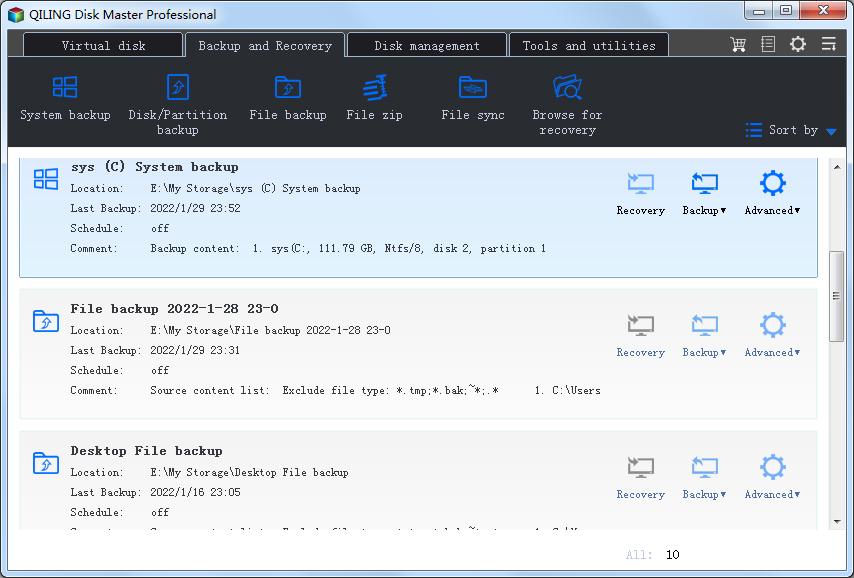
3.Backup without attention: It isn't always possible to sit in front of a screen throughout the day. The unattended backup system will continue to serve even when you log out of your system, or if the computer is in sleep or hibernation mode.
4.File zipping: The software solution selectively stores everything in a zip file by compressing all folders and file types, including the ones you share over the network. Keep reading as there are more features of this software.
5.Securing the files in disk-partitions: The software performs block-level imaging quickly and efficiently while backing up an entire disk or volume.
6.No disruptions: The hot backup system is what secures specific files and volumes without interfering in your current operations. The software will continue to back up any data that you're presently working on without you having to close it.
7.Backup scheduler: To prevent data loss, you should conduct backups now and then, on a regular basis. With the schedule backup function of this software, you can run backups per week, day or month.
8.Differential and incremental: Since the software is about complete backup facilities, you get more time and disk space by using it. The software enables only new data on changing backup.
9.Management factor: By securing all the data, you may end up storing out-of-date backup images. Now, with this software, you can manage backup tasks automatically and efficiently while saving storage space.
Full of features
The software solutions of the provider are already the proud owners of critical acclaims. A computer requires protective measures along with the data in it for you achieve the maximum level of proficiency from it. Today, there are multiple options for file shielding, and one of the most well-known examples of it is an antivirus. There is another option, which is software from a disk backup service providing company. This application can guarantee the safety of your files while enhancing the performance levels of your machine. The software development organization also creates other applications to which you can browse and consider purchasing based on your necessities.
Step-by-step guide for how to do Disk Backup
1. Download QILING Disk Master, install and launch it. Then, click "Disk/Partition Backup" under the "Backup and recovery" tab.

2. Modify the "Task Name" so that you can distinguish it from other backup tasks. The system and boot drives have been selected as source partitions automatically by QILING Disk Master at "Step2".

At "Step2", select partition or volume that is be backed up.
At "Step2", select a destination path to save the system image file. An external hard drive, a USB drive, or a network drive can be selected. To select a NAS device, please click "NAS device". And then click "Proceed" to begin system backup.

Tips:
Backup Options: it can be set based on your own needs. It includes the functions of adding comments for system backup to distinguish it from other backups, compressing, encrypting and splitting image file, etc.

Schedule: to make sure your system backup is up-to-date, you can create schedules to backup system automatically.

Backup Strategy: it enables you to set up rules to delete older backups automatically so that there is enough space on your backup location. This amazing function is only supported by paid editions.

3. Click "Finish" button to exit. You can choose what you need your computer to do after system backup is completed, such as shutdown, etc.

In addition, the operations of system backup will not interrupt your work. That is to say, you can do system backup while working on the computer. The time for system backup is determined by the amount of the valid data. More valid data costs more time to do system backup.
Related Articles
- Disk Backup, MBR/GPT Disk Backup, External Disk Backup
- Take System Backup and Restore of Windows 10 with Ease
- How to Backup Partition/Volume
- Fast backup and recovery software