Take System Backup and Restore of Windows 10 with Ease
As is known to all that Windows 10 is new released. Its cool interface has attracted numbers of PC users to have a try. However, because of unpredicted virus attack, and some improper operations, Windows 10 is also facing the risk of data loss and system crash. So system backup and restore of Windows 10 plays an important role in the protection of computer data. When it comes to how to solve this problem, File History of Windows 10 simply does not helpful, while QILING Disk Master Professional puts forward a pretty simple method.
System backup and restore with QILING Disk Master Professional
QILING Disk Master Professional is a piece of data protection software aiming at solving the issues related to backup and restore. Since the date of release, QILING Disk Master Professional has gained great reputation by millions of users because of its high-efficiency and simple operation. This program supports all Windows PC operating systems including Windows XP/Vista/7/8/8.1 and the new released Windows 10. To address the issue of "how to backup and restore Windows 10", QILING Disk Master Professional has made great effort to make it easy.
Backup Windows 10In case that your Windows 10 may suffer from unexpected disasters that lead to system damage, it is better to make a system image backup in advance. Follow the steps below:
Step1: Download, install and open QILING Disk Master Professional. Click Disk/Partition Backup in the Backup and Recovery tab.
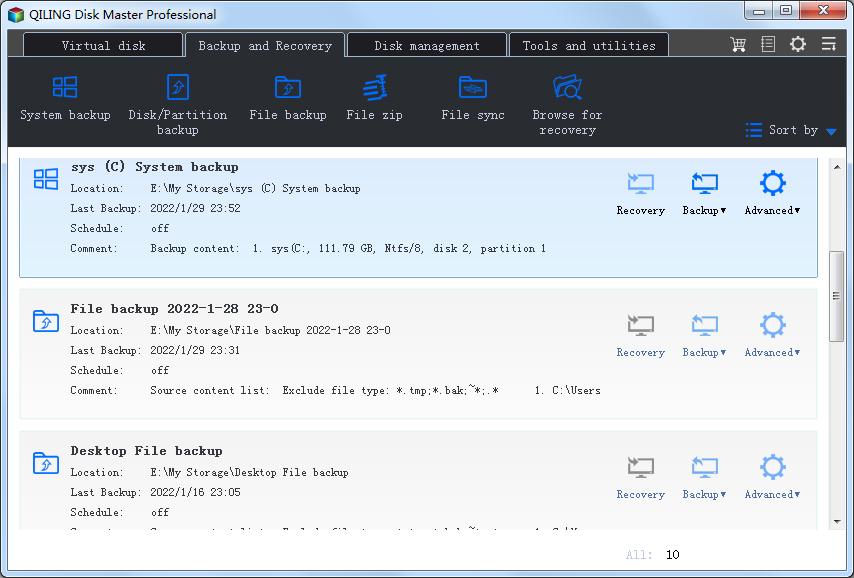
Step2: QILING Disk Master Professional will automatically select system partition as source, so please choose a location as destination path and then click Proceed.

Note:
Schedule is a very useful button. If you want to get the most comprehensive system image to cope with sudden events, but are reluctant to manual operation, you can set a schedule backup plan by clicking the button.
Step3: When the progress is 100%, please click Finish to exit the interface. Your Windows 10 system backup image will be listed on the Backup and Recovery tab. You can manage all existed tasks there.

Restore Windows 10
If anything goes wrong with your Windows 10, you will need to restore your system to a previous state. Firstly, you shall Enable PreOS if your computer can be booted properly; Since the computer can not be booted properly, you will need to create a bootable media in other computer. Follow the steps below to restore Windows 10:
Step1: Launch QILING Disk Master Professional from a bootable media, or PreOS at current system operation. Click Browse for old in the Backup and Recovery tab.

Step2: Find the system backup image that you want to restore from browser dialogbox.This Windows 10 system backup image will be listed on the Backup and Recovery tab.

Note:
If the system backup image is be protected by password, you shall type a password.
Step3: Find the system backup image that you want to restore at Backup and Recovery tab. In order to restore Windows 10 to the closest state, it's better to choose the latest image backup. Then click the Recovery button.

Step4: Select the disk you plan to recovery as source disk (here is Disk 1) and select the destination disk (here is Disk 3), then click Next to continue.

Step5: Click Proceed to recovery system partition.

Note:
Optimize for SSD will align partition to improve the performance if the destination is SSD, you can choose this option.
Step6: When the progress is 100%, please click Finish to exit the interface.

After reading this article, you must have had a general understanding of how to backup and restore your Windows 10 by using QILING Disk Master Professional. With step by step guidance, you will find QILING Disk Master Professional is really straightforward in dealing with every task. So just download and use this professional software to protect your cool Windows 10 now. FREE Download QILING Disk Master Professional for 30-day trial.
Related Articles
- Disk Backup, MBR/GPT Disk Backup, External Disk Backup
- How to Do System Clone or System Migration to HDD/SSD
- How to Backup Partition/Volume
- Why you need the Backup And Disaster Recovery Solutions