Adobe Serial Number Checker Free Download | Find Adobe Software Serial Key in Windows
- Question 1: How do I find my Adobe Acrobat serial number?
- Question 2: How do I know if Adobe software is registered?
- Question 3: How do I find the Adobe serial number and its expiry date?
This page provides a detailed guide to help you find and install Adobe software serial keys on your Windows computer. It aims to answer the questions of how to find Adobe software serial keys, how to install Adobe software serial keys, and how to activate Adobe software serial keys.
| Workable Solutions | Step-by-step Troubleshooting |
|---|---|
| 1. Find Adobe Serial Number via Adobe Product Page | Step 1.Open Adobe product page online: https://account.adobe.com/products...Full steps |
| 2. Download and Use Adobe Serial Number Checker | Step 1.Launch and run Qiling Key Finder on the PC, and choose "Product Key" to retrieve the Windows product key.Full steps |
| How to Check Adobe License Status | Step 1.Typecmdin Windows search, right-click Command Prompt, select "Run as Administrator"...Full steps |
Can I Find My Adobe Software Serial Number?
According to Adobe Support, the registered serial number of Adobe software can be found on a computer using the Adobe serial number checker tool.
You need to find the product key of installed Adobe software or applications for several reasons. The product key is a unique code that verifies the software's authenticity and allows users to activate and use the application. Without it, the software may not function properly or may require a paid upgrade.
- Installed Adobe software or application needs re-activation.
- To confirm if Adobe software is registered.
- Transfer and re-activate Adobe softwareon a new PC.
- Activate re-installed Adobe software.
- Forgot Adobe serial number.
To find the serial number or product key of installed Adobe software, you can use a reliable Adobe serial number checker or the official Adobe solution. This will allow you to check and locate the serial number or product key on your own.
Apply Adobe Solution and Adobe Serial Number Checker to Check Adobe Key
Supported Software:Adobe Acrobat, CC, Photoshop, Reader, Illustrator, After Effect, Premiere, etc.
Support OS:Windows 11/10/8/7, XP and Vista, etc.
Here, in this part, we'll be introducing two reliable methods that you can follow either guide to find serial key of installed Adobe software on your computer successfully.
#1. Find Adobe Serial Number via Adobe Product Page
Adobe provides a way for registered users to find their purchased product information.
To check the registered serial number of your Adobe products, go to Help > Register Product in the application, or visit the Adobe website and sign in with your Adobe ID to view your product details, including the serial number. Alternatively, you can check the serial number on the Adobe confirmation email or receipt you received when purchasing the product.
Step 1.Open Adobe product page online:https://account.adobe.com/products.
Step 2.Log in with your Adobe ID and password.
Step 3.To verify the serial number of your target software, go to the Products section, click on Registered product, and check the Serial number listed.

#2. Download Adobe Serial Number Checker & 1-Click to Check Adobe Serial Number
If you're unable to find your Adobe license code or serial key, you can try using a reliable Adobe serial number checker, such as Qiling Key Finder, to help you locate it.
It allows you to easily find the product key of your installed Adobe software in just one click, and can also be used to find other software product keys on your computer.
Qiling Key Finder
- Find Office key, like Office 2017/2016, etc.
- Find Windows 11/10 product key, Windows 8/7 serial number.
- Check the WiFi code and ensure that your browser accounts and passwords are up-to-date, including Chrome, Firefox, Edge, and Internet Explorer.
1-Click to Find Adobe Serial Number
Step 1. Click "Application" tab under "Registry Key".
Step 2. Qiling Key Finder shows all registry keys of installed software, allowing users to copy, print, or save targeted serial numbers.
Bonus Tip: How to Check Adobe License Status
Adobe users want to know when their Adobe license codes expire, so Adobe creates a tool to check the license status.
To check if your Adobe serial key is expiring or has expired, you'll need to download and install the AdobeExpiryCheck tool on your computer and apply it.
Download AdobeExpiryCheck tool:https://helpx.adobe.com/enterprise/kb/volume-license-expiration-check.html
How to Use:
Step 1.Typecmdin Windows search box, right-click Command Prompt and select "Run as Administrator".
Step 2.Run AdobeExpiryCheck tool.
Step 3.The license state of purchased Adobe software will be displayed in the window.
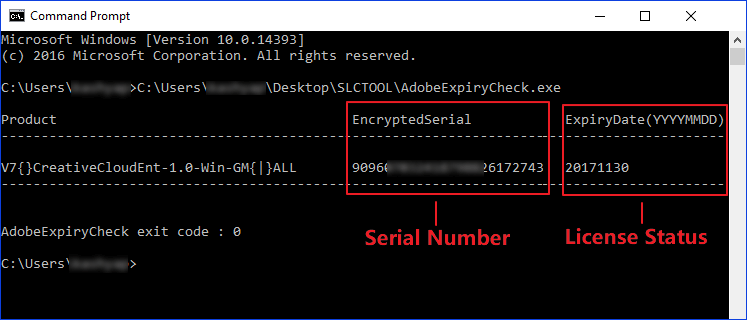
Adobe Serial Number Is Important, Follow to Find Your Adobe Serial Number Now
When reinstalling Adobe software or if it malfunctions, you may need to reactivate the program using its serial number.
If you've forgotten your Adobe key, you can either visit the Adobe product page or use the Qiling Key Finder to locate your license code.
To find your Adobe product key, go to the Adobe website and sign in with your Adobe ID. Once you're signed in, navigate to the "Account" section, then click on "Serial Number" or "Product Key" to view and copy your product key.
Related Articles
- How to Find Microsoft Office 2007 Product Key (7 Ways)
- How to Recover Windows 8 Password When You Forgot It [Ultimate Guide]
- [Easy to Follow] How to Find CorelDRAW Serial Number?
- How to Find CCleaner Product Key on Windows 11 (2 Easy Ways)