Bash Profile on Mac - One Post for All Information
The Bash Profile on Mac is a configuration file that allows users to customize their command-line interface. It's a crucial part of the Mac experience, enabling users to personalize their terminal settings, including the prompt, colors, and other visual elements. By editing the Bash Profile, users can tailor their terminal to suit their needs, making it easier to work efficiently and effectively. In this passage, we'll delve into the world of the Bash Profile on Mac, providing a comprehensive overview of its features, benefits, and how to use it. Just keep reading, and you'll find all the information you need to master the Bash Profile on your Mac.
What is Bash Profile on Mac
The Bash Profile is used for script configuration and is a command language for GNU operating system computers, functioning as a Unix shell. It is an abbreviation of Bourne Again Shell, a pun on its creator, Stephen Bourne, who created the Unix shell.
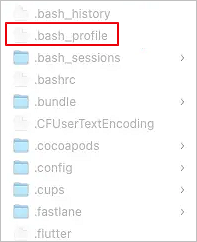
How to Manage Bash Profile on Mac
Now that you know what a Bash Profile on Mac is and the benefits it brings, let's dive into the complete guide on how to manage it. The Bash Profile on Mac is a configuration file that allows you to customize your command-line interface, and with it, you can automate tasks, set up shortcuts, and personalize your terminal experience. To manage your Bash Profile, you can edit the file using a text editor like TextEdit or Visual Studio Code, and add or modify commands, aliases, and functions to suit your needs. You can also use the `source` command to reload your profile and see the changes take effect. By following these steps, you can unlock the full potential of your Bash Profile and make your Mac experience even more efficient and enjoyable.
Click the link above, and we will direct you to the corresponding part.
1. Create Bash Profile on Mac
To create a Bash Profile on your Mac, you'll need to open the Terminal app, type `nano ~/.bash_profile` and press Enter. Then, add the necessary commands or lines of code to customize your Bash Profile, and press Ctrl+X to save and exit.
Step 1.Startup "Terminal" on your Mac.
Step 2.To create a new file on your Mac, go to the home folder by typing cd ~/ and then create a new file by typing touch .bash_profile.
2. Edit Bash Profile on Mac
To edit or manage your Bash Profile on Mac, you can use the Terminal app or the built-in Profile Manager. You can access the Terminal app from the Applications/Utilities folder and use the `bash` command to open the profile file in a text editor, or use the Profile Manager by clicking the Apple logo, selecting "System Preferences," then "Users & Groups," and your user account, and clicking "Login Items" and selecting the "Shell" dropdown menu. Alternatively, you can navigate to the `~/.
- Tip:
- To edit the ".bash_profile" file, use the terminal command "vimor vi" followed by the path to the file, or simply type "vi ~/.bash_profile" to edit it directly. This will allow you to customize your Bash Profile with an extensive step-by-step guide.
Step 1.Launch a new text editor like TextEdit on your Mac.
Step 2.To open the file and move to the home directory, press "Command" + "O".
Step 3.To edit your Bash profile on a Mac, open the Terminal app, then type `open -a TextEdit.app ~/.bash_profile` and press Enter. This will open the Bash profile in TextEdit for editing.
3. Delete Bash Profile on Mac
If you've accidentally created the wrong Bash Profile or no longer want to keep it on your Mac, we can help you delete it. To do this, simply follow our guide below.
Step 1.Open the Finder on your Mac.
Step 2.Go to the home directory.
Step 3.To delete a specific bash_profile, navigate to the file in the Terminal, and press "Command" + "Delete" to delete it.
- Notice:
- The .bash_profile file is usually hidden, but you can make it visible by pressing "Command" + "Shift" + "." together. If you still can't see the file, try typing the correct command in your terminal. If you're on a Mac and still can't see the file, try pressing "Command" + "Shift" + ".
Final Thought
We've covered what the Bash Profile on Mac is and provided a comprehensive guide on managing it. With our step-by-step directions, I hope you've been able to solve your problem and are now successfully managing your Bash Profile on Mac.
FAQs about Bash Profile on Mac
You can create a new profile in the Terminal on Mac by running the `new-profile` command, which creates a default configuration that you can customize by adding your own commands, themes, and more. To switch between multiple profiles, use the `profile` command followed by the name of the profile you want to switch to. You can delete a profile using the `delete-profile` command, reset the Terminal to its default settings with the `reset-terminal` command, and backup and restore your Terminal
1. Is Bash a language?
Bash is a fundamental language in computer programming, designed for users to interact with command lines in shell scripts.
2. Where is my bash_profile on Mac?
The .bash_profile file on a Mac is typically located in the home directory, which can be accessed by pressing "Command" + "Shift" + "." to reveal hidden files. This file is usually invisible by default.
3. What to do if Bash Profile on Mac fails to work?
If your Bash profile on Mac isn't working, first check if you've typed the correct command line. If all codes are proper, try using "Command" + "Shift" + "." to find and potentially fix hidden files. This troubleshooting method may resolve the issue.
Related Articles
- Fix 'DCIM Folder Shows Empty But Not' Error on PC/Android/iPhone
- How to Factory Reset Dell Laptop [Step-by-Step Guide]
- 5 Ways to Fix Hard Drive Read Speed Slow Error
- Fix and Repair Volume Shadow Copy Service Not Working Error in Windows 10