7 Best Product Key Finders for Windows & Software in 2022 [Paid & Free]
To find product keys for installed programs, you can use the built-in utility in Windows called "System Information" or a third-party tool like Magical Jelly Bean Keyfinder. For Windows product key, you can find it on the packaging or in the confirmation email you received when you purchased the operating system. If you don't have that, you can also use a free tool like Belarc Advisor or ProduKey to retrieve your product key. However, be cautious when using third-party tools as some may be malicious.
The 7 best product key finders in 2022 can be used to find serial keys, activation keys, and license codes for Windows 11/10/8/7 and older Windows, as well as software, applications, and games, making it easy to check and verify the necessary codes.
7 Best Product Key Findersin 2022 - For Windows & Software [Paid, Free]
Here are the 7 best product key finder software that can help you find Windows or installed software keys:
- #1. Qiling Key Finder
- #2. Belarc Advisor
- #3. Abelssoft MyKeyFinder
- #4. LicenseCrawler
- #5. FreePCAudit - Free
- #6. PowerShell Command - Free
- #7. CMD - Free
Qiling Editors' Pick:
- For the easiest Windows and software product key finder, Qiling Key Finder is a reliable option to consider.
- For a free Windows product key finder, FreePCAudit is the one that you can trust.
- To find Windows key without software, PowerShell Command should help.
No.1 Qiling Key Finder - 1-Click Product Key Finder
The Best Product Key Finder Product in 2022
Qiling Key Finder is a software that can find product keys for Windows OS and installed software, making it a useful tool for users who need to retrieve lost or forgotten product keys.
Any level of Windows users can directly apply it to find the product key, serial number, or license code successfully.
Pros:
- Ads-free, virus-free.
- 1-click to find the product key.
- Support finding key on Windows 11/10/8/7 and Windows Vista/XP.
- Support finding product key of installed software like Adobe, Office, etc.
- You can find saved accounts and passwords from various browsers, including Chrome, Internet Explorer, Edge, Firefox, and others, by accessing their built-in password managers. These browsers often have a password manager feature that stores login credentials and other sensitive information for easy retrieval. By checking the password manager, you can view and manage your saved accounts and passwords, making it easier to access your online accounts and services.
Cons:Requires activation for unlocking full features.
How to Use:
Step 1. Click "Windows" tab under the Registry Key.
Step 2. To check your Windows product key, click on the "Settings" icon on the right side of the screen. Then, click on "System" and select "About" from the menu. Your product key will be displayed on the right side of the screen. You can click on the "Copy" button to copy the key, or select one of the other two options to proceed.
"Save" - Save to local as a PDF file.
"Print" - Click to print key file.
No.2 Belarc Adviser
Best Hardware and Software Information Checker
Belarc Advisor is not a product key finder, but rather a tool designed to gather information about the operating system, including hardware, secure updates, and product keys. When run, it automatically checks a database to find keys for software.
Download:https://www.belarc.com/products_belarc_advisor
Pros:
- Scan and find software information, including browser.
- Support Windows 7, Windows Vista, and Windows XP.
- The report provides a comprehensive overview of the system, including details of the operating system, installed software, and antivirus programs. It also includes information about the hardware, such as the processor, memory, and storage capacity.
Cons:
- Doesn't support the latest Windows OS, including Windows 11/10/8.1/8.
- Email registration is a must.
- The interface is complex.
How to Use:
Step 1.Install and launch Belarc Advisor.
Step 2.Click "Software Licenses".
Step 3.To find your Windows 7 product key, you can use a program that scans your computer and extracts the product key for you. This program will search for the product key in the registry and other locations on your computer, and then display it on the screen.

No.3Abelssoft MyKeyFinder
More than a Windows Product Key Finder.
Abelssoft MyKeyFinder is a tool that finds Windows product keys and other passwords, including those for external hard drives and WiFi, and allows them to be searched and filtered.
Download:https://www.abelssoft.de/en/windows/helpers/mykeyfinder
Pros:
- Find Windows Product key.
- Find the password of the external hard drive, WiFi.
- Support searching and filter product key.
Cons:
- The price is a bit high.
- Email registration is a must.
How to Use:
Step 1.Launch MyKeyFider, it will automatically scan product keys of Windows and software on PC.
Step 2.MyKeyFinder will list all product keys of software found on your PC once it is complete.
Step 3.Click the desired program and check the found key.
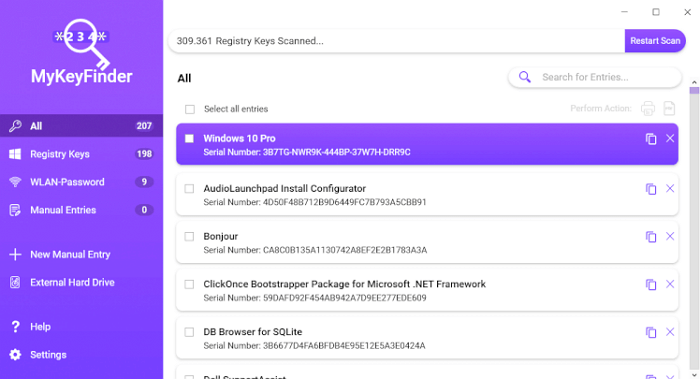
No. 4 LicenseCrawler
Find Keys for Windows and other Software.
LicenseCrawler is an advanced tool that scans and finds product keys for Windows and other software, but some users have reported that it can take a long time to complete the key-finding process.
Download:http://www.klinzmann.name/licensecrawler.htm
Pros:
- Doesn't require installation.
- Support dozens of applications.
Cons:Slow in the scanning product key.
How to Use:
Step 1.Run LicenseCrawler, select Localhost as the computer, click "Start Search", and choose the "High-speed scan" option.
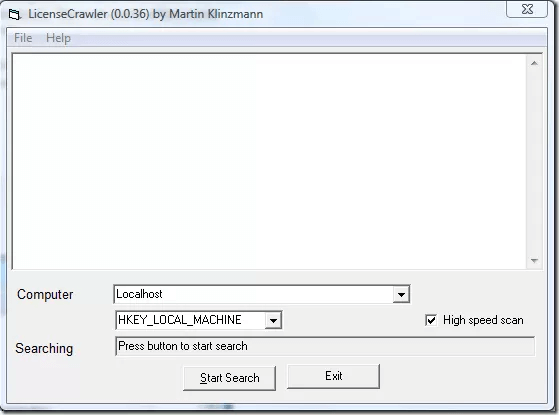
Step 2.View the result. You can go to File > Save to save the result on your computer.

No.5 FreePCAudit - Free
Best Free Windows Product Key Finder
FreePCAudit is a product key finder that can be run directly from a .exe file, allowing it to find the product key on your Windows computer without requiring any software installation.
Download:https://www.misutilities.com/free-pc-audit/index.html
Pros:
- The software supports finding product keys for all Windows operating systems, from Windows NT to Windows 10.
- List information of installed software and running system process.
Cons:Doesn't find keys for Microsoft Office and other software.
How to Use:
Step 1.Launch Free PC Audit.
Step 2.Click "System" > Click "Windows Product Key".
Step 3.View and find the product key of your current operating system.
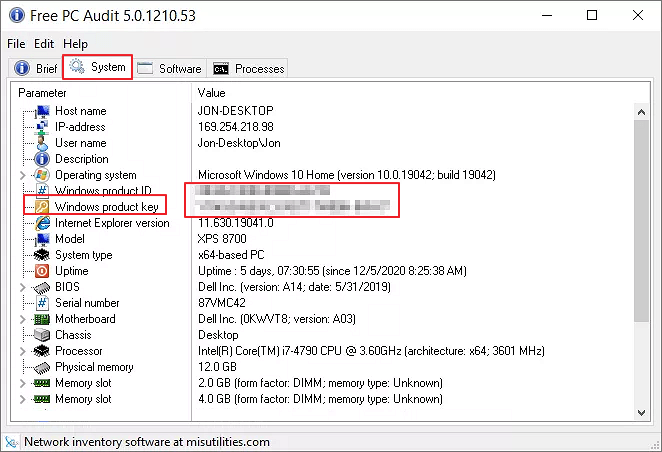
No.6 PowerShell Command - Free
Best Built-in Windows Product Key Finder
If you're hesitant to install a product key finder software to find your Windows operating system's software key, PowerShell Command is a viable alternative.
Download:Built-in Windows, installation is not necessary.
Pros:
- The software supports finding product keys for all Windows operating systems, including Windows 11, 10, 8, and 7, among others.
Cons:
- You can't find the product key on an old version of Windows, like Windows Vista, XP.
- Doesn't support finding a key for installed software.
How to Use:
Step 1.To access Windows PowerShell, right-click the Windows icon at the start menu and select "Windows PowerShell".
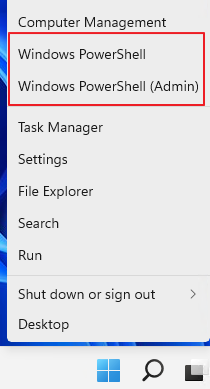
Step 2.Type the command line into Windows PowerShell:
(Get-WmiObject -query 'select * from SoftwareLicensingService').OA3xOriginalProductKey
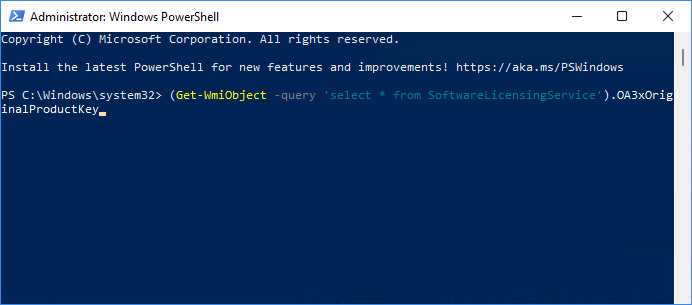
Step 3.To get the embedded license key of the current Windows OS on your PC, you can use the built-in Windows PowerShell.
No.7 CMD - Free
Free Product Key Finder for Old Windows Systems
The CMD command is a Windows built-in utility that allows users to solve disk issues and find the product key of their installed Windows operating system using command lines.
Download:Installation is not necessary, pre-installed in Windows.
Pros:The tool supports finding product keys of old Windows OS, including Windows 7, Windows XP, and Windows Vista, which is useful for those who need to retrieve or replace lost product keys for these outdated operating systems.
Cons:Easy to fail by mistake.
How to Use:
Step 1.To open Command Prompt with administrator privileges, type "cmd" in the search box, right-click on the "Command Prompt" result, and select "Run as Administrator".
Step 2.1. Open the Command Prompt (Windows) or Terminal (Mac/Linux) on your computer.
wmic path softwarelicensingservice get OA3xOriginalProductKey
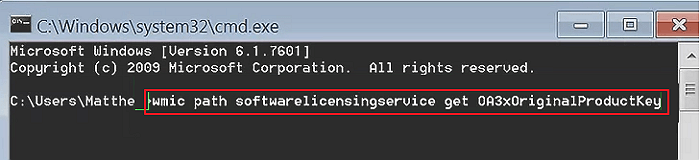
Step 3.Wait for the prompt to find your product key on a computer.
Finding Windows and Software Key Is Essential, Let The Best Product Key Finders Help
It's crucial to find and save the product key of a running operating system or installed program as a backup, as it's essential for future reinstalls or activations.
If you're struggling to find a product key for Windows or other programs on your computer, don't worry - we've got you covered. We've listed the 7 best product key finders on this page, along with detailed step-by-step guides to help you find the key you need. Simply choose a product key finder like Qiling Key Finder and let the tool do the work for you.
Related Articles
- How to Find Windows Server 2008 Product Key
- How to Find Windows Server Product Key [6 Ways] - Qiling
- Windows 10 Password Recovery Tool [Free & Paid]
- How to Find Saved Passwords on Chrome [Windows & Mac]