Quick Ways to Check Autodesk Inventor Serial Number and Product Key
Autodesk Inventor is a highly advanced software widely used by product designers and machine designers. Its futuristic approach can be overwhelming to non-specialists, offering a vast array of capabilities. With Autodesk Inventor, users can create detailed working models of products and mechanisms, as well as run simulations and visualizations to predict how a product will function or appear after production. This efficiency comes at a cost, making Autodesk Inventor a pricey tool for designers, but one that saves significant time and money in the long run.
When purchasing a product key or license key for Autodesk Inventor, it's essential to keep it secure and easily accessible, especially since it's required for activation on a new machine. Losing or misplacing the key can cause delays in work, making it crucial to store it safely.
If you've misplaced your product key, you can try contacting the manufacturer's customer support for assistance. They may be able to provide you with the key or guide you through the process of recovering it. However, this can be a time-consuming process, involving multiple emails and potentially taking several days to resolve. Some manufacturers may also require proof of purchase, which can add to the complexity of the situation.
Losing a product key can be a frustrating experience, but there are some quick ways to retrieve your Autodesk Inventor serial number and product key. By following these methods, you can easily recover your product key and get back to work. Start by checking your email, as the product key is often sent to the email address associated with your Autodesk account. If you can't find it there, try looking in your Autodesk account settings or on the receipt for your purchase.
Easy Ways To Check Autodesk Inventor Serial Number And Product Key
A 1-If you've misplaced the product key for Autodesk Inventor, which costs over $2000, don't worry - we've got a solution for you. Below, you'll find some easy ways to check your Autodesk Inventor serial number and product key.
Method 1. AutoDesk Account
If you purchased the product from the Autodesk Store, you can find your product key by signing into your Autodesk account and checking the product details.
Step 1. Open the Auto Desk website in any browser.
Step 2. To access Autodesk Account, click on the Sign-in link and enter your credentials, which will then open the Autodesk Account.
Step 3. Click on the Management tab.
Step 4. In the Products & Services section, locate your product.
Step 5. To find your serial number and product key, you'll need to expand the product details. This can usually be done by clicking on the "About" or "Help" tab in your software, or by checking the packaging or documentation that came with your purchase.
Method 2. Check Your Serial Number and Product Key
You can check your Autodesk Inventor product key and serial number, but it's a lengthy process. Alternatively, you can use the Orca MSI editor tool from the Windows SDK package to edit the MSI database files that Windows creates for each software, which store essential details like product key and software information. This approach is more efficient.
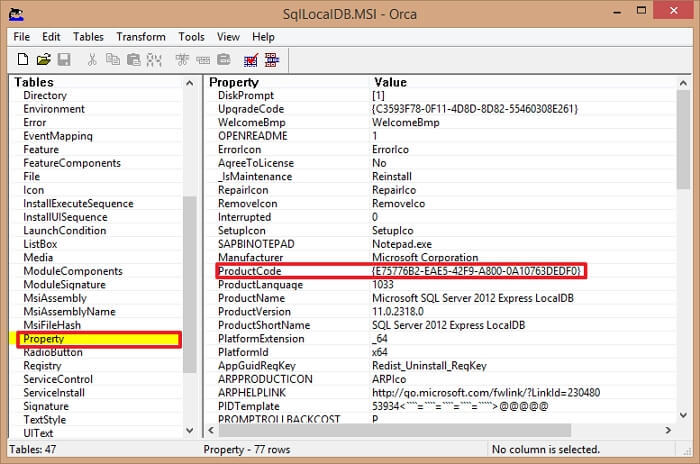
Step 1. To proceed, download and install the Windows SDK tools, which should also include the installation of the Orca.exe file.
Step 2. To install Autodesk Inventor, navigate to the MSI file located in the path x64/adeskinv where the file is named adeskinv.msi.
Step 3. Right-click on the file and select the 'edit with Orca' option from the menu.
Step 4. To find the product code, click on the property table and use the "Find" and "Search" option. In the search field, enter the query "Product code." This will allow you to locate and view the product code information.
After entering your product key, you will see it displayed in the right panel.
To find the product key for Autodesk Inventor using Registry editor, follow these steps: you can use the Registry editor to locate the product key. The process involves accessing the Registry editor, navigating to the relevant key, and extracting the product key from the data stored there. This method allows you to recover the product key even if you've lost the original documentation or installation media.
Step 1. To open the registry editor, press the Windows key + R to open the Run dialog box, then type "Regedit" and press Enter. This will open the registry editor where you can make changes to your computer's settings.
Step 2. To find the product key for Autodesk, navigate to the path HKEY_LOCAL_MACHINE\SOFTWARE\Autodesk\UPI2 in the registry, where the product key will be visible.

These methods are quite complicated and should be used with caution, ideally as a last resort. Fortunately, there's a simpler and safer way to find product keys for most software. Let's explore that alternative instead.
Easier Option: Run Qiling Key Finder
Qiling Key Finder is the one-Qiling Key Finder is a software solution that simplifies the process of finding Autodesk Inventor product keys. It automates the task of searching for the product key, eliminating the need to install multiple tools, run various commands, and navigate through numerous folders and options. This tool streamlines the process, saving time and effort, and provides a convenient and efficient way to obtain the Autodesk Inventor product key.
Qiling Key Finder works with almost every software and popular operating system, including Adobe, Windows, SQL server, and Microsoft office, and also countless other software.
The Qiling Key Finder allows users to easily look up store usernames on Chrome, Edge, and Firefox web browsers without needing to authenticate.
Forgot the password of the Wi-You can use the Qiling Key Finder to find the passwords for all the Wi-Fi networks you've connected to once. This tool can retrieve the passwords for every network you've accessed, making it easy to find the password for a specific network. No need to reset or remember passwords, just use the Qiling Key Finder to access them.
Qiling Key Finder is the best product key finder with necessary and over-the-top features, making it easy to recover lost product keys and passwords.
Step 1. Click "Application" tab under "Registry Key".
Step 2. Qiling Key Finder shows all registry keys of installed software, allowing users to copy, print, or save targeted serial numbers.
Conclusion
To find Autodesk Inventor product keys and serial numbers, we recommend using the Qiling Key Finder, which is a safe and easy-to-use tool that saves time.
We hope you found this article helpful and informative. If you did, we'd be grateful if you could share it with others who might benefit from the information.
Related Articles
- How to Find Wifi Password on iPhone [Detailed Guide]
- I Forgot My Dropbox ID and Password | What Should I Do?
- Forgot Google Drive Password? Here's What to Do
- 3 Quick Solutions to Find Product Key of Zoom Meeting App