CR2 Photos Not Opening, How Do I Fix and Open CR2? Your Guide Is Here
CR2 is a raw image format produced by Canon cameras, storing the raw data of each photo taken. When you capture an image with a Canon camera, it saves the data in CR2 format. You can open CR2 photos on a computer using image viewers like IrfanView or Adobe Photoshop, or directly on a Canon camera. However, if your CR2 photos are not opening, you may need to check the file format or use a compatible software to view them.
Follow this page, all your questions will be answered here.
1. What Is the CR2 File?
CR2, or Canon RAW Version 2, is a high-quality image file format generated by Canon digital cameras, based on the TIFF file specification and used to store uncompressed and large image data.
CR2 files are used by a 3D modeling program called Poser, containing information about human details like joints and bones, and where and how much they bend.
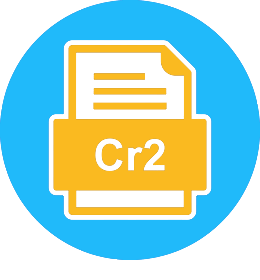
2. Error: CR2 Photos Not Opening, Why Is That?
Here are the symptoms of the issue in one paragraph:
- Raw images - CR2 cannot be opened on the computer
- Cannot open CR2 in photoshop and the camera
- Cannot open raw CR2 pictures
- CR2 raw files not opening
CR2 photos may not open due to a variety of reasons. The file may be corrupted or damaged, causing the software to fail to read it. Alternatively, the software itself might be outdated or incompatible with the CR2 format, leading to the inability to open the file.
- Programs like Adobe Photoshop, Lightroom, and Photoshop Elements do not directly update with the RAW image file, but instead, they provide a link to the original RAW file, allowing users to access and edit it directly from the program. This means that any changes made to the image within the program will be reflected in the original RAW file, ensuring that the edited image remains linked to its original unedited state.
- The Canon EOS File Viewer Utility and Digital Photo Professional software are not used to open CR2 files. Instead, these tools are used for image editing, viewing, and converting.
- You need a program that can read and edit CR2 files, which are typically used by Canon cameras.
- CR2 photos are corrupted.
If you're experiencing issues with CR2 photos not opening, don't worry - we've got you covered. To fix this problem, head to the next part and follow the step-by-step fixes one by one, as they'll guide you through the process to resolve the issue and get your CR2 photos up and running smoothly.
3. How Do I Fix CR2 Photos Not Opening Error?
If you're having trouble opening CR2 files on your computer, camera, or PhotoShop, don't worry - just try the following fixes one by one and you'll be able to view your CR2 photos successfully.
Fix 1. Open CR2 with Correct Programs
The inability to open CR2 raw images may be due to using an incorrect application to view the file, as CR2 files require specific software like Adobe Lightroom or Camera Raw to be opened.
There is what to do:
Step 1. Use a CR2 supported image viewer or editor:
- Digital Photo Professional and Canon EOS File Viewer Utility
- Adobe Photoshop, Lightroom, Photoshop Elements, IPhoto or Aperture, etc.
To open CR2 or CR3 raw image files, you need to download the latest camera RAW update from Adobe's site, which is a plugin.
Step 2. Export the CR2 Raw images to a computer.
Step 3. Run the photo or image viewer or editing utility to open CR2 files.
Fix 2. Convert CR2 to JPG, JPEG
If the image viewers/editors in Fix 1 don't open the CR2 files, try converting them to JPG instead.
Here are the steps of how to do so:
Step 1. Create a copied version of the target CR2 photos.
Step 2. You can move the copied CR2 image to another location, such as the Desktop, by selecting the image file and dragging it to the desired location. Alternatively, you can right-click on the image file and select "Move to" or "Copy to" followed by the desired location.
Step 3. Convert CR2 to JPG:
To do so, you have two options:
- Option 1. Right-1. Click on the CR2 image to select it. 2.
- You can convert a CR2 file to JPG by using a converter like Zamzar. This tool can change the file format from CR2 to JPG, making it easier to share or view the image.
Step 4. 1. Open the converted JPG file using the current image or photos viewer or editor on your computer.
If the methods above didn't work, the CR2 photo might be corrupted. You can try to repair the corrupted CR2 photos using a tool to make them openable.
Fix 3. Repair Corrupted CR2 Photos
To repair corrupted CR2 photos, you'll need to use a professional image repair tool, as simply changing the image file extension or converting photos into another format won't work.
Qiling's Data Recovery Wizard with its Photo Repair feature can recover and repair image files to their original quality, helping to retrieve lost or damaged photos.
Deep Data Recovery
- Recover CR2, CRW, NEF, RAW photos from cameras.
- Repair damaged BMP files, JPEG, PNG files.
- Fix picture contains invalid image file header.
- Recover and repair RAF, CR2, CRW, etc., RAW images.
To recover and repair your CR2 photos that are not opening, start by using the Canon Camera Raw Viewer or the Canon EOS Utility software to open the images. If these tools don't work, try using third-party software like Adobe Lightroom or Photoshop to import and convert the CR2 files.
Step 1.Launch Qiling data recovery software, select the desired file types, and click "Next" to initiate the recovery process.

Step 2. Select the hard drive that contains the broken photos files and click "Scan" to begin the recovery process.

Step 3. To find corrupted photos, select the "Pictures" option, which can contain images in formats such as JPEG, JPG, PNG, BMP, and others. Alternatively, you can use the "Search files or folders" feature in the top right corner to search for specific files.

Step 4. Double-click on a damaged picture to repair and preview the file. Then, click "Recover" to save the images to a different location.
If your photos weren't opening on your camera's SD card, save the repaired CR2 photos to another safe location, such as your computer, to prevent any further issues.
CR2 Photos Not Opening Error Is Fixable, Follow to Make It Openable Now
This page provides information on CR2 photos, the potential causes of CR2 images not opening, and three reliable fixes to repair CR2 images to a good state.
If your CR2 images are not opening, it's not necessary to know the causes, but rather how to resolve the issue. To fix this problem, you can try the following steps:
- Open the image using a compatible image viewer or editor, such as Adobe Photoshop, GIMP, or IrfanView.
- 2nd. Create a copy of the source image, convert the copied image to a normal image format, such as .jpg, .png, etc.
- If the above methods don't work, you can try using a reliable picture or photo image repair tool to help fix the issue.
For image repair, either an online or desktop application can be used. Deep Data Recovery, with its Image Repair feature, is a recommended tool that can help with this process.
Creating a regular backup or saving a copy of your CR2 photos to an external hard drive can help keep your files secure and ensure they remain playable with high quality. This is especially important for photos that are significant to you.
Related Articles
- Solutions to Fix EAC3 Audio Not Supported
- How Do I Recover Document in SharePoint? Here Is The Guide
- Qiling Data Recovery Software Full Review [Tested in 2022]
- Windows 11 ISO Download Full Version 64 Bit or 32 Bit