5 Best Free DVD Backup Software/DVD Ripper[Windows&Mac&Linux]
PAGE CONTENT:
- 1. How to Choose DVD Backup Software/DVD Ripper
- 2. 5 Best Free DVD Backup Software/DVD Ripper
- 3. FAQ about DVD Backup Software/DVD Ripper
With the rise of streaming services, DVDs have become largely obsolete, as most video content is now easily accessible through online platforms.
DVDs still have a place in storing videos, especially for movies that may be restricted on streaming platforms due to copyright or regional issues, allowing users to have a physical copy and access to them whenever they want.
Using DVD backup software to create a disk image file of your essential videos is necessary and helps recover after data loss. Many DVD rippers have the feature to back up DVDs to another hard drive in ISO format, making it easy to set a backup for your DVD. Here are five of the best free DVD rippers you can use for this purpose.
How to Fix a Corrupted ISO Files in Windows 11/10
If your ISO file is corrupted, don't worry, as there are simple fixes to make it work again in Windows 11/10. In this article, we'll present five easy solutions to help you repair and use your corrupted ISO file, making it usable once more.

How to Choose DVD Backup Software/DVD Ripper
Before downloading and installing DVD Ripper software, consider the following factors to choose the best one for you:
- Computer Model: Most DVD rippers in the market are only accessible to Windows users, but fortunately, the tools in this article cover all three models, making them compatible with Mac and Linux PCs as well.
- Specific Needs: Identify your specific video editing needs, such as copying, backing up, editing, converting, and choose a tool that can fulfill those needs.
- User-Friendly: For beginners, ease of use is key when backing up or copying DVDs, requiring simple steps to complete the process. In contrast, experts or frequent users can simply choose their preferred backup software without needing further assistance.
5 Best Free DVD Backup Software/DVD Ripper
Here are the top 5 free DVD rippers, allowing you to backup your DVDs without incurring any cost.
1. WinX DVD Ripper Platinum
Secure URL: https://www.winxdvd.com/dvd-ripper-platinum/
Compatibility: Windows. Mac

WinX DVD Ripper stands out as a top choice for DVD rippers due to its powerful functionality and wide availability. When it comes to DVD rippers, WinX DVD Ripper must be on the top list because of its powerful functionality and availability.
WinX DVD Ripper can read and rip DVDs in various formats, including physical discs, ISO files, and DVD files, outputting to formats like MOV, M4V, MP4, WMV, and AVI. Users can also customize their output by adjusting video resolution, audio codec, and adding subtitles before the ripping process.
This software allows you to back up DVD files in various formats by using the "Load DVD" option.
Don't worry if you're a Mac user, as this software is compatible with both Windows and Mac operating systems.
| WinX DVD Ripper | Pros | Cons |
|---|---|---|
|
|
2. HandBrake DVD Ripper
Secure URL: https://handbrake.fr/downloads.php
Compatibility: Windows, Mac, Linux

HandBrake DVD Ripper is a free, open-source program that lets users back up DVDs in any format without cost or size limitations, making it a popular choice for DVD ripping.
HandBrake can process most multimedia files and DVDs without copy restriction, and output formats include various video and audio encoders, audio pass-through, and file containers.
This professional DVD ripper allows you to make various modifications to videos, such as adding titles, chapter markers, subtitles, filters, and more. You can also preview videos and still images in real-time.
| HandBrake DVD Ripper | Pros | Cons |
|---|---|---|
|
|
3. Freemake Video Converter
Secure URL: https://www.freemake.com/free_video_converter2/
Compatibility: Windows
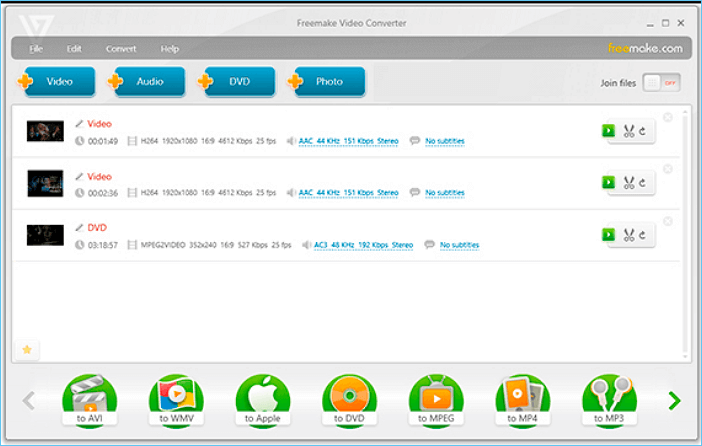
Freemake is a great option for beginners, allowing them to convert video and audio into over 500 formats and devices, with the added convenience of converting multiple files at once.
Using Freemake Video Converter to back up DVDs is a straightforward process. Simply drag and drop or import the DVD into the interface, select the desired format and destination for the copy, and click the Convert button to initiate the backup process, which will complete once the conversion is finished.
| Freemake Video Converter | Pros | Cons |
|---|---|---|
|
|
4. MakeMKV DVD Backup
Secure URL: https://forum.makemkv.com/forum/
Compatibility: Windows, Mac, Linux

MakeMKV DVD Backup is a user-friendly DVD ripping program with an intuitive interface. It allows users to easily rip DVDs and Blu-ray discs with minimal effort. Simply launch the program, select the desired DVD, choose the destination for the ripped files, and click the "Make MVL" button to start the conversion process.
| MakeMKV DVD Backup | Pros | Cons |
|---|---|---|
|
|
5. DVD Decrypter
Secure URL: http://www.dvddecrypter.org.uk/
Compatibility: Windows

DVD Decrypter is a tool that creates a backup disk image of DVDs, making it easy to copy any DVD. It also removes content protection, CSS, region codes, and user operation prohibition, allowing users to copy any source of DVD.
Unfortunately, the software has been discontinued and no longer receives updates, but it still meets basic DVD backup requirements with ease.
| DVD Decrypter | Pros | Cons |
|---|---|---|
|
|
Conclusion
Knowing which DVD backup software is best for you is crucial for ensuring easy data recovery in case of damage, and it's an excellent way to keep your favorite movies safe.
FAQ about DVD Backup Software/DVD Ripper
1. How do I backup my old DVDs?
To back up your old DVDs, use a DVD ripper, which makes the process easy. Simply scan and select the DVD you want to copy, choose a destination for the backup, and then select the desired format and any edits you want to make to the original video. Finally, click the backup or copy button to start the process.
2. What is DVD ripper software?
DVD ripper software is a computer program that can copy the content from a DVD to another storage device, allowing you to save and edit the video and audio content for better rendering on other devices.
3. What is the difference between DVD copy and Ripper?
Copying a DVD to a computer as an ISO image file preserves the original structure of the video, whereas a DVD ripper converts and rips the movie into various formats for easier playback on different devices.
4. How do I make an ISO file from a DVD?
There is no built-To create an ISO image file from a DVD or other disc in Windows, you'll need to install third-party software, such as FreeMake Video Converter. After installing, select the DVD option, choose "Save to folder" or "Create ISO" from the drop-down menu, and then click "Convert" to begin the process.
Related Articles
- Bash Profile on Mac - One Post for All Information
- Install IDE Hard Drive
- [Fixed] Unable to Reset Your PC. A Required Drive Partition Is Missing
- Solved: PS3 System Storage Not Enough, Not Found or Corrupted