EFS (Encrypting File System): Good Helper to Protect Confidential Data
What Are EFS and EFS Encryption?
Microsoft Windows introduced the Encrypting File System (EFS) in NTFS3.0, providing an additional security layer for files and directories, protecting confidential data from attackers, and allowing users to access encrypted files transparently.
EFS uses public key encryption with symmetric secret keys to make files difficult to decrypt without the correct key, while consuming less time than asymmetric keys. However, symmetric encryption algorithms vary by operating system and configuration.
EFS encryption converts information into secret code, making it unreadable to unauthorized parties. While it doesn't prevent interference, it can deny potential interceptors comprehensible content, effectively protecting sensitive data.
EFS encryption and decryption are done transparently, allowing users to access their encrypted data without restrictions. However, unauthorized users will receive an "Access denied" error message if they try to access the encrypted data.
Pay attention to the following items that cannot be encrypted:
- Compressed file
- System file
- System directories
- Root directories
- Transaction
How EFS Works?
EFS EFS uses public key technology to encrypt and decrypt files, generating an X.509 certificate with a private/public key for each user, keeping the private key personal and sharing the public key publicly.
The EFS component driver checks the "encryption" attribute of a folder, which marks its contents for encryption, similar to how NTFS inherits file permissions, and all files and subfolders created within it are encrypted by default.
When a file is encrypted, it can remain encrypted even if it's copied to another file system. However, if the encrypted file is copied over a network using SMB/CIFS, it's decrypted before being sent. To avoid this, using backup software that supports "raw data" APIs can be helpful, as it allows the encrypted file to be copied without being decrypted.
How to Encrypt and Decrypt a File with Computers
EFS encryption uses a public key policy and the Data Extension Standard X algorithm to create an encrypted file with a file encryption key (FEK). It allows for easy encryption and decryption of files with just a few clicks.
To encrypt a file or directory, select it and go to its properties. In the properties window, click the "Advanced" button and then select the "Encrypt contents to secure data" option. This will encrypt the file. To decrypt, simply remove the encryption option.
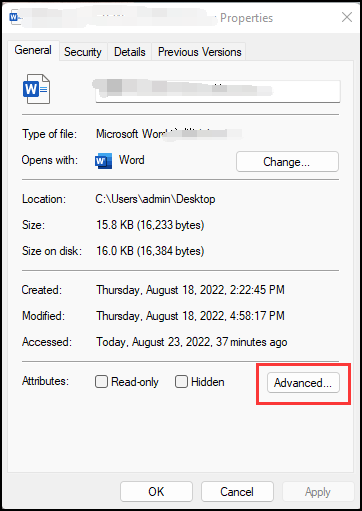
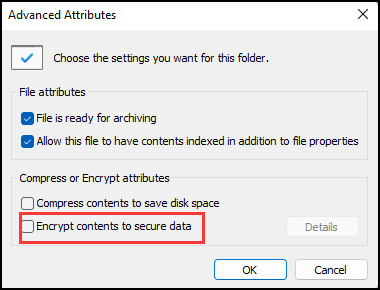
After learning the process of encrypting files, it's essential to understand the role of EFS, which is primarily to help encrypt files. Additionally, it's also important to consider other benefits and disadvantages in specific situations.
What Are the EFS Advantages?
- The EFS is integrated with the operating system, making it unnecessary to install additional software to save using cost.
- The system is transparent to authorized users, allowing them to access files without needing a password.
- The proposed encryption method combines the benefits of symmetric and asymmetric encryption, providing both speed and security. Furthermore, the encryption and decryption processes take place in kernel mode, making it extremely difficult for hackers to access the encryption key from the file, thereby ensuring maximum safety.
- Administrators can recover encrypted files using the EFS data recovery mechanism, making it convenient for them.
Some Secure Problems of EFS
- Once a user logs in successfully, their EFS encrypted data can be accessed without additional authentication, making their password a critical security point, as divulging it would grant unauthorized access to their data.
- Anyone with administrator access can override and change the Data Recovery Agent configuration.
- If a user forgets their password and fails to back up the encryption key, they won't be able to decrypt their files, resulting in data loss.
Related Articles
- What Is CIFS? Common Internet File System Explained
- Rufus vs. Win32 Disk Imager: Similarities and Differences
- What Is the CTF Loader and How to Fix CTF Loader Issues on Windows 10
- Archive vs Delete: What's the Difference and Which One to Use