What Is a File Server? Definition and How It Works.
What is a File Server?
A File Server is a computer that manages and stores data files across a network, allowing multiple users to access and transfer files through a local area network (LAN). It serves as a central storage for various types of data, including text, images, and graphs, providing a secure environment for users to access, save, and transfer files.
The File Server can be accessed locally or remotely, allowing users to share and access data from anywhere. There are two types: Dedicated, which provides services to other systems through authorized access or LAN, and Non-Dedicated, which can also be used as workstations, but are less secure.
How Does a File Server Work?
A File Server needs efficient hardware to operate in a safe environment, with sufficient storage space and processing power to handle multiple users, along with sufficient working memory and fast processing speed to enable smooth sharing, transfer, and access of data files.
Additional Features:
File servers utilize features like permission management to set editing, copying, or sharing permissions for specific users, and file locking to prevent simultaneous editing of a file.
Security Protocols:
In a LAN, different operating systems use unique protocols to communicate between a File Server and a client: Server Message Block (SMB) is used on macOS and Windows, while Linux and Unix rely on Network File System (NFS) protocol. When remotely accessing a File Server, File Transfer Protocol (FTP) is utilized. To learn more about these protocols, you can read the details provided.
NFS (Network File System) is a distributed file system that allows users to access and manage data files across a network. It enables users to perform various operations, such as copying, creating, and managing files and directories, remotely through the network.
- File Transfer Protocol: FTP (File Transfer Protocol) enables secure transfer of files over a network, allowing users to access and manage files on a remote File Server.
- Server Message Block: SMB allows Windows and macOS users to access and share files, as well as request services from server programs over a local area network.
Advantages and Disadvantages of File Servers
To learn about File Servers in-The benefits of using a 3D printer include:
Advantages
- File Servers Make data transferring simple and secure with this medium. It can be used as a central storage place where files or documents are kept safely.
- The File Server allows for easy management of multiple files and facilitates efficient data recovery.
- Saving and transferring files to a File Server can help free up storage space on a client system, making it easier to manage and maintain.
- With an active internet connection, you can access all the information and data from a File Server remotely, offering great flexibility to users.
Disadvantages
- To set up and manage a File Server, you would require an expert or IT professional.
- It can be time-consuming and hectic to monitor a File Server constantly.
How to Access a File Server on Windows?
To access a file server from your computer, start by ensuring you have the necessary credentials and permissions to access the server. You'll need the server's IP address or hostname, as well as any required login credentials such as username and password. Next, map a drive on your computer to the file server using the 'Map Network Drive' feature in Windows or the 'Connect to Server' option in macOS.
Step 1: Choose Map Network Drive
To map a network drive on your computer, go to File Explorer, click on "This PC" from the left section, and then select "Map network drive" from the "Computer" toolbar.
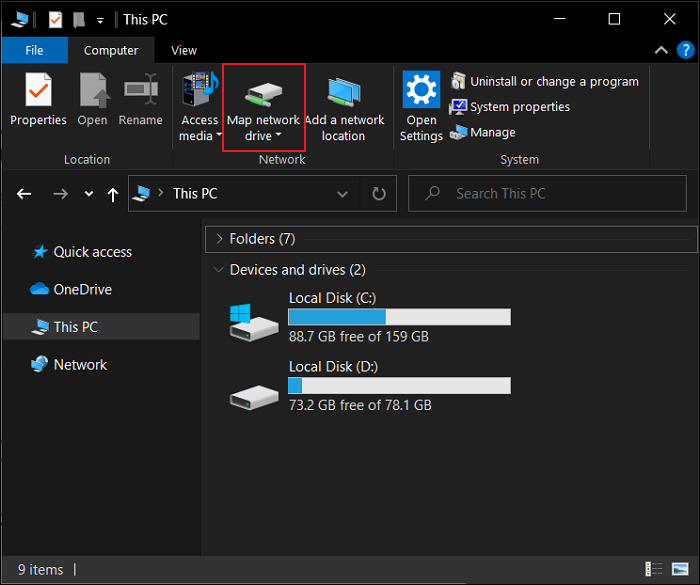
Step 2: Add the IP Address of the Server
In the drop-To access a server using the "Drive" menu, select any letter to assign to the server, then navigate to the "Folder" section and enter the IP address of the server you want to access.

Step 3: Connect to the Server
To set up a shortcut to the server, go to the "Network" section in your computer settings, click on "Add a network location," and select "Next." Then, choose "Choose a custom network location" and enter the server's address or IP address. Next, check the box called "Reconnect at sign-in," which will enable you to link to the server automatically. Finally, click on "Finish" to create a shortcut to the server in your computer window. This will allow you to access the server's files and data without having to manually connect each time.
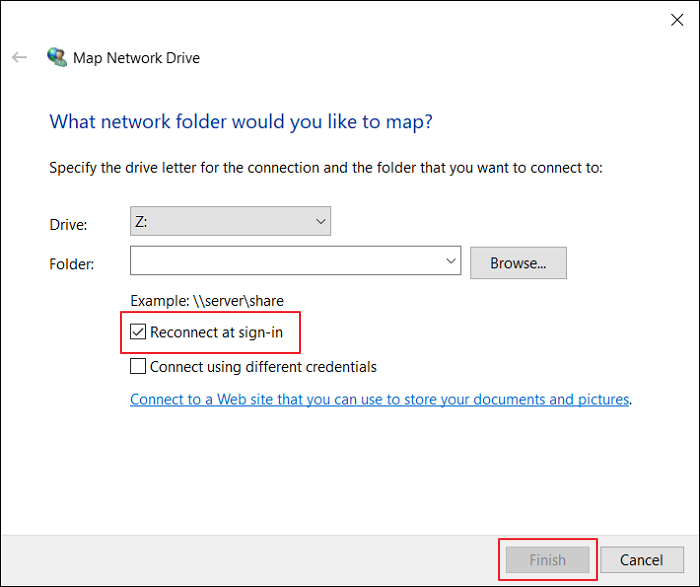
Conclusion
Using a File Server allows for easy file sharing and access, making it a great way to enhance work efficiency among multiple users within a safe ecosystem. It simplifies file transferring and sharing, making it a valuable tool in any organization.
Related Articles
- What Is Boot Partition? [Specifically Explained]
- 2020 Top 5 Free Online PDF Service
- What Is Virtual Memory? Everything You Need to Know about It.
- What Is Incremental Backup? Definition, Pros, and Cons