2022 Official Ways to Find Camtasia License Key: How to Find Camtasia Product Key
I'm trying to move Camtasia to a new computer, but I've misplaced the software key. As a TechSmith user, I know I can install one software on two computers for personal use, and if I move it to a new device, I can reactivate it using the product key. However, I'm not alone in forgetting where I stored the license key, and I'm hoping to find it so I can complete the transfer.
To find Camtasia product keys, you can try four reliable solutions.
- To find your Camtasia product key using Qiling Key Finder, you can follow these steps. First, download and install Qiling Key Finder on your computer. Once installed, launch the software and click on the "Find Product Key" button.
- Option 2. Find Camtasia Serial Key (Software Technical Support)
- Option 3. Using "This PC" to Find Camtasia Software Key
- To locate your Camtasia serial number, you can check your TechSmith account or the receipt from your purchase. If you have a TechSmith account, log in and navigate to the "My Account" or "My Licenses" section. Look for the Camtasia license associated with your account and click on it to view the serial number.
Option 1. How to Find Camtasia Product Key by Qiling Key Finder
If you need to search for your Camtasia license key, using a product key extractor is a convenient option. To quickly obtain the 25-character key, we recommend using a software key finder like Qiling Key Finder. This tool's latest version has a "Product Key" function that allows you to export and save your license key. Simply scan and copy the key to have it ready.
Note: This software is only available on Windows 11, 10, 8, 7, XP, Server, and is not compatible with Mac.
Step 1. Click "Application" tab under "Registry Key".
Step 2. The Qiling Key Finder tool displays a list of registry keys for installed software on the right panel. Users can copy the serial numbers they need, or click "Print" or "Save" to record them.
Option 2. Find Camtasia Serial Key (Software Technical Support)
Camtasia provides a path to locate software registration key, which can be accessed by opening the program on Windows or Mac.
On Windows:
Step 1. Open Camtasia on your old computer.
Step 2. Click the "Help" tab on the top taskbar.
Step 3. Choose "Technical Support"from the drop-down menu.

Step 4. You can check the Diagnostic Information box, click "Copy To Clipboard", then go to Notepad, and paste the data into it.
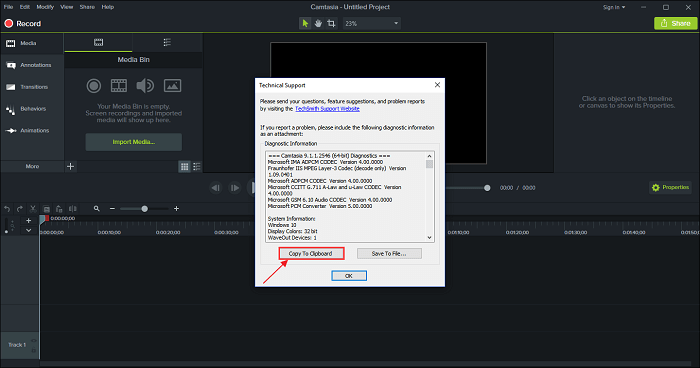
Step 5. Slide progress bar to locate RegistrationKey.
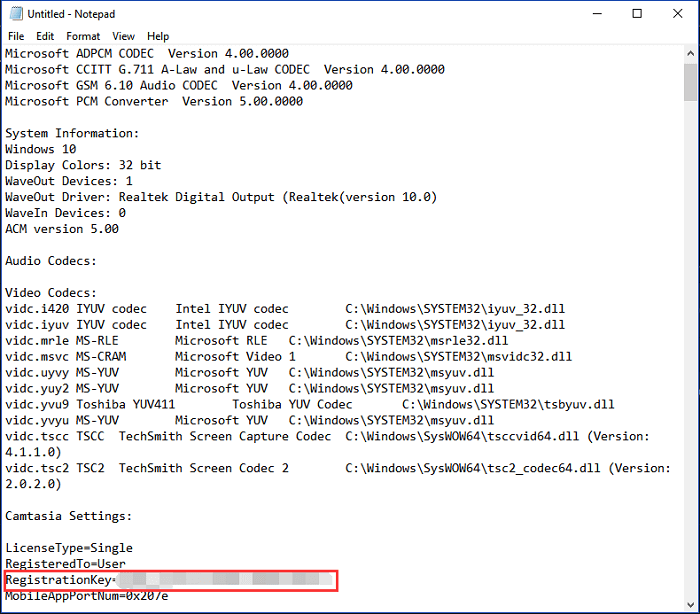
On Mac:
Step 1. Open Camtasia from your old computer.
Step 2. Select "Camtasia"and choose "Activate". Then locate the Camtasia software key.
Step 3. Copy the key to activate the software on a new computer.
Option 3. Using "This PC"to Find Camtasia Software Key
If you haven't formatted your C drive, the existing Camtasia folders contain license serial numbers. If you occasionally format your C drive, you can use third-party software to access the license serial numbers.
Step 1. Click "This PC"on your computer.
Step 2. Under the "Devices and drives"part, double click C drive.
Step 3. Then you need to find the "ProgramData"folder.
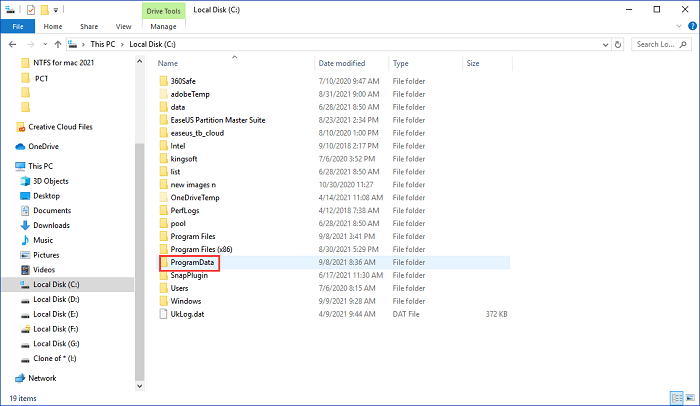
If this folder doesn't show up, do as follows:
To show hidden files, folders, and drives on your computer, go to the "File" tab on the top left corner, select "Change folder and search options", and then click on the "View" tab. From there, select "Show hidden files, folders, and drives" and click "Apply" and "OK" to save the changes.
Step 4. Open "ProgramData"folder.
Step 5. Scroll down to locate the TechSmith folder.
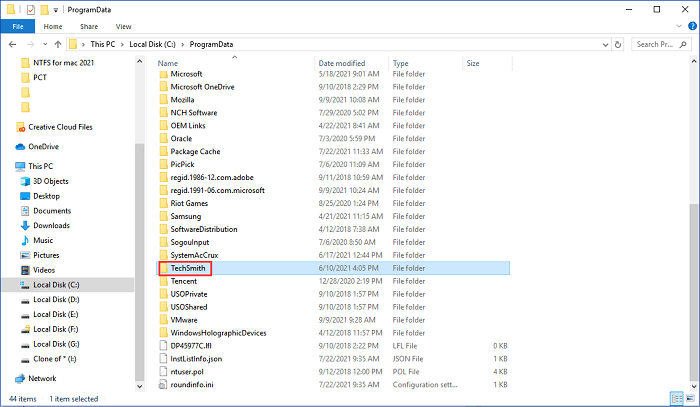
Step 6. Double-click to open the Camtasia Studio folder.

Step 7. To find the product key, open the "RegInfo.ini" file in Notepad by double-clicking on it, and copy the 25-character registration key.
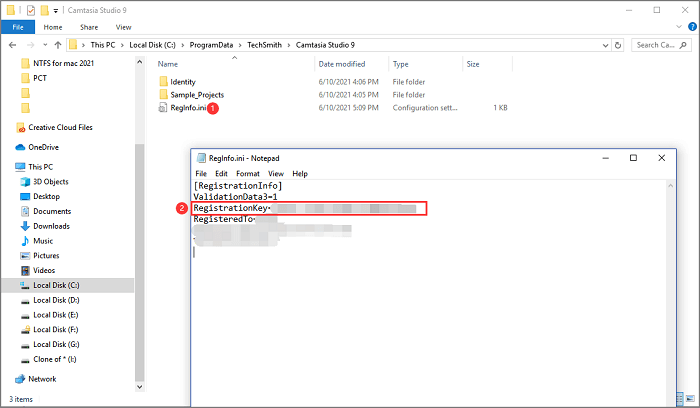
Note: Some users reported that their Camtasia folder was empty without the RegInfo.ini file. They suggested checking the correct version of Camtasia, and if that didn't work, trying the next solution.
Option 4. Locate Camtasia Serial Number via TechSmith account or Receipt
If you're having trouble finding your 25-character software key, don't worry - the above methods can help you locate it easily. However, if none of these methods work, you can try using the Windows Registry Editor or looking for the key in the software's documentation or packaging.
1 - Check Your TechSmith Account
Step 1. Log in to your TechSmith account.
Step 2. Under the "My Products" section, you can find the software you've purchased. To access the software key, simply copy the number behind the "Software Key" label.
Note: If the My Product section doesn't record your activation key, you can scroll down to the page and click "Find a lost Software Key".
2 - Locate Camtasia Software Key on Your Receipt
Step 1. To verify the order information, go to your email box and check the order information email. This method will work if the message has not been deleted.
Step 2. You can see the Software key on this email.
Bonus Tip: How Do I Move TechSmith Software to Another Computer
The "PC to PC" mode of Qiling Disk Master enables the transfer of programs from one computer to another. To do this, download the software on two computers and choose the "PC to PC" mode to connect. Then, select Camtasia from the program list and start the transfer process by moving TechSmith software.
Related Articles
- How to Find Saved Passwords on Chrome [Windows & Mac]
- How to Find Windows 11/10 Product Key (5 Proven Ways)
- What to Do When You Forgot Thunderbird Password
- Transfer Firefox Passwords to New Computer