How to Find Firefox Account and Password
If you have forgotten your Firefox Accounts password, then you can try several ways to find Firefox account and password. Firefox account uses your password to encrypt your data for added security. If you have forgotten your password and have to reset it, this data could be lost. To avert this from happening, you can generate a recovery key before having to reset your password. You can utilize the recovery key to sign in to your Firefox account to recover your data in case you don't remember your password.
Here are some tested methods you can consider to find Firefox account and password.
| Workable Solutions | Step-by-step Troubleshooting |
|---|---|
| Method 1: Use Qiling Key Finder | Launch and run Qiling Key Finder on the PC, and choose "Product Key"...Full steps |
| Method 2: Find via Firefox lockwise | Click on the menu button to open the panel...Full steps |
| Method 3: Check via logins and passwords | Launch Firefox, click on the Menu option and then select Preferences...Full steps |
| Method 4: Reset Firefox password | Click on the menu button to open the panel...Full steps |
Method 1: Use Qiling Product Key Finder to Read Account and password
You don't need to reset your account in order to gain access to your Firefox account. You can rely on Qiling Key Finder which is a popular tool for product key finder to automatically read your Firefox username and password. This incredible tool allows you to find system and software keys including Windows, Office, SQL Server, Adobe, Exchange Server, Autodesk, and more. You can also identify your Wi-Fi password and find the web-username and password saved by the browser on Firefox, Internet Explorer, Microsoft Edge, Chrome, and others.
Qiling Key Finder is a product key finder tool featuring outstanding functions in locating your product key for installed software on your device. The users can directly use it to find the license code, serial number or product key successfully. It helps you recover important vital data in no time.
You can download this tool and follow the simple steps to find Firefox account and password:
Step 1. Click "Internet & Network" under Password.
Step 2. Check Browser Accounts & Passwords of Chrome, Edge, Firefox, and IE.
"Copy" - Click it, then directly paste.
"Save" - Save as a PDF file.
"Print" - Connect Printer to print.
Method 2: Find Firefox username and password via Firefox lockwise
Firefox likewise allows you to securely access the passwords you have saved in Firefox from anywhere, which includes even outside of the browser. The tool uses 256-bit encryption and protects your data while syncing. You can save your passwords securely with Firefox, likewise with Face or Touch ID. Hence, you can use Firefox to find Firefox account and password.
Firefox Lockwise is the built-in password manager in higher versions of Firefox version 70 and above. Here are the simple steps you can follow to use the password manager to access your Firefox account and password.
- Click on the menu button to open the panel
- Click on Passwords
Doing this will open the Firefox Lockwise about: logins page. This will allow you to add or manage logins and passwords.
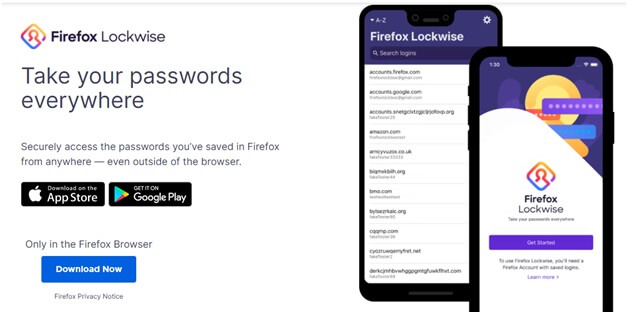
Method 3: Check saved passwords via logins and passwords
Firefox allows you to save passwords which can be convenient for users who cannot remember passwords. You can follow these steps to check your saved passwords.
Step 1: Launch Firefox and click on the Menu option and then select Preferences.
Step 2: From the left panel, you need to then select the option Privacy & Security.
Step 3: Scroll to Logins & Passwords, then click on Saved Logins.
Step 4: Click on Show Passwords.
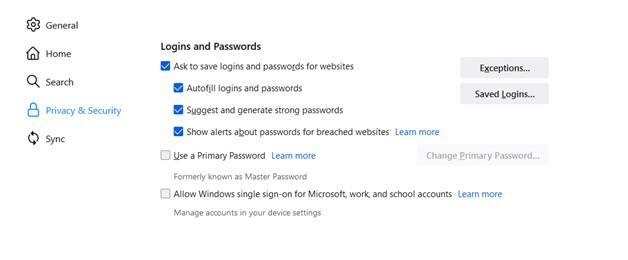
Method 4: Reset Firefox password
You can as well reset your Firefox password by following the simple steps mentioned below.
Step 1: Click on the menu button to open the panel
Step 2: Click on the Sign In option present next to Sync and save data
Step 3: On the Sign In page, enter the Firefox Account email ID and click Continue.
Step 4: You have to then click on the option Forgot password?
Step 5: You will be asked to furnish your email address linked to your Firefox account. You will be sent a reset email.
Step 6: Follow the instructions you receive in your email to reset your password.

Bonus Tip: Reset your Firefox account for Android/iPhone Device
Firefox allows you to reset your Firefox account from an android or iPhone device. Here are the detailed steps you can follow to accomplish this.
Resetting with an Android device
Step 1: Open the Firefox app and tap the Menu button.
Step 2: Tap the Settings option and tap on the option Turn on Sync.
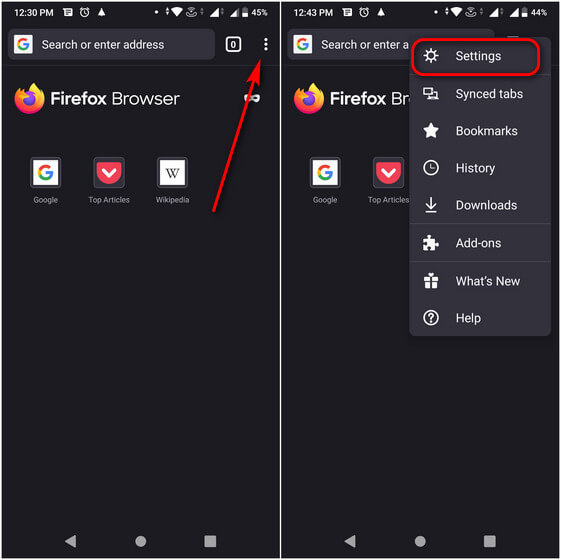
Step 3: You will be shown the options Ready to Scan and Use email Instead. You need to choose the option Use email Instead. Once you do this, Sign In page will be displayed.
Step 4: Enter your Firefox account email and then tap on Continue.
Step 4: When you are prompted to enter your password to log in to your account, you need to tap on Forgot password option.
Step 5: You will be asked to enter your email ID linked to your account. You will receive an email mentioning instructions to reset your password. Once you have changed the password, you can log in to Mozilla VPN using your new password.
Resetting with an iPhone/iPad
Step 1: Open the Firefox app.
Step 2: Tap the menu button present at the bottom of the screen. If you are using an iPad, then the option will be present at the top right.
Step 3: Tap the Settings option and then Tap Sign in to Sync.

Step 4: The options Ready to Scan and Use email Instead will appear. You can tap on the option Use email Instead to be directed to the Sign in page.
Step 5: Enter your Firefox account email and tap the Continue option. When it will show to provide password, you can tap on the Forgot password option.
Step 6: Enter the email id linked to your Firefox account and you will receive email instructions for resetting your password.
Conclusion
If you ever forget your Firefox account and password, you can follow the above-mentioned simple techniques to recover it. Firefox allows the user to sync saved logins across devices using Firefox account and also with Firefox Lockwise. If you have enabled autofill and savings, then you can easily retrieve your login data which includes your username and password. You can rely on the above-mentioned tried and tested methods to recover your saved username and password on Firefox. If, despite trying all the above methods, you are not able to recover your account, then you contact the support team at Firefox by filling the Contact Us form. The support team will guide you on how to recover your account.
Related Articles
- 5 Best 2022 Office Key Finder Free Download with Full Guide - Qiling
- How to Check and Find Exchange 2016 Product Key/License
- How to Find Steam CD Key or Game Product Key on Your Own - Qiling
- How to Recover Forgotten Gmail Password? [Step-by-Step]