How to Find Microsoft Office 2007 Product Key (7 Ways)
Microsoft Office 2007 is a suite of office software that includes popular applications like Word, PowerPoint, and Excel for Windows users.
Once you have installed Microsoft Office 2007 on your computer, you can access your Office tools without entering your product key every time. Simply click on the icons for your desired tools on your dashboard to get started.
If you're trying to activate Microsoft Office 2007, you'll need to enter your product key. This is a unique 25-character code that's usually found on a sticker or in the packaging of your Office software.
- When you have upgraded your PC
- If you've accidentally deleted Microsoft Office from your system and need to reinstall it, you can follow these steps to get it back. First, go to the Microsoft Office website and sign in with your Microsoft account.
- When you can't find your product key, it's usually because you didn't save it in a safe place, such as a note or document, or a secure online storage service. This can be frustrating, especially if you need to reinstall the software or access the product. To avoid this issue in the future, make sure to save your product key in a secure location, like a password manager or a cloud storage service, so you can easily retrieve it when needed.
In most situations, reinstalling Microsoft Office 2007 with a valid product key is not difficult. However, if you've lost the product key and need to re-enter it to activate your Office pack, that can be a concerning situation.
If you're experiencing difficulties retrieving your Microsoft Office 2007 product key, don't panic - there are several options available to help you out. Various methods can be employed to easily recover your product key, and some of these are discussed ahead to assist you in the process. Let's dive in and explore the possibilities.
7 Ways to Find Office 2007 Product Key:
Method 1. Find Product Key Using Office 2007 Product CD
Method 2. Find Microsoft 2007 Product Key from Certificate Authenticity
To find the product key of Office 2007, check your confirmation email. The product key is usually located in the confirmation email sent to you by Microsoft after purchasing Office 2007. Look for the email with the subject line "Office 2007 Confirmation" or similar, and check if it contains the product key.
To restore your Office 2007 product key using a product key finder, download and install a product key finder software such as Product Key Finder or Product Key Explorer. Run the software and it will scan your system for installed Microsoft Office 2007 and display the product key associated with it. You can then copy and paste the product key to the activation window to reactivate your Office 2007.
Method 5. Find Microsoft Office License via CMD
You can also use the Registry to find the product key for Office 2007. To do this, go to Start, type "regedit" in the search bar, and press Enter. In the Registry Editor, navigate to HKEY_LOCAL_MACHINE\SOFTWARE\Microsoft\Office\12.
To find the key for already installed Office 2007, you can use the Microsoft account associated with the product. Go to the Microsoft account website, sign in with the account used to purchase Office 2007, and click on the "Services & subscriptions" tab. Look for the Office 2007 product and click on it.
How to Find My Microsoft Office 2007 Product Key? 7 Practical Solutions Available
We'll cover seven practical solutions to find your Microsoft Office 2007 product key, with the first three methods being the most recommended. If those don't work, you can try the next four alternatives.
Method 1. Find Product Key Using Office 2007 Product CD
If you purchased MS Office 2007 from a store, check the back of your product CD/DVD for the product key. It's likely written there.
In some cases, the product key is written on the CD case or on the backside of the CD, so check the CD cover thoroughly to find it.
Method 2. Find Microsoft 2007 Product Key from Certificate Authenticity
The Certificate of Authenticity, also known as the OEM product tracker, is a proof that you are using a certified Microsoft product. This can be used to find your Microsoft Office 2007 product key, providing an alternative option to the previous method.
Microsoft COA labels contain seven-character codes made up of alphanumeric characters and symbols, designed to ensure authenticity and genuineness of the products.
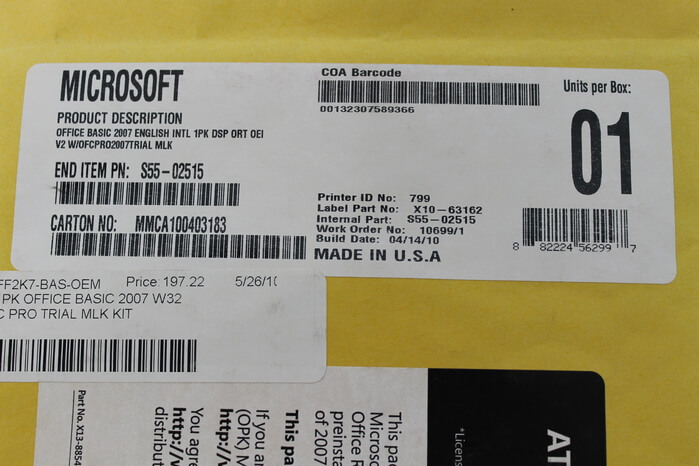
You can find your MS COA code on the back of your CD cover, which you can use to enter on the Microsoft Office website to find your product key, or scan with your smartphone if it's scannable.
Method 3. Check and Find Product Key of Office 2007 in Confirmation Email
If you bought Microsoft Office online from the Microsoft Store, the usual methods of finding the product key won't work. Instead, look for the confirmation email you received after purchasing the product - it should contain the product key.
To find your Microsoft Office 2007 product key, log in to the email account you used to purchase the software and search for the Microsoft confirmation email, which will contain the product key.
Method 4. Use Product Key Finder to Restore Office 2007 Product Key in 1 Click
If you've lost your MS Office 2007 CD case or forgotten the email ID used to purchase Office 2007, there are alternative solutions to retrieve your product key. You can try contacting Microsoft's customer support directly, providing them with your purchase details and order number. They may be able to assist you in locating your product key.
You can find your Microsoft product key in the confirmation email that Microsoft sent to you when you purchased the product. You can also find it on the Certificate of Authenticity that comes with the product. If you have a Microsoft account, you can also find the key associated with your account. If you can't find it, you can contact Microsoft support for help.
Using a third-With a party tool like Qiling Key Finder, you can easily locate your Office product key, regardless of the MS Office version you're using. This software makes it simple to find your product key, saving you time and hassle.
Qiling Key Finder allows you to find Microsoft and other product keys, WiFi name and password, stored browser accounts and passwords, and check Windows Credentials with a single click.
To find your Microsoft Office 2007 product key, download Key Finder on your computer and follow these steps:
Step 1. Click "Application" tab under "Registry Key".
Step 2. Qiling Key Finder allows users to view and copy registry keys of installed software, providing an option to print or save the information.
Related articles:
Method 5. Find Microsoft Office License via CMD
To retrieve your Office product key using the Command Prompt or PowerShell, follow these steps:
Step 1. Go to Search and enter 'prompt.'
Step 2. Once the Command Prompt window opens, enter the command line and press Enter: "wmic computersystem get model" and then "wmic computersystem get manufacturer" to get the model and manufacturer of your computer, respectively.
wmic path softwarelicensingservice get OA3xOriginalProductKey
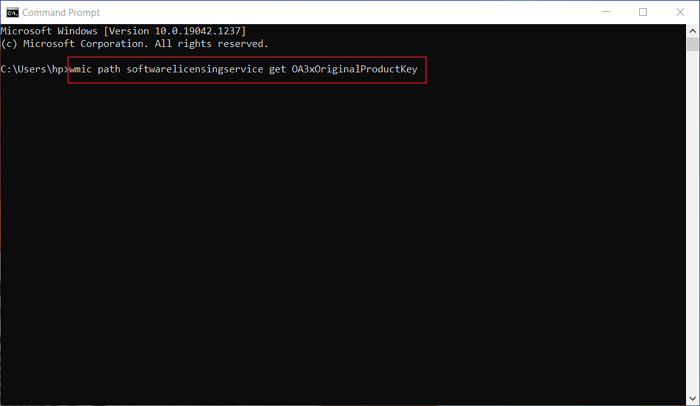
Step 3. If you are using PowerShell, you have to use the command line:
(Get-WmiObject -query 'select * from SoftwareLicensingService').OA3xOriginalProductKey
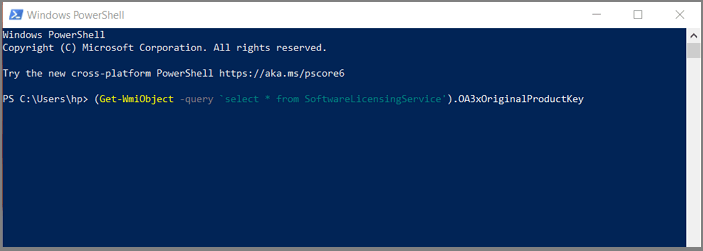
Method 6. Use Registry to Find Product Key for Office 2007
1. Open the Windows Registry Editor. You can do this by typing "regedit" in the Windows search bar and pressing Enter.
Step 1. To open the Run window, go to the Start Menu and type 'Run' in the search bar.
Step 2. To access the Registry Editor, type 'Regedit' in the Run dialog box and press Enter. This will open the Registry Editor window, where you can navigate and edit the registry settings.
Step 3. Click on the HKEY_LOCAL_MACHINE_Software_Microsoft_Windows_CurrentVersion from the left side pane.

Step 4. Right-click on the ProductId in the right pane and select Modify.
Step 5. The product key will be displayed in a new window once you have finished the installation process.
Method 7. Find Key of Already Installed Office 2007 from Online Account
To find your original Microsoft Office product key, log in to your Microsoft account. This solution works with all Microsoft Office versions. Once logged in, you can find the original product key, allowing you to access and use your Microsoft Office software.
Step 1. To access your Microsoft account, visit office.com/myaccount on your web browser and log in with your account credentials.
Step 2. Open the license information to find product keys for all your Microsoft store products.

Parting Remarks
What are the 7 tips to find your Microsoft Office product key?
Finding product keys for MS Office can be straightforward, especially when you have a confirmation email, CD case, or Certificate of Authenticity. However, if you don't have these documents handy, using a tool like Qiling Key Finder can be a convenient alternative.
Why?
That's because:
- The registry method only works if you have pre-installed Office 2007 on your computer, which is a requirement for this method.
- If you have the last five characters of the product key stored on your computer, the CMD method can be used to activate Windows. This method involves using the Windows Activation Server to validate the product key, but it does not require you to have the full product key.
- Microsoft account method is no longer a valid option if you forget your Microsoft ID or password, as it has been replaced by more secure and user-friendly methods.
Key Finder is the safest and easiest solution to find your MS Office 2007 or any other product keys, with a free trial available for download.
Related Articles
- How to Find QuickBooks Product Key or Serial Number [6 Ways] - Qiling
- Find Windows Server 2012 Product Key Powershell
- How to View Saved Passwords Chrome by 3 Easy Fixes
- B550 vs. X570 [Full & Detailed Comparison]
X570 and B550 are both AMD chipsets. Some users want to know how they differ and which one they should pick. You are coming to the right place if you're one of them. Read this article to learn more about B550 vs. X570.