How to Find Office 365 Product Key in Windows? Try The 5 Ways Out
Quick Navigation:
Does Microsoft 365 Give You a Product Key
If you're looking for your Office 365 product key, don't worry, there are several ways to find it. You can check your email inbox for a message from Microsoft containing the product key, or look for it in the confirmation email you received when you purchased Office 365. Alternatively, you can try logging into your Microsoft account and navigating to the "Services & subscriptions" section, where your product key should be listed.
If you've lost the product key for Office 365 or other versions, don't worry! You can easily find and view it on your Windows computer. To check your Office product key, follow the 5 practical solutions outlined on this page, which are compatible with Windows 11/10/8/7. This will help you locate and retrieve your Office product key with ease.
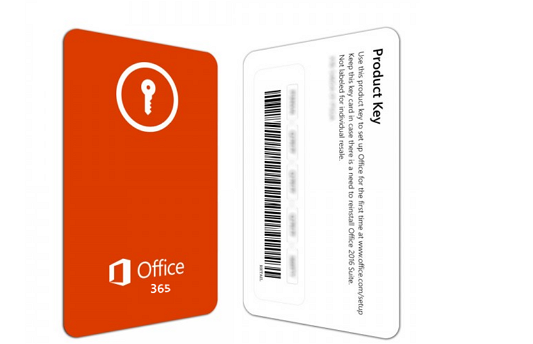
Does Microsoft 365 Give You a Product Key
Before we dive into finding Microsoft Office 365 product keys, let's clarify the question: What is the solution to finding a Microsoft Office 365 product key? We'll explore this together.
If you buy Office directly from Microsoft, they will provide you with a product key. However, if you purchase Office from a third-party retailer or through a subscription service like Office 365, you might not receive a product key from Microsoft. In those cases, the product key is often provided by the retailer or included in the subscription service.
- Case 1 - You purchase Office online, you'll be provided with a product key.
- Case 2 - Your PC comes with a 1-month free trial of Office, which is usually activated automatically without needing a product key.
In Office, you can view and find the product key, but in other products, you won't get a key unless you purchase the product.
To find your Office product key, such as for Microsoft Office 365, you can try the following methods. First, check your Microsoft account or Office 365 subscription page for the product key. If not available there, look for a product key card that came with your Office software.
How Can I Find My Office 365 Product Key? 5 Ways Are Available Here to Help
Microsoft Office 365 requires a license code for users to activate and unlock Word, Excel, and PowerPoint on Windows computers.
5 Ways to Find Office 365 Product Key
You can find the product key of Office 365 by checking the following places: the confirmation email sent by Microsoft after purchase, the Microsoft Account page, the Office 365 subscription page, or the packaging and documentation that came with the product. If you're unable to find the key, you can also contact Microsoft support for assistance. Alternatively, you can try to retrieve the key using the "Change Product Key" feature in the Office software itself.
#1. Find Office 365 Product Key with Qiling Key Finder
#2. Find Product Key on Office 365 Product Key Card
#3. Find Office 365 Product Key from Microsoft Service Page
#4. Find Office 365 Code in Microsoft Store
#5. Contact Microsoft Support Team
Quick Guide:
- For the easiest way, Qiling Key Finder is the best option due to its product key finder features.
- To find a free Office 365 license, you can try methods 2, 3, 4, or 5, which are official solutions provided by Microsoft. These methods offer a free way to access Office 365, making them a good option for those looking for a cost-free solution.
To find a hidden, missing or lost Office 365 product key, you can try the following methods: checking the email that was sent to you when you first purchased Office 365, looking for a sticker or label on the packaging or computer, searching online for a recovery tool, contacting Microsoft support, or using a product key recovery software. You can also check your Microsoft account, check with the store where you bought Office 365, and check with the person who purchased Office 365 for you. By trying these methods, you should be able to find your Office 365 product key successfully.
#1. Find Office 365 Product Key with Qiling Key Finder
1-click to Find Office Key for Installed Office 365
Qiling Key Finder is a tool designed to help Windows users easily scan and find lost product keys, software keys, WiFi names and passwords, and browser-saved accounts and passwords. Its product key feature makes it a great product key finder.
Supported Office:Office 365/2019/2016/2013/2010/2007.
Supported OS:Windows 11/10/8.1/8/7, and Windows Server editions.
Guide: 1-Click to Find Product Key for Office 365
Step 1. Click "Application" tab under "Registry Key".
Step 2. Qiling Key Finder shows all registry keys of installed software, allowing users to copy or print the targeted serial numbers. This can be done by clicking "Print" or "Save" for further reference.
Besides finding the code for Office, you can also apply Qiling Key Finder to execute other operations.
Notice:Due to the activation method of Office 365 and some new Office versions through a Microsoft account, the product key may not be found using the Application tool in Qiling Key Finder.
If you're in this situation, don't worry. You can use the Windows Credential feature in Qiling Key Finder to directly scan and find your Windows account that was used to activate Office 365, making it easy to resolve the issue immediately.
Step 1.Launch Qiling Key Finder, and click "Windows Credentials" on the left pane.
Step 2.You can check all available Windows Credential addresses with respective user names and passwords.
You can quickly copy, print, or save all Windows Credentials' accounts and passwords at once.
#2. Find Product Key on Office 365 Product Key Card
The Solution to Find Newly Bought Office 365 Product Key
Office 365, Office 2019, and Office 2016 allow users to view the Microsoft Office activation key on the product key card, typically found in a boxed version purchased from Microsoft. This card contains the product key, which is used to activate the software.

Supported Office:Office 365/2019/2016/2013/2007.
Supported OS:Windows 10/8.1, and Windows Server 2019/2016.
Guide: Find New Office 365 Product Key
Step 1.Remove the product key card from the Office 365 box.
Step 2.To activate your product, scratch off the silver foil coating on the back of the key card, revealing the product key underneath.
Step 3.To view the Office 365 license code, go to the Office 365 website, sign in with your account, and click on the "My Account" button. From there, you can click on the "Licenses & Services" tab and find the license code listed under your account information.

#3. Find Office 365 Product Key from Microsoft Service Page
To view your Office 365 license on the Microsoft Service page with your Microsoft account, follow these steps: Sign in to your Microsoft account, click on your profile picture or initials, then select "My account" from the dropdown menu. Next, click on "Services & subscriptions" from the left-hand menu, and then click on "Office 365" from the list of services.
If you bought Office 365 through a Microsoft account, you can view your product key on the Microsoft account, Services, and subscription page.
How to View Office 365 Product Key on Microsoft Service Page:
Step 1.To access your Microsoft account services and subscriptions, go to the Services & subscription page on the Microsoft account website, and sign in with your account credentials at https://account.microsoft.com/services/.
Step 2.You can view your product key by clicking on the "View product key" button, which will display the license on the screen.

#4. Find Office 365 Code in Microsoft Store
Find Newly Bought Office 365 Product Code
If you purchased Office 365 from the Microsoft store, but haven't installed it on your PC yet, you can retrieve the product key from the store where you made the purchase.
How to Find Office 365 Code from Microsoft Store:
Step 1.Go to Microsoft store:www.microsoftstore.com.
Step 2.To sign in to Office 365, you need to enter your user ID and password. This is the same user ID and password that you used to purchase Office 365, so you should have them handy.
Step 3.Click your name > "Order History".
Step 4.To install Microsoft Office, go to the Office website, locate the Office product you purchased, and select "Install Office" to view your product key.

#5. Contact Microsoft Support Team
The Last But Efficient Solution
If you're having trouble finding your Office 365 or older version product key, try the above 4 solutions. If they don't work, the last resort is to contact the Microsoft support team for assistance, who can help you locate your product key.
You should be able to find the key as long as you purchase the product from the official site.
Step 1.Visit the Microsoft support page:https://support.microsoft.com/contactus/
Step 2.To request your Office 365 product key, click on "Open Get Help app" or click on "Get support" in your Office 365 account. This will allow you to submit a request to Microsoft for your product key, which will then be sent to you via email or the Get Help app.

Finding Office 365 Product Key Is Easy, Go and Get Your Key Now
If you're looking to find your Office 365 product key on a Windows computer, there are 5 practical ways to do so, with the easiest solution being to use Qiling Key Finder, a tool that provides a detailed tutorial guide to help you locate your product key.
Windows Product Key Viewer is a tool that allows users to easily find the Office key, Windows product key, and other software license codes in just one click.
When you lost the product key of your installed Office, stay calm. Simply follow this page to find your Office code on your own.
Related Articles
- WiFi Password Finder: How to See WiFi Password for PC/Mac/Android/iPhone
- How to See Saved Password in Outlook 365/2016
- Best Guide to Recover Forgotten Blizzard Password
- How to Recover Lost Adobe Product Key in 3 Ways