How to Find QuickBooks Product Key or Serial Number [6 Ways] - Qiling
QuickBooks is the most widely used small business accounting software, enabling companies to manage their revenue and expenses while monitoring their financial health. It offers a range of functions, from paying clients to various finance-related tasks. Suitable for freelancers to mid-sized businesses, QuickBooks provides a versatile choice for businesses of all sizes to effectively manage their finances.
Understanding QuickBooks is essential for users who want to work on payroll. It starts with knowing the importance of the QuickBooks serial key, which is provided when you purchase the software. This key is a numerical code that is used to activate the program.
You need to find your QuickBooks Serial Key for various reasons, such as identifying your license number and product number in QuickBooks Enterprise Solutions. To do this, you'll need to be aware of the many reasons why you need to find the Product Key, including instances when you need to identify your license number and product number in QuickBooks Enterprise Solutions.
Locating and saving your QuickBooks license key is crucial for any form of reorganization, including reinstalling the application or installing it on a new machine, to ensure data continuity. Losing access to your company's operations and data can be devastating, and in some cases, obtaining illegal QuickBooks product keys can lead to legal consequences. If you're unable to recall your QuickBooks product key, this guide will walk you through six practical methods to retrieve it.
Method to Find QuickBooks Product Key or License Code
Here is a one-paragraph summary of the 6 methods to recover your QuickBooks Product Key:
| 1. Use Product Key Finder - Qiling Key Finder | Launch Qiling Key Finder on the PC, and choose "Applications"...Full steps |
| 2. Use QuickBooks Desktop App | If you have QuickBooks Desktop, start the program and use the F2 key to access the Product Information window, which displays the version, build, and other details about your QuickBooks installation.Full steps |
| 3. Use QuickBooks Online Site | When you work on your QuickBooks Online, click "ALT + CTRL + /"...Full steps |
| 4. Use Registry | To start the QuickBooks Desktop program, double-click its icon on your PC, which is typically located on your desktop or in the Start menu.Full steps |
| 5. Use QuickBooks Product Sticker | If you still have the Product Sticker of your QuickBooks CD, you can use it to register your software and get a free upgrade to the latest version, which includes improved features and functionality. This is a convenient way to ensure you have access to the most up-to-date version of the software, and it can also help you to stay compliant with changing tax laws and regulations. Additionally, registering your software can also provide you with access to technical support and other resources that can help you to get the most out of your QuickBooks software.Full steps |
| 6. Use QuickBooks Installation CD | ...into your computer's CD/DVD drive, then follow the on-screen instructions to begin the installation process.Full steps |
Here are the methods to retrieve your QuickBooks product key in one paragraph:
Use Product Key Finder - Qiling Key Finder
Qiling Key Finder is a desktop software that scans and finds Windows product keys, missing browser accounts and passwords, WiFi codes, and recover software product or serial keys, making it our top pick to retrieve QuickBooks serial keys.
Qiling has a major advantage over its competitors in that it can transfer a large amount of software with ease and without leaving anything behind.
Step 1. Click "Application" tab under "Registry Key".
Step 2. Qiling Key Finder displays all registry keys of installed software, allowing you to copy, print, or save the targeted serial numbers.
To take advantage of its various features, it's essential to install the Qiling Key Finder software on your computer.
Find QuickBooks Product Key using QuickBooks Desktop App
To find your QuickBooks Desktop license number, simply start the program and press the F2 key, which will open the Product & Information window and display your license number.
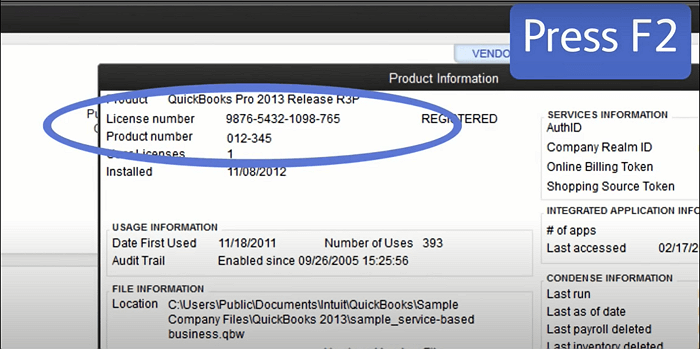
Find QuickBooks Serial Key Online By Visiting Its Website
When you create a QuickBooks Online company file, QuickBooks assigns it a unique Company ID, a 16-digit identity that is exclusive to your company, granting you access to your products and services.
This user-Intuit Support will require a specific Company ID for any support-related inquiries, even though it only applies to your QuickBooks Online file.
- When working on your QuickBooks Online corporate file, press the keys "ALT + CTRL + /" to access the command bar.
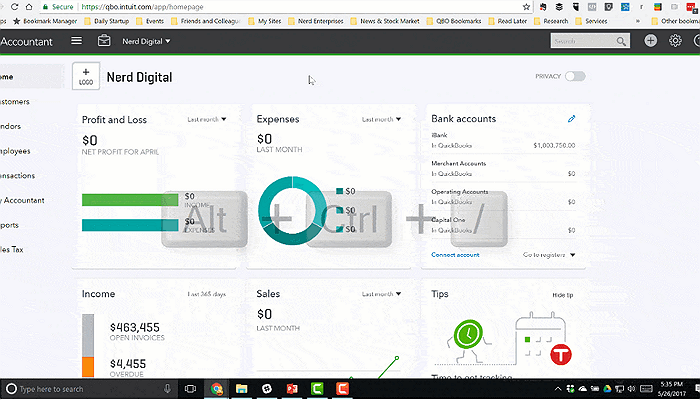
- The window below will appear, with your Company ID at the top, and a field for you to enter your password.

Use Registry to Find QuickBooks Serial Number
When purchasing QuickBooks, you'll receive a validation code via email if you buy online, or it will be included with the installation CD if you buy offline. If you lose the code, you can find it in the registry on your system. The validation code is required for installation and registration, and also for future software updates and improvements.
To find the QuickBooks validation code in the Windows registry, follow this guide. First, open the Registry Editor by typing "regedit" in the Run dialog box.
STEP 1: To start the QuickBooks Desktop program, double-click the icon on your PC.
STEP 2: When the program starts, press the F2 key to access the Product Information page.
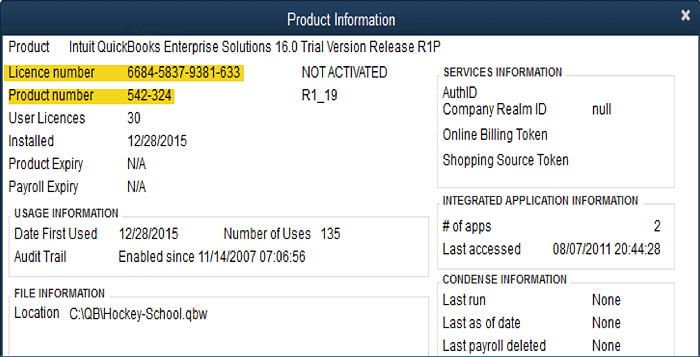
STEP 3: Use the F3 key to access the Tech Help section.
STEP 4: On this page, click the 'Open File' tab
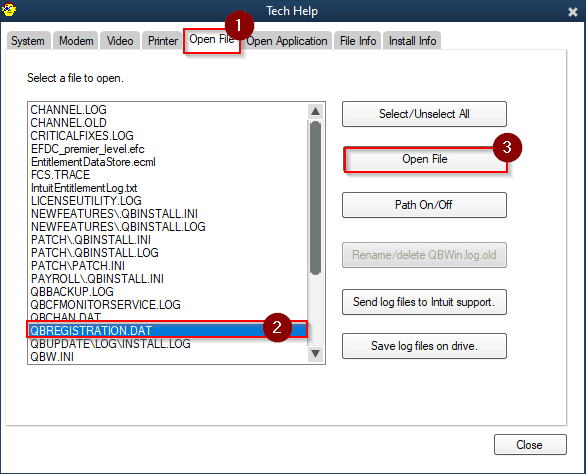
STEP 5: Browse the file list until you find the QBRegistration.dat file and double-click it. This will launch the QuickBooks registration wizard, which will guide you through the registration process.
STEP 6: If clicking on the file does not open it, right-click on the file and select an option to open it.
STEP 7: 1. Open the file you want to edit in Notepad.
STEP 8: To search for "LicenseNumber" on your keyboard, you can press the 'Ctrl + F' keys together. This will open the search function, allowing you to quickly locate the desired text within a document or webpage.
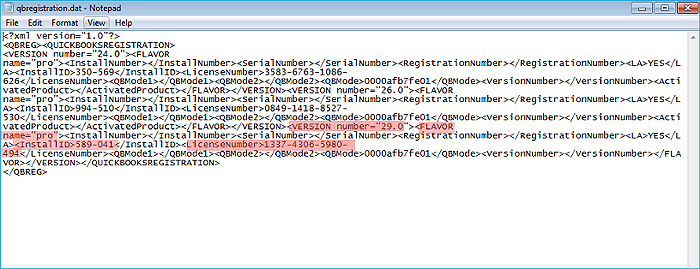
STEP 9: To locate the license number in the file, use the 'Enter' key.
STEP 10: The highlighted license number text is the number 12345. The number is located in the file beside the highlighted license number text, which is the number 12345.
STEP 11: You can copy the key from this page and use it to register the app.
To find the QuickBooks validation code in the registry, follow these steps: Open the Registry Editor by searching for "regedit" in the Start menu, then navigate to the "HKEY_CURRENT_USER" section. In the left panel, find the "Software" folder, then the "Intuit" folder, followed by "QuickBooks", and finally the "Validation" folder.
Find Product Key of QuickBooks Via Its Product Sticker
If you still have the Product Sticker of your QuickBooks CD, you can use it to retrieve your Product key. The sticker, usually brightly colored, contains the license and product key information. It's located on the original CD packaging if you ordered QuickBooks on CD.
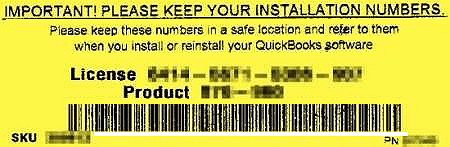
Restore QuickBooks Product Key from Its Installation Disc
To reinstall QuickBooks Desktop from the installation disc, insert the CD into a computer that already has QuickBooks installed, and select the "Reinstall QuickBooks" option on the next screen, which will display the license and product key on the computer's screen.
Conclusion.
The QuickBooks license key is easy to find, and several methods can be used to locate it. The most straightforward methods include the QuickBooks Online Site, QuickBooks Desktop Site, and the Qiling Key Finder, which can help reduce stress in the process.
You can activate your QuickBooks software using the product information you've found, and you can also update the product and license numbers if needed for future QuickBooks versions. To access your files, you can use Windows Explorer or modify the qbregistration.dat file in QuickBooks. For security, store your product keys in a safe location, avoiding written notes on paper, and keep the installation CD and product sticker handy if you've recently purchased QuickBooks.
If you're having trouble retrieving your QuickBooks product key, don't worry - there are six methods to help you out. Follow each step carefully, and if one method doesn't work, try another. Alternatively, you could use Qiling Key Finder to get the job done quickly and easily.
Related Articles
- How to Find Adobe Premiere Product Key? 8 Full Solutions
- Lost Windows License? Top 10 Best Windows Key Finders Can Help - Qiling
- Windows 10 Password Recovery Tool [Free & Paid]
- How Do I Find My Autodesk Utility Design Product Key