How to Find Windows Server 2016 Product Key
Windows Server product key is a crucial digital key consisting of 25 characters that's essential for activating Windows. Without it, users may not be able to fully utilize their Windows server or access integrated programs that require the key for activation. This article will explore ways to find the Windows server key, so let's get started.
Fix 1.View the Windows Server 2016 Product Key in Registry
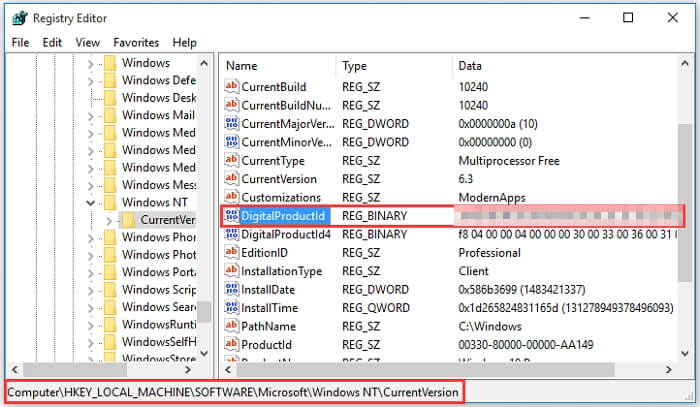
The Windows Registry is a database that stores information about software and hardware settings on a system. It can be used to find the Windows server product key, which is a unique identifier for the operating system.
To find the Windows server product key in the Registry, follow these steps:
Step 1. To access the Registry Editor, click on the Windows Start button, select "Run", and enter "Regedit" in the dialogue box that appears. Press the Enter key or click on the OK button to proceed.
Step 2. Now you have to navigate to the folder where your Windows server product key lies. Go to HKEY_LOCAL_MACHINE\SOFTWARE\Microsoft\Windows\CurrentVersion.
Step 3. To find your Windows server product key, scroll down, locate ProductId, right-click on it and select Modify. The number displayed is your product key, which you should note down somewhere without making any changes to it. Then, click Cancel.
The steps listed above were the correct guide on finding your Windows server product key in Registry. Let's now take a look at the other possible fixes we can try.
Fix 2. Using PowerShell to Find Windows Product Key
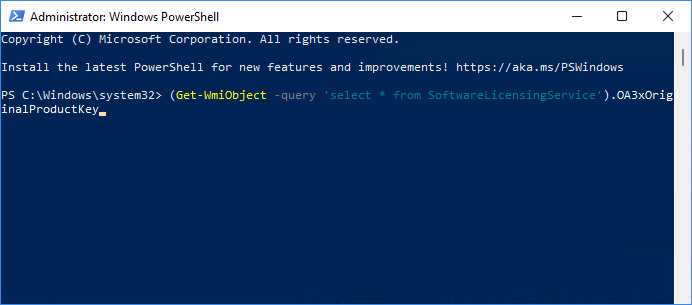
PowerShell is a more functional application similar to Command Prompt in terms of appearance, but finding the Windows product key using PowerShell isn't much different than using the Command Prompt to do it.
To find your Windows Product key using PowerShell, follow these steps: First, open PowerShell as an administrator. Then, type the command "wmic path softwarelicensingservice get OA3Info" and press Enter.
Step 1. Press Windows + X. Navigate to Windows PowerShell (Admin)
Step 2. In the new PowerShell popup screen that appears, type and enter:(Get-WmiObject -query 'select * from SoftwareLicensingService').OA3xOriginalProductKey
Step 3. Press Enter, and you shall see your Windows product key appear on the screen.
Fix 3. Get Product Key by Command Prompt
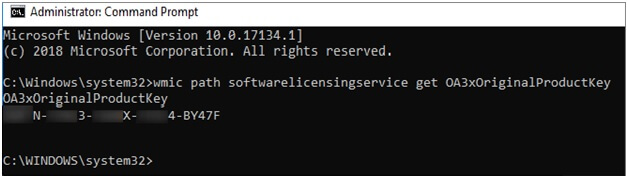
Command Prompt is a great utility to all Windows users, and it can be used to find the product key of a Windows system as well. To find your Windows product key using Command Prompt, follow the steps listed below:
Step 1. In the Windows search bar, type CMD or Command Prompt,press Enter, and launch it.
Step 2. When at the Command Prompt screen, type the following: SoftwareLicensingService get OA3xOriginalProductKey
Step 3. Hit Enter. Now you shall see a 25 digit code appear on your screen. It is your Windows product key.
The Windows product key can be easily found using the Command Prompt, but Windows PowerShell is also a great alternative.
Recommend: Find Windows Server 2016 Product Key with Qiling Key Finder
You might be wondering why we are mentioning this after discussing three different ways to find a Windows product key. Bear with us. It's going to be worth it.
The Qiling Key Finder is an application that allows easy transfer of data, including accounts and applications, and also finds product keys, compatible with all Windows versions, including Windows 10/8/7 and Windows Server.
Step 1. Click "Windows" tab under the Registry Key.
Step 2. To check the Windows product key, look on the right side of the screen and click "Copy" to paste it, or select one of the other two options.
"Save" - Save to local as a PDF file.
"Print" - Click to print key file.
You can easily access your Windows server product key using the methods listed in this article, which are presented in simple steps. However, the Qiling Key Finder software makes it even easier and faster, requiring only a few clicks to scan and reveal all the keys in Windows Server, including the Windows key, which can then be saved to another location.
Conclusion
The article discussed various methods to find a Windows server product key, but they require internal Windows programs and features that may crash on older PCs. However, the Qiling Key Finder application can be a reliable alternative, allowing users to successfully find, export, and save their Windows product key.
Related Articles
- How to Find Autodesk Civil 3D Serial Number and Product Key
- How to Recover Windows 10 Product Key from Unbootable Drive [2022 New]
- How to Find Windows 7 Product Key on Your Own? Here Are 7 Ways to Help
- Finding the Office Product Key: Top 5 Microsoft Office Product Key Finder