How to Find Windows Server 2019 Product Key Using PowerShell Like an Expert
| Workable Solutions | Step-by-step Troubleshooting |
|---|---|
| #1. PowerShell | Select the Powershell option from the drop-down menu...Full steps |
| #2. Windows Key Finder | Click "Windows" tab under the Registry Key...Full steps |
Users must be aware of and apply product keys correctly when using Windows Server, which are often one-of-a-kind alphanumeric codes required during installation to verify ownership and avoid usage limits.
Locating the Windows Server 2019 product key can be challenging, but using software like Qiling Key Finder can make the process easier. Alternatively, other options can also be explored to find the product key.
How Do I Find my Windows Server 2019 Product Key
Sometimes the problem isn't as serious as we make it out to be. Before we get into our approaches, there are a few short steps you can take to locate the product key, such as checking your email or the Microsoft website for a digital copy, looking for a physical copy on the CD or packaging, or using the built-in product key finder tool in Windows.
1.Windows Server 2019 box
To activate Windows Server 2019, you'll need a 25-character product key. This should be included with the physical copy of the software, usually found on a label or card inside the box. If you obtained the software through other means, the product key should be provided or made available to you. Ensure you have the correct product key to activate your copy of Windows Server 2019.
2. Microsoft account
If you purchased Windows Server 2019 online, your product key may be in the confirmation email or linked to your Microsoft Account, which you can check in the Update and Security settings menu.
3. Microsoft support team
If none of the above methods are working for you, it may be time to speak with and consult with officials. With your order id, call the Windows Server support team. If you've legally purchased a digital copy of Windows Server 2019, this will allow you to access your product id.
If you're still unable to locate your Windows Server 2019 product key after trying all the suggested steps, there are three additional methods to try. These include using a third-party product key finder software, checking the packaging or documentation that came with your server, or reaching out to the manufacturer or reseller you purchased the server from for assistance.
Two Easy Ways to Find Windows Server 2019 Product Key:
You can find the Windows Server 2019 product key using two simple methods. First, you can check the product key sticker on the computer's case, which usually contains the product key. Alternatively, you can check the confirmation email sent by Microsoft after purchasing the product, which should include the product key.
- 1. Make use of PowerShell
- 2. Make use of the Windows Product Key Finder
PowerShell is a powerful tool that allows users to automate administrative tasks and search, filter, and export information about devices on a network. It achieves this through the creation of scripts, which are made by combining commands called "cmdlets."
Here's how PowerShell can help you improve your workflow: Many MSPs utilize PowerShell because of its scalability, which helps them simplify administrative operations and produce insights into devices, especially in medium and large networks. This enables them to automate repetitive tasks, gain visibility into device configurations, and make informed decisions based on data-driven insights. By leveraging PowerShell, MSPs can streamline their workflow, reduce manual errors, and enhance overall efficiency in managing their networks.
- Automating tasks can significantly reduce the time it takes to execute them, freeing up time for more strategic and creative work. By creating workflows and scripts, users can automate repetitive tasks, such as data entry, email management, and file organization, allowing them to focus on higher-level tasks that require human judgment and expertise.
- Provide workarounds for the entire network:
- Distribute your efforts over multiple devices.
- Obtain information visibility
Learning PowerShell is relatively easy, as it comes pre-installed on every Windows 10 PC. As an MSP, knowing PowerShell not only gives you a competitive edge in terms of marketability but also provides you with a valuable set of skills. With scripting capabilities, you can deliver more efficient, accurate, and flexible service to customers, making it easier to expand your efforts and meet their needs.
We propose Qiling Key Finder for a more convenient solution and a premium experience.
#1. Find Windows Server 2019 Product Key Using PowerShell
Text-Based command-line interfaces (CLIs) make sense for IT professionals like MSPs who want more granular control over system management. To fine-tune administrative management, PowerShell can be used to gain better access to and control over Windows Management Instrumentation (WMI) and the Component Object Model (COM). This is particularly useful for MSPs administering Active Directory (AD) in a Windows network, where PowerShell automation can be used to perform common management tasks such as adding and deleting accounts, updating groups, and creating listings to view specific types of users or groups.
You can also use the Windows PowerShell Integrated Scripting Environment (ISE), a graphical user interface for running commands and creating scripts. This interface allows you to create scripts as command collections, adding logic to run them, which is beneficial for administrators who need to run command sequences for system setup on a regular basis.
What are the steps?
Step 1: Select the Powershell option from the drop-down menu.
Step 2: To find the server product key, type the following command:
PowerShell "(Get-WmiObject -query 'select * from SoftwareLicensingService').OA3xOriginalProductKey"
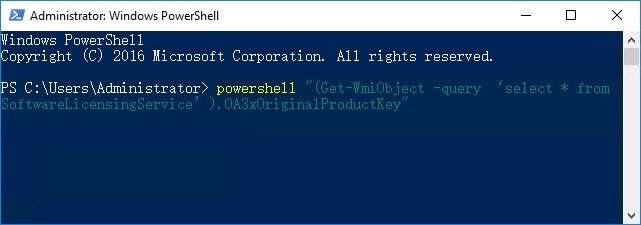
Step 3: To see the Windows Server product key, open a PowerShell window and run the command: slmgr /xkey. Then press the Enter key. The Windows Server product key will be displayed.
#2. Find Windows Server 2019 Product Key Using Windows Key Finder
Qiling Key Finder is a useful program that makes it easy to locate activation keys. It's a suitable tool for backing up and recovering Windows and Windows Server product keys, and also displays important details about various product key types, such as Windows CD-Keys, ProductIDs, SQL Server, Adobe, and Microsoft Office.
Qiling Key Finder is a software that can search for serial numbers of over 1000 popular programs, locate browser accounts, WiFi credentials, and passwords, and can be used to recover data in case of system crashes or hard disk failures.
Compatibility: Windows and Windows Server
The Qiling Key Finder interface is easy, and new users can find the Windows server product key by following the simple steps outlined below. The interface is simple and user-friendly, making it easy for new users to navigate and find the product key.
Step 1. Click "Windows" tab under the Registry Key.
Step 2. To check your Windows product key, look for the product key on the right side of the screen. You can either click on "Copy" to copy the key, or select one of the other two options.
"Save" - Save to local as a PDF file.
"Print" - Click to print key file.
Some other stunning features of Qiling Key Finder are:
- Recover product keys for Windows and Windows Server.
- To recover product licenses in the event of a system or hard drive failure, you can utilize various methods to retrieve and restore your licenses. One approach is to use a cloud-based service, such as Microsoft Azure or Amazon Web Services, to store your product keys and licenses.
- You can find serial numbers for over 1000 of the most popular programs online.
- Recover Product Keys for Office and Adobe
- To recover passwords saved in web browsers, follow these steps for each browser:
- Locate WiFi Passwords
Pros:
- a user-friendly interface.
- Quick scan.
- Compatible with Windows 11/10/8/8.1/7.
- Secure for saving info.
- Save the Windows key in a secure location.
- Supports over a thousand different types of software.
Cons:
- Purchasing the premium version is required.
Tips to Protect Windows Server 2019 Product Key
Having to reinstall Windows due to OS damage is frustrating, and not having the Product Key makes it even worse. It's a good idea to make a backup of your Product Key to an external storage device or cloud drive, even if you don't think you'll need it, to avoid this hassle in the future.
Notepad
Save your Windows Server 2019 Product Key in a secure Notepad file, storing it safely in a USB or cloud storage for backup.

Associate key with Microsoft Account
Microsoft acknowledges that its activation services may fail occasionally. To overcome this, users can associate their Product key with their Microsoft Account, a process that's relatively straightforward, but requires using a Microsoft account on Windows 10 for it to work.
To link a product key to your Microsoft account, go to the Settings app, navigate to Update & Security, select the Activation tab, click Add account, sign in with your Microsoft Account, and the product key will be associated with the account automatically.
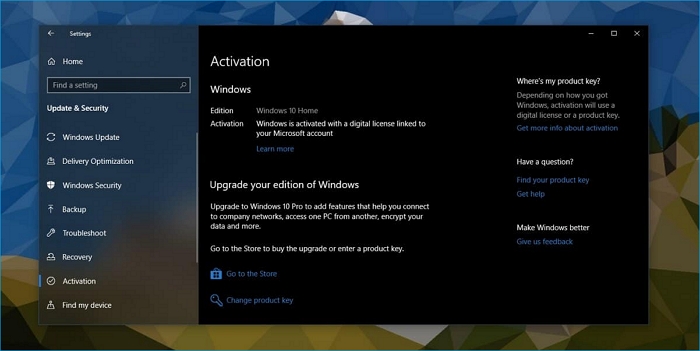
If you're having trouble finding your Windows server product key, you can use Qiling Key Finder to locate it easily. Unlike Powershell, which requires complex commands, Qiling Key Finder makes it simple to find the product key with just one click. This can be a helpful tool if you can't find the key on a Microsoft account or in your email.
Conclusion
To find the Windows Server 2019 product key, you can try running a CMD/Powershell command, searching the product box or email, or contacting Microsoft support. A simpler and more efficient method is to use the Qiling Key Finder program, which is easy to use and offers various options for searching activation keys.
Related Articles
- How to Find Office 365 Product Key in Windows? Try The 5 Ways Out
- How to See Saved Passwords in Opera GX
- Transfer Firefox Passwords to New Computer
- Try Easy Software to Recover Product Key from Dead or Unbootable PC