Forgot Google Drive Password? Here's What to Do
| Workable Solutions | Step-by-step Troubleshooting |
|---|---|
| #1. Qiling Key Finder | Step 1. Click "Internet & Network" under Password; Step 2. Check Browser Accounts & Passwords...Full steps |
| #2. Recover Password by Account Recovery | Step 1: Visit the Google sign-in page and click Need help? Under the login field. You have to put...Full steps |
| #3. Recover Username by Account Recovery | Step 1: To recover the username of your Google Drive account, you have to visit Google...Full steps |
| #4. Reset Password | Step 1: Go to the Gmail login page, put your email address and click on the forget password....Full steps |
Google Drive is a free cloud-based storage service that permits users to store and access files online. The platform allows users to sync stored documents, images, and many more across all users' devices like tablets, PC, and smartphones. Google drive is also well integrated with other valuable services and systems like Microsoft OneDrive, Dropbox, and Apple iCloud.
When it comes to forgetting the password of Google Drive, it's not a rare case. Most of the time, passwords are either saved in the browser or set up a long time ago, and when it comes to using them on a new PC, it is nowhere to be found.
But there is a way out.Here, we will give you the best solutions to recover your Google Drives password in this post.
What to Do if You Forgot Google Drive Password
As Google drive is a free and secured storage service provider, many people save their important documents and photos. So if someone forgets the password, you can follow the four methods to recover your Google Drive Password.
#1. Use A Third-party Recovery Tool - Qiling Key Finder
If you have no technical knowledge and want to recover your Google Drive password quickly, then you can take the help of the Qiling Key Finder tool. It is one of the most reliable and reputed third-party tools to recover swiftly your Google Drive password. Let's know more about the features and functions of this fantastic tool.
One of the most significant advantages of using the software is that it is user-friendly. It comes with unique features like a password finder, or anAdobe serial number checker. The best part of this tool is there is no need for any secondary email address to access the tool.
Now follow the steps below to recover your Google Drive Password by using this tool.
Step 1. Click "Internet & Network" under Password.
Step 2. Check Browser Accounts & Passwords of Chrome, Edge, Firefox, and IE.
"Copy" - Click it, then directly paste.
"Save" - Save as a PDF file.
"Print" - Connect Printer to print.
#2. Recover Google Drive Password by Account Recovery
You can also recover your Google Drive Password by the account recovery method. To know the complete process, follow the exact steps given below. It comes in handy when you know your Google Drive email username but forgot the password.
Step 1:Visit the Google sign-in page and click Need help? Under the login field. You have to put your Google Drive connected email address and click Next.
Step 2:You have to enter the last password you can remember, then click Next. If you can't remember your last password, click Try a different question. You will get other options like entering the month and year you created the account or sending a verification code to your recovery email address.
Step 3:if you have a recovered email address, then put that address, and you will receive a verification code to reset your password. If you don't have access to the email id then, you will be asked for an alternative email address or phone number where you can easily get a verification code.
Step 4:Once you have got the code, type it and click Next. It will redirect you to a new page where you can type your new password; inside the first box, it will ask for the password again, so type the same password again and click on Change password. That's all; now, your password has changed.
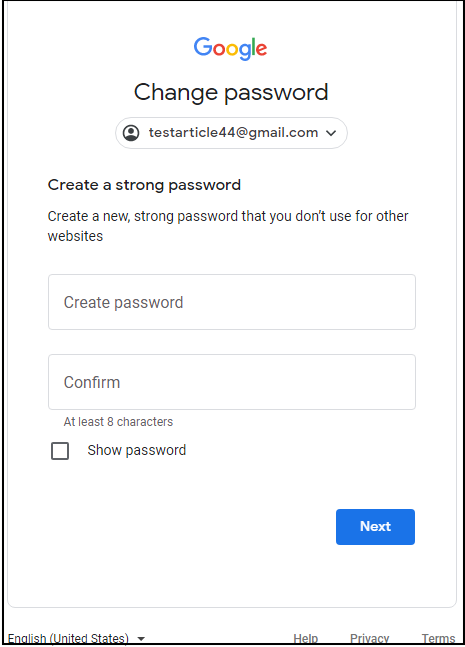
#3. Recover Username by Google Account Recovery
Often, users might put a wrong username; in such cases, you have to follow the username recovery by Google account recovery method. Follow the given steps below to know the exact steps to follow.
Step 1:To recover the username of your Google Drive account, you have to visit the Google username recovery page and type the recovery mail or phone number linked with the email account and submit it to proceed.
Step 2:It will then ask you to type the first and the last name associated with your email account, submit it, and click on the Next button. You will get a verification code in the recovery mail or an SMS to your registered mobile number. Verify the code to proceed with the recovery of your username.
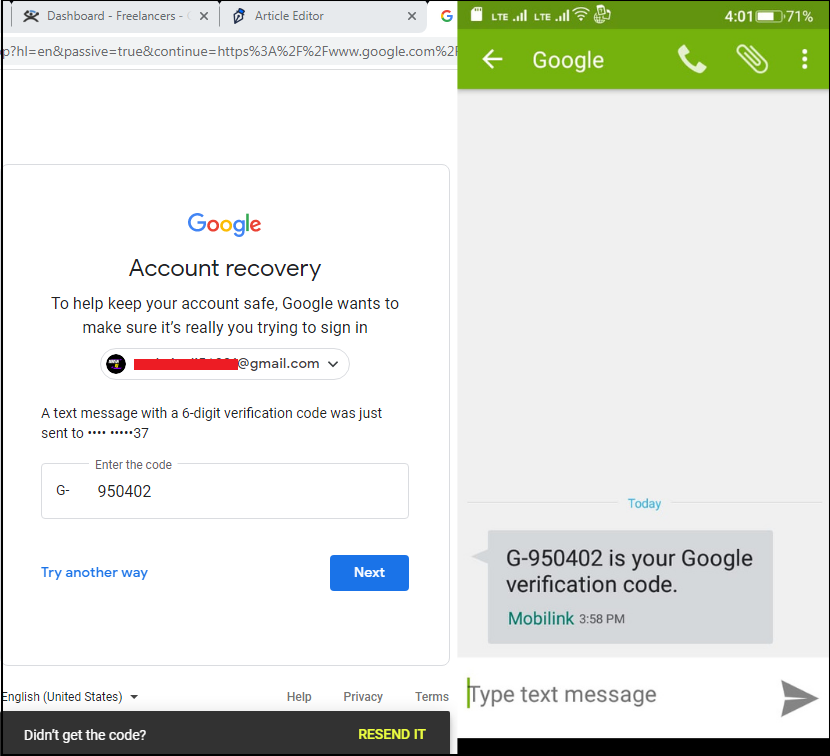
Step 3:It will show you the accounts flashing on your screen, linked with the particular recovered email or phone number.
Step 4:Now click on the account whose username you wanted to recover, then get in by putting your correct login password.
#4. Reset Google Drive Password
If you forgot your Google Drive password, then you can reset it. To know the complete process, follow the below-given steps.
Step 1:Go to the Gmail login page, put your email address and click on the forget password option to proceed further.
Step 2:This will redirect you to another page where it will ask for the last password that you could remember. You don't need to write anything there. Below that box, you will get an option to try another way. Click on that option to continue with the process.
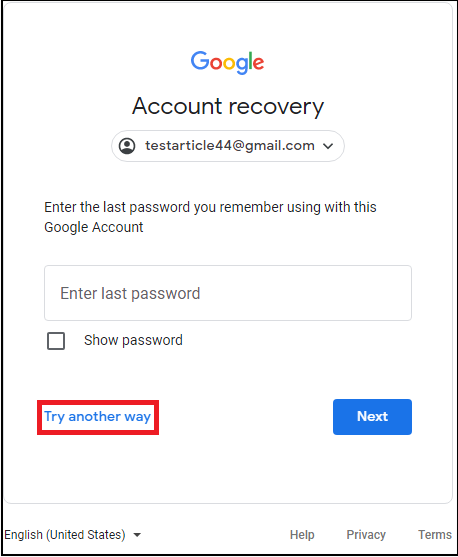
Step 3:Now, you will get a notification on your screen where you have to confirm that it was you who was trying to recover the account by clicking yes. Now you have confirmed your identity, and google has approved your sign-in request.
Step 4:Now, come to the password reset option, where you will be asked for the password reset. Here you have to generate a new password and have put it in two times for the confirmation.
Conclusion
If you are still reading our post, you must better understand how to recover your Google drive password. If you have technical knowledge, you can go with methods 2, 3, and 4; otherwise, go formethod 1, which is best for the quick solution.
We recommend using the Qiling Key Finder tool to recover your Google Drive Password. This is the best product key finder, which can findWindows server products key, retrieveproduct licenses and recover saved passwords on popular web browsers like Chrome, Edge, Firefox, and Internet Explorer.
Related Articles
- Adobe Serial Number Checker Free Download | Find Adobe Software Serial Key in Windows
- How to Check and Find Exchange 2016 Product Key/License
- 2 Easy Ways to Recover Ubisoft Account and Password
- How to Find Windows Server Product Key [6 Ways] - Qiling