Full Backup vs. Incremental Backup: Definition, Pros and Cons
It is understandable to feel confused and overwhelmed if you are new to creating a backup of your computer. But let me tell you, you are complicating things a little too much — or maybe you were served with the overwhelming information that generated these feelings and emotions in you.
Whatever the case is, if you are here to learn which backup to choose for your needs (full backup vs incremental backup), we are here to help you out.
Keep reading to learn more about different types of backup and which one you should choose!
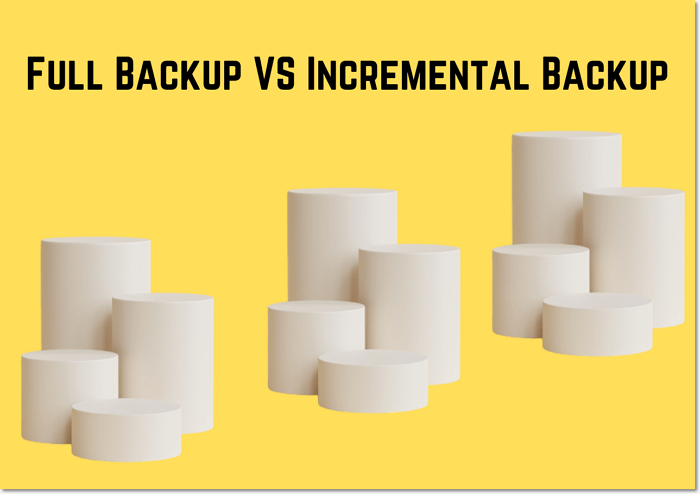
What Is Full Backup
In a full backup, a complete backup of your computer is performed and is saved in a single file on an external drive such as an external hard disk or USB drive. A full backup ensures all your files are prevented from being lost in case of a failure, data corruption, or data hijacking.
However, creating a full backup of your computer regularly takes a lot of time and also requires lots of resources to create, hence making it an undesirable option for users and IT professionals.
If you are someone that has a small drive or if you are a small business, a full backup can be an excellent choice. The backup process will complete quickly while taking less space on your external drive.
What Is Incremental Backup
The term "incremental backup" refers to the process of creating a backup of data that has changed since the last backup (now). Incremental backup is a great option to create a backup at a specified time of the day of the changes that have taken place since the last backup.
To set up an incremental backup, you need to perform at least one full backup of your computer.
The only changes included in each incremental backup are those made the previous time. In this situation, the system is unable to provide a complete data record if one of the incremental data copies goes missing.
Full Backup vs. Incremental Backup: Pros and Cons
Everything has its merits and defects, but it all comes down to what your needs and requirements are your situations and your importance.
Full backup and incremental backup are both great options that are available to users. However, one of the options may not be suitable for your current needs and requirements.
To make it simple and easy for you to determine what backup type will be suitable for you, let's see the pros and cons of full backup VS incremental backup.
Full Backup Pros & Cons
So here are the pros and cons of full backup:
Pros:
- Complete and quick data asset recovery.
- It is easier to access recent backups and they are contained in a single version.
- Restoring your device is comparatively faster.
Cons:
- It needs lots of storage space.
- Backing up your data takes a long time.
Incremental Backup Pros & Cons
So here are the pros and cons of incremental backup:
Pros:
- It requires less storage space.
- It requires less bandwidth.
- Less time is needed to complete the backup.
Cons:
- The recovery process is slower.
- A full backup is needed to set up an incremental backup
- Multiple backups are needed to piece it together to perform recovery.
- If a version of a backup file goes missing, the version is not recovered, but other versions will be.
Full Backup vs. Incremental Backup (How to Choose)
A full backup is an excellent option, but it is not meant for all users — especially those with huge data drives. A full backup typically takes longer to back up your computer.
The larger the size of the drive, the slower the backup process is. But, we would advise you to create a full backup at least once every 3–4 weeks or at least 1-2 months.
If you are a regular user or if you are a small business owner, a full backup can be a great option for you. The recovery process is also much quicker with full backup.
Incremental backup, on the other hand, is a great option generally. You need to create a full backup initially, and once done, you can set up an incremental backup for your PC. In an incremental backup, all the changes that occurred in a file between the time the first backup was created and the present are backed up.
Incremental backup takes less storage space, and you can set it too frequently back up your computer. The only issue with this is that the recovery process is very slow and if you lose a backup version, it is permanently lost and you cannot restore that version when restoring your computer.
We are attaching a simple chart that lists the differences between a full backup vs an incremental backup and how each one is better in its own right:
| Full Backup | Incremental Backup | |
|---|---|---|
| Backup Speed | Slow | Fast |
| Storage Space Required | Large storage space is needed. | It doesn't take up much space. |
| Restoring Speed | Fastest | Slow |
| What files are backed up | All files | A full backup is required and all the files are incrementally backed up at a specified time after performing a full backup of the PC. |
| Duplicate files | Lots of duplicates are stored. | It doesn't save any duplicate files. |
At the end of the day, incremental backup wins the lead because you will have to create a full backup to create an incremental backup. Also, this backup option is most suitable for users of any kind — small business owners or individual PC users.
If you want to know more about incremental backup, related articles are provided below for you:
Final Verdict
So, both incremental and full backup are amazing options. To create an incremental backup, you need to create a full backup of your computer first. Both full backup and incremental backup go hand in hand.
If you choose to set up incremental backup as the backup option to backup your computer in your backup program, don't skip creating a full backup of your computer every once in a while.
We hope this article is helpful to you to choose between full backup vs incremental backup.
Related Articles
- What Is NTFS? A Great Substitute For FAT
- 2020 Top 5 Free Online PDF Service
- What Is Immutable Backup? [All You Need to Know]
- What Is VMM? Virtual Machine Manager Explained (All You Need to Know)