HD Video Repair Utility Free Download for Windows and Mac: MP4 MOV Full Repair
PAGE CONTENT:

High-HD videos have higher resolution and quality than standard definition videos, providing a better viewing experience. With advancements in technology, it's now easier for individuals to record HD videos using cameras, camcorders, DLSRs, and even some smartphones. Additionally, larger memory cards and phone internal memory enable users to store and preserve more HD videos.
To protect HD videos from not opening or playing in media players, it's essential to take preventive measures against corruption. One effective way to do this is to use a free and capable HD video repair utility that specializes in repairing corrupted MP4 and MOV video files. This tool can help prevent video corruption and ensure smooth playback.
Top 1 HD Video Repair Utility Free Download
The possibility to restore a corrupted video depends on how serious it was damaged. If the damage is minor, such as a few frames being lost, it may be possible to recover the video using video editing software or a data recovery tool.
On your corrupt video, some may repair only the audio portion without image, while some may repair only the video portion without sound. To achieve the full repair of both the video and audio elements, you can use free video repair tools.
For a comprehensive HD video repair utility that minimally impacts video resolution and quality after repair, Deep Data Recovery, a renowned free file recovery software & file repair software, is our top recommended choice.
Five salient features in repairing HD video files include:
- Repair corrupted videos on an inaccessible SD card like not formatted or access denied
- If you have a RAW SD card that cannot open due to corrupted videos, try using a data recovery software to retrieve the files first. Once you've recovered the videos, you can then format the SD card to make it usable again.
- One software serves for multiple purposes, with the ability to repair corruption as well as recover lost/deleted/formatted videos.
- Repair multiple videos at once after a deep scan from any drive, and get to preview the quality before final recovery.
- If you're experiencing corrupted MP4 and MOV videos from DJI, GoPro, and Canon cameras, a 100% fix is to use a dedicated video repair software. These tools are specifically designed to repair corrupted video files and can recover data from damaged MP4 and MOV files.
How to Fix Corrupted HD Videos of MP4 and MOV Formats
A corrupted video file is one that has lost essential parts or elements, making it unopenable, unviewable, and unplayable, even on the device where it was originally stored.
Qiling HD video repair utility is a handy tool with a simple user interface, available for both Windows and macOS. It not only repairs damaged video files but also supports the recovery of other file types.
To fix the issue, connect your device to a computer and follow the full guide for HD video repair.
Step 1. Launch Deep Data Recovery, select the desired file types, and click "Next" to initiate the recovery process.

Step 2. Choose the correct drive containing the corrupted videos, which can be a removable disk or a local drive, and click "Scan" to initiate the process.

Step 3. This program scans a selected drive, displaying all files, including lost and existing ones, and allows users to filter by file type, such as videos, and even by camera brand, to quickly find files to be repaired.

Step 4. When you can preview the video, the software has already fixed it. To finalize the fix, click "Recover" to save the repaired video to a different location, preventing data overwriting.
The software supports various file formats, including Word DOC/DOCX, Excel EXL/EXLS, PowerPoint PPT/PPTX, and image files like JPG/JPEG.
What Else Can You Do to Fix Corrupted HD Videos
When it comes to repairing corrupt files, especially videos, software like Deep Data Recovery is often the most recommended option. This is because it's designed to be safer and more stable in performance, reducing the risk of further damaging the file. However, for specific video repair needs, such as large-sized or high-definition videos, other methods or software might be more suitable. Here are some frequently asked questions and brief answers on the topic of corrupted video repair.
1. How do I fix corrupted MP4 files online?
If you're dealing with corrupted or unplayable videos, you may want to try EaseUS VideoRepair as a pre-fix. This tool is both easy to use and powerful, allowing you to repair damaged videos with minimal effort required.
Step 1. Upload your video with the corruption issue. You can click the Upload Video button on the left to select a video file, or simply drag and drop the video to the area on the right.

Step 2. To start the repair process, enter a valid email address and click the "Start Repairing" button. This will initiate the repair, and a confidential extraction code will be sent to the provided email address. You can then use this code to download the repaired video.

Step 3. The uploading and repairing process takes place, and you don't have to wait around for it to finish. Once the session reaches 100% completion, you'll receive an extraction code in your email.
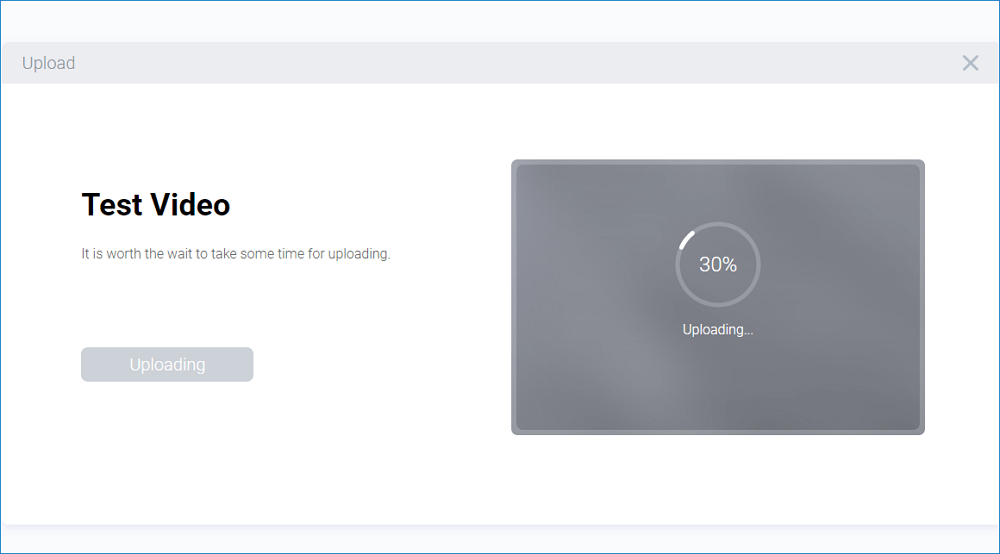
Step 4. In your email, check the message from Qiling. You'll recall the extraction code. Keep the page open so you can return to check it. Click the "View Your Repair" button and you'll be directed to a website. Click the "Download Video" button, enter the code generated exclusively for you, and click "OK".

2. What's the best file repair software in 2020?
The best file repair software of 2020 offers a range of options, with some being free to use and others requiring a paid subscription for full features. Additionally, some software can be downloaded for offline use, while others are accessible online. A total of 10+ top-rated file repair software have been selected for reference.
Common Reasons Behind Corrupted HD Videos
There are many situations that can put your videos at risk of being damaged beyond repair. To prevent this, it's essential to take immediate action and restore them as soon as possible.
- Device error: You're trying to record high-definition videos, but the battery is running low and the SD card storage is almost full, which could cause the video to be cut off or the camera to shut down unexpectedly. This could result in lost footage or a disrupted recording session.
- File transfer error: When trying to transfer videos from your device's SD card to a computer, the file transfer process may hang, freeze, or never complete, resulting in error messages stating that the transfer failed. This can be frustrating and prevent you from accessing your videos.
- Video conversion interruption: The video conversion process is interrupted or incomplete due to system or application errors, resulting in a failed conversion of one video format to another.
- Virus and malware attack: Being infected by a virus or malware can lead to file corruption, resulting in invalid file formats that cannot be accessed or played.
- Improper video editing: It's not recommended to use unreliable third-party video editing software, especially crack software, to modify or edit videos. These software may contain viruses, malware, or other security threats that can compromise your device's security and stability.
- Device hardware issues: A storage device such as an SD card or hard drive can develop file system corruption, resulting in a RAW file system, which means it's not formatted or accessible. This can happen due to various reasons like power outages, software glitches, or physical damage.
Preserving video memories in high definition (HD) is a great way to capture the past, but it's equally important to protect them from accidental deletion or corruption. Adopting a full backup strategy is the most convenient and time-saving way to safeguard your valuable video recordings, ensuring they remain intact even if incidents occur. If you do lose some precious videos, knowing where to seek help can make a big difference.
Related Articles
- [Solved] Kernel Data Inpage Error Windows 10 (Blue Screen)
- 4 Methods | How to Convert RAW to FAT32 for Micro SD Card/USB
- How to Enter BIOS in Windows 10/11 on HP, Dell, Lenovo, Acer, Asus
- TestDisk Review (Free Download)