4 Ways! How to Find Microsoft Office Product Key (Microsoft Office 2007~2019)
Quick Fix - How to Find Microsoft Office Product Key:
- Free download a key finder software.
- Click "Application" and you can see the product key for your Microsoft Office.
- Click to copy.
- Or look for the product key on the packaging.
- For more details>>
Need to Find Office Product Key?
Have you lost the Microsoft Office product key? Things may happen when you plan to reinstall Office to a new PC, or encounter a computer crash, etc. Based on product key search results, finding an Office product key is not as easy as the Windows one. For instance, you can extract the Windows product key through the Windows Registry.
Unfortunately, in this case, starting with Office 2013, Microsoft has changed the way they handle Microsoft Office product key, only storing part of the product key on the local PC. So how to find MS Office product key? Here are four effective ways on how to find Microsoft Office product key.
1. Use Qiling Key Finder
2. Open ProduKey to Get Office Product Key
3. Run CMD to Find Microsoft Office Product Key
4. Use Your Microsoft Account
Tip 1. How to Find Office Product Key via Qiling Key Finder
Applies to: Office 2003, Office 2007, Office 2010, Office 2013(MSI), Office 2016(MSI), Office 365 product key
No matter what Office version you use, the Qiling Key Finder can help you view the full Office product key. Compared with the common way to find the product key on the Microsoft store or mail, the software takes fewer steps.
What's more, this software possesses many features, such as app migration, files and account moving, etc. Especially with the product key feature, it will extract the Office, Windows, and Adobe to avoid losing them.
Why You Choose Qiling Key Finder
- Find Microsoft Office 2003/2007/2010/2013/2016/2019/365 product keys.
- Scan and find Microsoft Office product keys from a dead or unbootable PC.
- Find serials for other installed applications in one click.
Follow the detailed steps to find the Microsoft Office product keys:
Step 1. Click "Application" tab under "Registry Key".
Step 2. View Applications Registry Keys on the right panel. Qiling Key Finder will show all keys of installed software. Copy the targeted serial numbers. Also, you can click "Print" or "Save".
Tip 2. Find Product Key for Microsoft Office via ProduKey
Applies to: Office 2003, Office 2007, Office 2010, Office 2013
ProduKey is another easy-to-use key finder tool, which only applies to versions before Office 2013. It will show the product keys of Windows 10, Microsoft Office, and other Microsoft Programs. Unlike the Qiling Key Finder, you can not use ProduKey to find product keys for non-Microsoft programs.
How to use ProduKey to get Microsoft Office product key:
Step 1. Download ProduKey.zip and unzip it.
Step 2. Click and open produkey.exe.
Step 3. Then you will see the product key for the current Microsoft Office and operating system.

Both software is worth using, but in terms of supported versions and data security, Qiling Key Finder is better. Some malware will steal your product key through ProduKey. Whenever you want to view the Office product key or back up Office serial numbers from any disaster, you can try it.
Tip 3. Run CMD to Find Office Product Key
Applies to: Office 2013, Office 2016, or Office 2019
This method works well only if the last five characters of the 25-character Office 2019, Office 2016, or Office 2013 product key is stored on your computer. Then, you can try this method to find Microsoft product keys.
Step 1. Search CMD in the search box and run as administrator.
Step 2. Type the following command according to your needs.
- Office 2013 (32-bit)(Win32-bit): cscript "C:\Program Files\Microsoft Office\Office15\OSPP.VBS" /dstatus
- Office 2013 (32-bit)(Win64-bit): cscript "C:\Program Files (x86)\Microsoft Office\Office15\OSPP.VBS" /dstatus
- Office 2013 (64-bit)(Win64-bit): cscript "C:\Program Files\Microsoft Office\Office15\OSPP.VBS" /dstatus
Step 3. Your product key should appear here.

Tip 4. How to Get Product Key for Microsoft Office with Microsoft Account
Applies to: All Microsoft Office Versions
If you previously registered and activated your copy of Microsoft Office 2010, 2013, 2016, or 2019, you'll be happy to know that Microsoft has stored for you, and will show you, your original product key.
Step 1. Navigate to the Microsoft Account.
Step 2. Unfold the license information to view your product key.

Extra Tip: How Do I Contact Microsoft Support
If you don't locate the product key while using one of the methods outlined above, the last way is to contact Microsoft directly. Before contacting Microsoft, you need to have proof of purchase.
If you are experiencing an issue with a product key where you need to come in contact with a Microsoft representative, you can visit the following site: contact us.
Here you will be presented with the option to get assistance through the "Get Help" app or the option to contact support in the browser.
When opening the "Get Help" app, if you have it on your device, you will be taken straight to the app for fast and free Microsoft support. This app is available for Windows 10.
Getting help through the browser is also fast and free and you will be presented with a virtual agent that will work to help you solve your issue. Then, follow the on-screen instructions to get help from Microsoft.
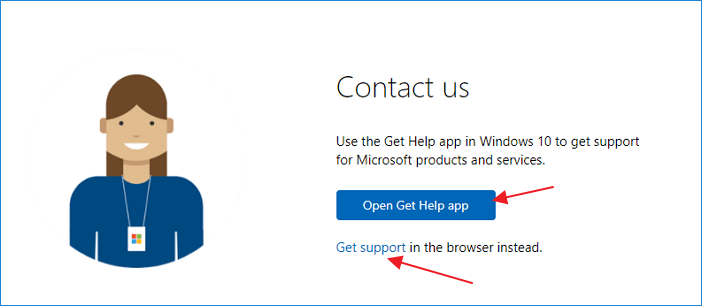
How to Find Product Key for Microsoft Office Already Installed? Is that Fix?
Have you still wonder "how to find my Microsoft Office product key"? The solutions above can find your Office product keys easily. If you are using Office 2003-2016, Qiling Key Finder is my recommendation. If you are using Office 365, or Office 2019, finding your keys from your Microsoft account is my advice.
"How to Find Microsoft Office Product Key" FAQs
1. Is My Microsoft Office Product Key Stored on My Computer?
The product key is saved in your confirmation email if you bought Office from the Microsoft store.
2. How Do I Find My Microsoft Office Product Key Using Command Prompt?
Type and open command prompt on the search box. And type cscript ospp.vbs /dstatus. Press Enter.
Related Articles
- How to Change WIFI Password on Android [Beginner's Guide]
- How to See Saved Passwords in Opera GX
- 3 Quick Solutions to Find Product Key of Zoom Meeting App
- How to Find Windows 8 Product Key | Quick Methods to Get Windows 8 Product Key