How To Find Windows Server 2019 Product Key
How To Find Windows Server 2019 Product Key?
Each Windows Operating system comes with a product identification license key. Microsoft receives these keys when a computer searches for the latest updates. Only a valid license key can update the operating system.
Windows Server 2019, launched by Microsoft on 20/3/18, is a part of the Windows NT family of operating systems. This server is the ninth version of the Windows Server Operating system developed concurrently with Windows 10. This server was officially released to the public on 10/2/18.
These product keys are used to activate Windows and help verify that Windows has only been used on PCs with a Microsoft Software License. If you have lost or can not find your product server key, then this page has all the practical and professional solutions to end your worry of "how to find Windows server 2019 product key."
Why Do You Want a Windows Server 2019 Product Key?
Windows Server 2019 is more stable than any of its predecessors. It means that Windows Server 2019 has the power to run better and more securely than all the previous product keys. This software offers some critical takeaway and reasons that will make you want to migrate over to this new feature-rich environment, such as:
- It is free and available for everyone to download.
- Enhanced security.
- Capable Windows platform.
- Automated client connectivity.
Along with these features, this server offers some other great features that make it the to date best Windows server 2019 product key. In this article, we have collected three practical ways to help you find the Windows server 2019 product key.
How to Find Windows Server 2019 via Qiling Key Finder?
Qiling Key Finder is a reliable and professional software that provides the fastest method for transferring your content. This third-party software works as an intelligent option to help you effectively and quickly find your Windows Server 2019.
What is this software used for?
Qiling Key Finder enables all levels of Microsoft Server users. This software offers some core features that make it users' best option for finding Windows server 2019 product key. This software offers some "Product Key" functions, including:
- Find passwords for browsers including Chrome, Edge, and Firefox accounts.
- Find Wi-Fi codes.
- Find product keys for all Windows systems.
- Help you find the Adobe Serial key.
- Find Office in one click.
This software is the easiest and most convenient option to find your Windows Server 2019 product key.
Step 1. Click "Windows" tab under the Registry Key.
Step 2. Check Windows product key on the right side. Click "Copy" to paste. Or select other two options:
"Save" - Save to local as a PDF file.
"Print" - Click to print key file.
How Do I Find My Windows Server 2019 Product Key in Registry?
Each time you install Windows, a product license key is entered into the installation wizard, saved in the registry. Every time you load the Windows update, this license is saved and evaluated. If the product key is incorrect, it may cause you issues using the functions of the operating system, stopping you from proceeding.
So, another solution to help you find your server product code is by using the Registry Editor. This editor works to help you locate your server product key for you. You have to be careful before browsing the Registry Editor.
(Registry paths may differ depending on different SQL server versions)
To find your Windows Server 2019 Product key using the Registry Editor, you have to follow these simple steps:
Step. 1Select the Windows icon by right-clicking on it, and select search.
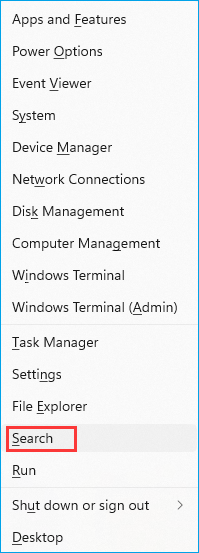
Step. 2To open the registry editor, type "regedit" and hit enter.
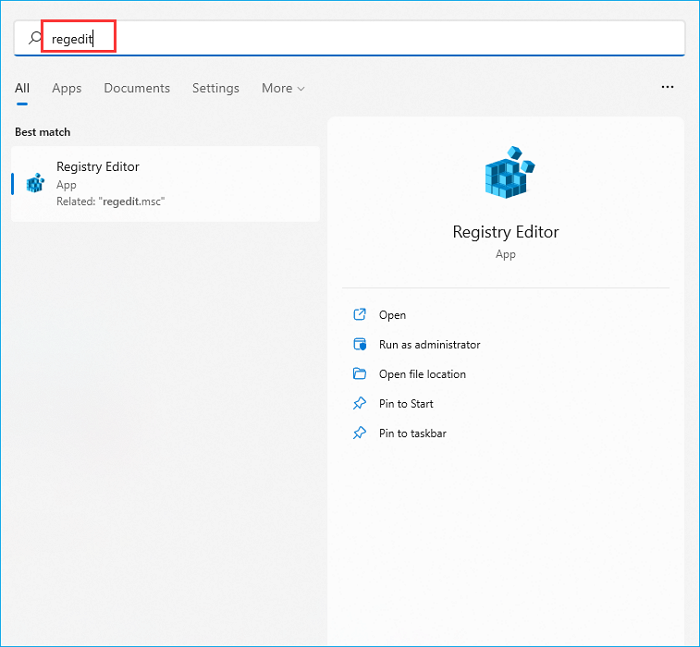
Step. 3Once the registry opens, navigate the path to the
"HKEY_LOCAL_MACHINE\SOFTWARE\Microsoft\Windows NT\CurrentVersion\SoftwareProtectionPlatform"
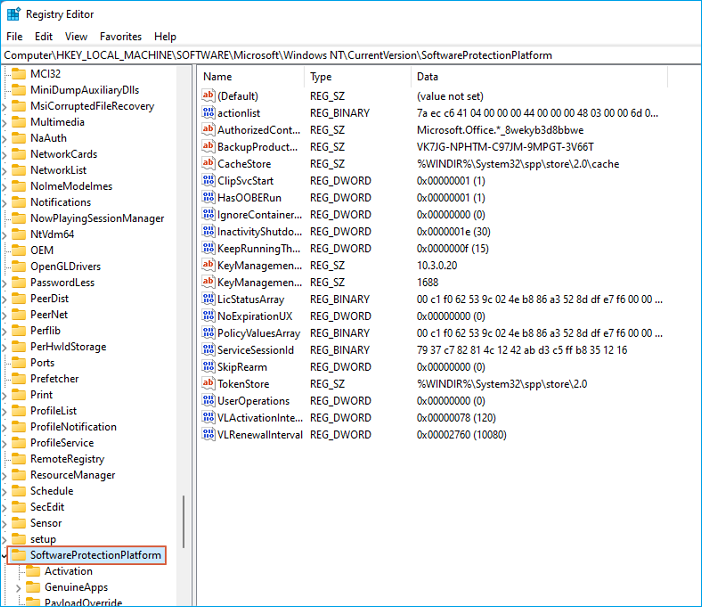
Step. 4Double click on "BackupProductKeyDefault"
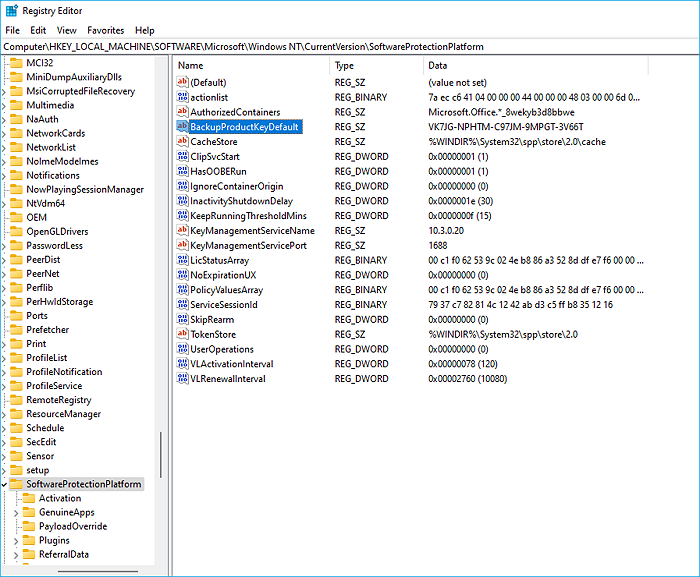
Step. 5Your product key will be displayed in front of you in the Value Data box.
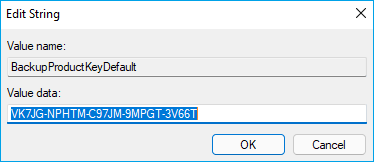
By following these steps, you can easily see your Windows server 2019 product key. Once you view the code, instantly click cancel to avoid any changes.
Find Windows Server 2019 Product Key in PowerShell.
To use PowerShell to find your Windows 2019 Product Key, you can follow these simple steps:
Step. 1Open the Start Menu and select Windows PowerShell.
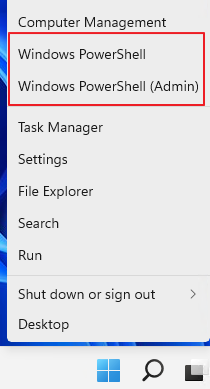
Step. 2Once the PowerShell opens type "(Get-WmiObject -query 'select * from SoftwareLicensingService').OA3xOriginalProductKey" and press "OK"
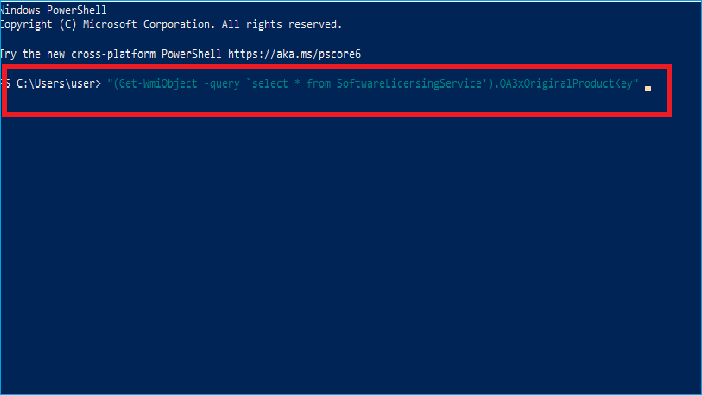
Step. 3Wait for a few seconds, and your Windows product key will appear shortly.
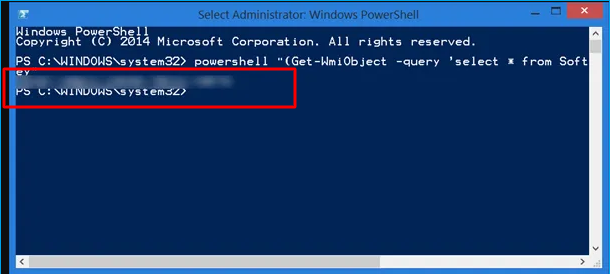
Retrieve Windows Product Key in ProdutKey.
You can use the ProductKey for retrieving your product key; you need to follow these simple steps.
Step. 1Select the Windows start button and type "cmd".
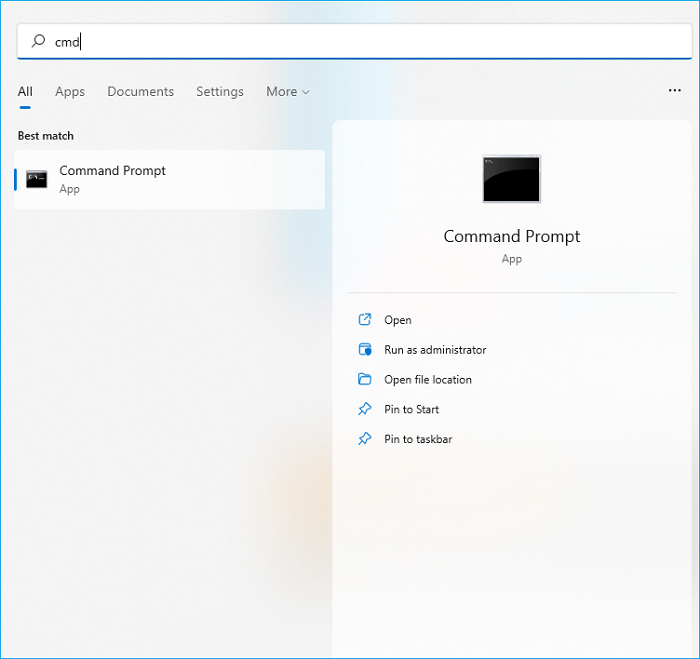
Step. 2Choose "Run as administrator" and right-click on it.
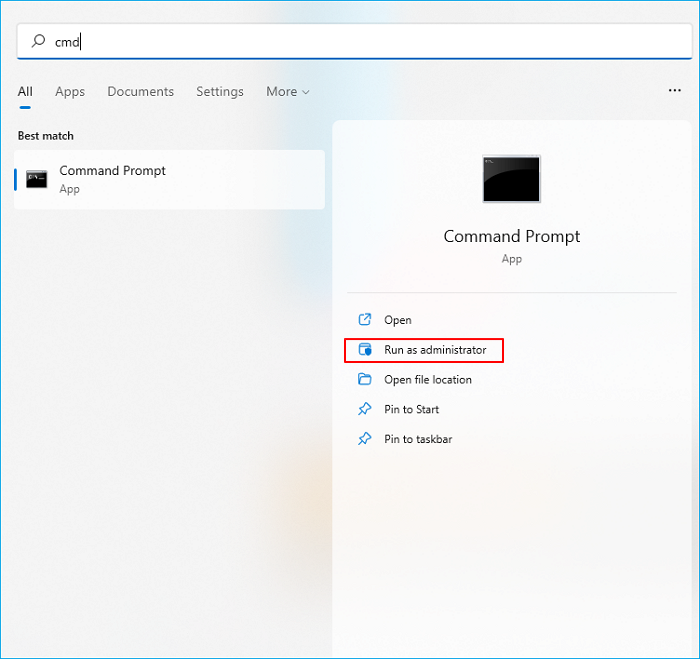
Step. 3Now, type "slmgr.vbs -ipk 12345-12345-12345-12345-12345."And click "OK".
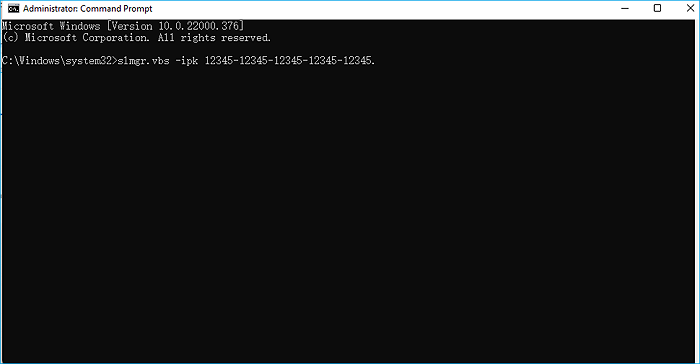
Wait for a few seconds, and your product key will appear.
To Sum It Up
In this article, we have guided you with four detailed steps of "How do I find my Windows server 2019 product key?".You can follow the above methods to access your product key.
Though registry is a free and easy method, there are risks of losing your product key or changing your product key by mistake.
So, in my opinion, it is best if you choose an easy and reliable option like Qiling Key Finder for your product key. Qiling Key Finder is an ideal option as it has a simple and easy interface, and it does not require you to have technical knowledge. You can successfully use this software and transfer your data seamlessly.
Related Articles
- How to Find Windows Server 2016 Product Key
- How to Find A Chrome Account and Password
- How to Recover Windows 7 Password? Try to Reset It!
- Windows 11 Product Key Finder: How to Locate Product Key for Windows 11