[2022 Guide] macOS High Sierra Download and Install
macOS High Sierra 10.13 is still a sought-after version, despite macOS Ventura's release in October. This post provides a comprehensive guide on how to download and install macOS High Sierra, including its changes and installation requirements.
macOS High Sierra Overview and New Features
macOS High Sierra, version 10.13, is the 14th version of the macOS operating system, introducing new forward-thinking technologies and upgraded features to Mac devices.
APFS Replaces HFS Plus
macOS High Sierra introduces the new Apple File System (APFS), designed to be more secure, reliable, and responsive.
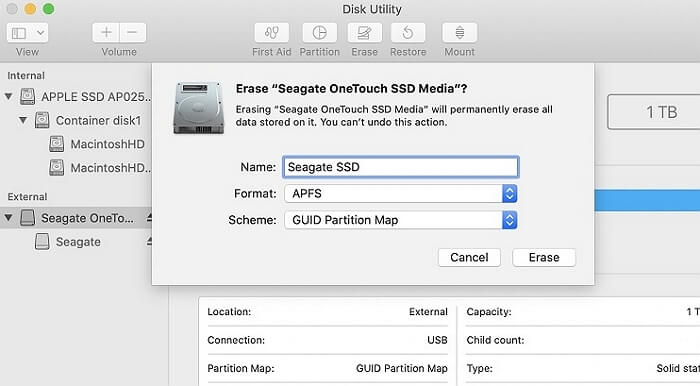
Update API to Metal 2
The low-The level graphics API has been updated to Metal 2, which now includes machine-learning features and virtual reality capabilities.
Support High-Efficiency Video Coding (HEVC)
macOS High Sierra adds support for High-Efficiency Video Coding (HEVC) and High-Efficiency Image File Format (HEIF).
Other Changes
macOS High Sierra offers improved 4K video capabilities, a redesigned emoji picker, Mail search suggestions, and password-free Fast User Switching.
macOS High Sierra System Requirements
To install macOS High Sierra, your Mac must meet certain requirements, including having at least 4GB of memory and 8.8GB of available storage. Additionally, your Mac device must meet the following specifications:
- iMac (Late 2009 or later)
- iMac Pro (2017)
- MacBook (Late 2009 or later)
- MacBook Air (Late 2010 or later)
- MacBook Pro (Mid 2010 or later)
- Mac Mini (Mid 2010 or later)
- Mac Pro (Mid 2010 or later)
macOS High Sierra requires a 64-bit processor, at least 2GB of RAM, and at least 5GB of available storage space to install and run. This means that most modern Macs will be able to handle the upgrade, but older models may not have enough storage space to accommodate the new operating system.
macOS High Sierra Download (Step-by-step)
To download macOS High Sierra, visit the macOS support website and follow the provided steps. This will allow you to access the necessary files to install the operating system.
Step 1. Open the downloads center for macOS.
Step 2. Type in macOS High Sierra in the search bar and select the wanted version of macOS High Sierra.
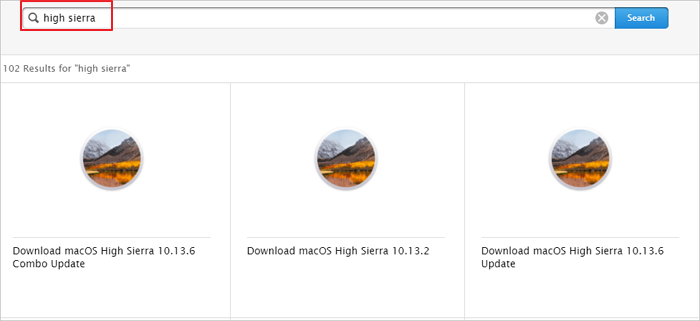
Step 3. Click the "Download" button to download the macOS High Sierra installer.

How to Install macOS High Sierra
To install macOS High Sierra on your Mac, follow these steps: ensure your Mac meets the system requirements, back up your data, create a bootable installer, and then restart your Mac and follow the on-screen instructions to install the operating system.
Step 1. To install macOS High Sierra, open the DMG/PKG file and click "Continue" to proceed with the installation process.
Step 2. Click the "Install" button to start the Install.
Step 3. Enter the username and password to start the process, and wait until it finishes.
Additional Help: Recover Data from macOS High Sierra
If you lose data on your macOS due to accidental deletion, formatting, or a virus attack, you can recover lost files from macOS Ventura, Monterey, Big Sur, Catalina, or High Sierra using Deep Data Recovery for Mac.
EaseUS Data Recovery Wizard for Mac is a powerful data recovery software that can recover lost or deleted files from your Mac, including photos, documents, emails, and more, providing a range of great features for Mac data recovery.
- Recover/restore lost, deleted, or formatted data from your Mac computer.
- This software supports almost all Mac systems, covering a wide range of macOS versions from 10.9 to 13 Ventura.
- Data recovery is the process of retrieving data from a storage device that has been damaged, corrupted, or is no longer functioning properly. This can include recovering files from a hard drive, USB flash drive, SD card, or other types of storage devices.
Download the data recovery software and use it to recover data from your macOS High Sierra computer.
Step 1. Search for lost files
Select the disk location where you lost data and files, click the "Search for lost files" button.

Step 2. Go through the scanning results
This software scans your selected disk volume immediately and displays pictures, documents, audio, videos, and emails on the left pane for viewing.

Step 3. Select the file(s) and recover
To recover your data, click the data to preview it, and then click the "Recover" button to retrieve it.
Conclusion
macOS High Sierra is a powerful and useful update that is worth downloading, but before doing so, ensure your system meets the minimum requirements and take some time to back up your data, just in case, and then follow the step-by-step download and install guide.
If you encounter any problems, don't worry, as Deep Data Recovery for Mac can easily recover lost data from your internal hard drive or external storage devices. This solution is available to you, and you can download macOS High Sierra to enjoy its new features.
macOS High Sierra Download FAQs
If you're experiencing issues with your device or software, I can offer some general troubleshooting tips to help you resolve the problem. Here are a few suggestions: 1) Check for updates: Make sure your device's operating system and software are up-to-date, as this can often resolve issues.
1. What is the next upgrade after High Sierra 10.13?
If you're running macOS High Sierra (10.13), you can upgrade to macOS Catalina directly from the App Store. Alternatively, if you're not on High Sierra, you can download and install macOS Catalina from the official website.
2. Is macOS High Sierra 10.13 the latest version?
The latest version of macOS is macOS 13 Ventura. You can find more information about it on the provided link.
3. How long does it take to download High Sierra?
The macOS High Sierra download and installation process typically takes around 10 to 25 minutes to complete, assuming there are no issues.
Related Articles
- [Step-by-step Guide] How to Reset Only C Drive in Windows 10 Safely
- How Long Does It Take to Factory Reset A PC
- How to Free Download Candy Crush Saga on PC/Android
- Fixed Solutions: Can't Erase USB Drive on Mac [10 Ways]