3 Methods | How to Find and Recover Microsoft Visual Studio Product Key
The Microsoft Visual Studio is perhaps the most unique and exciting way to find one of the most important options to look for. The most popular integrated development environments have been a unique and best tool for developing computer programs. It is also used for creating websites, web apps, and web services. But what if you have forgotten the product key for your Microsoft Visual Studio application and want to recover it? Let us try finding how to find and recover the Microsoft Visual Studio Product key?
Three Methods to Recover Microsoft Visual Studio Product Key:
Method 1 - Claiming Product Key in Visual Studio Subscription
Method 2 - 1-Click to Recover Microsoft Visual Studio Product Key with Qiling Key Finder
Method 3 - Manually Find Product Key of Visual Studio from Registry
How to Recover Microsoft Visual Studio Product Key on Your Own [3 Methods]
Have you lost your Microsoft Visual Studio product key? You need to stay cool and calm and do not need to panic. There are several ways available to recover your product key when you have lost or cannot find your product key for some or other reason.
How Can I Find My Visual Studio Product Key If I Lost It?
There are primarily three methods that you can use if you are looking to find your Visual Studio product key. These three practical methods should find quite handy in getting access to a functional and best way that can come handy enough.
Method 1 - Claiming Product Key in Visual Studio Subscription
The best way to locate and recover your product key is to claim it from your subscription. Do remember that you need to be signed in to your Visual Studio subscription to view and claim your product keys. If you have multiple keys for multiple products, you should be notified which key you should use through the Notes column.
Do note that you need to be an active subscriber to download the products and claim the keys. You can export your product keys to the Product keys package as long as your subscription is active.
Follow the steps here –
- Sign in to your Visual Studio subscription.
- Go to the Product keys tab.
- The product keys are arranged in alphabetical order. You can either scroll to the product or use the search functionality to find your product.
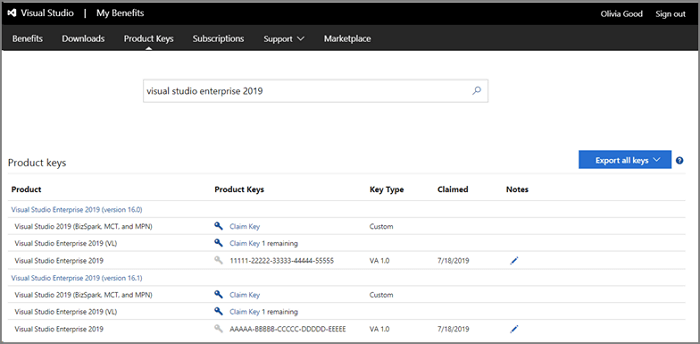
- Locate the product key as per your product.
- Click on the Claim Key to get your product key.
Once the key has been claimed, it needs to be exported to your product. To do this, you can locate the option for Export all keys located at the far right corner. An XML file with the relevant keys will be created, and you can save it on your device. Searching through the XML file should provide you access to your product key.
As an alternative, you can also call up Visual Studio customer support or get in touch with them through email or other relevant channels and access the right tips for recovering or finding your product key.
Method 2 - 1-Click to Recover Microsoft Visual Studio Product Key with Qiling Key Finder
Another easiest and unique method that can be useful in recovering your product key is to use the Key Finder - Qiling Key Finder. The tool can be quite effective in finding the product key for Visual Studio and even for a wide range of other software tools that include Office, Adobe, and other prominent software vendors.
You can locate the option for Product key finder on the software and get access to your lost product key through a few easy-to-follow steps. It should be your one-stop solution for almost all your needs in recovering the product key or serial keys for Windows, installed apps, and software.
Step 1. Click "Application" tab under "Registry Key".
Step 2. View Applications Registry Keys on the right panel. Qiling Key Finder will show all keys of installed software. Copy the targeted serial numbers. Also, you can click "Print" or "Save".
Note that Qiling Key Finder is a prominent and influential product key finding tool that should be your best bet for discovering all serials, product keys, and passwords for your installed software and programs. The software works efficiently with almost every Windows operating system version that includes Windows XP, 7, 8, 8.1, 10, and 11.
This software now supports anyone of you in accessing and recovering the product key. It can help you recover the product key or serial keys for a vast range of software tools, operating systems, and other tools installed on your system.
Method 3 - Manually Find Product Key of Visual Studio from Registry
Yet another exceptional method that can prove to be extremely handy and practical in finding your lost product key for Visual Studio can be to use the good old registry editor on your Windows installation.
To do this, follow the steps here below –
- Go to your Registry Editor. You can do so by launching the RUN dialog box and entering regedit.msc. When the registry editor opens, follow the path HKEY_LOCAL_MACHINE > SOFTWARE > Wow6432Node > Microsoft >VisualStudio -> 14.0 >Registration > 2000.0×0000 > PIDKEY
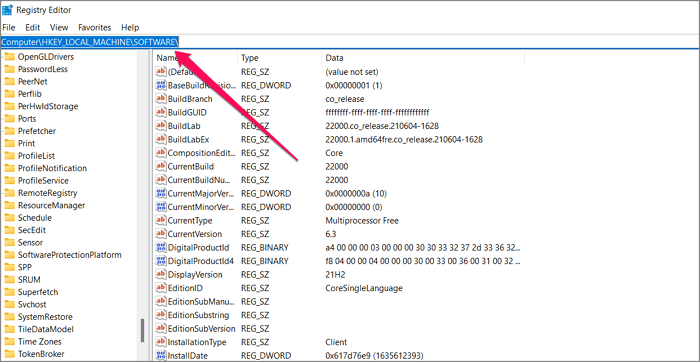
- You should be able to locate your product key here.
Please note that the method may or may not work in every case. Check if the steps do work for you.
In the above example we used the path >VisualStudio -> 14.0 >… The path refers to Visual Studio 14. Depending upon which version of Visual Studio you have been on, you can replace the version number accordingly. For instance, if you are on Visual Studio 2008, you would need to change the version to 9.0 instead of 14.0.
The Concluding thoughts
Losing the product key for your Microsoft Visual Studio can be quite an annoying thing. However, there is no need to be annoyed or disturbed when that happens to you. Stay calm and check out the methods that we have outlined in the above discussion. In essence, each of the methods should help regain access to your Visual Studio interface.
Suppose you are not tech-savvy and do not experiment with the other methods that involve tinkering with your registry settings or other parameters on your device or software. In that case, it should be a great option to go with the Qiling Key Finder tool. The tried and tested method has proved its essence by several counts, and you would find it offering you unique experiences in achieving a great experience ever.
Related Articles
- Transfer Firefox Passwords to New Computer
- How to See Wifi Password Windows 11
- Two Ways to Find or Recover Inventory Software Serial Key
- What Is SD Card Reader? [You Must Know This]
You need an SD card reader when you want to use your computer to access files on an SD card. This article will detail what is SD card reader and recommend some of the best ones for you. Please continue reading this article and learn more useful information.