How to Remove Shortcut Virus from Hard Disk/USB/Pen Drive Without Losing Data
- Reading Duration: 3-5 minutes.
- Difficulty Level: Easy & Medium
- Applies to: Remove shortcut virus and recover files from shortcut virus infected hard disk, pen drive, USB, external hard drive.
If all files and storage devices, such as hard drives, USB drives, and pen drives, become shortcuts due to a virus, you can remove the shortcut virus without losing any data. To do this, follow the instructions on this page, which will guide you through the process on your own.
| Workable Solutions | Step-by-step Troubleshooting |
|---|---|
|
Fix 1. Remove Shortcut Virus Using CMD |
You can use the del *.lnk command to remove shortcut virus in Command Prompt. Type cmd in the Search bar, right-click on Command Prompt and select Run as administrator. In the Command Prompt, type del *.lnk and press Enter to remove all shortcut files. Be cautious as this will delete all shortcut files, not just the malicious ones. If you're not sure, you can try deleting specific shortcut files by replacing *. |
| Fix 2. Remove Shortcut Virus Using Disk Cleaning Tool |
If you are unfamiliar with the CMD, you can use a simple disk cleaning tool instead. Qiling CleanGenius is a popular alternative that can help you clean up your disk and free up space, and it's user-friendly even for those who are not familiar with the command line. |
| Fix 3. Clear Shortcut Virus Using Registry |
To remove the shortcut virus using Registry Editor, type 'regedit' in the Search box, right-click 'regedit', and select 'Run as administrator'. This will open the Registry Editor, where you can delete the malicious shortcut virus entry. Be cautious when editing the registry, as incorrect changes can cause system instability. To proceed, navigate to HKEY_CURRENT_USER\Software\Classes\CLSID and look for the entry that corresponds to the shortcut virus. Delete this entry, and then restart your computer to ensure the changes take effect. If you're unsure about any part of this process, consider seeking guidance from a professional. |
| Fix 4. Remove Shortcut Virus Using Antivirus | To remove the shortcut virus from your storage device, use a shortcut virus remover or antivirus software. This will help eliminate the virus and restore your device to its normal functioning state.Full steps |
Overview of Shortcut Virus
In this part, you will learn:
- What is a Shortcut Virus?
- How does the Shortcut Virus work or spread?
- If your hard drive, USB, or pen drive is infected with the Shortcut Virus, it will create a shortcut to a folder or file, but when you try to access it, you'll get an error message saying the file or folder is missing. This can lead to data loss and corruption, and in severe cases, it can even cause your computer to crash or become unstable.
A shortcut virus is a type of malware that combines the characteristics of Trojans and worms, causing it to hide or delete the original files on an infected device and replace them with generated shortcuts.
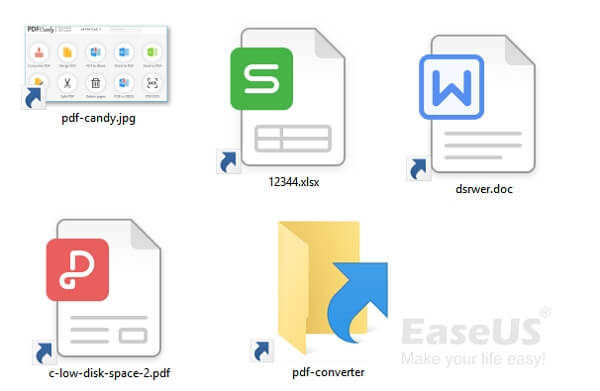
A shortcut virus spreads in two ways: it can be manually created by a user who intentionally creates a malicious shortcut, or it can be inadvertently spread through the use of infected USB drives, which can contain a virus that creates shortcuts to malicious programs or websites when plugged into a computer. The virus can also be spread through infected software downloads or by opening infected email attachments. Once a computer is infected, the virus can create shortcuts to malicious programs or websites, which can then be executed or opened, potentially causing harm to the computer and its users.
- You clicked a shortcut link or downloaded a shortcut virus file from the browser.
- You launched a file containing a shortcut virus, which then duplicated itself and further infected other files and programs on your device.
When a shortcut virus attacks your hard disk or USB, it turns all files, folders, and programs into shortcuts, making them inaccessible. If you double-click one of these malicious shortcuts, the virus can spread, causing further damage to your data, system, and more.
- Warning
- 1. Stop using the device and don't save any new files to the drive anymore.
To remove the shortcut virus and recover missing files, follow the fixes presented in the next two parts. These solutions will help you deal with the issue and restore your files.
Part 1. How to Remove Shortcut Virus from Hard Disk/USB
To remove the shortcut virus from your hard disk, USB, pen drive, or external hard drive without losing data or formatting, you can use a reliable removal tool or software specifically designed for this purpose. These tools can help identify and eliminate the virus, ensuring your data remains intact and your device remains functional.
The shortcut virus causes shortcut links to reappear after they've been deleted, making it a frustrating problem to deal with.
To remove the shortcut virus from your hard disk or USB without losing data, there are 4 reliable methods. You can use a virus removal tool, run a full system scan, format your hard drive or USB, or use a data recovery software to convert shortcut files into their original form. These methods will help you get rid of the shortcut virus and recover your precious data.
- #Method 1. Remove Shortcut Virus Using CMD - Medium
- #Method 2. Remove Shortcut Virus Using CMD Alternative - Easiest
- #Method 3. Permanently Clear Shortcut Virus Using Registry - Hard
- #Method 4. Permanently Remove Shortcut Virus using Antivirus - Easy
Note thatTo remove the shortcut virus and unhide missing files, we suggest following Method 1 or Method 2 first. If you don't see any files, you can turn to Qiling data recovery software in Part 2 for help.
After removing all files from the virus-infected drive, you can use Method 3 or Method 4 to permanently remove the shortcut virus from your hard disk, USB, pen drive, or external disk.
Method 1. Remove Shortcut Virus Using CMD
- Difficulty Level: Easy
- Best for: Experienced Users
Be careful when using the command line (CMD) as improper use can have serious consequences. To resolve your issue, first delete the shortcut virus file, and then we'll guide you on how to make hidden files and folders visible again.
Connect the shortcut virus-1. Connect the infected USB/pen drive to your PC.
Step 1. Type cmd in the Search box and right-click Command Prompt, select "Run as Administrator".
Step 2. Type H and hit Enter. (Replace H with the drive letter of your USB, pen drive that is infected with the shortcut virus.)
Step 3. Type del *.lnk and hit Enter.
To remove the shortcut virus, you can type `del autorun.xxx` (the extension of the shortcut virus) and hit "Enter" in the command prompt.
The researcher should replace the file extensions with common executable file types such as .exe, .vbs, .lnk, .ini, etc. and repeat this step to ensure all potential threats are identified and removed.
del *.lnk
del autorun.xxx
This command will delete shortcut files and remove the existing shortcut virus from your drive.
Step 4. Type attrib -s - r -h *.* /s /d /l and hit "Enter".
You can type the command attrib -h -r -s /s /d H:\*.* and press Enter to display hidden files on your device. Replace "H" with the drive letter of your infected hard disk or USB.

Step 5. Once the process is complete, simply type "exit" and press Enter to close the command prompt window.
Method 2. Remove Shortcut Virus Using CMD Alternative
- Difficulty Level: Easiest
- Best for: All levels of Windows users, beginners' best choice.
There is a simpler way to remove the shortcut virus and recover hidden files, replacing the need for CMD commands. Qiling CleanGenius is a perfect alternative tool that can help you achieve this in just a few simple clicks.
Manual execution of the command line is not recommended for non-professionals, as it can cause more harm than good. For security and usability, it's recommended to use a tool like Qiling CleanGenius, which allows for automatic command line execution, making it easier to check and fix file system errors, enable/disable write protection, and update the system with just one click.
To show hidden files using this 1-click-fix software, follow these simple steps:
Step 1. DOWNLOAD Qiling CleanGenius for Free.
Step 2. Start Qiling CleanGenius, choose "Optimization" on the left panel. Next, click "File Showing" on the right panel.
Step 3. Select the hard drive and click "Execute".
Step 4. After the operation completes, click the here link to check the hidden files.
IMPORTANT: If this method works, you can view all data on your hard disk/USB normally and use it as desired. Additionally, to thoroughly eliminate the shortcut virus, you can refer to Method 3 or Method 4 for further assistance.
Method 3. Permanently Clear Shortcut Virus Using Registry
- Difficulty Level: Hard
- Best for: Experienced Windows users.
While methods 1 and 2 can quickly delete shortcut virus files from storage devices, they may not be able to remove all hidden virus files on your computer.
The Windows Registry is a database that stores information, settings, and data for both the operating system and installed applications/hardware. When a shortcut virus infects your hard disk or USB, it adds a new subkey to the Registry containing information about the virus.
To remove the shortcut virus using Registry Editor, you can follow these steps:
Step 1. To open the Registry Editor, type regedit in the Search box, right-click "regedit" and choose "Run as administrator".
Step 2. Navigate to HKEY_CURRENT_USER > Software > Microsoft > Windows > CurrentVersion > Run.
Step 3. Under Run, look for Registry Keys named as "WXCKYz", "ZGFYszaas", "OUzzckky", "odwcamszas".
Right-To remove unwanted registry keys, click on them and select "Delete" to remove these keys from the Registry.
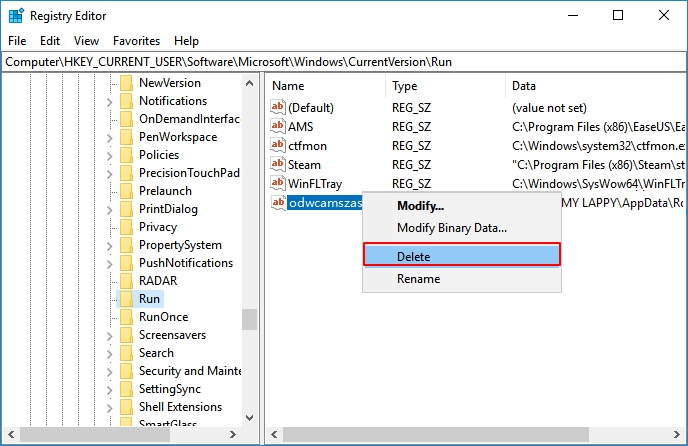
Be cautious when searching for and deleting virus files, as the file name may vary. Perform thorough searches and avoid removing essential or non-virus processes to prevent further system damage.
To remove the shortcut virus from your hard disk or USB, delete the shortcut virus file from the infected drive. Restart your computer, and the issue should be resolved, allowing you to use your computer and USB devices normally.
Method 4. Permanently Remove Shortcut Virus Using Antivirus
- Difficulty Level: Easy
- Best for: All levels of Windows users.
You can also use a shortcut virus remover or antivirus software, aside from Registry, to remove the shortcut virus from your storage device.
Step 1. Find and download reliable antivirus software on your computer.
Step 2. To remove the Shortcut virus, connect the infected device to your PC and run a full antivirus scan to clean up the virus. This should help eliminate the malware and restore normal functionality to the device.
Many professional users recommend trying the following virus remover software to clean up a shortcut virus from your device and PC.
- Norton Antivirus
- Avira
- McAfee
- AVG
After removing the virus, you can restart the computer and continue using your drive again. If you find some files are lost or missing, you are highly recommended to recover files from the virus-infected hard disk or USB using powerful data recovery software.
Part 2. How to Recover Files After Removing Shortcut Virus
Applies to: Recover files after removing shortcut virus in Windows 10/8/7.
A shortcut virus can be particularly damaging as it may hide or delete existing files on your hard drive or USB, and some methods to remove it may also cause file loss during the process.
Fortunately, professional data recovery software can recover folders or files like documents, photos, audio files, and other important files from a virus-infected hard disk or USB, and Deep Data Recovery is one such tool that can help with this process.
This software allows you to recover virus-infected files, restoring hidden, deleted, or cleared files and folders that were affected by shortcut viruses.
Steps to recover files from devices after removing shortcut virus:
Step 1. Select file types and click "Next" to start
Run Qiling virus file recovery software on your Windows PC. Select file types and click "Next" to initiate the recovery process.

Step 2. Select the virus infected drive to scan
To scan for lost or hidden files, select the disk attacked by the virus. Be aware that this step may involve scanning the entire disk, which could take some time and may potentially affect the system's performance.
- If the issue is with a hard drive (HDD) where files were hidden or deleted by a virus, it's recommended to install the software on a separate volume or an external USB drive to prevent overwriting of existing data.
- If the infected device is an external hard drive, flash drive, or memory card, you can install the software on the local drive of the computer, regardless of the device's type.

Step 3. Check all scanned results
Deep Data Recovery will immediately start a scan process to find deleted or hidden files on a virus-infected hard drive. To quickly locate specific files, users can utilize the Filter or type grouping feature to display only desired file types, such as pictures, videos, documents, or emails.

Step 4. Preview and recover deleted/hidden files
Once the process is complete, you can view the scanned files, select the ones you want to recover, and click the "Recover" button. It's essential to save the restored files to a different, secure location on your computer or storage device, avoiding the original lost location. This ensures the recovered files are safe and separate from the original data.
Deep Data Recovery supports various recovery scenarios, including deleted file recovery, formatted data recovery, and OS crash recovery, making it possible to recover files from tough situations on different devices.
Part 3. How to Prevent Shortcut Virus and Virus Infection
Instead of worrying about how to remove a virus, it's more crucial to focus on preventing virus infections altogether.
Here are some tips to protect data on your computer or external storage device from virus infection: Regularly back up your data to an external hard drive or cloud storage, use a reputable antivirus software, avoid opening suspicious emails or attachments, keep your operating system and software up to date, use strong passwords and enable two-factor authentication, and regularly scan your device for malware.
- 1. Install professional antivirus software and run it to scan your computer and storage device regularly to prevent malware and viruses from compromising your data and system security.
- #2. Download and install genuine programs on your computer.
- Avoid suspicious websites and links, think twice before making a click.
- #4. Make sure the network connection is safe.
- Regularly back up your files with free backup software to an external storage device.
The Bottom Line
Here we have provided you with four solutions to remove shortcut viruses without formatting or losing any data. And with the help of Deep Data Recovery, you can clean up the virus without losing any data.
In addition to removing the shortcut virus, we also provided tips to help protect your device and data from this and other types of virus infections, which can be useful in preventing future issues.
Related Articles
- [Solved] USB Pen Drive Not Showing Data, Files, and Folders
- 2022 USB Data Recovery | How to Recover Files from USB [ 5 Ways]
- 4 Ways | How to Fix Word Runtime Error 91
- Warning! Pen Drive Not Detected/Recognized, How to Fix? [4 Proven Ways]