Is Your SD Card Not Working Camera? Here Is Why and How to Fix It!
What will you do if the SD card suddenly becomes unreadable on your camera? Or the SD card stops working without a sign in the camera? Why is that and how to fix the SD card not working error?
Follow this page to learn the reasons and how to get rid of this issue on your own.
Is your SD card not working in camera? Here is why and how. Let's get started!
Why Is My SD Card Not Working in My Camera?
If you are having the same doubts, check the possible reasons here and it could be one of them that caused your camera SD card not working:
- Camera SD card slot is broken
- SD card is broken
- SD card is locked or write-protected
- SD card not recognized
- SD card says won't format or unable to format sd card
- SD card cannot be accessed
What to Do When SD Card Is Not Working in Camera? Test SD Card and Locate Exact Error
So how to define which is the main cause of your SD card not working error? Test the SD card and locate the exact error.
Here are the steps and solutions
| Steps to Check SD Card | Solutions to Fix Not Working SD Card |
|---|---|
| 1. Take the SD card out of the camera to see if it's broken or damaged. | Yes: Replace It with A New SD Card |
| 2. Check if the SD card lock is enabled or on the Lockside. | Yes: Unlock It |
| 3. Check if the SD card is working in a new camera or PC. | Yes: Repair the Camera SD Card Slot |
| 4. Camera Error Message: Card Not Formatted. Format card with this camera. | Yes: 1. Reinsert SD card 2. Access Files & Format card with camera or PC |
| 5. Card cannot be accessed. Reinsert/change the card, or format card with the camera. |
Now, follow the guide here one by one and you'll learn to make your SD card working again in Camera.
#1. Replace Broken or Damaged Camera SD Card
Error: SD card is physically damaged or partially broken.

How to Fix:
Step 1. Purchase a new SD card with the same capacity or bigger space than the old one.
Step 2. Replace the broken card and format the new SD card to a proper format.
Suggested SD card formats:
- SD/SDHC Card - FAT32
- SDXC or Shooting Movie - exFAT
#2. Unlock SD Card - Switch SD Card Lock to the Off Side
Error: SD Card is locked, the lock of SD card is on the ON size.

How to Fix:
Step 1. Unplug or take out the SD card from the Camera properly.
Step 2. Find the SD card lock and switch it to the Off-side.

Step 3. After this, reinsert the SD card into your camera and see if it's working.
#3. Repair the SD Card Slot in the Camera
Error: You connect the SD card to the computer, it's working fine. The problem exists in the Camera SD card slot.

How to Fix:
Step 1. Open the SD card slot case in the camera.
Step 2. Check if there is dust covering in the slot.
If yes, clean all with a cutton swab. Use some alcohol pad if necessary and dry it later.

Step 3. When the slot gets cleaned, re-insert the SD card back to your camera and see if works.
If not, you'll need to take it for repair at a local repair center.
#4. Reinsert SD Card & Reboot Camera
Error: Camera error message - Card cannot be accessed. Reinsert/change the card, or format card with camera.
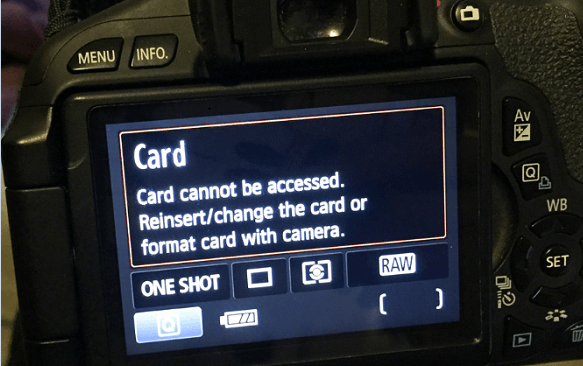
How to Fix:
Step 1. Take the SD card out of the camera.
Step 2. Shut down the camera and wait for 2-3 minutes.
Step 3. Re-insert the SD card into the camera and reboot it.

Check if the SD card is working in the camera now. If not, move to the next part and fix this error thoroughly.
#5. Access SD Card Files and Format SD Card
Error: SD Card Not Formatted. Format card with this camera.
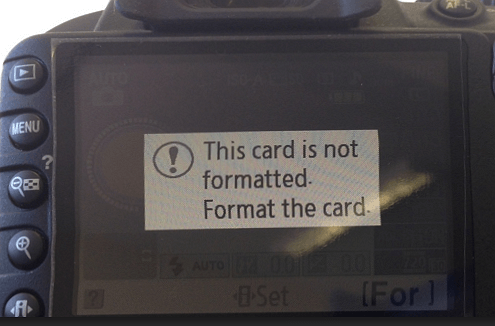
How to Fix:
1st. Access and Restore Files from SD Card
As long as your files in the Camera SD card are important, we suggest you follow the guide here to recover SD card photos and videos to another secure location in advance.
Here is how to do it:
Download Deep Data Recovery > Connect SD card to PC > Apply its photo recovery feature to scan and restore all the SD files.
Step by Step Guide:
Step 1. Select file types and click "Next" to start
- Download and install Deep Data Recovery on your Windows PC.
- Use the proper way to connect your SanDisk/Lexar/Transcend SD card to the computer.
- Open Qiling SD card recovery software. Select file types and click "Next" to start.

Step 2. Select the SD card to scan
- All connected drives will display here. Select your SD card and click "Scan".

Step 3. Check for scan results
- Wait for the scanning process to complete.
- Click "Filter" and specify one or several file types to show up, like Pictures, Word, Excel, PDF, Videos and so on.
- Click "Preview" to check if they are the wanted files.

Step 4. Recover SD card data
- Choose desired files and click "Recover".
- Choose a different location to save the recovered files instead of the original SD card.
Once you save the files out of the SD card, you are now good to follow the tips below to fix the SD card not working error in your camera.
2nd. Format SD Card to a Supported Format for Camera
You can either choose to format the SD card in Camera or in PC. Here is the guide:
Format on Camera:
1. Insert an SD card into the camera and turn on your camera.
2. Go to the Settings, find the Format or Format SD card option.
3. Press the confirm button to format the card on your camera.
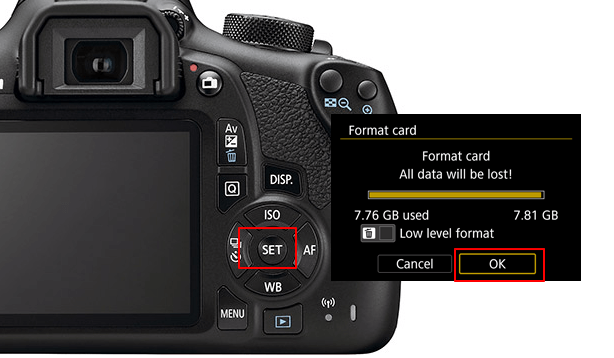
Format on PC:
1. Insert SD card to PC, open File Explorer. Right-click SD card and select "Format"
2. Set "FAT32 or exFAT" as the file system, tick "Quick Format". Click "OK".

Last, Back-Up Camera Photos and Videos Timely
On this page, we explained the causes of the SD card not working in camera error and offered 5 fixes for this issue. Which is the most effective method?
Editor's Recommendation: If it's not a physical error, take your time to try Fix 2 to Fix 4 one by one.
As for the most effective tip, it's formatting the SD card.
Of course, remember to access and restore all files from the card first with Deep Data Recovery.
Last but not the least, don't forget to back up important videos and photos in your camera to a local device timely, as you don't know when will the next error or problem occur.
Related Articles
- Getting Word Runtime Error 53? Here Is How to Fix Run-Time Error
- Media Storage on Android: Can You Disable Data in Media Storage
- [Solved] Disk Unknown Not Initialized in Windows 10/8/7
- Sticky Notes Not Available Error in Windows 11, 10, 8, 7 Without Losing Data