Show Windows Credentials Password
| Workable Solutions | Step-by-step Troubleshooting |
|---|---|
| Fix 1. Qiling Key Finder | Launch Qiling Key Finder, and click "Windows Credentials" on the left pane...Full steps |
| Fix 2. Credential Manager | Open Control Panel using Cortana or search through the search bar...Full steps |
Introduction
When using your Windows computer, you interact with tons of applications. Most of the applications on your computer or the web require some authentication. Usually, it's the password for authentication.
With tremendous amounts of growing applications, the possibility of losing or forgetting the password is real. So, you need help to find the Windows Credential passwords. The task may sound difficult, but in reality, it is much simpler than you think.
Our article enlists two simple methods to help you find Windows credential passwords. The first method uses Qiling Key Finder software which is extremely reliable for this scenario.
The second method involves using Windows in-built tool that is Credential Manager. If you are unaware or haven't used any of the methods before, our article will help you. The upcoming sections will show what these methods are and how to use them. Let's begin!
Show Windows Credentials Password with Qiling
The first method that can help you show Windows credentials password is using third-party software. You can easily see any forgotten or lost password with just simple clicks using the software. Let's see in detail about the software.
Qiling Key Finder
Qiling is a well-known and reliable brand, and therefore its software Qiling Key Finder is written here.
Qiling Key Finder is a tool that can help you get any product key or credentials from your Windows system. It works by scanning your storage drive and finding the product key or any stored password or credentials easily.
The software is available to download for Windows 11/10/8.1/8/7 and Windows Server. You can also try its free trial version before buying its premium version.
Key Features
You can easily find Windows credentials using Qiling Key Finder by performing simple steps. However, apart from that, the software also provides some other features that can be helpful. Let's see the features provided by Qiling Key Finder below:
- Best Key Finder: Qiling Key Finder can easily scan your PC and retrieve your Windows System product keys and product keys for tons of application software. Also, you can easily see passwords from the web, WiFi, and Windows credentials.
- Backup for Activation Keys: To be on the safe side, you can always store all your password in a single document. The Qiling Key Finder also provides backup for activation keys.
- Scan and Recover from Dead Disks: If your HDD or SSD is unbootable, then that doesn't mean you have lost your credentials or product keys from them. Qiling Key Finder also helps to find keys from dead or unbootable disks.
- 24/7 Technical Support: The software comes with excellent technical support. You can get in touch with their professional any time to resolve your queries.
- Try before you Buy: Qiling Key Finder comes with a free trial.
Steps to use Qiling Key Finder
Step 1.Launch Qiling Key Finder, and click "Windows Credentials" on the left pane.
Step 2.Now, you can check all available Windows Credential addresses with respective user names, and passwords.
You can click "Copy", "Print", or "Save" these Windows Credentials' accounts and passwords at one time.
Pros
- Trusted and reliable brand.
- 100% guarantee to find the Windows credentials.
- Completely safe to use.
- The user interface is simple and easier to learn for beginners.
- Few clicks to required to use the software.
Cons
- Limited use for the free version, so you have to buy the premium version.
Key Finder Windows Built-in Tool: How to View Password in Credential Manager
If you do not wish to download any external tool, you can also use Windows built-in tool to view Windows stored credentials. Let's see below how you can do that.
Windows Credential Manager
Windows credential manage is a built-in tool that comes with your installed Windows operating system. It keeps track of your saved passwords, login credentials, and web passwords.
The tool becomes useful when you forget any password. It easily helps you to know your credentials without much of a hassle. Let's see below the steps to use this software.
Steps to use Windows Credential Manager
Step 1: Open Control Panel using Cortana or search through the search bar.
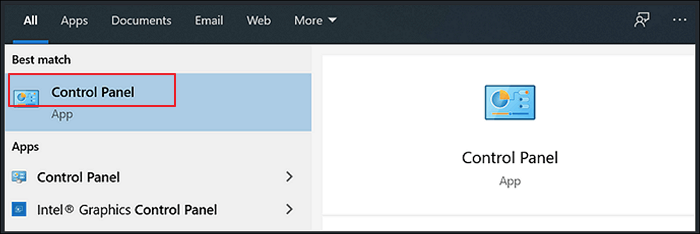
Step 2: Open User Accounts from Control Panel.
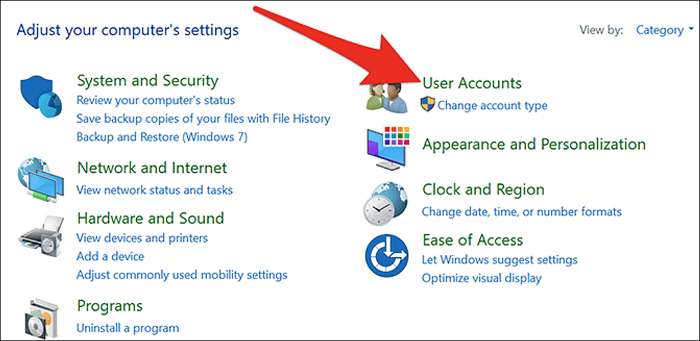
Step 3: From User Accounts, select Credential Manager.
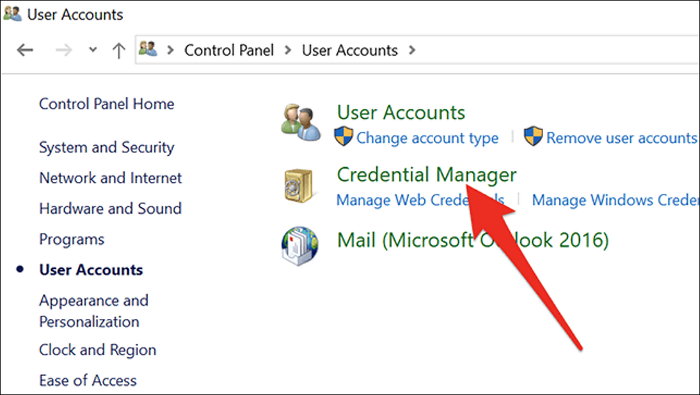
Step 4: Explore Web Credentials or Windows Credentials through Credential Manager.
Web credentials hold all the saved passwords from Microsoft Edge or Internet Explorer. At the same time, Windows Credentials shows you the authentication details.
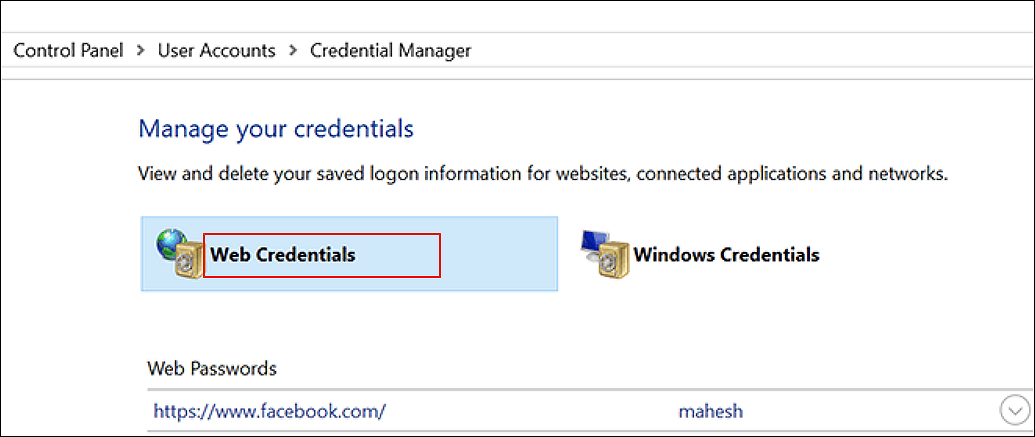
By clicking on any options, you can easily see the passwords by pressing the Show button.
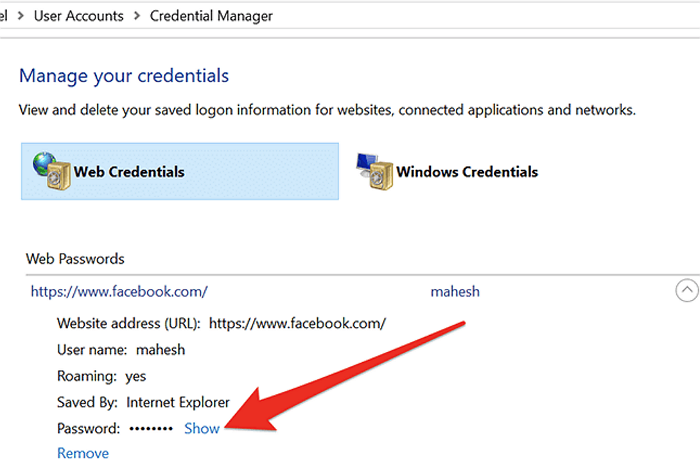
Note: Windows prevent users from seeing password without authentication. When you click on the show button, a pop-up will appear asking you to identify yourself. The identification method depends on how you use the system. Usually, you have to enter a password, give the fingerprint, or face scan.
Pros
- Built-in tool and does not require any 3rd party installation
- Free to use because it does not have any premium version.
- Automatically manages the passwords for you.
Cons
- It does not guarantee to show every password.
- "Windows Credential Manager not showing password" has been reported by its users.
- Not available for all Windows versions.
Conclusion
Passwords are a great way to protect data and secure it from unauthorized users. But, you can sometimes forget your password. You can not access the system without a password and hence be worse.
Therefore, whenever you forget credentials in Windows, you can easily see them. Windows keep track of your saved password through its tool known as Credential Manager. But, it does not work on every Windows version and does not guarantee saving passwords.
Therefore, the most recommended way is to use Qiling Key Finder software. It helps you to show Windows credentials easily within just a few clicks. Also, it is recommended because it gives you activation backup, 24/7 tech support, and many other features.
Related Articles
- Finding the Office Product Key: Top 5 Microsoft Office Product Key Finder
- 3 Methods | How to Find and Recover Microsoft Visual Studio Product Key
- 3 Quick Solutions to Find Product Key of Zoom Meeting App
- Two Ways to Find or Recover Inventory Software Serial Key