Recover Not Showing Up/Disappeared User Folder and Files in Windows 10
User Folder Not Showing up in Windows 10
"Hi, guys. I have a problem. The other day, I updated Windows 10 to a new version, and everything went fine. But I found that my User folder is gone on the desktop in the newly updated Windows 10. I could not find the User Folder on the desktop nor the files and folders in it. So I want to how to get disappeared or not showing up User folder back on Windows 10 desktop, including the lost files and folders inside it?"
Losing User folder and the files included may occur now and then in Windows 10 due to a false operation or system errors. And how to perform a user folder recovery and get all lost folder and files back becomes a new question. Here, you'll find several useful methods to restore missing/not showing up User folder on the desktop. Besides, you can learn to fix 'can't see C:\user\folder in Windows 10' error effortlessly.
| Workable Solutions | Step-by-step Troubleshooting |
|---|---|
| Fix 1. Show hidden files | Click "Start" > open "File Explorer". Click "View" > "Options" > "View". Tick "Show hidden files"...Full steps |
| Fix 2. Create a shortcut of folder | Right-click on empty location on desktop and select "New" > "Shortcut". Click "Browse" to set the path for...Full steps |
| Fix 3. Recover missing user folder | If the User folder is lost by mistaken deletion or formatting, you can use Deep Data Recovery...Full steps |
Fixes for User Profile Folder Missing on Windows 10
If the desktop User folder is missing or not showing up due to Windows 10 update, accidental deletion, or other reasons, try the followings approaches.
Fix 1. Show Hidden Files and Folders
1. Right-click "Start" > search for and open "File Explorer".
2. Click "View" > "Options" > "View". Tick "Show hidden files, folders and drives".
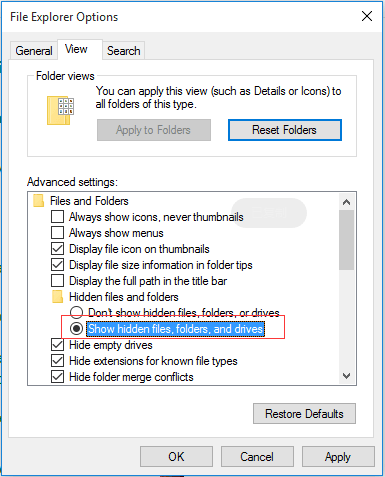
Fix 2. Create a Shortcut of Disappeared User Folder
If you can see the user folder under C:\user\folder on your PC, you can directly follow tips below to create a new shortcut for disappeared User folder on Windows 10 desktop.
1. Right-click on empty location on Desktop and select "New" > "Shortcut".

2. Click "Browse" to set the path for User folder like C:\user\folder and click "OK".
3. Click "Next" to open a new window and keep the same name of the shortcut. Then, click "Finish" to create a desktop shortcut.
4. Right-click on the shortcut and select "Properties" > "Shortcut" > "Change Icon", select the right icon for user folder and click "OK" > "Apply" to keep the changes.

Fix 3. Recover Missing User Folder on Windows 10 with File Recovery Software
If the above quick fixes can't get back the missing User folder, or if the User folder is lost by mistaken deletion or formatting, in such case, you need to use professional file recovery software - Deep Data Recovery. With this program, you can recover lost User folder and the files contained with simple clicks.
With this powerful data recovery tool, you can recover 200+ file types with ease. For instance, recover permanently deleted emails in Outlook, restore lost Word/Excel/PPT document, photos, videos, ZIP, etc.
Step 1. Launch Deep Data Recovery in Windows 11/10/8/7. Choose file types and click "Next" to start.

Step 2. Choose the place where you lost data. Then, click "Scan".

Step 3. After the scan, use the file format filter on the left or upper right corner to find the files you need. Then, you can click the "Preview" button or double-click a file to preview its content.

Step 4. Click the checkbox next to the file and click "Recover" to get back the lost data to a secure place.
Resolve 'unable to see C:\user\folder in Windows 10' Error
If you can't see user folder in C:\user\folder in Windows 10, relax, and you can follow methods below to access User folder back now.
Fix 1. Show Hidden Folders
1. Open Windows Explorer and right-click on C:\Users.
2. Select "Properties" and remove the tick mark from Hidden box.
Fix 2. Switch to Another User Profile Folder
1. Sign out and sign in with another new User Profile to see whether the User folder shows up or not.
2. If it doesn't show up, try this tutorial to restore deleted or lost user profile in Windows 10.
Fix 3. Perform the System Restore to Recover User Folder on Windows 10
If all above methods don't work, you have the last option which is to perform a system restore and revert Windows 10 to the previous version. And then you shall be able to get User folder back on your Windows 10 desktop and C:\Users\folder now.
1. Click on Start Menu and click on "Settings" > "Update & Security" > "Recovery".
2. Click "Get Started" under "Go back" to an earlier build.
You can also restore Windows 10 to the previous state with previously created Windows 10 restore point.
Related Articles
- Fixed: System Image Restore Failed, Windows Cannot Restore a System Image in Windows 10/8/7
- Free PDF Editor - Top 6 Best Free PDF Editors 2020 Update
- Fixed: How to Recover Files When Windows 10 Desktop Icons Are Missing
- Fix Windows 10 Computer Keeps Freezing Randomly