What Is the SysWOW64 Folder? SysWOW64 vs System32
If you have a Windows 64-bit computer, you may notice a folder called SysWoW64 on your hard disk. This folder is a new addition if you previously used a 32-bit version of Windows, as it does not exist on that operating system version.
64-bit files go in System32, while 32-bit items go in SysWOW64, both containing Windows system files and occasional third-party additions.
SysWOW64 is a directory located in the Windows system folder, and it is used to store 32-bit system files and applications. It is a part of the Windows subsystem for Windows on Windows (WOW) architecture, which allows 16-bit and 32-bit applications to run on 64-bit Windows systems.
What Is The SysWOW64 Folder in Windows

If you run Windows 64-SysWOW64 is a folder on a 64-bit Windows system that contains 32-bit versions of Windows system files and DLLs. It is used to run 32-bit applications on a 64-bit system, and is a compatibility layer that allows 32-bit software to run on a 64-bit Windows environment. The "WOW" in SysWOW64 stands for "Windows on Windows," which refers to this compatibility layer.
The SysWOW64 subdirectory is a component of Windows that enables 32-bit programs to run on 64-bit Windows, allowing for compatibility between 32-bit and 64-bit systems. This is in contrast to 32-bit Windows, which can only run 32-bit programs, and 64-bit Windows, which can run both 32-bit and 64-bit programs. This allows for a wider range of software compatibility, making it easier to run older or legacy programs on newer systems.
32-bit and 64-64-bit Windows systems can manage more RAM than 32-bit ones, with a 32-bit system limited to 4GB of RAM, while 64-bit systems can accommodate more RAM and enable efficient use of extra RAM, and both 32-bit and 64-bit software can run on the respective systems.
Is SysWOW64 A Virus
SysWOW64 is not a virus, but a valid Windows folder containing 32-bit system files, used to run 32-bit apps on 64-bit Windows, which sometimes consumes a lot of system RAM.
If you're concerned about the SysWOW64 folder, you can use trustworthy antivirus software or Windows built-in antivirus software, like Windows Defender, to scan your computer for any potential issues.
What Happens If You Delete SysWOW64
Some people are curious about deleting the SysWOW64 folder, but first, they want to know the basics about it. Unfortunately, some users have mistakenly viewed SysWOW64 as a virus due to its use of system RAM. However, it's actually a system folder that plays a crucial role in the 64-bit version of Windows, allowing 32-bit applications to run on 64-bit systems.
The SysWOW64 Folder is not recommended for deletion, even if it's not in use, as it allows 32-bit programs to run on 64-bit Windows versions. If you have concerns, it's best to scan your system with a reputable anti-spyware program to identify any potential malware, such as crypto miners, that might be masquerading as the Folder.
The SysWOW64 Folder on 64-bit Windows versions allows you to run 32-bit apps, so it's not recommended to delete it. Instead, it's a part of the Windows system and not a virus. If you remove it without a reason, it may affect your computer's functionality.
Can You Reinstall or Restore SysWOW64
To restore deleted SysWOW64 files, use Windows built-in tools, requiring system administrator access, to retrieve lost system data.
Method 1. Use System Restore Point
System Restore allows Windows to restore all system files to their original state, making everything work properly again. To system restore on Windows 10, follow these steps:
Step 1: To access the Windows Recovery tool, press the Windows key + S to open the search bar, type "Recovery" and click on the result when it appears.

Step 2: To restore your system, click on Open System Restore and then the Next button. This will take you to the Recovery section where you can select a restore point from a list of available options.
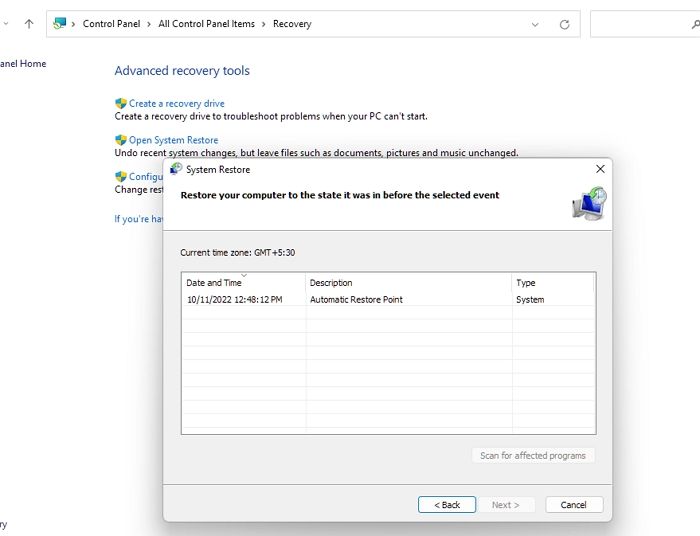
Step 3: To restore your PC to a previous state, select a restore point, and follow the wizard until it restores your PC to the state where everything is working as expected.
Method 2. Run System File Checker (SFC)
Windows comes with a program called the Windows System File Checker (SFC) that can fix corrupt system files. This tool can be launched from within Windows or from Windows recovery media with administrator rights.
Step 1: To open the Command Prompt as an administrator, press the Windows key + X and click on Command Prompt (Admin) or Windows PowerShell (Admin). Click Yes to accept the User Account Control (UAC) prompt.
Step 2: On the terminal, type sSFCscannow and press the Enter key.

Step 3: The Windows system file checker utility checks the stability of scanned files and performs repairs if needed, completing the process after restarting the computer.
Method 3. Run Reset This PC
When you reset your Windows computer, your data and most settings are retained, allowing for a complete reinstall and update of Windows. This process can also improve your device's functionality, security, and overall performance.
Step 1: To reset your PC, press the Windows key + I to open the Settings app, then select Update & Security > Recovery > Reset this PC > Get Started.
Step 2: Select Keep my files and then choose between Cloud download or Local reinstall.
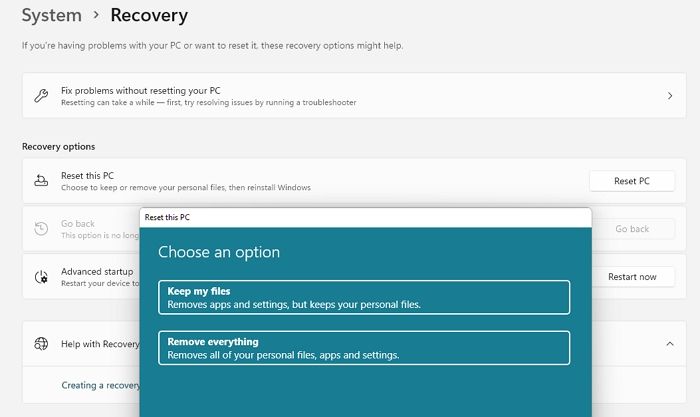
Step 3: To disable the pre-installed apps, go to Settings, click on Change settings, toggle off the option that says "Restore pre-installed apps", and then press Confirm.
Your PC will start the reset process.
How to Fix SYSWOW64 Folder Opens on Start
If something opens when you log into your Windows PC, it's likely part of the startup. You can resolve this issue using two methods:
Task Manager Startup section
Step 1: To access the Startup tab in Task Manager, press Ctrl + Shift + Esc to open Task Manager, and then click on the "Startup" tab.
Step 2: Check the Startup list for any suspicious or unwanted apps that could be causing the issue. Any listed app that is enabled is part of the startup.
Step 3: The issue you're experiencing might be caused by third-party extensions or add-ons. Try disabling them and see if the problem still occurs.
Task Scheduler
Step 1: The Task Scheduler can be opened in Windows by pressing the Windows key + R, then typing "taskschd.msc" and pressing Enter. This will open the Task Scheduler window, where you can view and manage scheduled tasks on your computer.
Step 2: To determine if any tasks in the Task Scheduler list are resetting to open the SYSWOW64 Folder, expand the Task Scheduler list and check each task to see if any of them are configured to do so.
What is The Difference Between SysWOW64 and System32
System folders like System32 and System are supposed to house system-wide files and DLLs, but their purpose is undermined by hard-coded programming that assumes these folders are always located in a specific place on the system, such as C:\Windows\System32. This limits their flexibility and makes them less useful than they could be.
A 64-bit computer's 64-bit programs store:
- The primary files under C:\Program Files, such as EXE.
- The C:\Windows\System32 folder contains 64-bit libraries and system-wide files, including DLLs, that are used by Windows.
However, 32-bit applications store:
- Principal files in C:\Program Files (x86).
- C:\Windows\SysWOW64 is the system-wide folder.
When installing 32-64-bit Windows operating systems have a feature called WOW64, which redirects 32-bit software to C:\Windows\SysWOW64, where it can store its 32-bit DLL files, while keeping C:\Windows\System32 for 64-bit libraries. This was a compromise to prevent many apps from breaking, as Microsoft couldn't eliminate it.
In a nutshell, 64-DLLs in a 64-bit Windows system are stored in two separate folders: System32 for 64-bit DLLs and SysWOW64 for 32-bit DLLs. The OS redirects 32-bit process requests to the SysWOW64 folder, making it appear as if the 32-bit DLLs are located in the System32 folder. This allows 32-bit and 64-bit processes to coexist without conflicts.
Conclusion
The SysWOW64 folder is a normal part of a Windows system, not malware, and shouldn't be deleted, even if it takes up a lot of space. If it's accidentally deleted, it can be restored or reinstalled using methods described in the article.
The SysWOW64 folder is a part of the Windows operating system that contains 32-bit versions of system files and libraries, and it's not possible to completely eliminate it from a 64-bit Windows system, as it's required for compatibility with 32-bit applications. However, you can safely delete the contents of the folder, as the actual system files are located in the C:\Windows\System32 folder, and the SysWOW64 folder only contains copies of those files. Deleting the contents of SysWOW64 will not affect the functionality of your system.
Related Articles
- 20 Useful Keyboard Shortcuts That Every Mac User Should Know
- What Is Netstat Command and How to Use It
- MacBook M1 VS M2: What Is the Difference?
- How to Build A PC? Follow A Complete Guide to Do It