What Is Wifi Card and How to Use It? [Everything You Need to Know]
Internet connectivity is a crucial part of our personal and professional lives. The trends are high for wireless connectivity, which offers multiple applications, including remote mobile devices, IoT(Internet of things), etc. The machine-to-machine conversation or smooth internet connectivity is not possible with Ethernet cables, and hence many devices prefer using Wi-Fi cards.
Let us know all about these wireless cards in detail. We'll go through what is Wi-Fi card and what are their key advantages. We'll also understand the different types of wireless cards and the detailed steps to use them. Starting with a quick definition of these wireless cards.
What is Wi-Fi Card?

Remote devices rely on a smooth wireless connection for internet connectivity. The Wi-Fi card can connect any device to the available wireless local area network smoothly. It can be quickly integrated with the system without the mess of the cables. So, what is this Wi-Fi card?
Definition:
The Wi-Fi card or Wi-Fi adapter can quickly plug into the computer. It can be connected to the old systems with a PC card or USB, while modern systems can use it with USB or PCI cards. Let us have a quick look at the advantages of these useful cards.
Advantages of Wi-Fi card:
Apart from a seamless internet connection, other main advantages of the Wi-Fi card include the following:
- Wide reach: Wireless cards have a wider reach when compared to wired networks. Hence, these cards can be quickly used at locations having restricted wireless cables. With wider reach, Wi-Fi cards can handle a large number of users also.
- Affordable: While comparing the different options in wireless networks, Wi-Fi cards take the lead with affordability and ease of installation. It may seem to be a high initial investment but the overall expenses lower over time. Further, it eliminates the need to buy additional accessories.
- Improved data communication: Wireless cards are highly efficient devices offering quick information transfer. Further, all the upgrades and configurations can be quickly implemented to enhance the system's connectivity.
- Resistant to physical damages: Ethernet connections need high-performance cables which are prone to shock and vibration issues. Wireless cards trust the swappable card technology to eliminate physical damage and withstand any external interruption.
- Flexible connection: Users can quickly connect to the internet using Wi-Fi cards to share information at any time and from any corner of the world. It successfully overcomes the flexibility challenges of wired Ethernet connections.
Types of Wi-Fi Cards:
It is easy to get yourself a Wi-Fi card after going through their main advantages. However, you may feel confused about selecting a perfect wireless card according to your immediate needs. These cards can be of two types:
- PCI or USB wireless network cards: Used to install a wireless network.
- 3G wireless network cards: Used to access the internet through a 3G wireless interface.
Based on the different types of wireless internet cards, below are the top three options available in the market currently:
1. ASUS 4x4 802.11 AC Wireless AC3100 PCIe Adapter

This wireless card is perfect for users expecting seamless internet connectivity for gaming purposes. It is a dual-band adapter working on lithium-ion batteries. It ensures lightweight installation at your place.
Features:
- It offers up to 60% faster speed on the system.
- It is compatible with different aftermarket antennas and has an external antenna base for versatile antenna positioning.
- The individual antennas can be directly connected to the PCIe card.
- The custom heatsink effectively dissipates heat, offering improved reliability and stability.
2. TP-LINK Archer T9E AC1900

It is an innovative Wi-Fi card that is easy to use and install. This adapter can offer amazing speed to users for different devices. Every single part of this wireless card is optimized for improved efficiency.
Features:
- It comes with a bundled management utility.
- It has an innovative heat sink design for improved performance.
- It has three external antennas for an amazing Wi-Fi range.
- It offers the choice to select from 2.4GHz or 5GHz.
3. TP-LINK AC1200

It is a popular Wi-Fi card that can transfer data to different devices at double the speed. It is a perfect Wi-Fi dead zone killer, allows smart roaming, and comes with unified management. Users can quickly go for the in-house app to perform necessary configurations.
Features:
- Four external antennas to concentrate Wi-Fi signals
- High-performance Chipset for a smooth internet experience
- Supports one-mesh function for seamless connection of different devices
- It is compatible with smartphones, smart television, tablets, personal computers, laptops, etc.
Thus, it is easy to understand the popularity of Wi-Fi cards and their increased usage in seamless internet connectivity. These cards can overcome the possible challenges of Ethernet connectivity, like coverage, number of connections, physical damages, long-term affordability, etc. The different options in these wireless cards ensure that you can select one based on your immediate needs.
How to Use Wi-Fi Card?
After understanding the Wi-Fi cards, their advantages, and the different types, you may plan to buy one for yourself. All you need to know are the different steps to use wireless cards. First things first, these cards are easy-to-use devices and don't require you to be a technical expert. Let us go through the detailed steps to install and check the proper working of these wireless cards.
How to install a Wi-Fi card?
The quick steps to install a Wi-Fi card are as follows:
Step 1. Turn off your system.
Step 2. Open the case of the CPU. You can take the help of the CPU manual for the same due to the different construction of different CPUs. It is recommended not to forcefully open the case to eliminate damages.

Step 3. Find out the PCI-e slot, which aligns with the PC's removable plates located on the rear side.

Step 4. Remove the metal plate with the help of the CPU's manual.

Step 5. Simply align the wireless network card with the PCI-e slot while ensuring that chips are facing the case's bottom.

Step 6. Push the card into the PCI-e slot properly until it is seated and the flat plate is up against the back hole of the system.
Step 7. Secure the card in the case with the screw and remove the yellow caps and attached antennas. Close the case and start the computer.
Step 8. Close the case and start the computer.
How to check if the Wi-Fi card is working?
The following are the steps to check if the Wi-Fi card is working:
Step 1. Click the "Start" button and go to the "Device Manager."
Step 2. Go to the "Network Adapters" option and check the wireless card name.
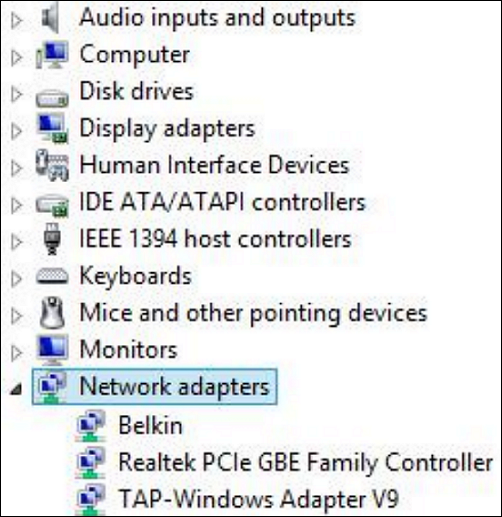
Step 3. Right-click on the wireless card name and check if it is enabled.

Conclusion
Hence, Wi-Fi cards are the adapter cards adding internet connectivity to your system. These are available in different types and can be used according to the system's compatibility. A majority of these wireless cards are installed internally in the system, while the others can be used with the system's slot.
It is easy to understand what is Wi-Fi card, its top advantages, and its different types. We've incorporated the detailed steps to use these wireless cards, check if it is working properly, and other troubleshooting techniques. Thus, it is easy to connect with a high-speed hotspot using these wireless connection cards on your system.
Wi-Fi Card FAQs
It is easy to know all about the Wi-Fi card and the simple process of using it. However, users may be interested in some other details related to these cards. So, below are some of the frequently asked questions to offer quick help to our users:
1. Where do I plug in my Wi-Fi card?
The Wi-Fi card is plugged into the empty slot of the system. It can be located by removing the metal plate and aligning the wireless networking card with the PCI-E slot. The card can be straight entered into the PCI-E slot.
2. Does every PC have a Wi-Fi card?
Yes, all modern PCs have a Wi-Fi card. Further, it is easy to install one in the system or buy an external wireless network adapter. You can check the availability of this Wi-Fi card in the system by going to the "Installed devices" list in the "Start" menu.
3. Does a better Wi-Fi card make a difference?
Wireless cards come with a slight difference only. The 5G Wi-Fi card has less coverage, while the dual-band wireless cards have significant interferences. However, internet speed remains significantly low while using wireless cards over an Ethernet connection.
Related Articles
- How Many Megabytes Are There in a Gigabyte
- What Is Firmware? - Tutorial And Example
- What is USB to HDMI Adapter? What Is It Used for?
- What Is Firewire? [Definition & Working Principle & Differences Between USB]