Fix 'Restoring Your Previous Version of Windows' Stuck/Loop in Windows 10
About Windows 10 'Restoring Your Previous Version of Windows' Stuck or Loop Issue
"Windows 10 Anniversary Update fails to install when I tried to do the upgrade. Now it tries to restore the old version but gets stuck - displaying a black screen with the message 'restoring your previous version of Windows' and after a couple of minutes restarts with the same message again... How do I fix this 'Restoring your previous version of Windows' stuck or loop issue and go back to my previous Windows version?"

A large number of users are reporting 'Restoring your previous version of Windows' stuck or loop error after a failed Windows 10 upgrade or other accidents. When encountering such an issue, you will be caught in a Windows 10 restore loop. That's why so many users ask how long does it usually take for restoring your previous version of windows.
Actually, in this case, I don't think you are lucky enough to downgrade Windows 10 to Windows 8.1/8/7 or an earlier system restore point in a few hours or even days. So you have to find another way to fix Windows 10 'Restoring your previous version of Windows' stuck or loop issue.
How to Fix Windows 10 'Restoring Your Previous Version of Windows' Stuck or Loop Issue
Note: If you are trying to update your computer to the latest Windows 10 but get stuck on 'Restoring your previous version of Windows', please be patient.
Below, you'll find some possible methods to fix the 'Windows 10 stuck at 'Restoring your previous version of Windows' error. Try the provided methods to repair your Windows 10 back to previous versions and get your computer running normally again.
Fix 1. Be Patient and Wait for the Restoring Process to Complete (Recommended)
During the process of finding a solution to 'Windows 10 stuck at restoring your previous version of Windows' error, many users found that the problem fixed itself. Most of them waited for 3 or 4 hours and the computer restarted itself.
The problem often gets fixed on its own. Therefore, we recommend that you be very patient and leave your laptop/PC running for an entire night. You just may find that a miracle has happened to your computer the next morning.
If it doesn't work on your PC, continue to the tips provided below.
Additional tip: Backup and protect important data from 'Restoring your previous version of Windows' error
If Fix 1 doesn't work to fix Windows 10 stuck at 'Restoring your previous version of Windows' loop after you've been waiting for quite a long time. You can try Fix 2, 3, and 4, but don't forget to first back up and protect your personal data from this error on your PC first. The next Fix 2, 3 and 4 can surely result in some data loss issues when you apply them to repair your PC. So the best choice to fix Windows 10 stuck at 'restoring your previous version of Windows' loop without data loss is to backup and extract your personal data out of your PC and save to a secure external device in advance.
Qiling Windows backup software - Qiling backup can help you create a full backup of your computer data even when it is stuck on the 'Restoring your previous version of Windows' error with a few simple clicks. Let's see how to fully back up your computer data partitions out of the stuck PC with ease no
Download and install Qiling Backup on a different healthy computer which runs the same OS as yours. Create a bootable disk with the software on the healthy computer, connect the bootable disk and an external hard drive to your PC, reset your stuck computer to boot from the bootable disk and enter the main interface of Qiling Backup. After that, follow the steps below to back up your computer files to the external storage device.
Step 1. Click the "File backup" button on the Backup and recovery page to start backup.

Step 2. Both local and network files will be listed on the left. You can expand the directory to select the files to be backed up.

Step 3. Follow the on-screen guide, select the destination where you want to save the backup.

Step 4. Click "Options" to encrypt the backup with password in "Backup Options". There are also many other options you can explore, customize the backup task according to your need.

Set the backup schedule and choose to start back up at certain event in "Backup Scheme".

Step 5. You can store the backup to local drive, Qiling's cloud service, and NAS.

Step 6. Click "Proceed" to start backup. After the backup task is completed, it will be displayed in the form of a card on the left side of the panel. Right-click the backup task to further manage it.

Wait for the process to complete. After fully backing up your computer data, you can follow Fix 2, 3 or 4 to continue fixing 'Restoring your previous version of Windows' stuck loop on your PC again now.
Fix 2. Reset Your Windows 10 PC in WinRE (Windows Recovery Environment)
The only problem of resetting your PC is that you may lose important files and saved data on your PC for fixing Windows 10 stuck at 'restoring your previous version of Windows' issue. You may need to backup data without booting Windows in advance before trying this method.
Here are the detailed tips for resetting your PC and fixing this issue:
Step 1. Download Windows 10 media creation tool and create a Windows 10 installation media.
Step 2. Boot or start your computer from the Windows 10 installation media.
Step 3. In the Install Windows page, tap Repair your computer to enter the Windows Recovery Environment.
Step 4. Click on "Reset this PC" to fix Windows 10 'Restoring your previous version of Windows' stuck issue.
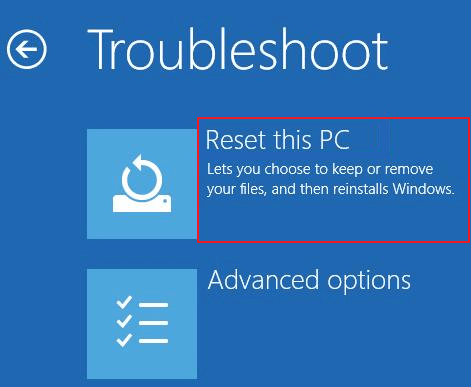
Fix 3. Perform a System Restore or Startup Repair
Step 1. Download Windows 10 media creation tool and create a Windows 10 installation media.
Step 2. Boot or start your computer from the Windows 10 installation media.
Step 2. In the Install Windows page, tap Repair your computer to start the Windows Recovery Environment.
Step 3. In the Windows Recovery Environment, on the Choose an option screen, click "Troubleshoot".
Step 4. Click "Advanced Options" and then click on "System Restore" or "Startup Repair".
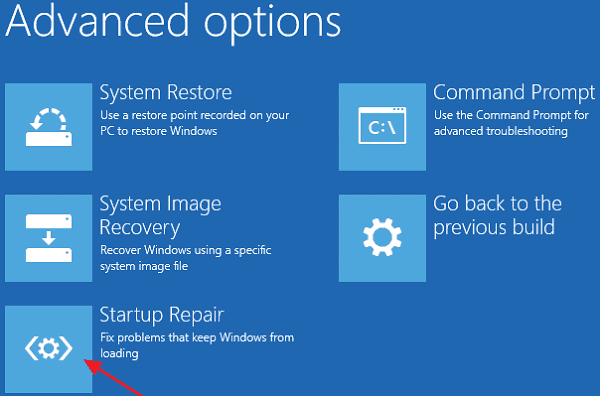
Then follow the on-screen instructions to fix Windows 10 'Restoring your previous version of Windows' stuck or loop and restore the computer to an earlier state successfully.
Fix 4. Clean Install Windows 10 with ISO Image (Most Effective Method)
If none of the above methods are helpful, you can try to reinstall Windows 10 with an ISO image file. A clean install of Windows 10 will help you resolve almost all Windows system update errors or problems.
Step 1. Download Windows 10 media creation tool. Try it to download a Windows 10 ISO image file and burned it to a bootable DVD or USB flash drive.
Step 2. Then clean install Windows 10 on your PC. It has helped most users to fix Windows 10 stuck at 'Restoring your previous version of Windows' loop.
Related Articles
- Solved: Can't Start Windows 10, No Access to Boot Menu or Can't Repair Windows 10
- Clean C Drive without Formatting in Windows 10/8/7 [Tested & Worked]
- Fix MacBook Pro Shuts Down Randomly Error and Restore All Lost Data
- Fix 99% or 100% High CPU Usage Issue in Windows 10 Fall Creators