10 Best Data Recovery Software for Windows 7 Free Download Full Version
Although Microsoft has stopped supporting Windows 7, many users still choose to stick with the operating system. If you're one of them, rest assured that your personal data is protected, thanks to the 10 best data recovery software options available for Windows 7.
If you've lost valuable files on Windows 7, don't panic! You can quickly recover them using one of the best Windows 7 data recovery software. This will help you pick up your files and get back to normal.
How Can I Recover My Data in Windows 7?
Windows 7 was a popular operating system due to its strong security protection, but its lack of new security update support has made it less safe over time.
As Windows 7 support has ended, security flaws, virus infections, and the risk of data loss have increased on Windows 7 computers and laptops. This is accompanied by unexpected system crashes, false operations such as formatting, deleting, and disk errors, making data loss a significant concern.
Fortunately, professional data recovery software for Windows 7/8/10, such as Deep Data Recovery, is available to protect and restore lost data with ease.
10 Best Data Recovery Software for Windows 7 in 2022 [Free Download]
Don't worry about losing data on Windows 7 - we've got you covered! With our curated list of the 10 best data recovery software for Windows 7 in 2022, you can safeguard your valuable files with ease. Whether you're looking to protect against data loss or recover lost files, these top-rated software options will help you breathe a sigh of relief.
- #1. Deep Data Recovery
- #2. Recuva
- #3. Recover My Files
- #4. OnTrack EasyRecovery
- #5. Disk Drill
- #6. Stellar Data Recovery
- #7. Data Rescue 5 for Windows
- #8. R-Studio for Windows
- #9. PhotoRec
- #10. TestDisk
Each of the data recovery software options has its own advantages and disadvantages. To find the most suitable one, it's recommended to check out more features of each software and pick the one that best fits your needs, ultimately helping you recover your lost Windows 7 files.
You may also interest: Top 5 Best Mac Data Recovery Software
The former software is listed, the easier it will be for all levels of Windows 7 users to retrieve files.
# 1. Deep Data Recovery
Deep Data Recovery is a reliable data recovery software that serves Windows OS users, including Windows 7, to restore lost and hidden files from complex situations.
With over 15 years of experience, Deep Data Recovery offers an upgraded data recovery process, simplified with advanced algorithms and an intuitive interface, allowing for a streamlined recovery in just 3 easy steps.
Pros:
- Support Windows 11/10/8.1/8/7/Vista/XP; Windows Server 2019/2016/2012/2008/2003.
- You can recover all types of files, such as documents, images, videos, audio files, emails, and more.
- Data recovery software can help recover files lost due to various reasons such as emptying the recycle bin, permanent deletion, formatting, OS crash, OS reinstallation, and virus attacks. These programs scan the device for remaining data and attempt to retrieve the deleted files, often with a high success rate.
- Recover data from inaccessible hard drives, including RAW drives, local hard drives, and removable storage devices like USB, SD cards, etc.
- Repair corrupted MP4/MOV videos and corrupted JPEG photos.
Cons:
- The trial edition requires activation for file recovery.
For less than 2GB file recovery, Deep Data Recovery Free Edition can help.
With the 100% secure data recovery software for Windows 7, you can easily recover lost files with a few simple clicks, ensuring the safety and integrity of your data.
# 2. Recuva
Piriform Recuva has been a well-known data recovery tool since its release. Despite its outdated design, it remains efficient in recovering deleted files from various storage devices, including the Recycle Bin, local hard drives, external hard drives, USB drives, and SD cards.
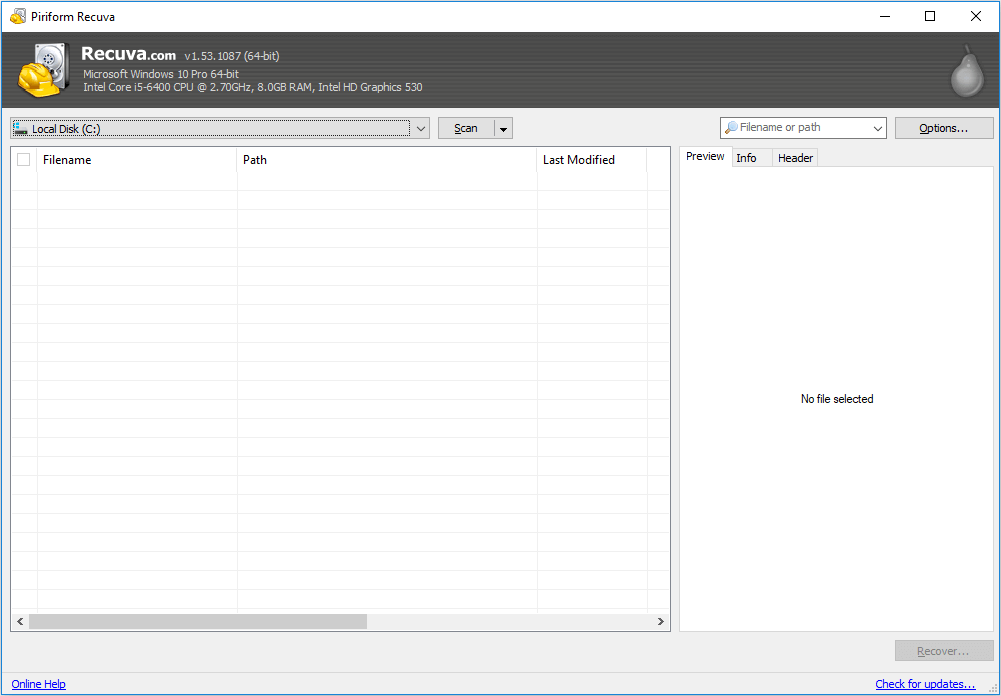
Pros:
- Support file recovery, including pictures, music, documents, videos, etc.
- Support recovering files from damaged or newly formatted drives.
- Support securely erasing files, overwriting devices
- Support Windows 7/Vista/XP, 2003/2000, etc.
Cons:
- Old-stylish interface.
- It doesn't support file preview after scanning.
- It doesn't support Windows 10/8.1/8
# 3. Recover My Files
Recover My Files, produced by GetData, is a functional data recovery software with over 18 years of experience. It allows ordinary users to easily retrieve files from various storage devices, including hard drives, SD cards, and USB drives, making it a reliable option for file recovery.
The software allows users to recover lost data through two modes: "Recover Files" and "Recover a Drive". It is particularly popular among Windows 7 users due to its stable performance in file recovery.

Pros:
- Recover files that have been lost, deleted, emptied from the recycle bin, or were lost due to a program crash.
- If your drive is experiencing issues due to formatting, a Windows reinstall, system restore problems, corruption, or a missing drive letter, there are steps you can take to recover it. You can try using a data recovery software to scan the drive and retrieve your files.
- Support for classifying found files by date.
- Support Windows 7/Vista/XP, 2003/2008.
Cons:
- The interface is old-fashioned.
- The recovery process is curving.
- It doesn't support Windows 10/8.1/8.
#4. OnTrack EasyRecovery
OnTrack EasyRecovery is a tool that helps Windows users recover deleted, lost, or inaccessible data, making it easy for Windows 7 beginners to restore lost files like a pro.

Pros:
- Fast and efficient in file recovery.
- Recover files from corrupted, damaged, deleted, or formatted drives.
- Repair damaged or corrupted video files.
- Support file recovery on Windows 10/8/8.1/Vista/XP.
Cons:
- Home edition doesn't support lost partition recovery and RAW recovery.
- Home and Free Edition don't support video and photo repair.
- It's made by Stellar.
# 5. Disk Drill Windows
Disk Drill is a sophisticated data recovery software produced by Cleverfiles, a local American company. It has a stylish Mac OS-like interface, similar to Recover My Files, and has gained fame in the data recovery field over the years.
Disk Drill Windows has been updated to resemble a Windows data recovery software, featuring a new interface. This allows normal users to easily recover lost files from their local hard drive or external storage devices, including Windows 7, 8, and 10 systems.
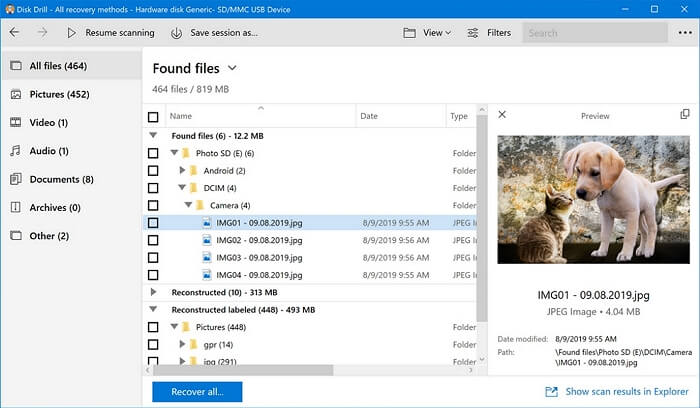
Pros:
- Support data protection and backup drive
- Data recovery software can recover data from any type of storage device, including solid-state drives (SSD), internal hard disk drives (HDD), external USB drives, Secure Digital (SD) cards, CompactFlash (CF) cards, and other types of storage media.
- Support recovering files on Windows 7/Vista/XP and Windows 10/8.1/8.
- Support recovering up to 500MB files for free.
Cons:
- The Pro version of the app is priced at $89, which some users find a bit steep.
- The data analyzing and recovery process is slower compared to its peers.
#6. Stellar Data Recovery
Stellar Data Recovery software is developed by Stellar Information Technology Pvt. Ltd., an innovative Indian company with years of experience. It is capable of handling complex data loss issues on multiple storage devices, including SD, USB, and external hard drives.

Pros:
- Recover deleted photos, videos, and other critical files.
- Support unbootable system & lost partition recovery.
- Recover data from the encrypted drive.
- Recover data from CD/DVD.
- Support Windows 10/8/7/XP/Vista.
Cons:
- The program's initial interface may be overwhelming for those who are new to it, presenting a multitude of options for data recovery.
#7. Data Rescue 5 for Windows
Data Rescue 5 on Windows is a data recovery software that retrieves photos, videos, and documents from external or internal hard drives on Windows PCs, also allowing users to create a clone of a failing drive to rescue saved data.

Pros:
- The software supports three data recovery modes: Stat Recovering Files, View Precious Scan Result, and Clone. This allows users to recover lost files, view the results of a scan, and clone data for backup purposes.
- Support data recovery on Windows 7 and later versions.
- You can scan and recover files from various storage devices, including internal and external hard drives, USB drives, and SD cards.
Cons:
- 5 drive recovery limit.
- The free demo doesn't recover files.
#8. R-Studio for Windows
R-Studio for Windows is a professional and powerful disk recovery software and hard drive recovery tool, with over 20 years of experience in data recovery, capable of restoring files from multiple storage devices and situations.
Windows 7 users can recover data from local and removable hard drives, machines connected to a LAN or the Internet using this software.

Pros:
- Recover files from NTFS, NTFS5, FAT12/16/32, exFAT, HFS/HFS+, Ext2/Ext3/Ext4 partitions.
- Support file recovery on RAW, damaged, or unknown file systems devices.
- Recover files from local and network drives that have been deleted, formatted, or damaged, giving you a second chance to retrieve important data.
- Recover files removed by virus attack or power failure.
- Support Windows 10/8.1/8/7/Vista/XP/2000, etc.
Cons:
- Complex interface for beginners.
#9. PhotoRec
PhotoRec is a file recovery software that undeletes files, videos, documents, and other types of data from hard drives, memory cards, and other devices. It uses read-only access to handle the device where files were lost, primarily focusing on restoring lost pictures.

Pros:
- It's open-source & free software.
- Support recovering files on Windows 10/8.1/8/7/Vista/XP.
Cons:
- The interface is too complex for beginners.
- The interface features command lines.
- Not for beginners.
#10. TestDisk
TestDisk, similar to PhotoRec, is open-source software that allows Windows 7 users to recover lost partitions or make an unbootable disk bootable again for free.

Pros:
- Recover deleted partition and fix the partition table.
- Recover files from FAT, exFAT, NTFS, and ext2 file system devices.
- Rebuild the FAT12/16/32 boot sector.
- Support Windows 10/8.1/8/7/Vista/XP.
Cons:
- Command-line interface.
- Complex and not for beginners.
- Limited features in file recovery.
Quick Guide: Recover Files on Windows 7 in 3 Steps
Although there is no built-In Windows 7, users can utilize Deep Data Recovery to recover lost files from various data loss situations, making it a useful data recovery utility.
Deep Data Recovery is a software that provides a simple and efficient way to recover files, making it a must-have for those who need to recover lost data.
1. Connect your device to the computer, 2.
Note: To increase the chances of successful data recovery, install a data recovery software like Qiling on a separate disk, rather than the original disk where the files were lost. This approach helps prevent overwriting of the original data, thereby preserving the integrity of the lost files.
Step 1.To launch Deep Data Recovery on your Windows computer, select the desired file types and click "Next" to initiate the recovery process.

Step 2. Select the disk partition or storage location where you lost data and click "Scan" to initiate the recovery process.

Step 3. After launching the recovery software, it will begin scanning the disk to locate all lost and deleted files. Once the scan is complete, you can click "Filter" and then "Type" to specify the types of lost files you're looking for.

Step 4.To recover lost Windows files, you can use a data recovery software that scans for the target data and allows you to preview the scanned files. Double-clicking on a file will enable you to preview its contents. Once you've selected the desired files, click the "Recover" button to save them to a safe location, such as another spot on your PC or an external storage device.
When recovering files from a problematic device, save the recoverable data to another secure location before making the current device workable again.
Bonus Tip: How to Protect and Avoid Further Data Loss in Windows 7
Here are some tips to protect your Windows 7 data fully:
#1. Create Backups for Valuable Data
To minimize the chances of losing important files on Windows 7, it's a good idea to back up the system and valuable files regularly using the built-in Backup & Restore feature or free backup software like Qiling Backup Free.
#2. Perform Operations Properly
To protect data on Windows 7 computers and other storage devices, it's essential to execute operations properly. This includes regularly backing up data, using strong passwords, enabling firewall protection, keeping software up-to-date, using antivirus software, and being cautious when opening emails or attachments from unknown sources. By following these tips, you can significantly reduce the risk of data loss or corruption and ensure the security and integrity of your data.
- Run anti-virus software to clear malware and virus regularly.
- Plug and un-plug storage devices carefully.
- Shut down the computer properly.
- To ensure optimal storage and compatibility, set the right file system for different storage devices. For hard drive partitions, use NTFS, while FAT32 is suitable for USB drives, SD cards (smaller than 32GB), and smaller external devices.
#3. Download Windows 7 Data Recovery Software for Disaster Rescue
It's wise for you to download the advanced data recovery software for Windows 7 on your computer.
In case of unexpected data loss situations on your Windows 7 device, having a backup is crucial. This provides double security for your critical data, and Deep Data Recovery can be a reliable partner in case of data loss, ensuring your data is safely guarded.
Conclusion
This page presents the top 10 data recovery software for Windows 7, featuring options like Deep Data Recovery, Stellar Data Recovery, Recovery My Files, Disk Drill, and Recuva, among others.
Each software has its own strengths in file recovery, so it's essential to choose the most efficient and secure one to protect and retrieve your lost files.
People Also Ask
1. What are the best data recovery software for Windows 7?
Hope these answers may also help you.
1. How can I recover my files after formatting Windows 7?
However, if you formatted a hard drive or partition on Windows 7, you have only one way to recover files, which is using a data recovery software, such as EaseUS Data Recovery Wizard. This software can scan the formatted drive and recover deleted files, even if the partition is no longer recognized by Windows.
One way is to restore from backup:
Step 1. Open your Windows 7 backup or performing a system restore.
Step 2. You can restore lost files from a backup you created in advance or revert Windows 7 to a previous point.
Another way to recover deleted files from a corrupted SD card is to use reliable file recovery software such as Deep Data Recovery. This software can scan the card and recover deleted files, even if they have been overwritten by new data.
Step 1. Run Deep Data Recovery.
Step 2. Select the formatted device to scan and find your files.
Step 3. Preview and restore formatted files.
2. How can I recover my data for free?
Here are three ways to recover data for free:
- If you have a backup of your lost data, you can restore it from your backup for free, eliminating the need for paid recovery services.
- If you can't find your lost file in your computer recycle bin, you can also try searching for it using your computer's search function. If you still can't find it, you can consider using a data recovery software to scan your computer for any deleted files.
- If nothing shows up, you can turn to free file recovery software for help.
3. How do I recover permanently deleted files in Windows 7?
Two ways to bring the permanently deleted files back:
1). Restore from your backup.
If you don't have a backup, reliable file recovery software for Windows 7 is worth trying.
4. What causes my files lost on Windows 7?
Being aware of common causes of file loss can help you reduce your chances of making mistakes on Windows 7. These causes include accidental deletion, formatting, virus attacks, hardware failure, and software glitches, among others.
- File deletion and hard drive formatting
- The file system structures corruption or missing
- System shutdown or application failure
- Computer viruses and worms infection or corruption
- Boot-up problems
- Partition structure damage or deletion
- Computer power failure or surge
If a file loss issue occurs, don't panic. Instead, refrain from using your device and download a data recovery software compatible with Windows 7. This will allow you to quickly restore your lost files.
Related Articles
- Download Windows 7 Disc Images (ISO Files) [Ultimate and Professional Edition]
- How to Recover Corrupted Macro Enabled Excel File with Top 5 Ways
- (3 Ways) How to Recover Deleted Photos from Computer/External Hard Drive
- How to Initialize Disk without Losing Data In 3 Procedures Step by Step