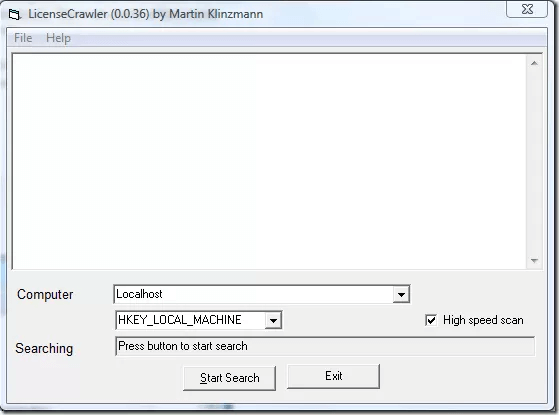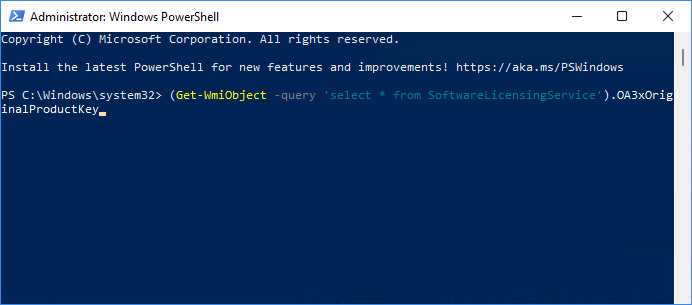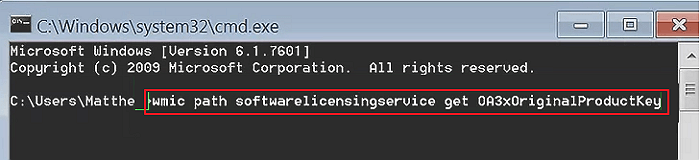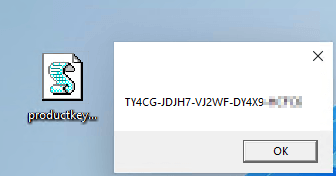Lost Windows License? Top 10 Best Windows Key Finders Can Help - Qiling
The Windows key is a key on Windows computers that provides access to various system functions, and can be found on the keyboard. It can also be used to find the product key of your current Windows OS, and several software and tools are available to help with this process, including the 10 best Windows key finder software and tools.
If you're looking to find or recover lost Windows keys, you can do so on your own. Follow the steps and learn how to locate them.
This applies to finding product keys on various versions of Windows, including Windows 11, 10, 8.1, 8, 7, Vista, XP, as well as Windows Server 2022, 2019, 2016, 2012 R2, 2012, 2008, and 2003.
Windows Key Overview
The Windows key, also known as the Windows product key, is a 25-character license used to activate or re-activate Windows on desktops and laptops.
It's shaped like this:
- TXUD8-USE8EX-U7XTM-LULE9-ULNX8
- Or like this: XXXXX-XXXXX-XXXXX-XXXXX-XXXX
You may need to find your Windows product key not only for activation purposes, but also when transferring or migrating Windows OS to a new HDD/SSD.
Where Can I Find My Windows Product Key for Free
The product key for Windows operating systems can be found in three different locations.
- 1. On the computer.
- 2. On the software COA sticker.
- 3. On the Microsoft Windows support platform.
If you still have the Windows OS COA sticker, you can check it for the Windows key. Alternatively, you can refer to Microsoft's official guide on how to find Windows keys.
If you've lost your COA sticker or don't have a card with your Windows OS key, don't worry. You can use one of the 10 best Windows key finders listed here to successfully find your product key for Windows.
Top 10 Best Windows Key Finders Available, Download to Find Your Product Key
You can find your Windows 10 product key by checking the following places: the Windows 10 installation media, the Windows 10 Settings app, the System Information tool, and the Command Prompt. On a Windows Server computer, you can use the Command Prompt to view the Windows key, or check the system's properties in the Computer Management console. Additionally, you can use a third-party tool like ProduKey or Windows Key Viewer to retrieve your Windows key.
List of Top 10 Best Windows Key Finders in 2022 [Paid & Free]
- #1. Qiling Key Finder - Paid
- #2. Belarc Advisor - Paid
- #3. Abelssoft MyKeyFinder - Paid
- #4. LicenseCrawler - Paid
- #5. Lazesoft Windows Key Finder - Freeware
- #6. Free PC Audit - Freeware
- #7. Magical Helly Bean Keyfinder - Freeware
- #8. PowerShell Command - Free Tool
- #9. CMD - Free Tool
- #10. Notepad - Free Tool
Quick Navigation - Qiling Editors' Pick:
- For the easiest and 1-click Windows key finder, Qiling Key Finder deserves a try.
- For those seeking a reliable hardware and software information checker, Belarc Advisor is a top choice.
- If you're looking for a free Windows key finder, Lazesoft Windows Key Finder is a good option to consider.
- To find the Windows product key using PowerShell, you can run the command `wmic path softwarelicensingservice get OA3Info` in an elevated PowerShell window. This will display the Windows product key.
To view your current Windows key, download a product key finder, such as Belarc Advisor or ProduKey, on your PC. Follow the instructions to run the software, which will scan your system and display your Windows product key among other system information. This allows you to retrieve and view your current Windows key.
#1. Qiling Key Finder
1-click & The Easiest Windows Key Finder Software
Qiling Key Finder is a 1-click product key finder that scans and finds Windows keys on computers, and also helps to find other types of software keys installed.
Download:
Find Product Key For:
- Windows 11/10/8.1/8/7/Vista/XP
- Windows Server 2022/2019/2016/2012 R2/2012/2008/2003, etc.
- Windows Office key, Adobe software keys
- Windows SQL product key
- Web browser account and password, like Chrome, Firefox, Edge, etc.
- WiFi Passwords.
How to Use:
Step 1. Click "Windows" tab under the Registry Key.
Step 2. Check Windows product key on the right side. Click "Copy" to paste the product key into the activation window, or select other two options: "Change product key" or "Activate online".
"Save" - Save to local as a PDF file.
"Print" - Click to print key file.
Qiling Disk Master is a software that allows you to transfer files, apps, and OS settings from one computer to another, in addition to its product checking feature.
#2. Belarc Advisor - Paid
Comprehensive Window Key Finder & Hardware Information Checker

Belarc Advisor is a tool that goes beyond just finding Windows product keys, providing a comprehensive overview of your computer's system and hardware information.
Download: https://www.belarc.com/products_belarc_advisor
Find Product Key For:
- Windows 7/XP/Vista.
- List hardware and software information on computers.
How to Use:
Step 1. Install Belarc Advisor on your computer.
Step 2. Click "Software License" on the left pane.
Step 3. Wait for the software to scan and list the product key on the right result pane.
#3. Abelssoft MyKeyFinder - Paid
More Like a Password Finder
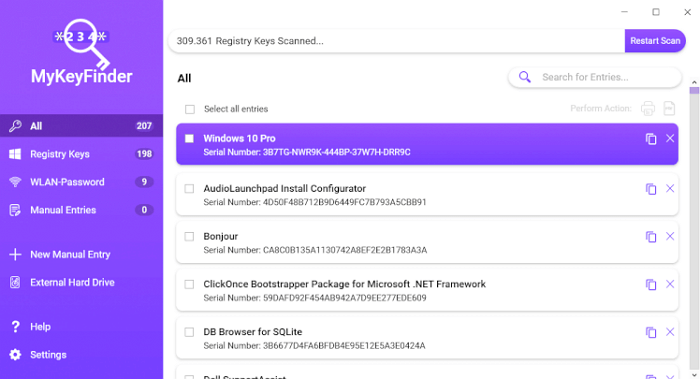
Unlike Belarc Advisor, Abelssoft MyKeyFinder works deeper to find product keys, not only for Windows but also for some hidden passwords on storage devices.
Download: https://www.abelssoft.de/en/windows/helpers/mykeyfinder
Find Product Key For:
- Windows 10/8.1/8/7.
- Find WiFi code.
- Find the password of an external hard drive.
How to Use:
Step 1. Install and launch MyKeyFinder, then let it scan the Windows key for you.
Step 2. When the scanning process finishes, check the scan list to see your Windows key.
#4. LicenseCrawler - Paid
Windows 7 Stylish Key Finder
LicensenCrawler is similar to MyKeyFinder and also scans for Windows and software product keys. However, it takes a relatively long time to scan for Windows and software keys.
Download: http://www.klinzmann.name/licensecrawler.htm
Find Product Key For:
- Windows 7/Windows 95.
- Windows Server 2008 R2 (64bit).
- Other serial numbers and licenses for software.
How to Use:
Step 1. Launch LicenseCrawler and select "LocalHost" at the computer section. Then click "Start Search".
Step 2. When the scanning process finishes, view the found serial number and key for Windows and software, then go to "File > Save" to save the result on your PC.
#5. Lazesoft Windows Key Finder - Freeware
Open Source Key Finder
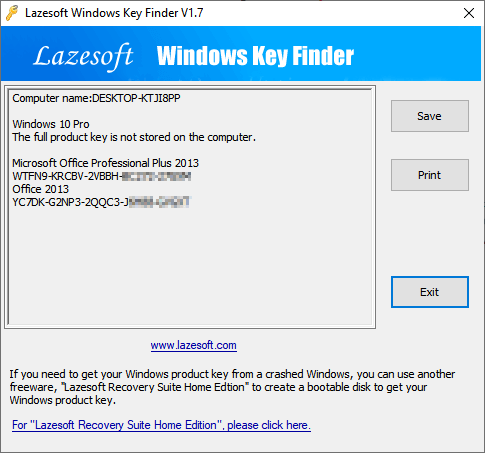
Lazesoft Windows Key Finder is a free, open-source tool that allows you to easily find and copy your Windows product key without requiring installation. It simply displays the product key on the screen with just one click.
Download: https://www.lazesoft.com/lazesoft-windows-key-finder.html
Find Product Key For:
- Windows 10/8.1/8/7/Vista/XP
- Windows Server 2016/2012 R2/2012/2008/2003
- Office 2016/2013/2010/2007/2003/2000
How to Use:
Step 1. Install and launch Lazesoft Windows Key Finder on your computer.
Step 2. The script will automatically check and display all found keys once it finishes running.
#6. Free PC Audit - Freeware
Old Stylish Windows Key Finder
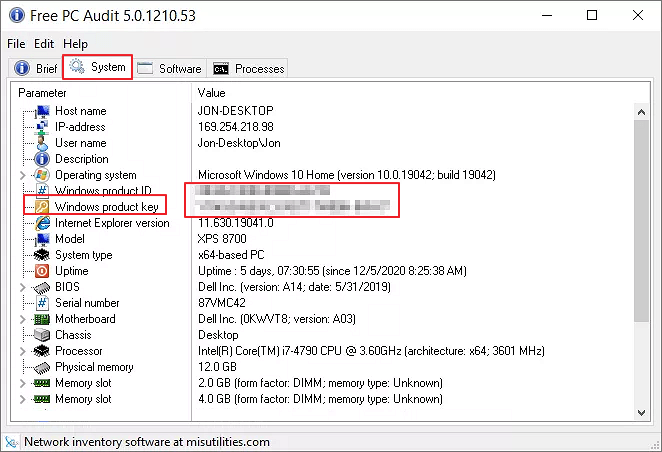
Free PC Audit is a software similar to License Crawler, with a Windows 7-style interface that may be complex for beginners to use. Unlike License Crawler, it doesn't require installation and can be run directly from a .exe file to find product keys.
Download: https://www.misutilities.com/free-pc-audit/index.html
Find Product Key For:
- From Windows NT up to Windows 10.
How to Use:
Step 1. Launch Free PC Audit.
Step 2. Click "System" > "Windows Product Key".
To find the product key of your current Windows OS, go to the window and look for the "Settings" or "Control Panel" option, depending on your Windows version. From there, navigate to the "System" or "System and Security" section, then click on "About" or "System Properties.
#7. Magical Jelly Bean Keyfinder - Freeware
Free Product Key Finder
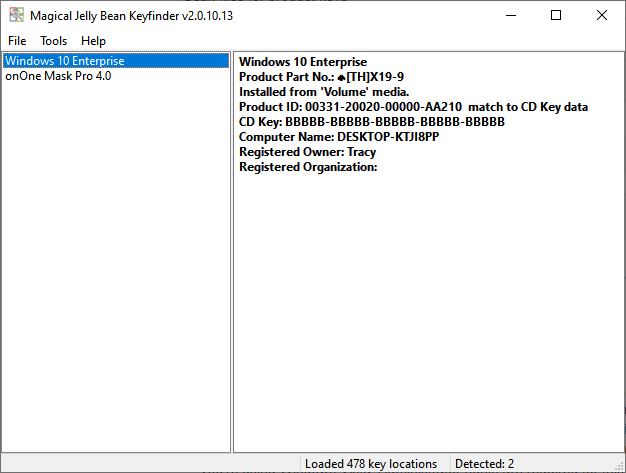
Magical Jelly Bean Keyfinder is a free utility that finds Windows product keys from the registry, as well as license keys for some applications. It's easy to use.
Download: https://www.magicaljellybean.com/keyfinder/
Find Product Key For:
- Windows 8/7.
- Office 2010.
How to Use:
Step 1. Install Magical Jelly Bean Keyfinder and launch it on your computer.
Step 2. This software will automatically run and display the found Windows product key on the screen.
Editors' Feedback: The software was tested on Windows 10, but it failed to display the found key on the screen.
Besides third-Windows key finder software is available, but Microsoft and other tech sites also offer three free manual methods to help you find your Windows product key. These methods can be applied to resolve the issue.
#8. PowerShell Command - Free Tool
Windows Built-in Command Line Key Finder
If you prefer using Windows built-in tools, you can use PowerShell to find the product key for your current operating system.
Download: I'm happy to help you with your question. However, I don't see what you're referring to.
Find Product Key For:
- Windows 10/8.1/8/7.
How to Use:
Step 1. Right-click the Windows icon and select "Windows PowerShell".
Step 2. To find the Windows key, type the command `(Get-WmiObject -query 'select * from SoftwareLicensingService').OA3xOriginalProductKey` in PowerShell and hit Enter.
Step 3. Wait for Windows PowerShell to display the product key of your current Windows.
#9. CMD - Free Tool
PowerShell Alternative Windows Key Finder
If PowerShell isn't working properly on your Windows computer, you can try using the Command Prompt (CMD) as an alternative. It's a tool that can help you manage and interact with your system.
Download: Being similar to PowerShell, Command Prompt is pre-installed in Windows.
Find Product Key For:
- Windows 11/10/8.1/8/7.
How to Use:
Step 1. To run the Command Prompt as an administrator in Windows, simply type "cmd" in the Windows search box, right-click on the Command Prompt result, and select "Run as Administrator" from the context menu. This will open a new Command Prompt window with elevated privileges.
Step 2. The command line to get the original product key in Command Prompt is: `wmic path softwarelicensingservice get OA3xOriginalProductKey` and hit Enter.
To access the Windows key, you can press the Windows key on your keyboard. If you don't have a keyboard, you can also use the Windows key on your laptop or tablet if it has one.
#10. Notepad - Free Tool
A Bit Complex But Efficient Key Finder for Windows
If you're having trouble finding the Windows key, you can try running a notepad command tool. This method is a bit more complex but can work for all Windows operating systems. You can use this tool to locate the Windows key, which can be useful if you're unable to find it through other means.
Download: Installation is not necessary.
Find Product Key For:
- All Windows operating systems.
How to Use:
Step 1. Right-clicking on an empty area on your desktop and selecting "New" will create a new notepad.
Step 2. Copy and save the following content into the notepad:
Set WshShell = CreateObject("WScript.Shell")
MsgBox ConvertToKey(WshShell.RegRead("HKLM\SOFTWARE\Microsoft\Windows NT\CurrentVersion\DigitalProductId"))
Function ConvertToKey(Key)
Const KeyOffset = 52
i = 28
Chars = "BCDFGHJKMPQRTVWXY2346789"
Do
Cur = 0
x = 14
Do
Cur = Cur * 256
Cur = Key(x + KeyOffset) + Cur
Key(x + KeyOffset) = (Cur \ 24) And 255
Cur = Cur Mod 24
x = x -1
Loop While x >= 0
i = i -1
KeyOutput = Mid(Chars, Cur + 1, 1) & KeyOutput
If (((29 - i) Mod 6) = 0) And (i <> -1) Then
i = i -1
KeyOutput = "-" & KeyOutput
End If
Loop While i >= 0
ConvertToKey = KeyOutput
End Function
Step 3. Go to File > Save As > Select "All Files" at the Save as type section.
Step 4. Rename the notepad file as "productkey.vbs".
Step 5. Double-click the productkey file, which will automatically scan and display the found Windows key for you.
Finding Windows Key Can Be Easy with a Reliable Windows Key Finder Here
If you're looking to find your Windows product key or serial number, we've got you covered. On this page, we've listed the 10 best Windows key finder software and tools that can help you successfully locate your current Windows product key or serial number for installed software like Office or Adobe products.
Among these tools, for an all-Here is the rewritten text in one paragraph and in a comprehensive key finder, Qiling Key Finder won't fail you. This tool not only finds the Windows key but also locates the license for installed software such as Office, Adobe, and even browser passwords.
Finding a Windows key can be a breeze if you use a reliable key finder tool. With the right tool, you can easily locate and retrieve your Windows key, making it a straightforward process.
Related Articles
- How Do I Find My Autodesk Utility Design Product Key
- How to Find Office 2016/2019 Product Key (Windows 11 Available)
- How to Find Windows 8 Product Key | Quick Methods to Get Windows 8 Product Key
- Here Are 5 Ways to Fix Zoom Camera Not Working on Laptop
How to fix the Zoom camera not working during a video meeting? Relax, this post provides five proven ways to fix the Zoom camera not working on a laptop. Follow the steps below and repair the camera as soon as possible. To protect your recordings, download Qiling Fixo Video Repair to repair the corrupted videos in advance.