Windows Recovery Environment [How to Access with Video]
What Is Windows Recovery Environment System
Windows Recovery Environment (WinRE) is a tool by Microsoft that helps users recover data from common computer issues, built on top of Windows Preinstallation Environment (WinPE), and offering additional features like booting from extra drivers for computer repair.
In Windows 10 and 11, the Windows Recovery Environment is automatically loaded for desktop editions (Pro, Home, Education, and Enterprise), making it easier to recover your computer if needed.
What Can Windows Recovery Environment Do
Windows Recovery Environment is a set of tools provided by Microsoft to help Windows users troubleshoot and resolve common computer problems. It includes various tools such as System Restore, System File Checker, and Command Prompt, among others, to assist users in resolving issues with their Windows operating system.
- Startup repair is a feature in Windows Recovery Environment (WinRE) that automatically searches and fixes problems preventing Windows from starting normally.
- Suppose you have created a system image with Windows Server Backup before, you can recover your operating system with WinRE and your system image.
- System Restore is a utility in Windows that allows you to restore your system to a previous state, known as a "restore point," which was recorded on your computer. This can be useful if you've made changes to your system and want to undo them, or if you've encountered a problem that you can't fix otherwise. To use System Restore, you'll need to select a restore point from a list of available points, and then confirm that you want to restore your system to that point.
- You can use Registry Editor or Chkdisk.exe tool to fix problems from a Command Prompt window.
If your computer has issues with running smoothly due to corrupted operating system files, incorrect updates, disk corruption, or you want to wipe all data from it, the Windows Recovery Environment can be a helpful tool.
How to Access Windows Recovery Environment
If you're short on time, you can follow our step-by-step guide to access the Windows Recovery Environment, skipping the video.
To enable WinRE, you'll need to go to Settings > Update & Security > Recovery. From there, you can toggle the switch next to "Reset this PC" to turn it on. This will allow you to access the WinRE environment on your device.
Step 1. To open Command Prompt, simply click on the Start menu, type in "cmd" in the search bar, and then click on the Command Prompt icon that appears in the search results. This will open a new window where you can type and execute commands.
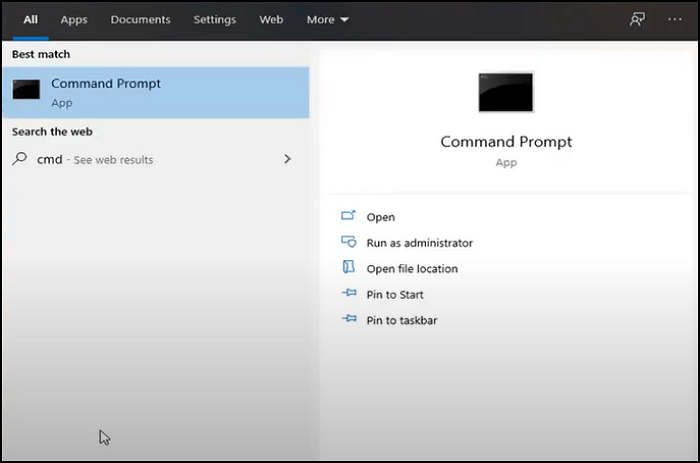
Step 2. To check if your Windows Recovery Environment (WinRE) is enabled, simply type reagentc /info in the command line. This will provide you with the necessary information regarding your WinRE configuration.

Step 3. Type in reagentc /enable if it shows disabled.
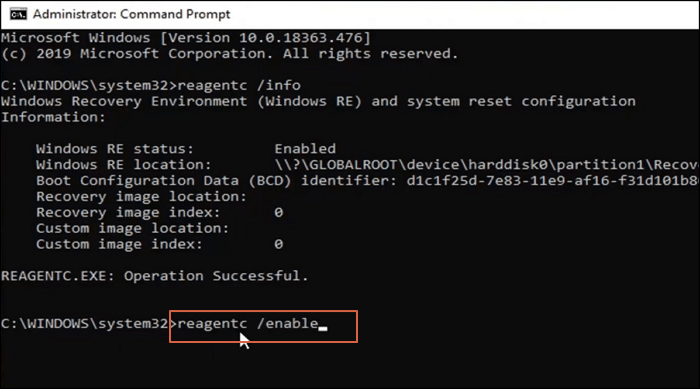
Now your Windows Recovery Environment system is enabled, let's continue:
Step 1. To find settings, open the start menu again and click on it. Then, click on "Update & Security" from the menu.

Step 2. To access advanced setup, click on it and then click "Restart now" to restart your computer immediately.
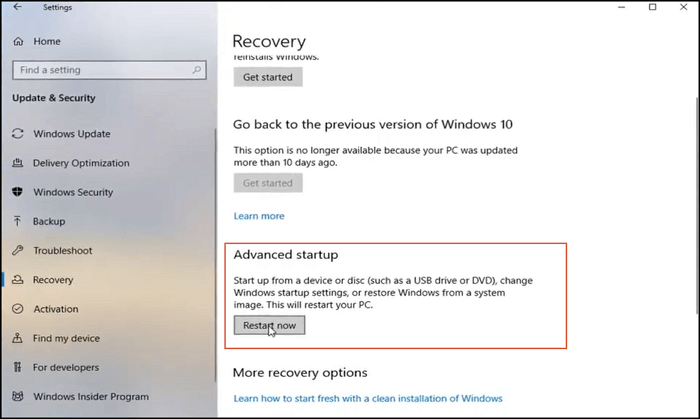
Step 3. Click "Troubleshoot" now.
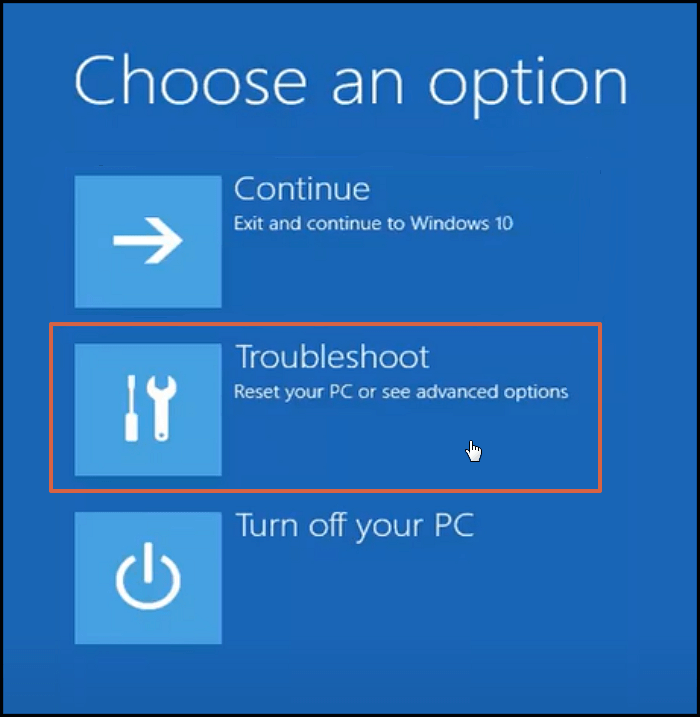
Step 4. Then click "Advanced options" to choose proper tools.

Step 5. You can see many WinRE tools here. Choose one to repair your computer.

What's More
Windows Recovery Environment is a built-in utility in Windows that allows users to boot into a recovery environment in case their system encounters issues. However, when working with WinRE, users should be aware of potential security risks, such as the ability to bypass certain security features, and take necessary precautions to ensure the security of their system.
- If you're not using an administrator account, you can usually run most tools without needing a password. However, when booting into the Recovery Environment, you'll need a key to access encrypted files.
- The Windows Recovery Environment (WinRE) will have its network disabled, allowing users to access the internet for troubleshooting purposes, but for security reasons, it is recommended to keep it disabled.
While Windows Recovery Environment tools can automatically protect and repair your PC, it's still essential to develop a good backup habit to ensure your data's safety. Regularly backing up your system, files, and disks can help you recover everything in case of a data disaster, and when combined with WinRE, you'll be well-prepared to deal with any issues that may arise.
Related Articles
- Main Differences Between Disaster Recovery and Backup [Updated 2022]
- What Is SMB? Server Message Block Protocol Explained
- What Is Mac Recovery Key? [Everything You Get]
- What Is Virtual Memory? Everything You Need to Know about It.