What Is Windows Registry and How to Use It [Update 2023]
A large chunk of modern devices works on Windows operating system. Professionals know that all the necessary Windows settings are stored in the registry database. Multiple scenarios may arise the need to access the information and data or clean up junk files from the registry. Further, whenever any information is required, Windows only checks the same in the Windows registry.
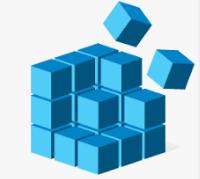
Also, whether any reason or not, Windows users may need to check the registry periodically. Let us know all about the Windows registry in this section. We'll also go through the detailed steps to open the Windows registry editor and the detailed steps to use this registry.
What Is Windows Registry
Different versions of the Windows operating system are available for the users. Starting with Windows 95, the Windows registry is in use. It is a hierarchical and centralized database for managing different application configuration settings, system resources, device drivers, user interfaces, security account services, etc. It can diagnose system errors and monitor system performance.
Windows registry has significantly reduced the need for several individual configuration files like .ini files and config.sys files, autoexec.bat files, etc. This registry mustn't be accessed or edited without knowing details about it. It is because it has all the essential configuration settings of the computer.
Users need "Regedit," which is the graphical tool to view, edit, or monitor the Windows operating system registry. It can make administrative-level or root-level changes to the system and the application's configuration settings connected to the registry. It is essential that only authorized users with permitted administrative access can use the "Regedit" tool. Let us go through the five main branches or hives of the Windows registry.
Five hives of Windows registry:
- HKEY_CLASSES_ROOT: It keeps track of default file associations.
- HKEY_CURRENT_USER: It has the username settings of Windows.
- HKEY_LOCAL_MACHINE: Also called HKLM, it has security settings, software installation files, boot files, passwords, etc.
- HKEY_USERS: It is used for logging multiple users into computers or servers.
- HKEY_CURRENT_CONFIG: It performs real-time measurements of different hardware activities.
Let us now move toward the steps to open the Windows registry editor.
How to Open Windows Registry Editor
After going through the quick definition of Windows registry, it comes down to the quick steps to open the Microsoft registry editor.
Steps to open Windows registry:
The quick steps to open the Windows registry are:
Step 1. Open the search bar in the Windows system
Step 2. Type Regedit.
Step 3. Select the required Windows registry.
Step 4. It is easy to make required changes in the selected Windows registry.
Further, Windows registry and Microsoft registry editor programs are available in almost all Windows versions. Hence, the popular Windows versions having both these programs are:
- 1. Windows 95
- 2. Windows 98
- 3. Windows NT
- 4. Windows 2000
- 5. Windows XP
- 6. Windows Vista
- 7. Windows 7
- 8. Windows 8
- 9. Windows 10
- 10. Windows 11
How to Use Windows Registry
After going through the steps to open the Windows registry editor, it comes down to using the Windows registry itself. Before moving ahead, it is essential to know the location of this registry. Some of the prominent locations of registry based on the Windows system are:
- Windows 2000 has a backup copy of the "HKEY LOCAL MACHINE" system key. It is used to troubleshoot a problem with the existing one.
- Windows 3.11 has one registry file for all Windows registries named "REG.DAT."
- The older versions of Windows use the "%WINDIR%" folder to store all registry data. The data thus saved is in "DAT" files.
- Windows' newer versions from Windows XP to Windows 11 store key registers like "DEFAULT," "SYSTEM," "SOFTWARE," "SECURITY," "SAM," etc., in the "System32 folder" – "%SystemRoot%\System32\Config\."
Reasons to use Windows registry:
Some of the main reasons that users may need to open the Windows registry are:
- Privacy checking: Checking for malware or exposed risk to connect with any insecure network. The authorized users can quickly check the registry and create required changes.
- Checking and viewing files: Users may need to check and view files that are done using the Windows command button and regedit. It is easy to edit or modify the existing files with proper administration rights.
- Clearing space: The unwanted files can be quickly checked based on the configuration settings of the applications. All the modifications, routine checks, etc., can be achieved using the five root keys.
- Data retrieval: It is easy to retrieve data for any new software installed in the system as a new respective key is created in the registry. All the details, like login credentials, software achieve, etc., can be quickly accessed.
- Real-time registry: All the information in the Windows registry is stored for immediate or future use. This registry safeguarded all the settings to ensure the system worked effectively.
Ways to use Windows registry:
Beginners and professionals must go through the proper ways to use the Windows registry. Some of the everyday use cases of this registry are:
- The registry has different hierarchy levels, with "Hives" as the highest level. It is denoted by "HKEY," which stores PC data, resources, system configuration, system programs, user information, etc.
- All the information should be stored in "Hives" with folders and sub-folders. These folders have paths or values by which data is stored in the Windows system. Hence, it is easy to check data location and access it.
- The registry editor program can be used to edit or check system data. It is easy to modify the registry and check data in the folders.
- It is essential not to delete the data in the registry but disable it if not required by the user. Disabling the data ensures that the system can't check it.
- It is easy to check the hierarchy or modify registry data as all the values are stored in the folders only. The hierarchy can be quickly checked from the left while the values are on the right.
- The system shows a path to every folder on the pane's bottom side.
- It is easy to understand the file structure and browse it. Further, the folder hides the file details and quick links to the next-level folders.
Summary
Hence, it is easy to understand all about the Windows registry. From the quick definition to the detailed steps to open the Windows registry editor, even beginners can go through it. Users can make the registry efficient by periodically checking the wrong entries and removing unwanted data. It is easy to access data in the registry, and the security manager can check respective details.
Users can quickly open the Windows registry editor and use the registry, which is the actual registry in real life. It is easy to ensure the proper use of this registry as it contains all the data. All the hardware and software are safely stored in the register for access at the right time.
Related Articles
- MSI File Extension - What Is .MSI? How to Open or Install It?
- What Is SFC Scannow Command? How to Fix Corrupted Files Using This System File Checker
- 20 Useful Keyboard Shortcuts That Every Mac User Should Know
- All Information About System Restore Explorer [Updated 2022]