What Is Windows Update Assistant? [Everything You Need to Know]
If you have a powerful computer but an outdated operating system, you won't be able to use its full capabilities. To fix this, you need to run the most recent operating system, and having the right tools to do so is essential.
Windows 10 users can use the built-in Update Assistant to ensure their operating system is up-to-date, which is currently Windows 10 20H2. The Update Assistant is a feature that checks for updates and installs them automatically, keeping the system secure and functioning properly. To use it, users can open the Settings app, click on the "Update & Security" option, and then select the "Windows Update" tab. From there, they can click on the "Check for updates" button to see if any updates are available, and if so, they can click on the "Download and install now" button to initiate the update process.
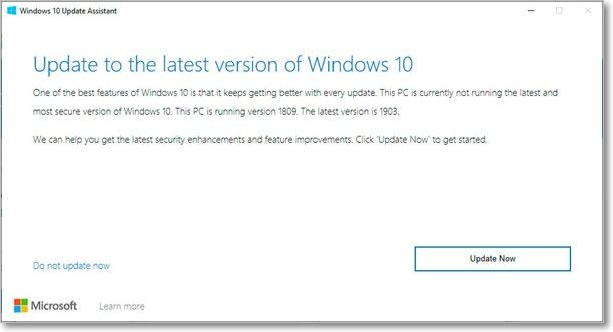
What Is Windows Update Assistant?
The Windows 10 Upgrade Assistant is a Microsoft program that helps users update their Windows 10 version to the latest available version.
The Windows 10 Update Assistant can be used to update the operating system, but it can also be used to resolve common PC issues by replacing outdated system files with newer versions.
The Windows 10 Update Assistant may be downloaded for free from Microsoft's official website.
The Features & Advantages of Windows Update Assistant
The Windows 10 Update Assistant is a tool designed to ensure that users install the latest updates to Microsoft Windows, which they may otherwise overlook or choose not to apply, potentially leaving their system vulnerable to security risks.
- The software provides push alerts to remind desktop users of available upgrades, ensuring they run the latest version of Windows 10 on their devices.
- The Windows 10 Update Assistant will immediately download the most recent version of Windows 10 once it has been determined that the desktop and the update are compatible.
- Through the Windows 10 Update Assistant, users can set a specific time for their computer to restart, preventing work from being interrupted, and also choose active hours when they are available to work, ensuring updates are installed during these times.
- Users or IT professionals can disable automatic updates on their computers by setting the device to have a metered connection in Windows 10 Update Assistant settings, which limits the allotted bandwidth over a certain time.
- The Windows Update Assistant can be restricted from using too much bandwidth on a metered connection, preventing it from consuming non-essential resources.
Some advantages of Windows Update Assistant are as follows:
- Windows 10 Update Assistant also simplifies version upgrades.
- IT professionals use Windows 10 Update Assistant to manage updates on multiple machines simultaneously.
- Windows Update may update device drivers.
- Windows updates provide feature improvements and security patches to protect the operating system against viruses and other malware.
How to Use Windows Update Assistant
Windows 10's Update Assistant allows you to upgrade to the latest version of the operating system, Windows 10 20H2, with the least amount of user input required, making the process as painless as possible.
Step 1: Get the Windows 10 Update Assistant from Microsoft's website.
Step 2: To activate the client, double-click on it.
- Since the program is 100% portable, there is no setup process before running it.
- The Windows 10 Update Assistant will first perform a scan to determine which version of Windows 10 is installed on your computer.
Step 3: The utility will scan your computer for any issues or problems, and once complete, you'll be prompted to select Update Now. Clicking on this option will allow the utility to update your computer with the latest patches and fixes, which may take a few minutes to complete depending on your internet connection and the size of the updates. Once the updates have been installed, your computer should be running with the latest security patches and fixes, keeping it secure and running smoothly.
- Once launched, the utility checks your computer for compatibility issues and determines the required space to install the latest updates.

Step 4: You can either have dinner at a fancy restaurant with a beautiful view of the city, or you can have a quiet night in with a home-cooked meal and a good movie. Which would you prefer?
- Upgrade this PC now
- Create installation media
Step 5: Select Upgrade this PC now and let the process finish.
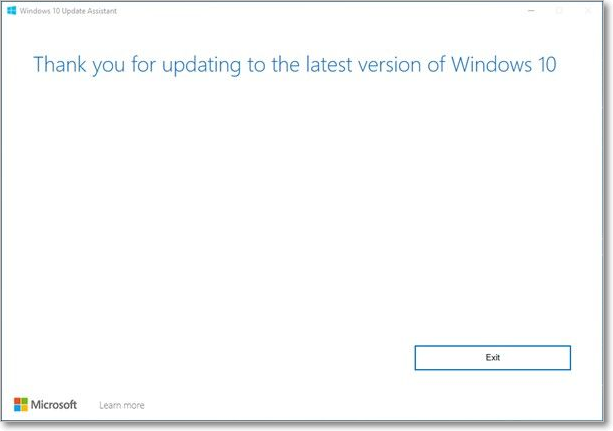
- Note:
- You will need to restart your computer often on its own and follow on-screen directions, which is completely normal, and after you're through, your PC will be running a brand new installation of Windows 10 20H2.
When updating your Windows, you may encounter issues such as the Windows 11 Update error. However, there are ways to resolve this problem, which are mentioned in the article and can be helpful to you.
Final Verdict
The Windows 10 Update Assistant is the most dependable and quickest way for users to bring their personal computers up to date, despite other available means.
The Windows 10 Update Assistant is recommended because it can be used as a backup plan in case other methods result in update issues, and it can force-upgrade PCs with the newest feature upgrades as soon as they reach live, making it an effective tool for users who want the most recent version of Microsoft's operating system.
Related Articles
- What Is Transcode and Why Is It Important for Video Streaming [Everything You Need]
- How to Change Font Size on Windows 11/10/8/7? [Full Guide 2022]
- What Is Windows 10 Kiosk Mode and How to Set Up It?
- What Is A Boot Device [Everything You Need to Know]