Can I Use a USB Flash Drive to Backup My Computer? [Answered with Details]
Data loss is one of the unpredictable circumstances that can occasionally happen to computer users, particularly on the Windows operating system. Therefore, it is often advised to routinely create a backup of your computer to prevent such a scenario. But can I use a USB flash drive to back up my computer?
Well, this article from Qiling is dedicated to you. In this article, you will learn how to back up your computer to a USB flash drive using the best backup and restore software - Qiling Disk Master. Now, without further ado, let's get started.
Can I Back Up My Computer to a Flash Drive
A USB drive is a compact, portable storage device that can store documents, videos, photos, music files, archives, and more. Due to its flexibility and portability, a USB drive is often smaller than HDDs, optical disks, and other common storage devices.
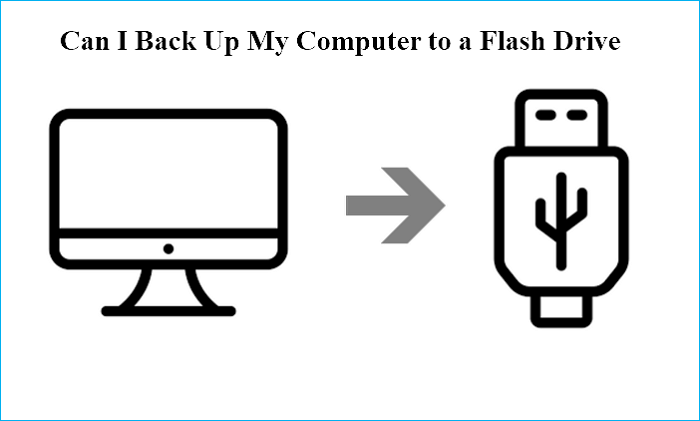
Therefore, many computer users want to use a USB as a backup storage device. But have you been stuck on questions like "Can I use a flash drive to back up my computer?", Can I back up my computer to a USB flash drive?" or "How to back up a computer to a USB flash drive?"
The answer is Yes. You can back up your computer to a USB flash drive to prevent data loss. But to successfully back up your computer to a USB drive, you need to consider many factors.
How to Choose a USB Flash Drive for Data Backup
As many USB flash drives are available on the market, it could be difficult for you to choose the best one. Under such circumstances, this part will explain how to choose the best USB drive. It will examine some significant and crucial factors when picking a USB flash drive.
- Capacity. A question like, "What size flash drive do I need to back up my computer?" should first come to mind. You need to check the capacity when choosing a USB drive. Generally speaking, a 16G USB drive is enough to back up a Windows 10 computer, but 32G is preferable.
- Speed. The speed of a USB drive also matters. Generally speaking, the faster a USB drive is, the better. Two factors decide the speed of a USB drive: the USB port itself and the USB's components. Although USB 3.0 is substantially quicker than USB 2.0, the USB port and the USB drive itself must support the standard.
- Performance. Performance is another critical consideration when deciding which USB flash drive to buy. The interface, USB mass storage controller, and the NAND flash memory chip within the drive all affect how well the USB drive performs.
After preparing a USB flash drive, you can back up your computer or data to the USB drive. The following part will share 2 commonly used ways to back up a computer to a USB drive. Keep reading!
How to Backup Computer to USB Flash Drive
Now that you know the feasibility of backing up a computer using a flash drive, it is time to do it. So how do you back up your PC to a flash drive? There are 2 common ways to do it: using professional backup software and Backup and Restore (Windows 7). Let's come to the details.
Way 1. Using Professional Backup Software
When it comes to backing up a computer to a USB drive, the easiest and most reliable way is to use professional backup software, which can help you create a Windows system image on a USB drive. In addition, such a tool can offer you more advanced backup options, such as Cloud backup, intelligent backup, etc. To this end, Qiling Disk Master is the right one to meet your needs.
Qiling Disk Master Pro is a versatile and practical backup and recovery utility for Windows computers. It can help you back up systems, partitions, files, computer apps, etc., and back up hard disks before formatting. Furthermore, it enables you to create different backup modes, including automatic, scheduled, full, incremental and differential backups, to satisfy your various backup needs.
Qiling Disk Master Pro
- Transfer your operating system from one computer to another
- Save backups to external drives, USB drives, NAS, Security Zone, etc
- Clone a hard drive and image a hard drive on Windows PCs
- Provide all-weather after-sales service from professional staff
- Offer 250G free Cloud storage to help you back up a computer to Cloud
Qiling Disk Master Pro can meet your every need, no matter what you want to back up on your computer or back up your computer to a USB drive. So, what are you waiting for? Just download and use it to provide a protective layer for your computer or data.
Here is how to back up your computer to a USB drive. You just need to connect the USB flash drive via a USB adaptor to your computer.
Step 1. Launch Qiling Disk Master on your computer, and click Backup and recovery tab page.

Step 2. To back up your Windows operating system, click "System backup" to begin the backup task.
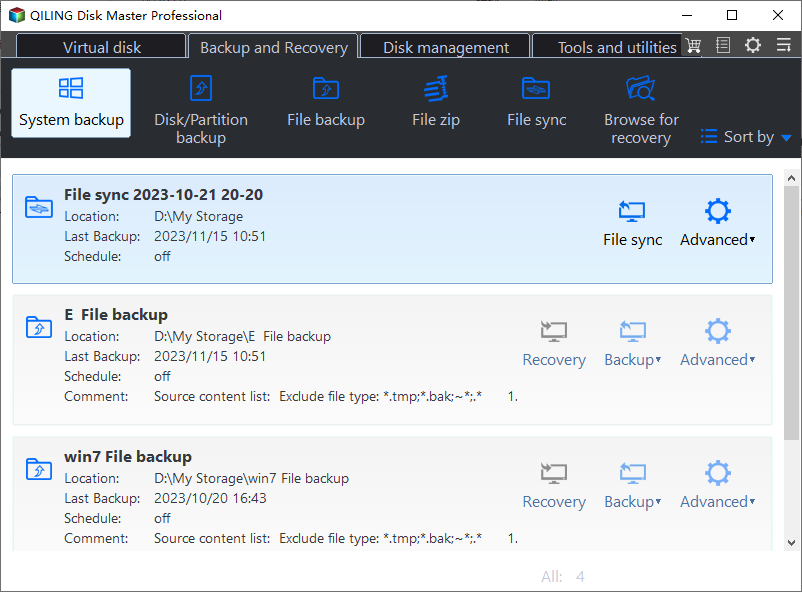
Step 3. Your Windows operating system information and all system related files and partitions will be automatically selected so you don't need to do any manual selection at this step. Next, you'll need to choose a location to save the system image backup by clicking the illustrated area.
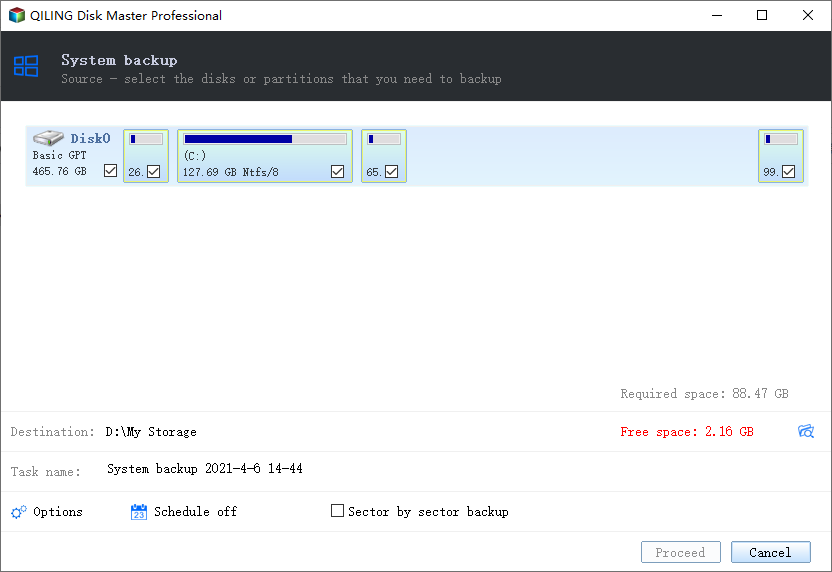
Step 4. The backup location can be another local drive on your computer, an external hard drive, network, cloud or NAS. Generally, we recommend you use an external physical drive or cloud to preserve the system backup files.
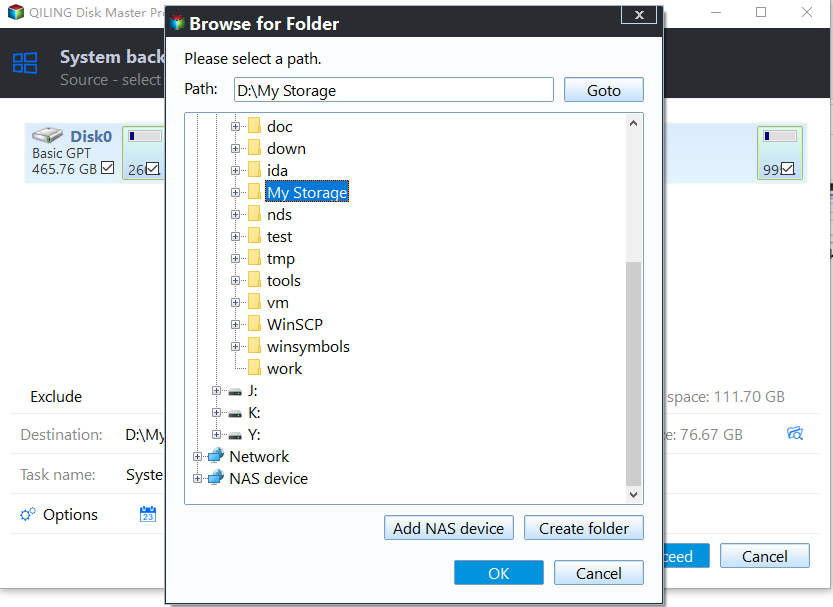
Step 5. Customiztion settings like enabling an automatic backup schedule in daily, weekly, monthly, or upon an event, and making a differential and incremental backup are available in the Options button if you're interested. Click "Proceed", and the Windows system backup process will begin. The completed backup task will display on the left side in a card style.
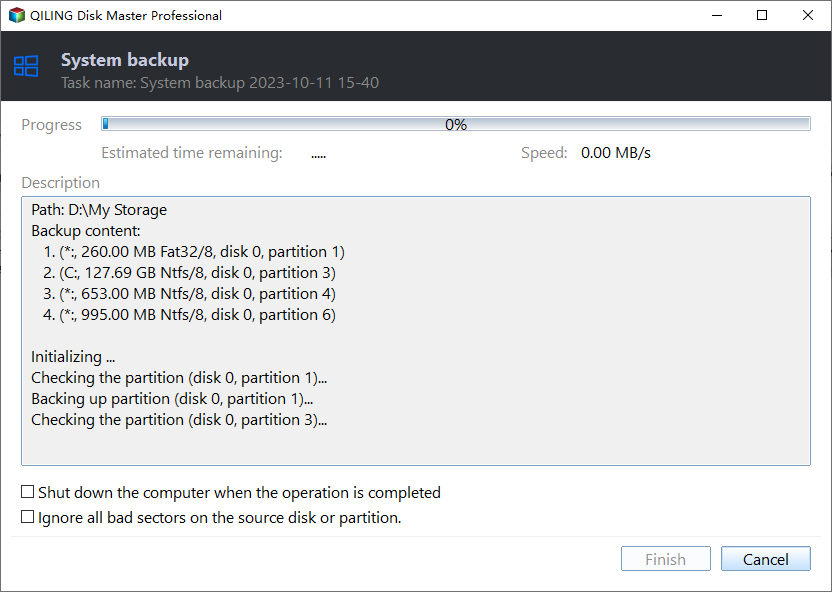
You can post this article on your social platforms to help more people.
Way 2. Using Backup and Restore (Windows 7)
Another way to back up your computer to a USB drive is to use Windows native backup program - Backup and Restore (Windows 7). This tool can also let you create a Windows system image on an external hard drive, like a USB flash drive. Here is how to go for it.
Step 1. Connect the USB drive to your computer.
Step 2. Go to Start > Settings > Update & Security > Backup > Backup and Restore (Windows 7). Click Set up backup.
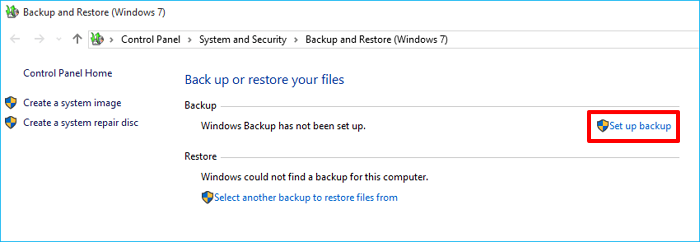
Step 3. Choose where you want to save the backup. Here, select the USB drive connected to your computer.
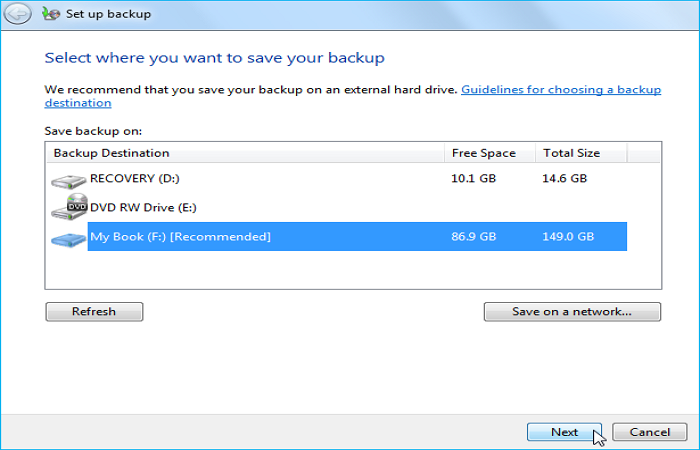
Step 4. Decide what you want to back up. Here, select Let me choose.
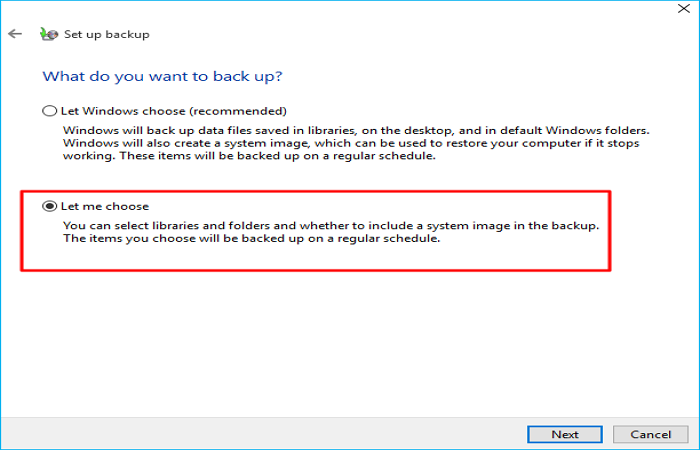
Step 5. Choose the items you want to back up and tap Next.
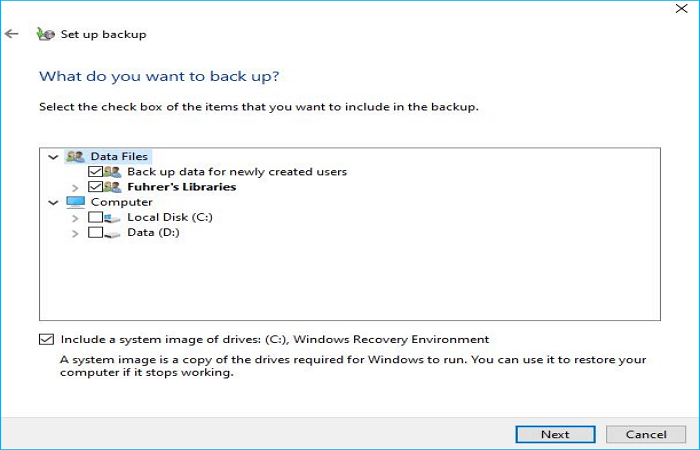
Step 6. Confirm the backup settings. Then press Save settings and run backup to start the backup process.
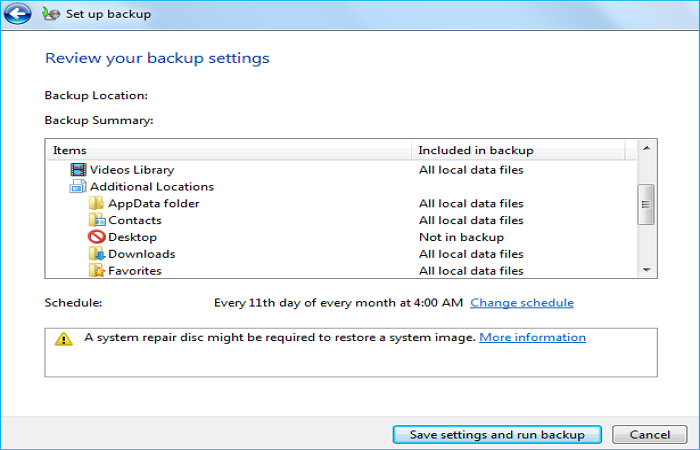
It is worth noting that when you use Backup and Restore to make a system image for your computer, you might experience the System Restore not working issue on your computer in case of a system crash. What's worse, it cannot allow you to back up everything on your computer and offers limited backup options. Therefore, Way 1 will suit you better in this regard.
To Wrap Things Up
Can I use a USB flash drive to backup my computer? The short answer is yes. You can back up your Windows computer to a USB flash drive via professional backup software - Qiling Disk Master and Windows built-in backup tool - Backup and Restore (Windows 7). Just pick a proper backup way based on your own needs.
It is worth noting that if you want to have more backup options and functions, Qiling Disk Master can suit you well. It can help you back up your computer to various locations, including a USB drive, an HDD, an SSD, NAS, Security Zone, and Cloud. It can back up almost everything on your computer. Feel free and safe to download and use it. It will not let you down!
FAQs on Can I Use a USB Flash Drive to Backup My Computer
1. How often should you backup your computer?
At the very least once each week, but ideally once every twenty-four hours, essential data should be backed up. There are two ways to backup data: manually and automatically. There are numerous automatic backup software that you can use to schedule the backup of your data for a specific period of the day or week.
2. What's the best way to back up my computer?
The best way to back up a computer is to use professional backup software like Qiling Disk Master. Such a backup tool can offer you many advanced backup choices and back up your data to various locations according to the 3-2-1 backup rule. This can ensure your data is always safe and sound, no matter what happens.
3. Is a USB flash drive good for backup?
A USB flash drive has been one of the most popular tools for quick and affordable data backup options. It is utilized by millions of computer users worldwide to store, back up, and transfer their most crucial files.
Related Articles
- Windows 10 Reset vs Clean Install
- What Is Cloud-to-Cloud Backup? Definition & Examples of 2024
- Everything About S Mode in Windows 11
- Backup WD Hard Drive with Best Free Backup Software
- Does Windows File History Backup Everything? Know More About File History