How to Restore QuickBooks to New Computer with 2 Easy Ways
Why Do You Need to Restore QuickBooks to New Computer
QuickBooks is an accounting software developed by the Inuit. This software provides desktop and online accounting applications and cloud-based ones that can process bills and business payments. Ease of use and reporting functionality makes it popular among users.
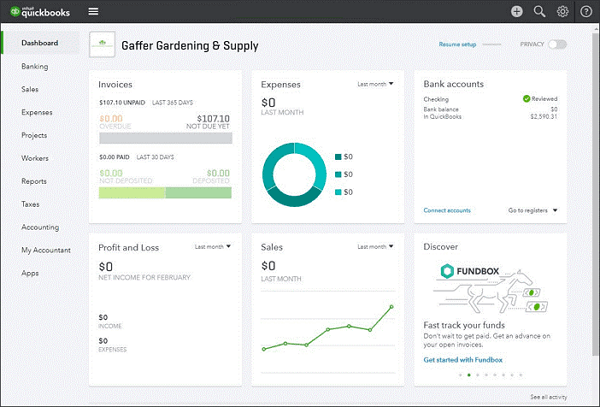
If your computer crashes or you want to transfer QuickBooks to your new computer either to undo or edit recent changes, the steps we've detailed in this article will help to restore your accounting data.
Below are the ways you can restore QuickBooks backfile to a new computer.
2 Ways to Restore QuickBooks Backup File to a New Computer
If you're switching to a new computer, restoring your QuickBooks backup file is important to keep your data intact.
Here are two options for restoring a QuickBooks backup file to a new computer.
Method 1. Using Professional Universal Restore Software
To effectively restore a QuickBooks backup file to a new computer, one option is to use professional universal restore software, like Qiling Disk Master.
Qiling Disk Master Pro is a practical backup and recovery tool. It allows you to easily transfer files and settings from one computer to another, including your QuickBooks backup file. Within minutes, keeping a comprehensive image file backup or essential file backup of your system is a breeze. It allows you to automatically back up your files, systems, disks, partitions, and computer APPs. Besides, this software also lets you create scheduled, full, incremental and differential backups, which can satisfy your diverse backup needs.
You can perform the following steps to restore your QuickBooks to a new computer.
Part 1. Create a backup of your QuickBooks
Step 1. Download and install Qiling Disk Master on your computer. Select the "Backup and recovery" main tab page.
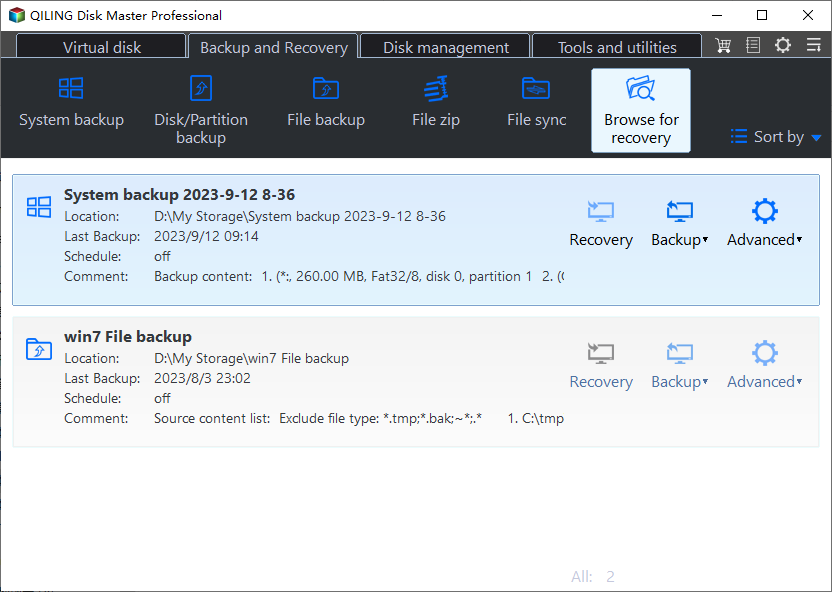
Step 2. You got to make a backup of your software applications, so go with the option by clicking "File backup".

Step 3. All the apps that can be backed up are shown on the screen. (Outlook is supported now, and we will gradually develop and support more application backups, such as game applications and other mailboxes like thunderbird, Gmail, Microsoft 365 applications, and so on.) Scroll down to find the app that you need to back up.

Step 4. Follow the guidance and select a place where you want to store the backup. It is recommended that you choose Cloud service, NAS, or an external hard drive to avoid the computer failing or crashing.
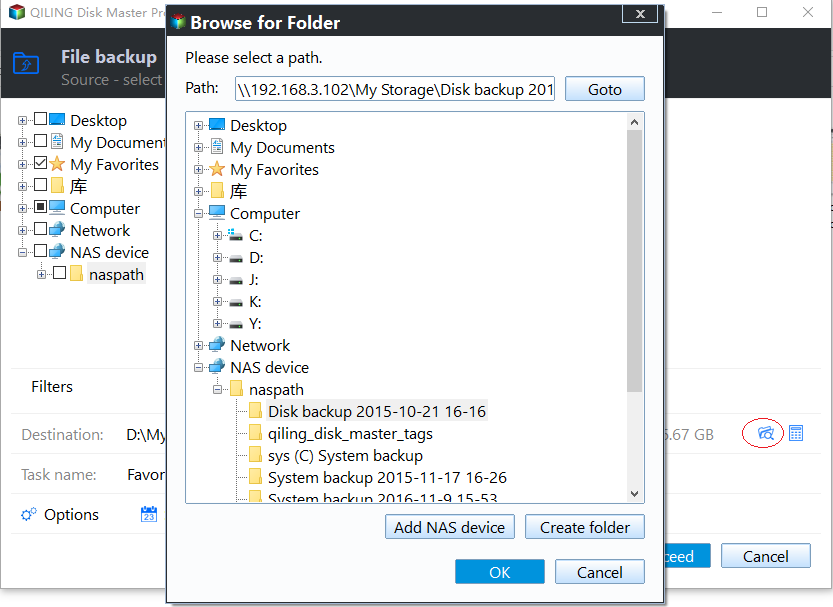
Step 5. You can set customized backup by clicking the"Option" button. It allows you to set a scheduled backup daily, weekly, monthly, or upon an event. It sets differential or incremental backup according to your needs.
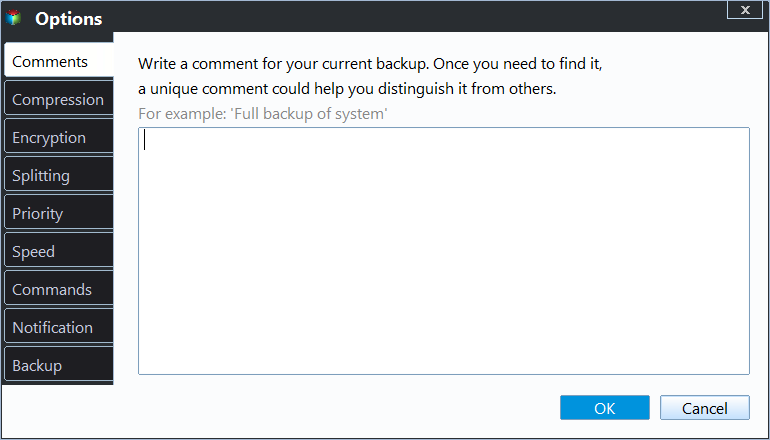
Step 6. When you finish settings, click "Proceed" to start the backup process. The time will depend on the size of your source data, but it won't take too much time.
Part 2. Restore the QuickBooks backup file to a new PC
Step 1. Launch Qiling Disk Master, click "Browse for Recovery".
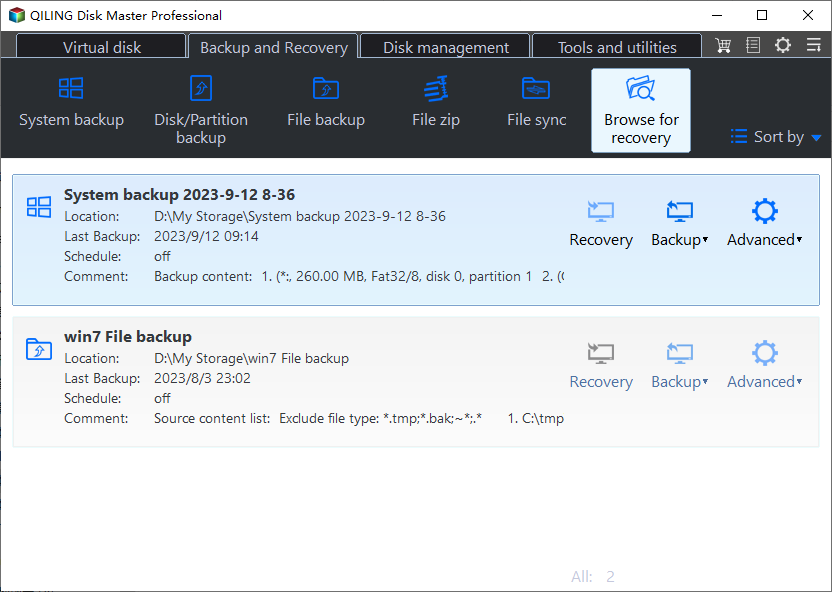
Step 2. Guide to your backup destination, choose the backup file you want to recover. (The backup file created by Qiling Disk Master is a pbd file.)

Step 3. Choose the recovery location. You can recover data to a specific location or to original location.
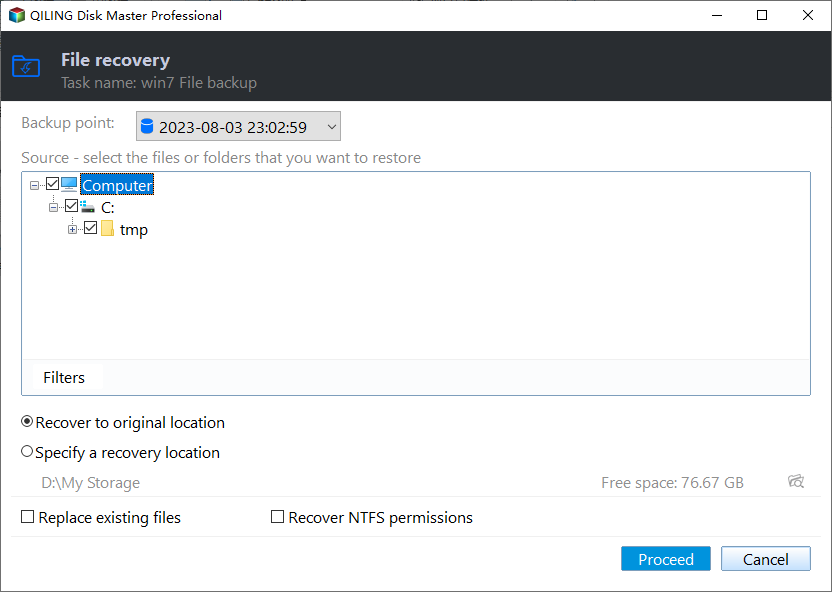
Step 4. Click "Proceed" and the recovery would start.
Method 2. Using QuickBooks Built-in Tool
With QuickBooks' built-in tool, you can transfer backup files to a new computer. You can quickly and easily restore your QuickBooks data to a new computer using this built-in tool without any additional software. Restoring a QuickBooks backup file using the built-in tool can be completed in just a few steps. First, back up the QuickBooks; second, restore the QuickBooks to a new computer.
How to Backup QuickBooks
Follow the following steps to back up your QuickBooks:
Step 1. Log into QuickBooks in single-user mode. Change to the single-user mode in the File menu if you are already logged in.
Step 2: Select the Back Up Company option under the File menu.
Step 3. Choose Create Local Backup and select Local Backup.
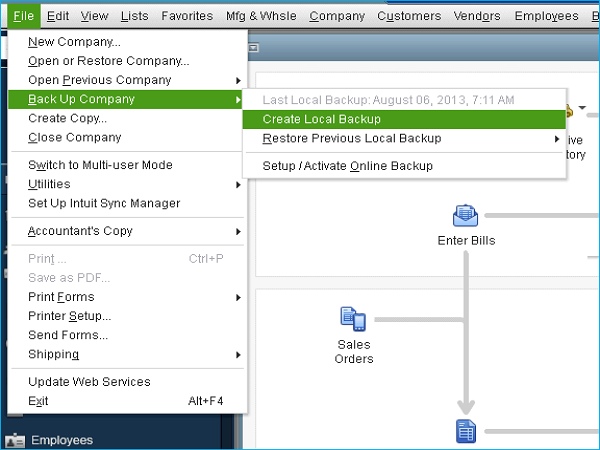
Step 4. Click Options and choose a location for your backup. It is recommended to keep it online or on an external hard disk.
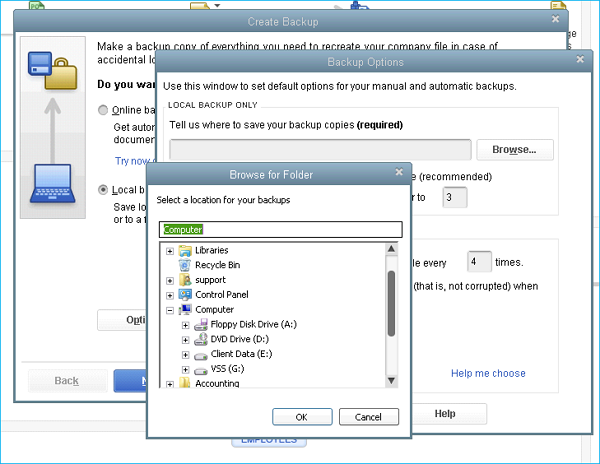
Step 5. Press the OK button, then press the Next button.
Step 6. Select the "Save it now" option and click "OK" to begin the backup process.
How to Restore the QuickBooks to a New Computer
To restore QuickBooks to a new computer, you will need to transfer the data file from the old computer to the new one and install the QuickBooks software on the new computer.
Here are the steps to follow:
Step 1. Install QuickBooks on your new computer.
Step 2. On the old computer, locate the backup file. This can be found in the QuickBooks folder under "Local Disk (C:)." You need to recall the exact name of the listed file.
Step 3. Once you've located the location of the file, copy the file to a USB drive or other external storage device to transfer the backup file to the new computer.
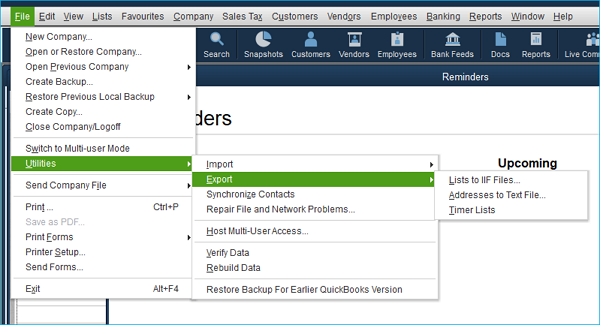
Step 4. Connect the external flash drive to your new PC, then copy the files from the flash drive to the new QuickBooks Data folder you just created on your computer.
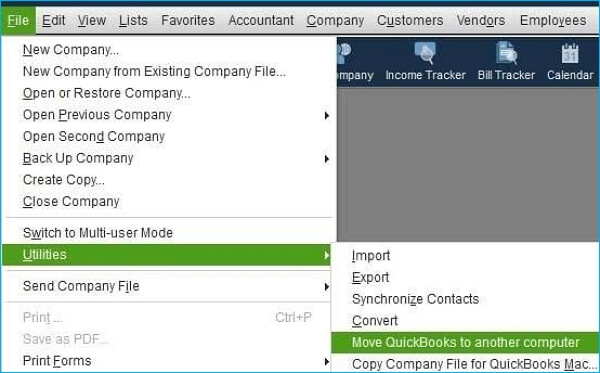
Step 5. Open QuickBooks on your new computer and select File > Utilities > Restore.
Ensure you navigate to the location of the backup file on the new computer and select it. Follow the prompts to restore the file.
The Bottom Line
Do you know how to restore QuickBooks to new computer now? In conclusion, restoring QuickBooks to a new computer is easy as long as you have a recent backup of your company file and the appropriate installation files. Qiling Disk Master Pro, being an effective tool will ensure your QuickBooks data is properly transferred, allowing you to use it on your new computer without any problem.
By following the steps outlined on how to restore Quickbooks to a new computer in this article, you can transfer your QuickBooks data to a new computer and ensure that your financial information is safe and secure. Make sure you create regular backups of your company file to protect against potential data loss. Qiling Disk Master will not let you down!
FAQs
1. Why can't I restore my QuickBooks backup?
The failure to restore QuickBooks backup could be attributed to several reasons:
1. The backup file is corrupt or damaged. This could happen if the file was not saved properly or there is a problem with the software itself, such as a glitch or bug.
2. An existing company file is being restored over the backup.
3. The backup file is not compatible with the version of QuickBooks you are using. Make sure you are using the correct version of QuickBooks that corresponds with the backup file.
2. Can I uninstall QuickBooks and reinstall without losing my data?
Yes, you can uninstall QuickBooks and reinstall it without losing your data on your PC. However, create a backup of your QuickBooks data file as a precaution.
3. Can QuickBooks files be stored in OneDrive?
You can back up QuickBooks and store them in OneDrive. Upload the files to your OneDrive account and assess them when needed.
4. Does QuickBooks keep your data?
QuickBooks stores and keeps your financial data in the software. The data entered into QuickBooks is usually stored on your computer or USB flash drive, but some versions of the software also give users the option to use QuickBooks Online to store information in the cloud.
Related Articles
- Suggestions for SD Card Backup Devices [Hot in 2024]
- Two Ways: Encrypt Backup Drive to Protect Your Data
- Why Do My Favorites Keep Disappearing in Outlook 365[Cause & Solution]
- For Backup Beginners: Windows 11 Backup vs Windows 10 Backup vs Qiling Disk Master
- Tips for Clean Install Windows 10 without Losing Data
- How to Create Clonezilla Bootable USB in Windows [Quick & Easy]🔥