Is Perfect Backup Safe? | Get Your Quick Answer Here
Perfect Backup is a practical and professional backup software for Windows users, offering a free file and folder backup tool that is fully featured. However, the safety of Perfect Backup is a concern, as it may pose risks to users' data and systems.
This post will examine whether Perfect Backup is a safe option and provide an alternative solution for backing up your computer and data. Let's dive into the details.
What Is Perfect Backup
Perfect Backup is a free file backup tool for Windows 11/10/8/7, designed for companies and businesses to protect their data. With a user-friendly interface, it allows for easy and quick creation of file or folder backups, serving as a great alternative to Windows File History.
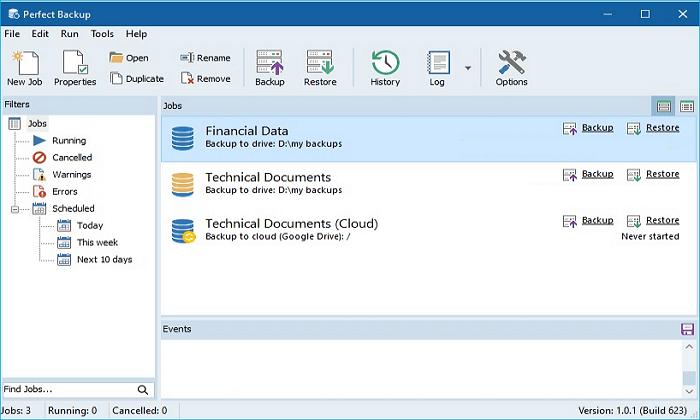
Perfect Backup helps keep customer data safe by automatically backing up files and folders, allowing for different backup types and paths, and backing up to the Cloud. If data is lost, it can be quickly recovered by choosing a restoration point.
?Key Features of Perfect Backup
- Backup log
- Cloud backup
- Backup scheduling
- Email notifications
- Backup and recovery
- Data synchronization
- File compression and encryption
- Flexible and easy selection of the source files
- Support mirror, automatic, full, incremental and differential backups
- Data can be stored in various locations, including local or external drives, network locations, and FTP servers, which provide different levels of accessibility and security.
| ✅Pros of Perfect Backup | ⛔Cons of Perfect Backup |
|---|---|
|
|
Perfect Backup can be a great file backup solution for small businesses, protecting data from loss or damage. However, its safety and reliability should be evaluated before use.
Is Perfect Backup Safe
Perfect Backup is a cloud-based backup service that securely stores your files, allowing you to access them from anywhere. It uses advanced encryption methods, such as AES-256, to protect your data from unauthorized access. Additionally, Perfect Backup has a robust security protocol in place, including two-factor authentication and secure password storage.
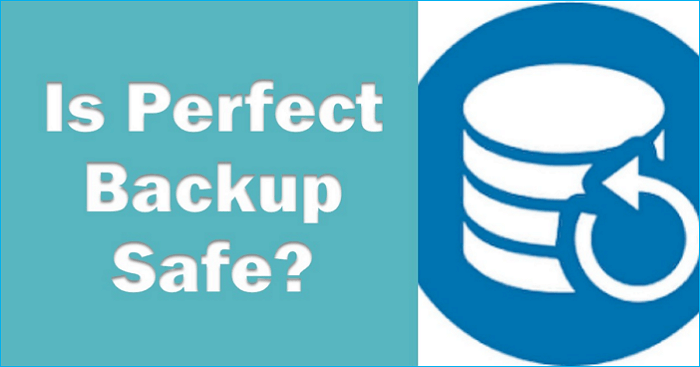
Perfect Backup is completely safe to use for backing up your files, as it is not a computer virus or malware and is free to use. It can be downloaded on your computer for file backup purposes, providing a reliable solution for protecting your data. However, its full capabilities and features may not live up to expectations.
The answer is no, Perfect Backup cannot create an image backup of the system, disk, or partition. It is primarily used for file and folder backup, and does not support creating an image backup of system, disk, or partition.
You can't protect your computer from viruses or malware attacks, so you should take precautions to protect your computer.
To ensure comprehensive data protection, consider utilizing a Perfect Backup alternative, which can provide additional security measures to safeguard your computer's data beyond what Perfect Backup alone can offer.
Best Perfect Backup Alternative
When looking for an alternative to Perfect Backup, Qiling Disk Master is a suitable option that can meet your needs.
| ?Tested software | 20, including Aomei Backupper, MiniTool ShadowMaker, and Clonezilla |
| ⏳Time duration | 12 days |
| ?Tested devices | A Lenovo laptop with Windows 11 and an HP laptop with Windows 10 were used, allowing for a comparison of the two operating systems. |
| ? Backup source | file, folder, system, disk, partition |
| ⌚Backup speed | 10MB/s - 120MB/s |
| ?Clone speed | 20MB/s - 140MB/s |
| ?Recommend software | Qiling Disk Master |
Qiling Disk Master is highly recommendable for backing up your computer or files, as evidenced by the positive final feedback from several tests.
Qiling Disk Master Pro is a backup and recovery program that offers various functions and a user-friendly interface, allowing users to back up their system, disk, partition, file, and app, as well as image a hard drive, and transfer their operating system to another computer.
The software has three versions: Free, Home, and Business, catering to various needs. It can be downloaded to provide an additional layer of protection for computers and data.
?Main Features of Qiling Disk Master
- Universal Restore
- Clone a hard drive
- Multi-path storage
- Create an image backup
- One-click Backup and restore
- Mount/unmount backup images
- Full/differential/incremental backup
- Compress backup to save storage space
- Cloud Backup: 250G free Cloud storage
- AI smart/hot//automatic/scheduled backup
| ✅Pros of Qiling Disk Master | ⛔Cons of Qiling Disk Master |
|---|---|
|
|
Qiling Disk Master offers more features than Perfect Backup, making it a more comprehensive backup solution. It can meet basic backup needs and provides additional advanced options, such as cloning, imaging, and creating a Windows 10 system image on an external hard drive.
Here is how to back up your computer with Qiling Disk Master.
Step 1. Launch Qiling Disk Master on your computer, and click Create Backup on the home screen, followed by selecting the backup contents by clicking the big question mark.

Step 2. To back up your Windows operating system, click on the "System backup" option to initiate the backup process.
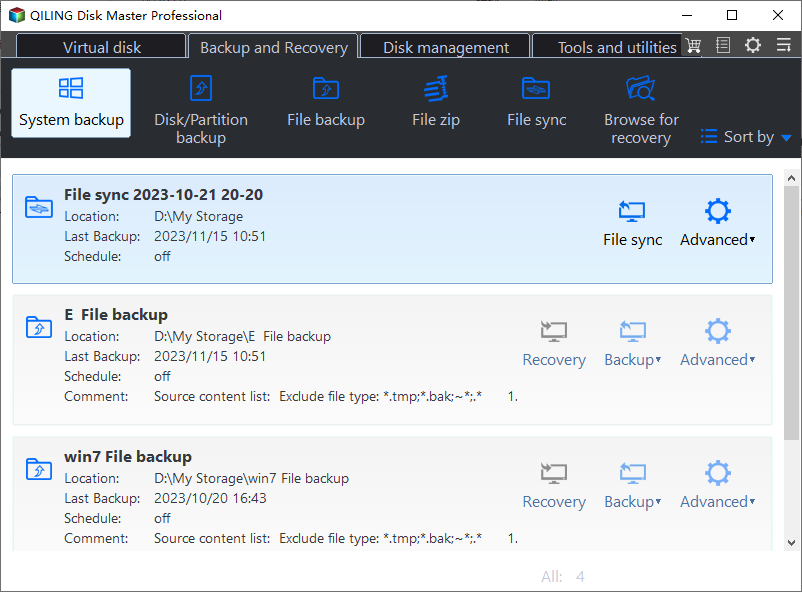
Step 3.To create a system image backup, Windows will automatically select your operating system information and all system-related files and partitions, so you don't need to manually select them. Next, you'll need to choose a location to save the system image backup by clicking on the illustrated area.
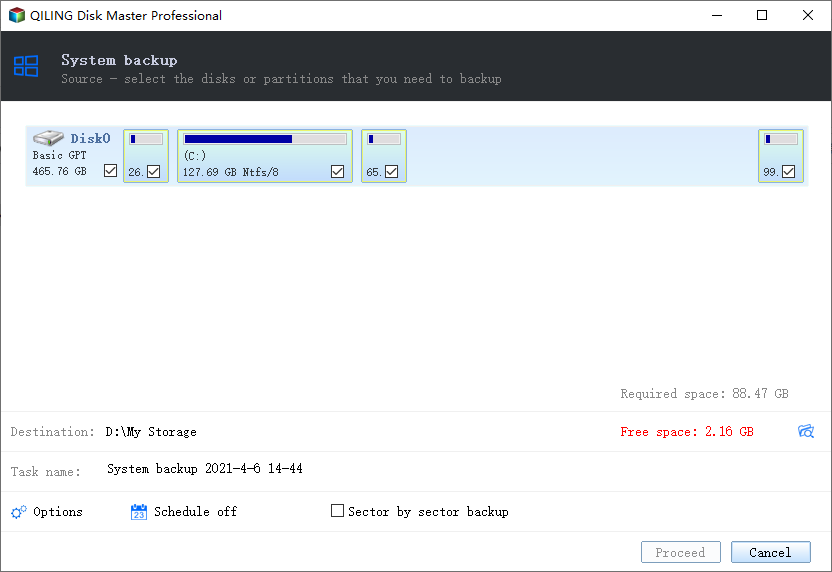
Step 4. The backup location can be another local drive, external hard drive, network, cloud, or NAS. We recommend using an external physical drive or cloud to preserve system backup files.
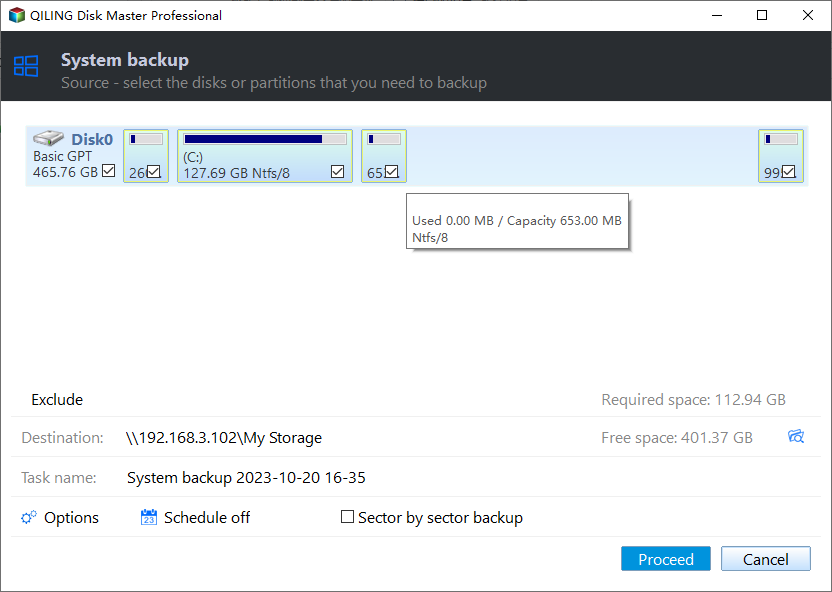
Step 5. Customization settings, such as enabling automatic backup schedules for daily, weekly, monthly, or event-based backups, are available in the Options button. With these settings, you can also make differential and incremental backups. Once you've made your selections, click Proceed to initiate the Windows system backup process. The completed backup task will be displayed on the left side in a card style.
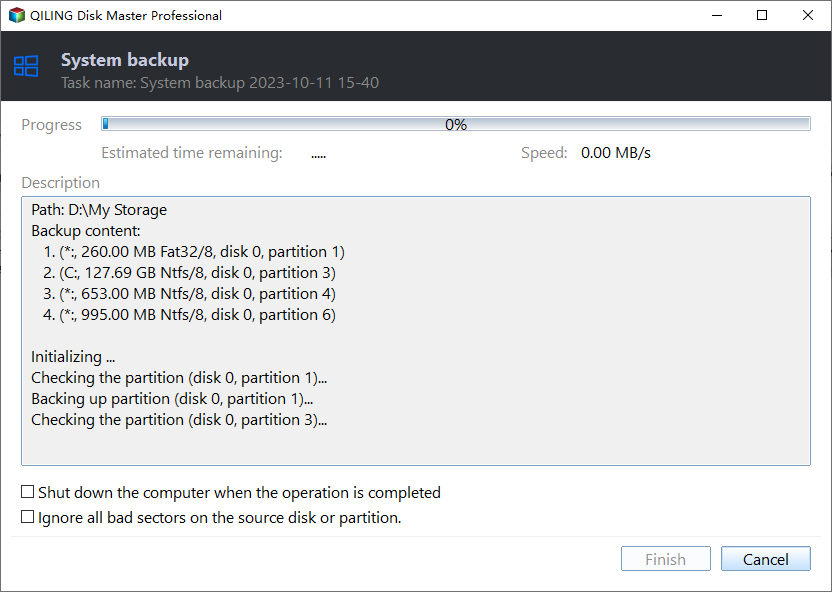
To Wrap Things Up
Is Perfect Backup safePerfect Backup is a secure software that can be used freely, but it primarily serves as file backup and recovery software, unable to meet needs such as imaging or cloning.
Perfect Backup is not ideal, so Qiling Disk Master is a better alternative. It allows you to back up files or folders, create an image of your SD card, and clone a hard drive. You can download and try it to see its features.
FAQs on Is Perfect Backup Safe
1. Is Windows built in backup any good?
Windows 10 backup is generally good but insufficient due to limited functions in the built-in solutions. To improve backup and prevent data loss, it's recommended to use third-party backup applications like Qiling Disk Master.
2. Is PC cloud backup safe?
Cloud backup services are secure due to the implementation of robust security measures by service providers, such as multiple data centers, strong encryption, and anti-cybercrime protocols.
Related Articles
- Exclude OneDrive from Antivirus Software Scan
- 6 Ways to Fix OneDrive Error Code 0x8004de40 in Windows
- What Is the Best Free Backup Software? Think Twice Before You Start
- How to Create Clonezilla USB with Rufus (2023 Easy Guide)👍
- How to Use Seagate Backup Plus Slim on Windows [2023 Tips]
- pCloud Backup vs Sync: What's the Difference & How to Choose