pCloud Backup vs Sync: What's the Difference & How to Choose
🙋♂️I'm happy to help clarify the difference between PCloud Backup and PCloud Sync. PCloud Backup creates a copy of your files and folders on the cloud, allowing you to easily restore them in case of data loss or corruption. PCloud Sync, on the other hand, synchronizes your files and folders between your local computer and the cloud, so any changes made on one side are reflected on the other. As for uploading a folder to the cloud without syncing, PCloud Sync is the one that allows you to upload a folder and its contents to the cloud, creating a copy of it. However, if you delete the folder on your computer, it will not automatically delete it from the cloud.
pcloud backup vs sync pCloud is a cloud storage service that allows users to securely synchronize and distribute files across various operating systems, including Windows, macOS, and Linux. The platform offers two primary features: Cloud sync and cloud backup. While both features enable users to mirror local folders with pCloud folders, sync is a more complex process that requires manual setup from the Sync tab. In contrast, the backup feature offers a smooth and easy setup process, making it a convenient option for users.
An Overview of pCloud
pCloud is a cloud storage and file-sharing service that securely stores and shares files, photos, videos, and documents, with servers in various data centers worldwide, maintaining data redundancy and accessibility, and featuring client-side encryption.
pCloud offers a user-friendly interface that enables seamless file synchronization across multiple devices, while also providing a secure Crypto folder with zero-knowledge encryption, ensuring data privacy and accessibility.
pCloud is a cloud storage service that allows users to store and share files securely, with features like link sharing and collaboration tools, offering both free and premium plans with increased storage capacity and advanced features.
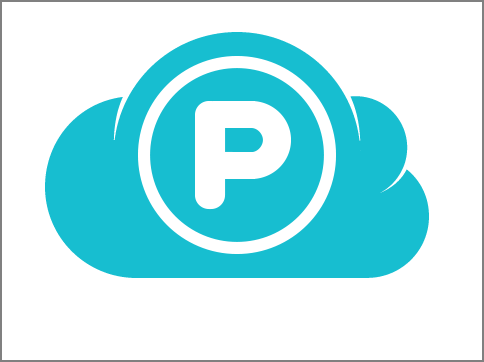
pCloud Backup vs. pCloud Sync: What's the Difference
pCloud sync is a key function of pCloud Drive that synchronizes files between your computer and pCloud Drive, applying modifications automatically. However, deleting files from synced folders will permanently remove them from pCloud Backup and your PC, with no recovery possible.
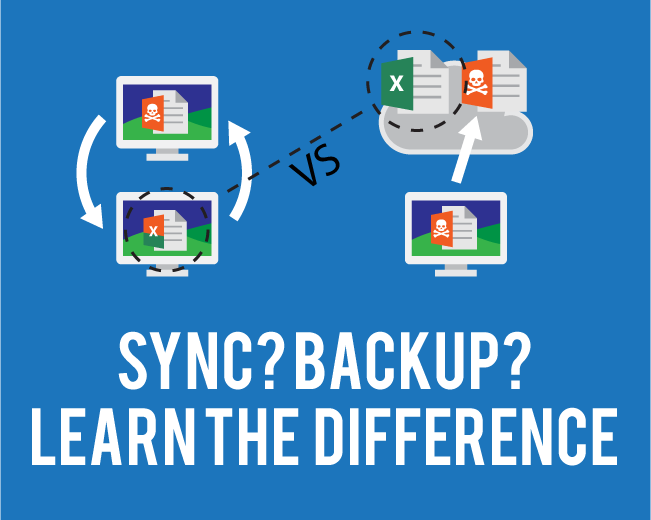
- 🗂️File Storage: pCloud backup allows versioning, enabling file restoration from any version, whereas pCloud sync updates files and maintains only one copy, making it unsuitable for restoring to an earlier state.
- 👑File Recovery: With pCloud backup, you can recover files for either 30 days or up to a year, and sync automatically saves the most recent version of files, allowing you to restore deleted items from the Trash within a 15-day window.
- 🎯Method: If you need a one-way solution, pCloud Backup is the way to go, but for two-way syncing, pCloud Sync is the better option.
- 🎁Accessibility: pCloud backup ensures the safety of your data by taking measures to preserve and restore it, preventing any potential loss. You can access your files conveniently using pCloud sync, keeping them up-to-date across your pCloud Drive and other devices linked to your pCloud account.
- 🔐Data Security: Using pCloud backup provides robust security for your data, ensuring you follow the necessary steps to protect and recover it, thereby avoiding data loss. Additionally, with pCloud sync, you can easily access and update your files on all devices connected to your pCloud account, including pCloud Drive.
How to Backup Files to pCloud
With just one click, pCloud allows you to easily back up all your valuable photos and videos from your device by starting the Automated Uploading feature, which transfers your file to your pCloud account seamlessly.
If you're using pCloud for automatic file backups, you may encounter issues such as the backup feature not working properly or not being able to back up all files. To avoid these problems, you can consider alternative methods like using Qiling Disk Master, which allows you to easily back up your files to pCloud with just a few clicks.
Qiling Disk Master This software creates a system image, ensuring consistent data protection, and allows for creating an exact copy of a disk or partition for purposes like backups, PC upgrades, or disk duplication. In case of computer failure, the cloned drive can quickly substitute the faulty one, restoring system operation.
To back up your files to pCloud via Qiling Disk Master, follow these simple steps. First, download and install Qiling Disk Master on your computer.
Step 1. To initiate a backup, click the Select backup contents option.

Step 2. There are four data backup categories: File, Disk, OS, and Mail, which can be accessed by clicking on the "File" option.

Step 3. On the left, both local and network files will be shown, allowing you to browse and select the desired backup files to restore.

Step 4. Follow the on-screen instructions to select a location to store the backup, such as an external drive or a cloud storage service.

To encrypt the backup with a password, click on "Options" in the "Backup Options" section, then select the desired encryption method. Next, to specify the backup schedule, click on "Backup Scheme" and choose the desired frequency and start time. You can also customize other settings to suit your needs.
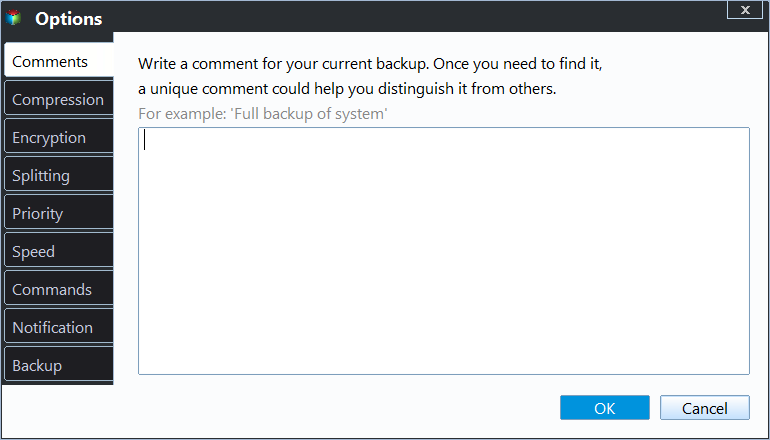
Step 5. The backup may be stored on a local disk, Qiling's online service, or NAS.
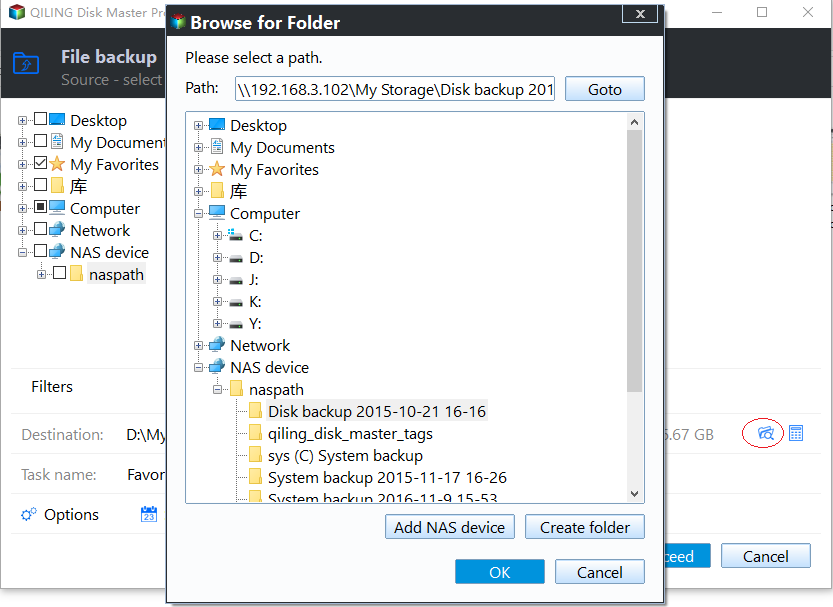
Step 6. Qiling Disk Master allows customers to back up data to both a third-party cloud drive and its own cloud drive.
To back up data to a cloud drive provided by a third party, select Local Drive, scroll down to add Cloud Device, and then add and log in to your account.
Step 7. Click Proceed to begin the backup process. The backup job will be presented as a card on the left side of the panel after it has been finished. Right-click the backup job to handle it further.

How to Backup Files to Cloud (Google/Dropbox Are Included)
Backing up files to a cloud drive like Google Drive or Dropbox is a straightforward process, and Qiling Disk Master makes it even easier. With this tool, you can easily back up your files to your cloud drive as well as other drives, making it a convenient solution for keeping your data safe. Read more >
How to Sync File to pCloud
To back up files to pCloud, the pCloud desktop application only allows one folder to be backed up at a time. To proceed, follow these steps: [insert steps].
Step 1: To sync files to pCloud, select the folders you want to sync, right-click on them, and choose the "Sync to pCloud" option.
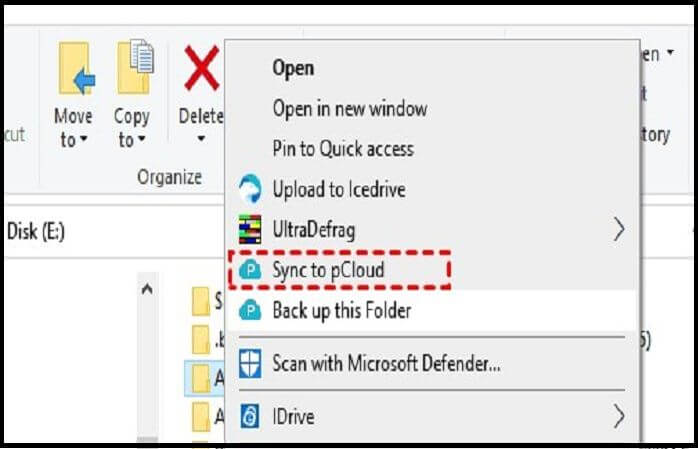
Step 2: To sync all files to the pCloud Drive folder and server, click the "Confirm new Syncs" option in the pop-up window.
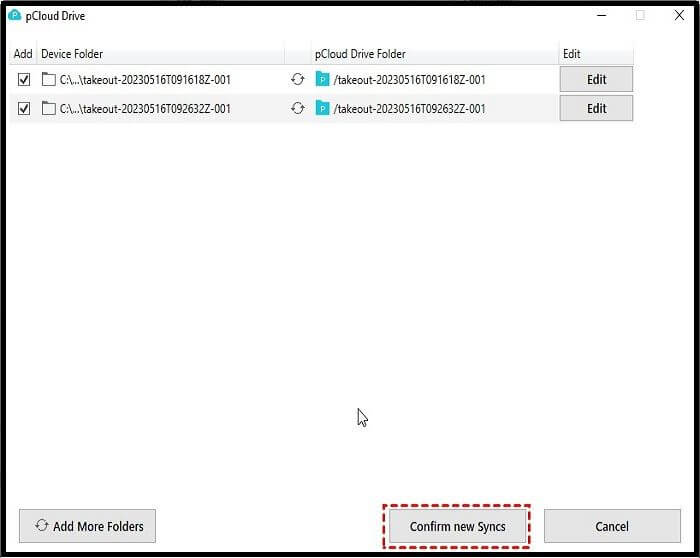
Sum Up
Here are some major differences between pCloud backup vs syncThis understanding will allow you to choose between pCloud backup and pCloud sync to protect your data on pCloud, or you can migrate to another cloud service like Qiling Disk Master, which offers robust cloud services and additional free storage space, providing complete protection for all your data with efficient and secure backup and recovery options.
Qiling Disk Master Qiling Disk Master is a highly recommended, well-known, and widely used backup and recovery software. It offers various features, including system backup, file backup, disk/partition backup, and disk cloning, all of which can be easily managed through its user-friendly interface. Utilizing Qiling Disk Master as a comprehensive backup solution is highly recommended.
The post is helpful, so be sure to share it with your friends and fans.
FAQs on pCloud Backup vs Sync
1. Is auto sync the same as backup?
The main difference between backup and sync is that backup involves duplicating files from one source to another device, either automatically or manually, whereas synchronization ensures that files exist simultaneously, and when you delete data from one location, it will also be deleted from another location.
2. Is pCloud free to back up?
Sign up for pCloud and download our mobile and desktop apps without any charges. With a basic account, you get 10 GB of free storage space. If you need more, you can upgrade to a Premium plan for 500 GB of storage or a Premium Plus plan for 2 TB of storage, available on a monthly or yearly subscription basis.
3. Does pCloud look at my files?
No, pCloud cannot access the encrypted files with the support of the client-side encryption feature. Only the user has the decryption key, not the service provider. It is, therefore, important to keep the Crypto Pass you used to encrypt your files, as pCloud cannot recover it.
4. What are the disadvantages of pCloud?
One of the main drawbacks of pCloud is that the free version only offers a single feature, limiting its usefulness. Furthermore, additional features like pCloud crypto, which enables client-side encryption and password protection for sensitive files, require a separate subscription on top of the regular pCloud subscription.
Related Articles
- How to Clone SSD to Larger SSD in Windows 10/8/7
- Download WinPE Builder for All Windows
- How to Restore QuickBooks to New Computer with 2 Easy Ways
- Qiling Disk Master vs Acronis True Image
- Are There 1TB Free Cloud Storage Available? See What We've Found
- How to Backup Programs Before Reinstalling Windows 10/11 [3 Quick Ways]