Windows 7 System Image Backup Failed Not Enough Disk Space[SOLVED]
Key Takeaways
- ✅The 'Windows 7 system image backup failed not enough disk space' issue often occurs due to insufficient storage space.
- ✅ Extending the system reserved partition or recovery partition is an effective way to allocate enough space to restore the system image.
- ✅Creating a system image with Qiling Disk Master Free is a better way to safeguard your computer since it will ensure a smooth backup process without any hassle.
Creating a system image of your Windows 7 will back up all the system files and bootable sectors on the Windows system partition, allowing you to restore the OS to its previous state if your computer gets stuck. Having a system image backup eliminates the hassle of reinstalling OS and other programs when your device is on trouble.
However, you may encounter various errors while creating a full system image backup. The 'Windows 7 system image backup failed not enough disk space' issue is a common one that happens for storage reasons while trying to make a system image. The issue often occurs with a code notice (0x80780119, 0x80780038, or 0x807800B4). It can be due to improper system reserved partition or recovery partition. If you are unable to create the Windows 7 system image due to insufficient space, check out these solutions to fix the problem.
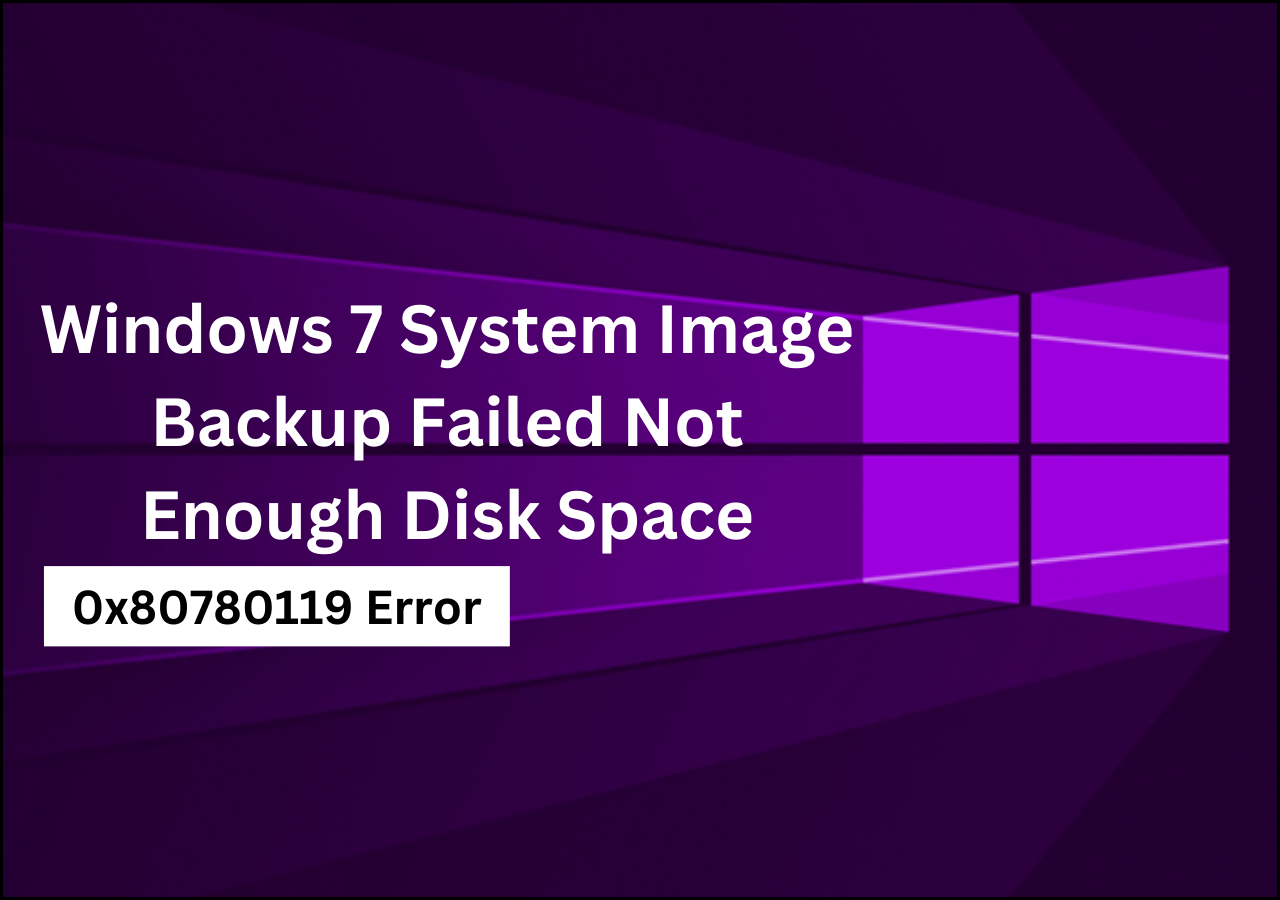
If the system image backup failed due to a lack of disk space in the storage location, you can try a few things to solve the issue and restore the system image. Here, we discuss four solutions to fix the error.
📖Related Reading: Windows 10 Backup Keeps Failing | Not Enough Disk Space But There Is Plenty
Fix 1️⃣ Extend the System Reserved Partition or Recovery Partition
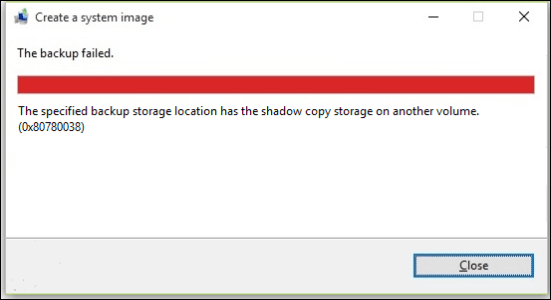
The main reason why Windows 7 system image backup failed not enough disk space; there is not enough space for the shadow copy. Generally, Volume shadow copy is a technology to create backup files for computer files or volume. So, the error message Not enough volume shadow copy means the size of the backup file failed to meet the requirements to restore on your system.
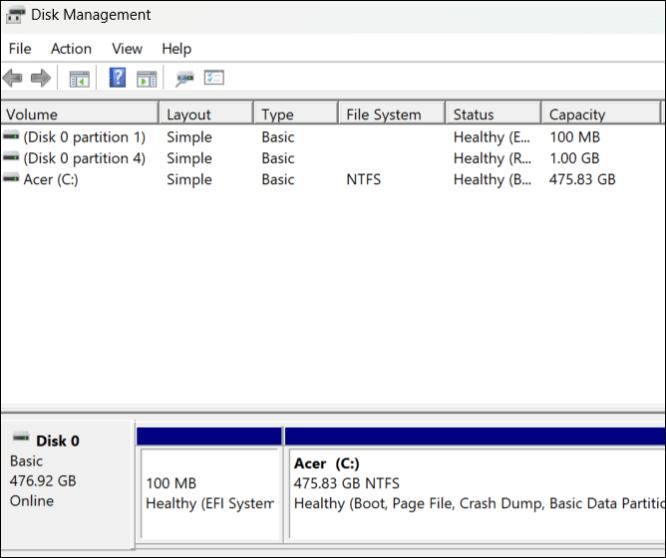
So, to avoid this, you may have to extend the system reserved partition or recovery partition to allocate enough space to restore the system image. If your backup volume is less than 500 MB, the free space should be 50 MB; for volumes more than 500 MB, it should be at least 320 MB. You can do this using the Disk Management tool or free third-party software. Try restoring the System Image and see if it fixes the error.
📌You may be interested: No System Restore Points in Windows 7
Fix 2️⃣ Clear Update Sequence Number (USN) Journal Files
As the issues with the System Reserved Partition are why you are facing the issues, this means there is an anomaly in the Change Journal that causes the error. Meaning Windows has a feature that records the changes in the file system. The NTFS system maintains a record called update sequence number (USN) that records the changes done to the System Reserved Partition volume.
If a faulty malfunction happens while doing an operation like shrinking or increasing a disk volume, a Change Journal is created on the System Reserved Partition. If this malfunction takes up the space to save the volume shadow copy, you may have trouble restoring the system image.
Firstly, check if the System Reserved Partition has more than 50 MB of free space to recover the volume shadow copy file of less than 500 MB. If not, you will face the error again, and you have to clear the accumulated USN journal files to fix the Windows 10 image backup, not having enough space.
Step 1. Press Windows + R once to open the Run dialog box.
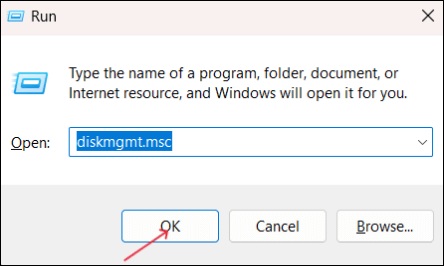
Step 2. Enter diskmgmt.msc in the box, and click OK to open the Disk Management tool.
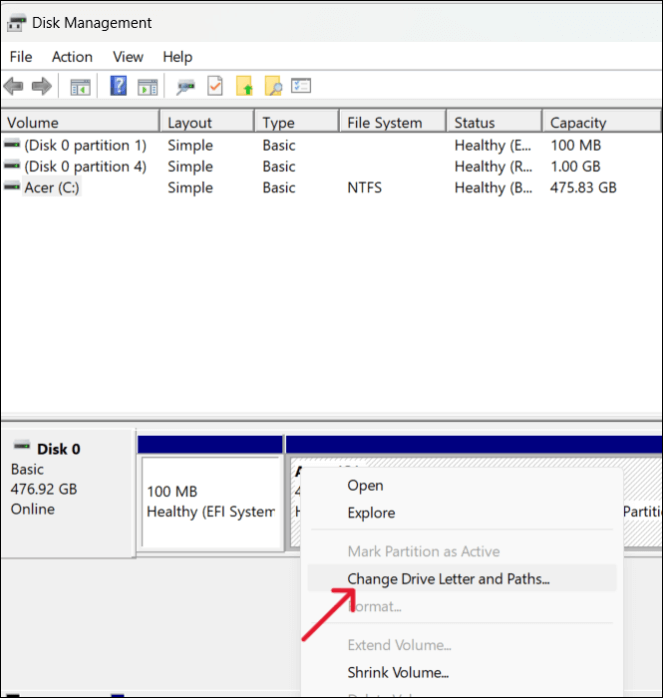
Step 3. Right-click on the System Reserved Partition and select Change Drive Letter and Paths. Now, assign a drive letter of your choice and click OK.
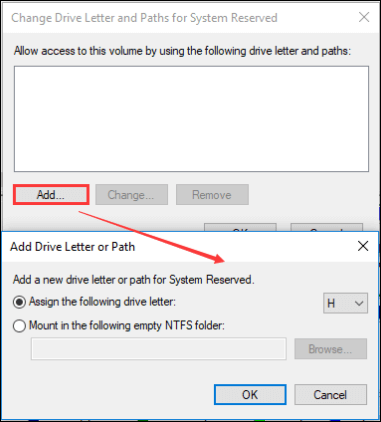
Step 4. Open the Command Prompt on your PC.
Step 5. Run the commands below one after the other and press Enter after each entry.
- fsutil usn queryjournal H:
- fsutil usn deletejournal /N /D H:
Step 6. After executing the steps, remove the drive letter from the System Reserved Partition.
This action will result in a 30-40 MB free space inside the reserved partition. Now, you can create the System Image without facing any storage issues.
Fix 3️⃣ If the Shadow Copy has Another Volume
If the system image backup failed due to no space, another primary reason is if there is a shadow copy storage on another volume. So, the problem here is that the location you want to save your system image is not empty. Try the following steps to troubleshoot the error and fix it.
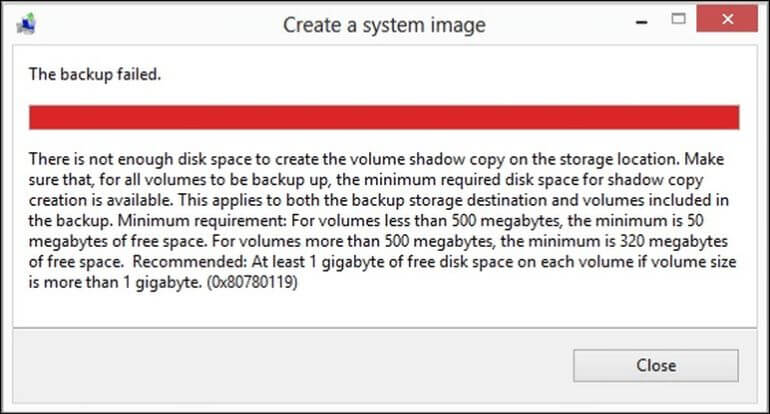
Step 1. Run the System File Checker (SFC) scan.
Open the Command Prompt with administrator privileges. Enter the SFC /SCANNOW command and press Enter. This will check the files and try to fix the problem or at least show you what went wrong.
Step 2. System Protection and System Restore Points.
If the SFC scan could not fix the error, try the System Image backup for Windows 7. You can do two things: enable the System Protection and Create System Restore Points. The Restore Points, similar to the image backup, create shadow copies of your system and provide another layer of protection. You can use the restore points to save your data if anything happens.
Fix 4️⃣Change the Recovery Partition Size
If you cannot recover the Windows 7 System Image backup on Windows 8, it can be due to the recovery partition. So, to meet the space requirements of the volume shadow copy files to create a system image, we have to resize the recovery partition. Check out the size requirements below:
| Partition Size | Minimum Free Space |
| Less than 500MB | 50 MB |
| More than 500MB | 320 MB |
| More than 1GB | 1GB |
So, check the volume of the System Image and see if the Recovery Partition has minimal space to store it. If not, you must modify the Recovery Partition size to save it.
Is the post helpful? Share it with your friends on Twitter and Insagram to help them with the same issue:
Easy! Create Windows System Image via Qiling Disk Master
If the Windows 7 system image backup failed not enough disk space error persists, the best way to safeguard your system and data is to create a System Image with professional backup software Qiling Disk Master Free. Additionally, you will get free cloud support from the software to store your image backup and a security zone to encrypt the data to add an extra protection layer.
The Qiling Disk Master tool allows you to set scheduled backups, make advanced backup plans, clone the system or drive, create bootable USBs, and many more. You will get all-around features and protection from backups and images to clones to protect your data. Download the tool now, and create a System Image for Windows 11/10/8/7.
Follow the easy steps to create a Windows system image with Qiling Disk Master:
Step 1. Launch Qiling Disk Master and choose "Backup" tab page.

Step 2. Among the four available categories, click "System backup" to start back up.
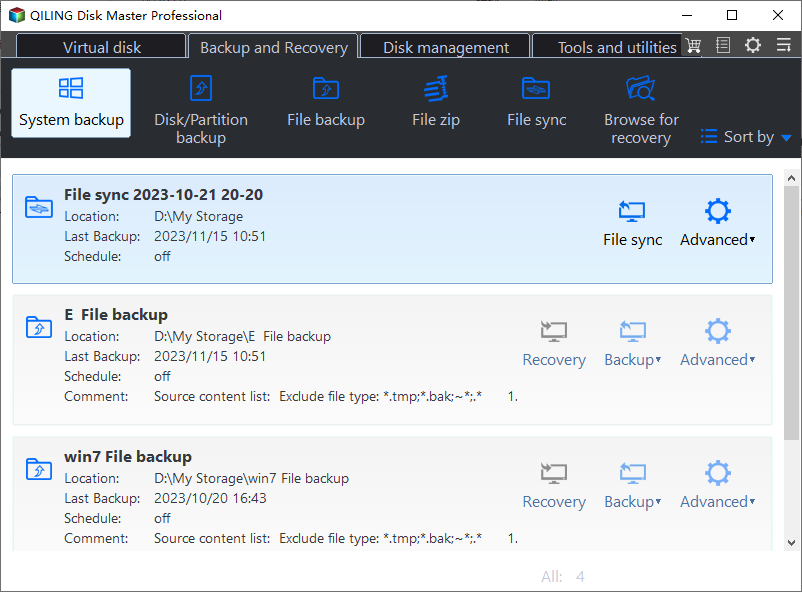
Step 3. The system partition will be automatically selected, you only need to select the location.
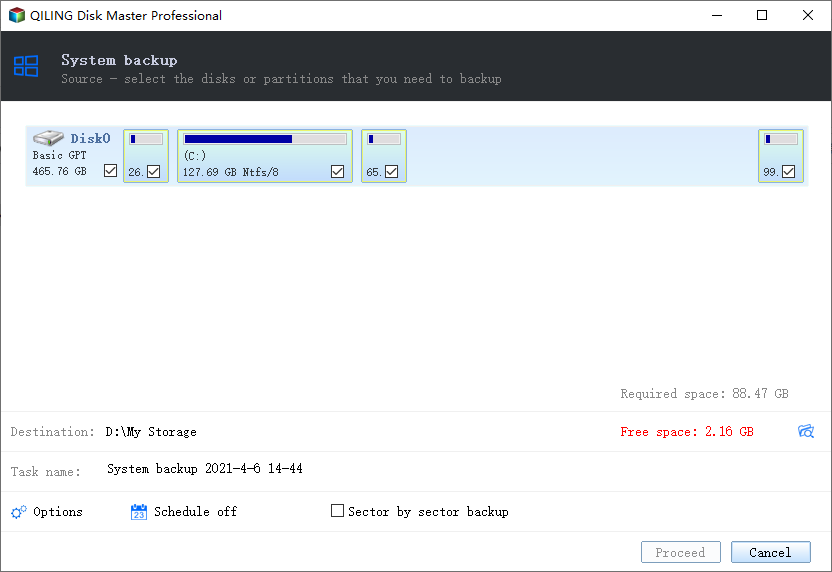
Step 4. Local Drive, Cloud, and NAS are available for you to save the backup file. You can also connect an external hard drive to preserve the system backup files.
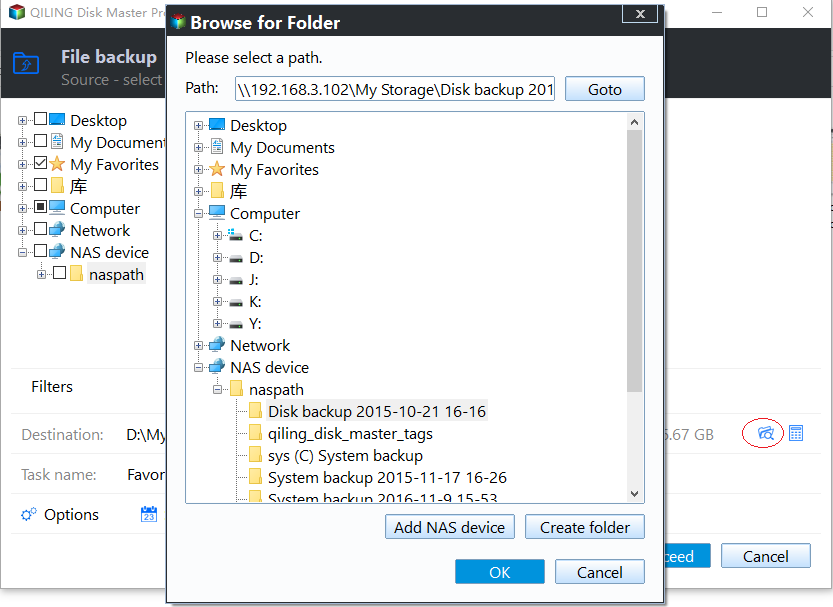
Step 5. You can customize the settings in "Options" at the left bottom. After that, click "Proceed", and the process will begin.
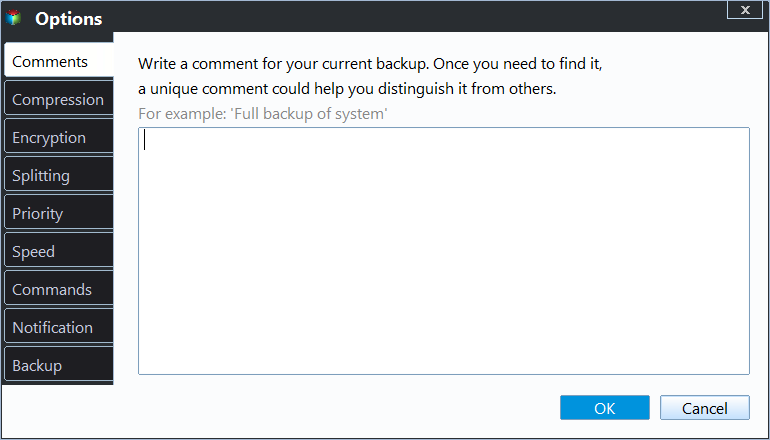
*After finishing the backup process, you can check the backup status, recover, open, or delete the backup by right-clicking the backup task on the left.
[Causes] Why Windows System Image Fialed Not Enough Disk Space
We use the Windows System Image backup to perform a full system restore if the PC stops working or is affected by something. Now, if you are trying to create and face the Windows 7 system image backup failed not enough disk space error, the possible reasons can be:
- Error (0x80780119): If there is not enough disk space to make the volume shadow copy of the image backup at the storage location.
- Error (0x80780038): The backup location to store the image backup has shadow copy storage on another volume.
- Error (0x807800B4): The backup volume is larger than 2088958 MB and cannot be protected.
The Wrapping Up
If the Windows 7 system image backup failed not enough disk space error happens, mostly due to not enough disk space to make the volume shadow copy. Learn how to fix the problem with the above solutions and store your system image backup.
If the issue persists, the best way to protect your data is to create a system image backup with Qiling Disk Master. With this, you can avoid the error and store it on the cloud or in the security zone.
Is the post helpful? Share it with your friends on Twitter and Insagram to help them with the same issue:
FAQs Related System Image Backup Failed Not Enough Disk Space
Here are some of the most frequent FAQs about Windows 7 system image backup failed not enough disk space. If you have similar queries, I hope this will help you.
1. What is 0x80780119 not enough space?
The 0x80780119 not enough space error happens due to a storage issue on the drive when you want to create a system image. This means the space on the System Reserved partition is insufficient to create the image.
2. Why does my computer say there is not enough disk space when there is?
This can happen if the hard drive is corrupted or hidden files could take up the space. Try using the hard drive repair or CHKDSK tool to check for the error and fix it.
3. Why does my Windows image backup keep failing?
There can be several reasons why Windows image backup keeps failing. But the most common reason is damaged or corrupt files. This can be due to software or hardware issues or by external threats.
Related Articles
- 2024: How to Install Windows 11 on M.2 SSD (with Pictures)
- Should You Encrypt Backups? Here's the Answer
- How to Get Windows Activation Key and Start Windows 11
- [Solved] Upgrade or Clone PS3/PS4 Hard Drive to a Larger Drive
- Windows 10 Game Save File Location🔥All You Want to Know
- Windows Backup Did Not Complete Successfully - How to Fix?