How to Backup Windows XP to USB Drive? 2 Ways Recommended
Can You Backup Windows XP to USB Drive
Can you back up Windows XP to a USB Drive? Yes, you can back up or clone Windows XP to a USB drive or an external hard drive. USB flash drives can store important files and system backups. It is tiny, light, and easy to carry out.
Although Windows XP is old, it is not behind time. Windows XP still attracts many users. Since Windows XP was released so long ago, Microsoft has stopped updating the system, so the system faces more security problems, such as virus attacks, system crashes, and so on.
Because of those bugs and problems, it is essential to back up your Windows XP system, and creating a Windows XP bootable USB is a great choice. You can reboot your system with your system image files in your USB flash drive when it breaks down.
Start a live chat with an Qiling Expert to tailor an enterprise backup solution specific to your requirements. We are here to assist you with the following as well:
- Commence a free trial
- Obtain a quotation
- Arrange a free demonstration
Backup Windows XP to USB Drive with Windows XP Backup Software
It is easier to back up your Windows XP system with Windows XP backup software. Is it hard to choose a helpful one? We recommend you a backup software called Qiling Disk Master Pro, which supports systems, files, and folders backup and recovery.
Main functions and features of Qiling Disk Master
- Support disk/partition backup and recovery
- File backup and system backup and recovery
- Backup data to external hard drive, USB drive, HDD, or different clouds
- Compatible with all Windows systems, including Windows XP/7/8/10/11
- Back up everything you want to the local PC, the cloud, and even the external hard drive.
It supports Systems, files, and folders backup and recovery. It is not hard to operate. It is super friendly to new users. And it can run well even on a low-end computer.
How to Back Up Windows XP to USB Drive with Qiling Disk Master
You may understand from the basic introduction why we should back up the Windows XP system and get the information about Qiling Disk Master.
Now we will explain how to back up Windows XP to USB Drive with Qiling Disk Master.
Step 1. Start Qiling Disk Master and click "Create Backup" to start backing up.
Step 2. Choose a backing-up destination. Select your USB drive by clicking the computer image.
Step 3. Click "Select backup contents" then choose "OS". Qiling Disk Master can select your system automatically.
Step 4. Press "Proceed" to start backing up.
Step 5. When your backup is completed, you can check your backup records on your left side by right-clicking.
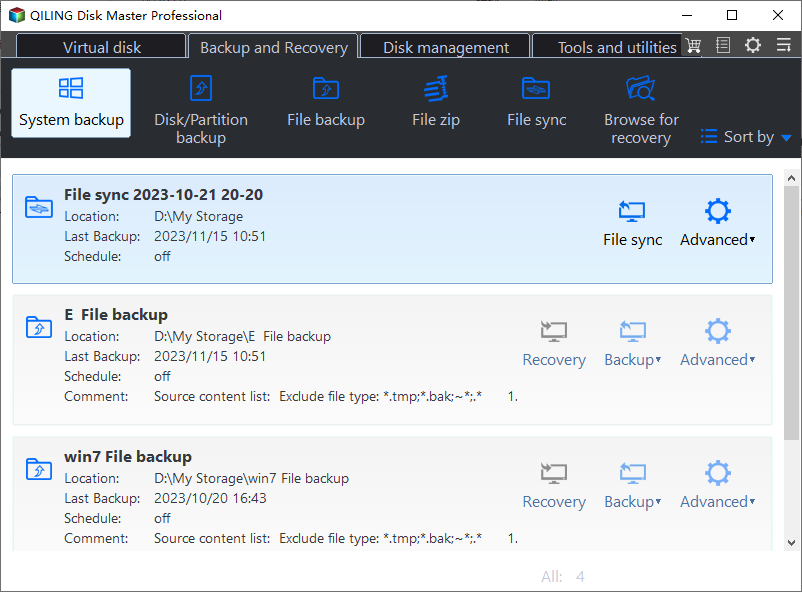
How to Restore Windows XP from USB Drive with One Click
After backing up your Windows XP system to a USB drive. It is no need to worry when your system fails to boot or crashes. You can restore your system with this Windows restore software.
We need only a few steps to accomplish it and remember to plug in your USB drive before you use Qiling Disk Master to restore.
Step 1. Select your newly added backup file and right-click it. Choose "Recovery" to start restoring.
Step 2. Choose the destination you want to restore your system. Make sure this disk has enough space.
Step 3. Click "Proceed" to start restoring and wait for it.
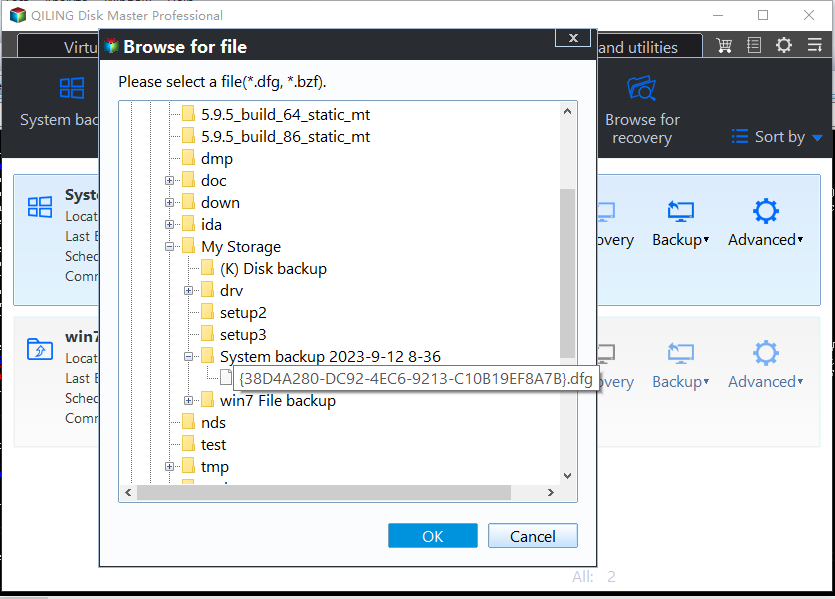
Backup Windows XP to USB Drive with Windows Backup Utility
Windows XP Backup Utility is a built-in backup utility in Windows XP. That utility can back up the system, files, and folders to your local PC or an external hard drive. If you are not available to access the Internet, this utility may help you. Make sure your disk has enough space before you back up the system.
To ensure you can catch up and back up your Windows XP, here is a video about how to back up Windows XP.
There are six critical points in this video, do not miss them.
How to Backup Windows XP to USB Drive with Windows Backup Utility
You do not have to download anything. This backup utility is a built-in one. If you feel it is not safe to back up your system on your disk, a USB flash drive may help a lot.
If you are ready, follow the steps below:
Step 1. Click your "Start" button >select "All Programs" > press "Accessories" > click "System Tools" > choose "Backup"
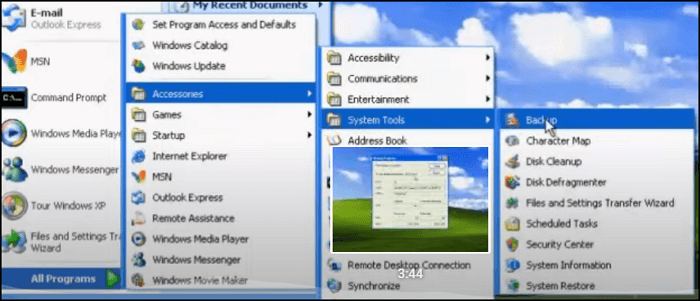
Step 2. Now the backup utility is ready, click "Next"select " Back up files and settings, and click "Next"again.
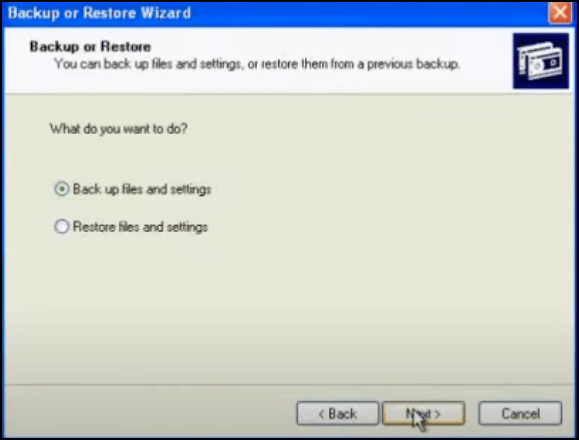
Step 3. Click "All information on this computer" to enter the next section.
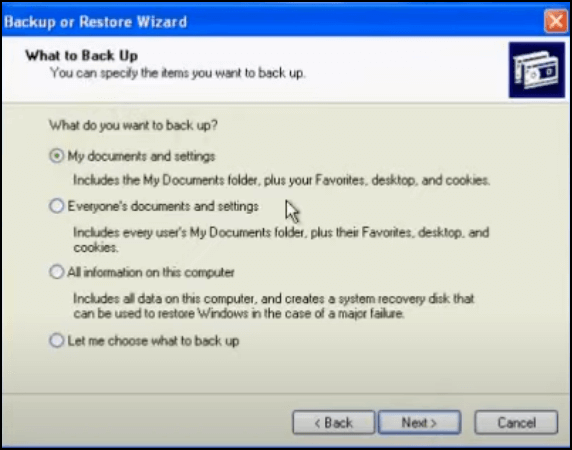
Step 4. You can select your backup destination, choose your USB drive and name your backup file.
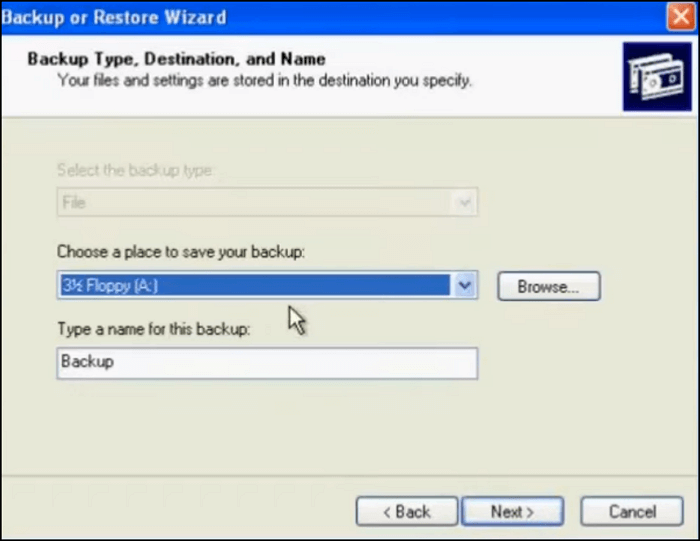
Step 5. Click the "Finish" button and wait for the backup process to finish.
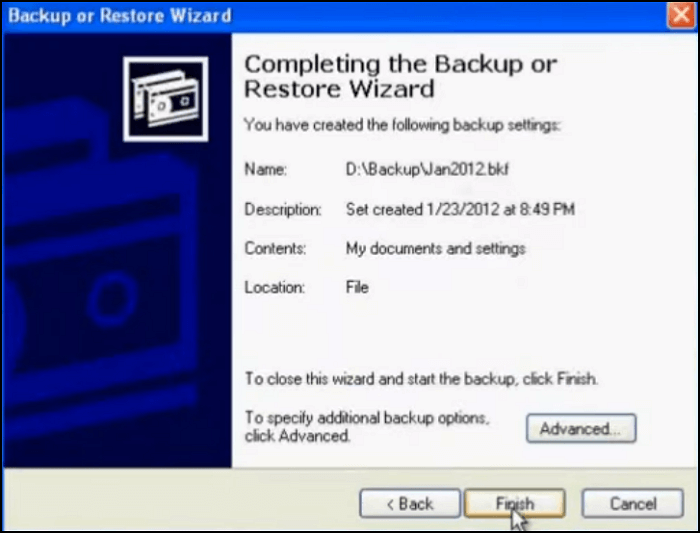
Step 6. When your Windows XP backup is finished, click "close" to complete.
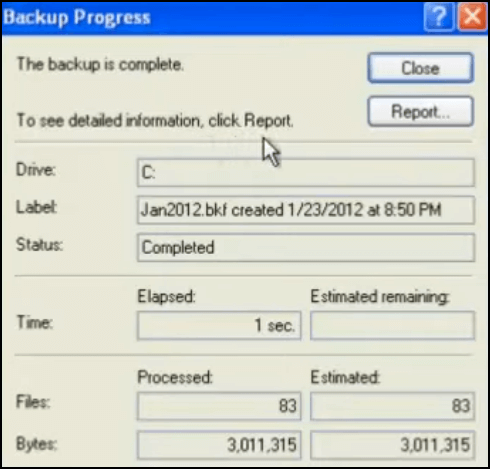
How to Restore Windows XP from USB Drive with Windows Backup Utility
Windows XP may often crash, and viruses can attack your computer quickly. Remember to back up regularly. We need the USB flash drive containing the Windows XP image files you backed up before.
Step 1. Click your "Start" button >select "All Programs" > press "Accessories" > click "System Tools">choose "Backup".
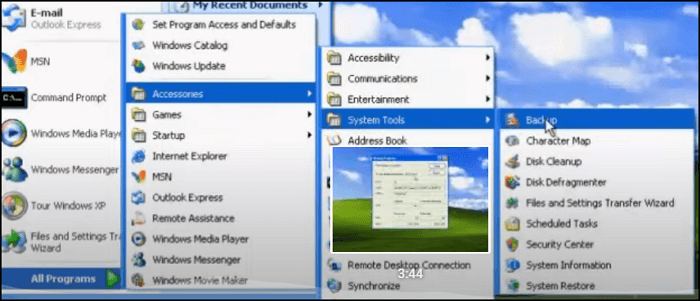
Step 2. You can see the utility again, click "Next" select "Back up files and settings, and click "Next" again.
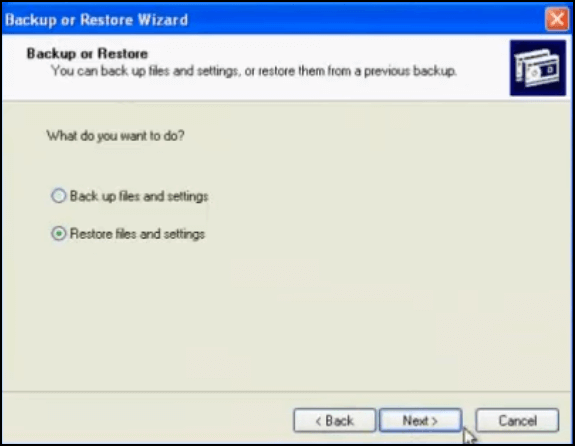
Step 3. Select the system files you backed up before, and click "Next".
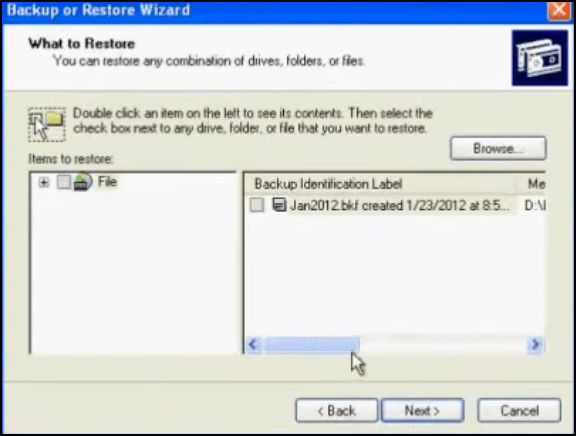
Step 4. Click the "Finish" button and wait for the restore process to finish.
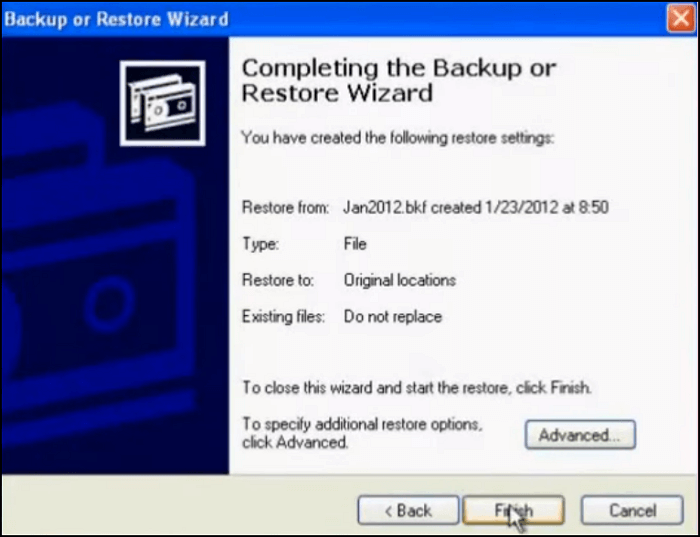
Step 5. When finished, click "close" to complete.
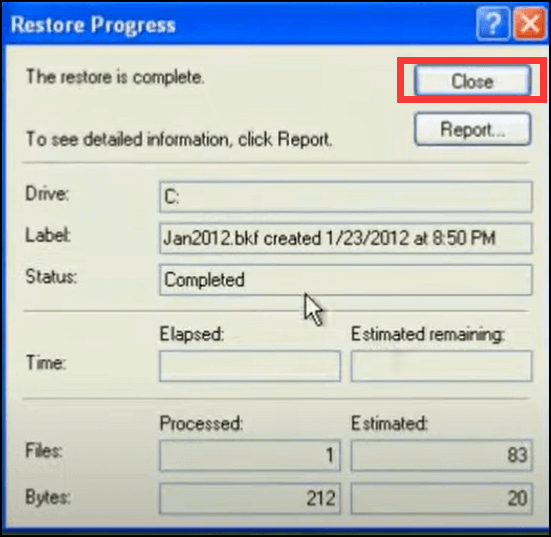
Conclusion
Windows XP is not safe enough without support from Microsoft, so it is necessary to back up the system in case of a disaster.
Today we introduce two ways of backing up Windows XP to a USB Drive and restoring Windows XP from a USB Drive. Qiling Disk Master is reliable, and it is time-saving. You only need a few clicks so you can finish backing up or restoring. As a computer newcomer, this backing-up software does help you a lot.
Backup Windows XP to USB Drive FAQs
If you have more questions about Backup Windows XP to USB Drive, you can view more here:
Does Windows XP support USB?
Yes, all versions of Windows, including Windows XP, supports USB 2.0. But Windows XP can recognize some the USB 3.0 devices.
How do I transfer files from Windows XP to an external hard drive?
You can transfer and back up your files from Windows XP to an external hard drive with Qiling file backup software. Take the following steps:
Step 1. Start Qiling Disk Master and click "Create Backup".
Step 2. Choose a backing-up destination.
Step 3. Click "Select backup contents" then choose your files.
Step 4. Press "Proceed" to start transferring.
How do I backup and restore Windows XP?
You can back up Windows XP through a few steps:
Click start > find the backup utility > choose your OS files > back up the system to your local or an external hard drive.
And when you need to restore Windows XP, you need system backup files you backed up before:
Start the backup utility > choose your system backup files > restore the system to your disk > click "Finish" to start restoring
What is the best way to make a backup of the windows XP hard disk?
Qiling Disk Master offers you the best way to back up your hard disk on Windows XP:
Step 1. Click "Select backup contents" to initiate a backup.
Step 2. There are four data backup categories, File, Disk, OS, and Mail.
Step 3. Choose "Disk" and find your hard disk.
Step 4. Select the location.
Step 5. Save the backup to a local disk, Qiling' online service, or a NAS.
Step 6. To begin backup, click "Proceed".
Related Articles
- How to Backup NAS Drive to Cloud [2024 Full Guide]
- How to Backup Files to Google Drive [2 Automatic Ways]
- How to Move OS to SSD Without Cloning. Make It with Our Guide
- [Full Guide] How to Install Windows 10 from One PC to Another