Best Way to Backup Data to Synology NAS (2024 Choice)
| Qiling Disk Master: Back up data to NAS, Cloud |
|---|
|
NAS and cloud are two prevailing data storage solutions. Qiling Disk Master allows you to back Windows 11/10/8/7 data to both NAS and cloud (DropBox, GoogleDrive, OneDrive, and Qiling Cloud), internal & external hard drives, and security zone with simple yet powerful steps. With it, you can set a file/folder/disk/partition/system as easily as 1-2-3:
|
Data backup is an essential element of any individual and business's infrastructure. Still, it can be challenging to understand the best way to ensure that you have a secure, reliable system for regularly backing up your data. If you are using a Synology NAS (Network Attached Storage) device for data storage, some easy and straightforward tools can help guarantee effective backups of your important information.
In this article, we will explore the most effective methods of securely and reliably backing up data on PC to a Synology NAS device so that you can rest assured knowing your valuable files are protected in case of disaster or unexpected downtime.
What Is Synology NAS & The Benefits of Saving Data to It
Synology NAS is a storage device used to store data in a network environment. This storage system connects directly to the network, allowing multiple users to access and store files on one single device.
Synology NAS devices are often used for home networks or small businesses, providing an easy-to-manage solution for storing and backing up important data. An excellent point of Synology NAS is that it is equipped with built-in backup solutions, allowing users to set up scheduled backups to keep their data safe and secure.
Backing data up to Synology NAS provides many advantages, such as the following:
- Enhanced security of data files;
- Ability to restore multiple versions of files;
- Data replication for disaster recovery purposes;
- Easy remote access and sharing of files.
Best Way to Back Up Data to Synology NAS
Backing up data to Synology NAS should always be a priority for anyone that wants to keep their important information safe, secure, and readily available. Qiling Disk Master Pro is the best tool to ensure that the job is done properly and efficiently. This comprehensive backup solution offers numerous features that make it ideal for backing up data to Synology NAS.
Qiling Disk Master provides flexible customization options allowing you to back up data according to your specific needs. It supports full system backup, differential backup and incremental backup, system restore, disk/partition clone, file/folder backup and restore, so you can rest assured that all of your important information is backed up securely. With multiple storage paths, you can save the backups to internal & external hard drives, NAS, cloud services, and security zone. It also allows users to schedule backups at regular intervals ensuring they are regularly updated and protected against unforeseen events.
In addition to these features, Qiling Disk Master provides an intuitive user interface that makes software easy and uncomplicated even for novice computer users. All of the major functions are easily accessible from one main window, so you don't need to be an IT expert to use this tool effectively. You can also customize what data is backed up or excluded according to your preferences, making it extremely convenient for those looking for a complete backup solution without having to worry about complexities or technical details.

Qiling Disk Master is highly reliable when used with Synology NAS drives as it supports multiple backups, including encryption backup, which further increases security on top of the already robust protection offered by Synology NAS drives themselves. Furthermore, its support team ensures that any issues you may experience while using Qiling Disk Master will quickly be addressed with minimal disruption giving you peace of mind knowing that your data is safe.
Overall, many great tools are available for backing up data to Synology NAS. Still, none quite offer the combination of features, reliability, and convenience as Qiling Disk Master does – making it the best choice when considering backing up data to a Synology NAS drive. With its user-friendly interface, comprehensive range of features, and top-notch performance in terms of speed and security – this powerful tool ensures that your important files remain safe no matter what happens.
Step-by-Step Guide to Back Up Data to Synology NAS
So much for Qiling Disk Master, the best software to back up data to Synology, NAS. Now let's get right into how to use this tool properly and efficiently.
- Notice:
- Remember that before backing up, connect your Synology NAS to your computer correctly!
Step 1. To begin the backup process, click the backup tab page.

Step 2. Four data backup categories are listed: File, Disk, OS, and Mail.

Step 3. Lists of both local and network files are shown on the left-hand side of the screen. Expanding the directory so that you can choose the files to back up.

Step 4. Follow the guidance on the screen and choose the place where you want to store the back up.

Make sure that the backup is encrypted and set the backup schedule by clicking Options in Backup Options. You can also choose to start the backup at a certain time in Backup Scheme by clicking Options. There are many other customizable options that you can look into.
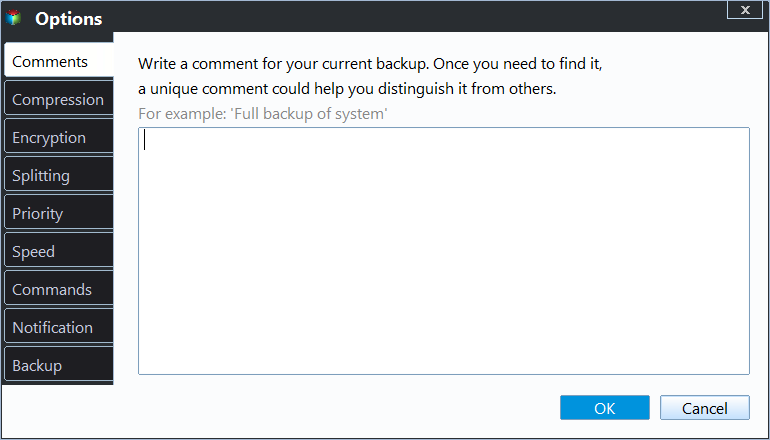
Step 5. You can store the backup file either on your computer, in Qiling's cloud service, or on a network-attached storage device (NAS).
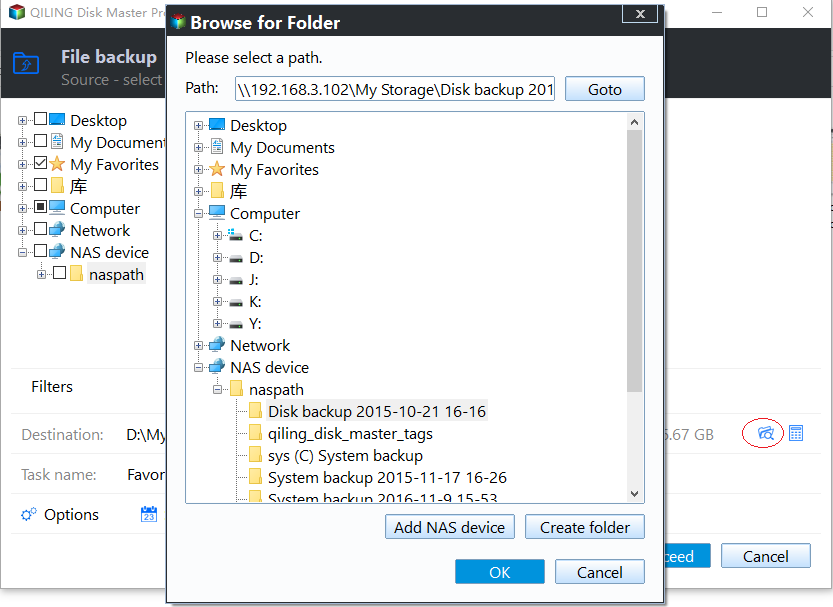
Step 6. Qiling Disk Master enables customers store backup copies of their files on a third-party cloud drive or on the company's own cloud storage.
If you want to back up your data on a third-party cloud drive, select Local Drive and scroll down to add Cloud Device. Then fill in your account information.
Step 7. Click on Proceed to start a backup. When the backup process is done, it will display as a card on the left-hand side of the screen. A right-click will let you see more about how to handle the backup job in more depth.

The Botton Line
Backing up data is an essential task for any computer user, and saving data to Synology NAS is the best way to ensure that data remains safe, secure, and readily accessible. Qiling Disk Master is the best tool for this job, as it offers a complete solution with flexible customization options allowing users to back up data according to their specific needs.
To back up data to Synology NAS, simply follow the above steps, and you will be up and running in no time. With this powerful software, you can rest assured that all your important files are safely stored away on the best storage device available.
So why wait? Download Qiling Disk Master now and start backing up your data to Synology NAS with it quickly.
FAQ
How do I back up my external hard drive to Synology NAS?
To back up the external hard drive to Synology NAS, follow the steps below:
- Install and launch the Synology NAS Client on your computer.
- Connect the Synology NAS and external hard drive to your computer.
- Choose the Backup Task.
- Select the external hard drive as the source disk, and choose the NAS as the target, click Next to start the backup process.
Can I plug a hard drive into my Synology NAS?
Yes, you can connect a hard drive to the Synology NAS through a USB cable. Connecting a hard drive to a Synology NAS can be done in two ways: Connecting directly to the USB port of the NAS or connecting through an external hard drive dock.
Related Articles
- Ghost Windows 7 Using Hard Drive Ghost Software
- Restore Windows 10 System Image to New Hard Drive with In-Depth Guide
- Cloned SSD Won't Boot? Make Cloned SSD Bootable [5 Ways]
- How Do I Backup Thousands of Photos [Photo Backup Strategy for Beginners]
- How to Back Up Computer Windows 7 Before Upgrading to Windows 10 (2 Ways)
- Download Crucial Data Transfer Software to Migrate SSD Data and OS