[2023 Best Tip] How to Backup Stardew Valley Saves
Under the background that many game companies are committed to developing 3A masterpieces, a village simulation business game that is less than 1G in size and adopts pixel style has become very popular. Before the game's release, no one could have thought that Stardew Valley would be so fascinating.
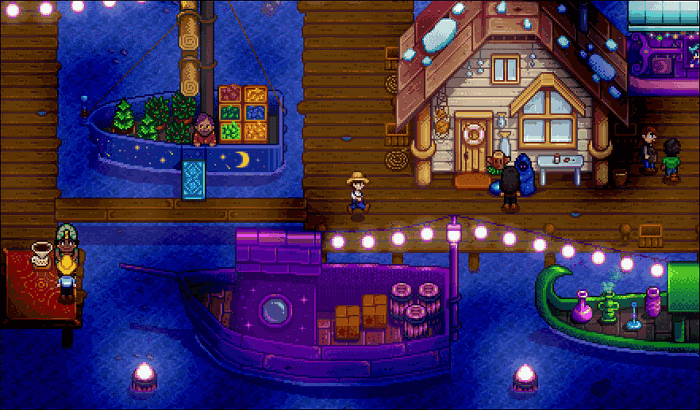
Stardew Valley has no excellent special effects, but its ultra-high degree of freedom and fresh and natural game style can bring healing to the player's heart. The small-town world in the game is warm and comfortable. You can fish, farm, be self-sufficient, and find your life partner.
However, when you are immersed in the happiness of Stardew Valley, don't forget to back up the Stardew Valley saves. This post will tell you on how to backup Stardew Valley saves. Whether you like automatic or manual backup, you can quickly master the skills from the detailed steps and clear screenshots we give.
There are some posts about other games you can read too:
The Importance of Backing Up Stardew Valley Saves
Stardew Valley adopts a unique game-saving solution, so players cannot save the game progress at any time during the playing. Stardew Valley will save the game automatically for you after you go to bed (spend a day) in the game. At the same time, the new save will overwrite the contents of the old save.
This means that the save of Stardew Valley is always one day later than the actual progress, and one game ID can only retain one saves file. It is also because of this that it is very important to learn how to backup Stardew Valley saves.
Meanwhile, you also need to back up the game save in advance to avoid being overwhelmed in the following situations.
- Computer Issues: There is a problem with your computer. No matter hardware damage or computer virus invasion, your game may lose progress.
- Game Saves Transfer: If you want to play Stardew Valley on other devices, backing up your game save will be the first thing you need to do.
- Stardew Valley Saves Download: If you want to play Stardew Valley with the character data saved by others, you can download the save online and put it in the game folder. However, in order to ensure that your progress will not disappear, you should back up your save first.
- Install Mods: You can find rich mods from Nexus mods or other websites and install them to Stardew Valley. However, due to the instability of the mods, your game may freeze or not work. So you'd better backup your saves in advance.
"Stardew Valley VERY Expanded" is the most downloaded collection for #StardewValley curated by JennaJuffuffles to flesh out and expand the game experience.https://t.co/34AgvsckMj pic.twitter.com/Ew5q1Z0fGL
— Nexus Mods (@NexusSites) May 25, 2022
How to Backup Stardew Valley Saves on Steam
If you are a Steam user and purchase Stardew Valley on the platform, you can enjoy the automatic backup service provided by Steam. You need to start Steam Cloud synchronization in Settings, and then Steam Cloud will automatically help you synchronize the game saves to the cloud space.
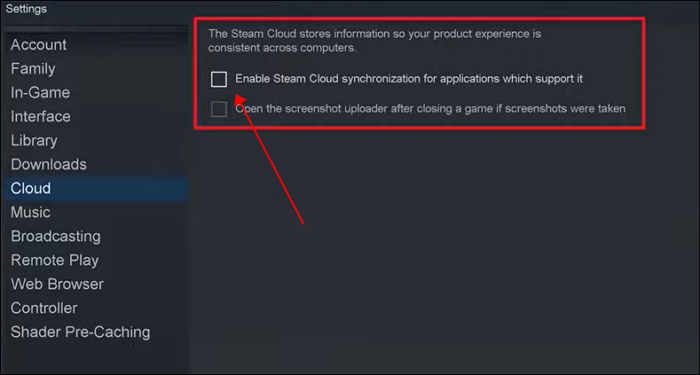
However, please do not rely too much on Steam Cloud. According to the feedback of many players, Steam Cloud often shows unknown errors. Due to its automation characteristics, when these unknown situations occur, the ability of Steam Cloud is not enough to solve problems, which will cause the saves you synchronize to disappear permanently.
Therefore, if you want to provide a stable guarantee for the security of your game saves, unless you also learn to backup Steam Cloud saves, you'd better not take the automatic backup scheme provided by Steam as the only option.
How to Backup Stardew Valley Saves on Mac/Windows
After reading the above content, if you want to find a more practical and safe backup solution than Steam Cloud, the following content will recommend the best game saves backup method for you.
Preparations Before Backing Up Saves
But before we formally show you the detailed steps, you still have some work to do in advance.
Find Stardew Valley Saves Location
If you want to back up the Stardew Valley saves without using Steam Cloud, the first thing you need to do is find its saves location accurately.
Transfer Stardew Valley Saves
The compatibility of Stardew Valley is very strong, supporting various devices, including PC, iOS, Android, PS Vita, and Switch. If you used to play Stardew Valley with devices other than PC and now want to move the game data to the computer before backing up the saves, please refer to the following post.
Best Way to Backup Stardew Valley Saves without Steam
After finding the file location, the simplest backup method is to manually copy the entire Stardew Vally saves folder to another disk, or just create a folder named "Backup" on the Stardew Vally file location and put all files into it. The whole backup process can be completed in two minutes.
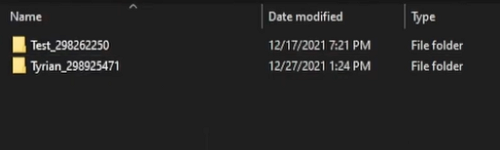
However, if you ask me, is this the best Stardew Valley saves backup method? The answer is no.
The special saving mechanism of Stardew Valley makes your saves updated every day you sleep in the game. This makes frequent manual operations necessary to maintain the highest data security. This is a burden for most players.
We suggest you use professional backup software with an incremental backup function, such as Qiling Disk Master Pro, to back up the Stardew Valley saves.
Qiling Disk Master Pro is a software that supports automatic backup for Windows and Mac. You can use it to set a scheduled backup of Stardew Valley saves. Qiling will automatically update your save backup according to the cycle you create and provide 250GB of cloud space to store all copies. When you want to go back to a certain time node in the past or play dual timelines with the same character, you can easily find and use these saves.
Let's follow the steps below and get the best way to back up Stardew Valley saves with this offline backup software.
Step 1. Click "Select backup contents" to initiate a backup.

Step 2. There are four data backup categories, File, Disk, OS, and Mail, click File backup.

Step 3. Local and network files will be displayed on the left side. You may extend the directory to choose which files to back up.

Step 4. Select the location where you want to store the backup by following the on-screen instructions.

Click "Options" to encrypt the backup with a password in "Backup Options," and to setup a backup schedule and choose to initiate a backup at a certain event in "Backup Scheme." There are a variety of other customization options available for the backup process.
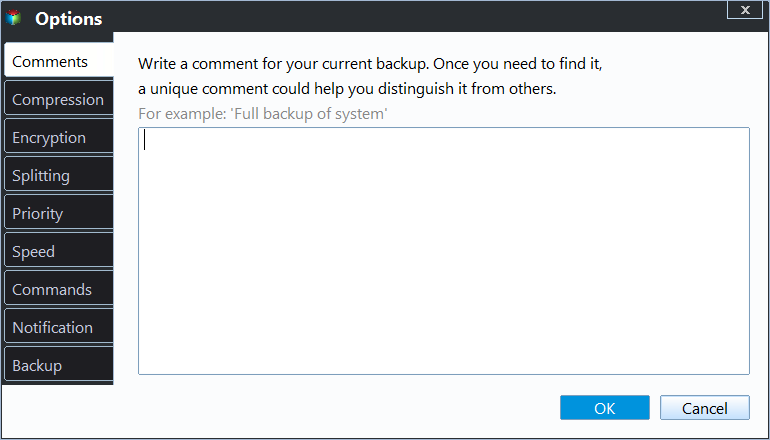
Step 5. You may save the backup to a local disk, Qiling' online service, or a NAS.
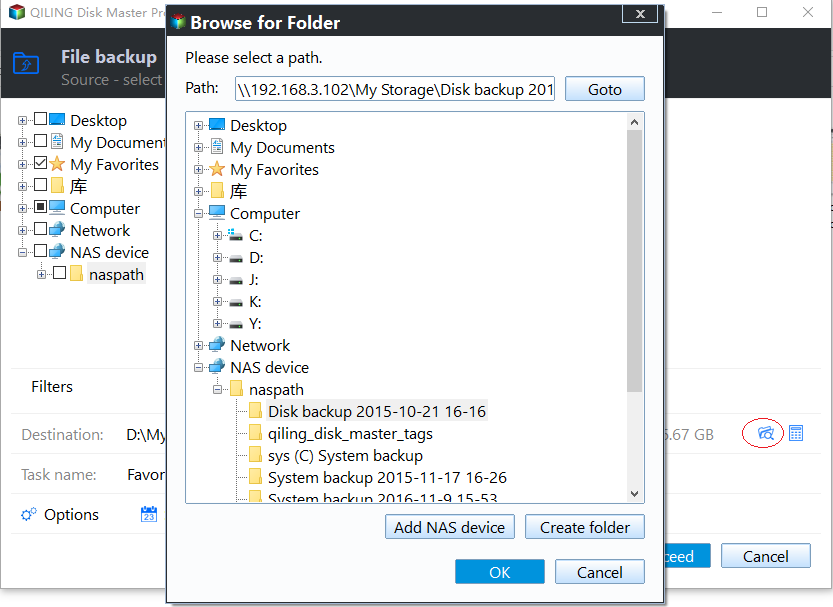
Step 6. Qiling Disk Master enables customers to back up data to a third-party cloud drive and its own cloud drive.
If you want to back up data to a third-party cloud drive, choose Local Drive, scroll down to add Cloud Device, add your account, and then log in.
Step 7. To begin backup, click "Proceed" Once the backup process has been finished, it will be shown as a card on the panel's left side. To further manage a backup job, right-click it.
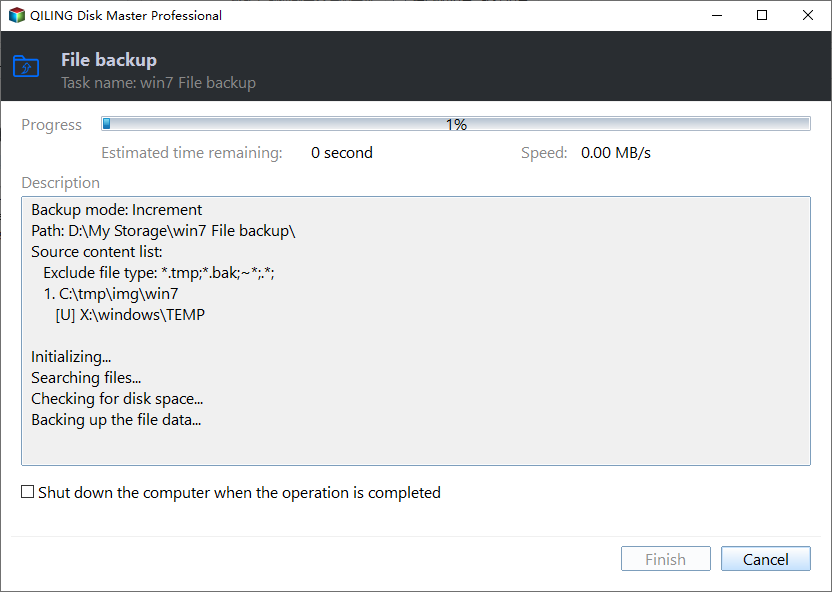
Conclusion
This post introduces you to the specific method of how to backup the Stardew Valley saves, and explains the importance of backing up saves and the preparation work you need to do in advance. With the help of Qiling Disk Master Pro, your game files will be protected stably.
FAQs
1. Where are Stardew Valley saves stored?
The location Stardew Valley saves stored on Windows - %appdata%>StardewValley>Saves
The location Stardew Valley saves stored on Mac and Linux - /.config/StardewValley/Saves
2. How do I backup my Stardew Valley saves on Switch?
Here is the tutorial for you to back up your Stardew Valley saves on Switch.
Step 1. Start your Switch and navigate to the game software menu.
Step 2. Choose the Save Data Cloud Backup option.
Step 3. Select your ID and then select the Back Up Save Data option to back up your saves now.
Related Articles
- How to Back Up Computer Windows 7 Before Upgrading to Windows 10 (2 Ways)
- [Full Guide] How to Restore Windows 7 from System Image Backup
- How to Create A File History Backup? Full Guide About File History
- 15 Best Backup Software Examples in 2023 Backup Tools List
- How to Move Windows 10 Installation to Another Drive (SSD/HDD)
- How to Create Disk Image Windows 10 for Free on Laptops & PCs