How to Transfer Operating System from One Computer to Another | 2023 New Tip
If you recently purchased a new PC, you may want to move the operating system from one computer to another to maintain the same system preferences, applications, and data as the previous PC. However, have you ever wondered how to transfer operating system from one computer to another? If so, you've arrived at the correct spot. This article offered by Qiling will describe how to transfer a Windows operating system from one computer to another.
Why Do You Transfer OS from One Computer to Another
After you have used a computer for many years, it could become increasingly slower. As a result, you might want to replace the old PC with a new one. What will you do if you get accustomed to using the system preferences, applications, and everything else on your old computer?
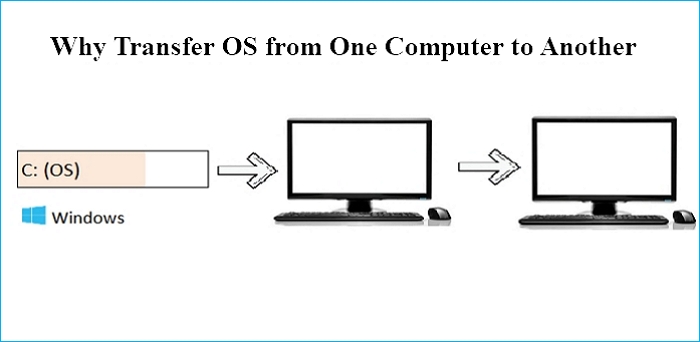
Many of you may decide to migrate your whole installation at once by moving the operating system to your new computer rather than spending time installing Windows and other programs and then copying files. Thus, transferring the OS from the old computer to a new one is the best way to keep everything exactly the same as the old one.
Additionally, there are many reasons to move your operating system from one computer to another, such as to save time setting up your new PC's operating system and programs.
Can You Transfer Windows from One Computer to Another
If you have been stuck on the question, "Can you transfer Windows from one PC to another?"

In a word, yes. You can transfer your operating system from an old computer to a new one in two different ways. The first method is to perform a universal restore; the second is to clone your Windows 11/10/8/7 to a new computer.
You might think it is much easier to clone your Windows from an old PC to a new one. However, this is not true. This is because you must take into account the issue with Windows activation and hardware compatibility.
Your cloned Windows OS copy might not function correctly on a different computer. In the best-case scenario, some components of your new computer won't work. The worst-case scenario is that your computer won't even start up, and you'll encounter a "blue screen of death". This is the biggest problem in transferring OS to a new PC with cloning.
Therefore, performing a universal restore would be best to save time fixing incompatibility issues between your old computer and the new one after cloning. In addition, the universal restore can help you restore copies of Windows to dissimilar hardware.
To carry out a universal restore, you need to create a system image backup, store it on an external drive or USB drive, and restore the system image on the new computer.
How to Copy Operating System from One Computer to Another
As mentioned above, universal restore is the best method to help you transfer an operating system from one computer to another. But for that, using professional universal restore software is the best way out. Such software can help you transfer your OS to a new computer without hassle. In that case, Qiling Disk Master can suit you well.
Qiling Disk Master Pro is a versatile backup and recovery program compatible with Windows 11/10/8/7. It lets you automatically back up your files, systems, computer apps, disks, and partitions and image a hard dive. In addition, it can help you store backups in Cloud, NAS, Security Zone, local drive, and external drive.
And it can help you install Windows from one PC to another. Also, you can apply it to create various backup types, such as full, incremental, and differential backups.
The following feature is what makes this backup software so recommendable.
- One-click backup and restore
- Compress backup to save space
- 250G free cloud storage
- Clone a hard drive
- Prime technical support
The following is how to transfer your Windows 11/10/8/7 from one to another, which involves two parts.
Part 1. Create a system backup image
Step 1. Launch Qiling Disk Master on your computer, and click Create Backup on the home screen and then hit the big question mark to select backup contents.

Step 2. To back up your Windows operating system, click "System backup" to begin the backup task.
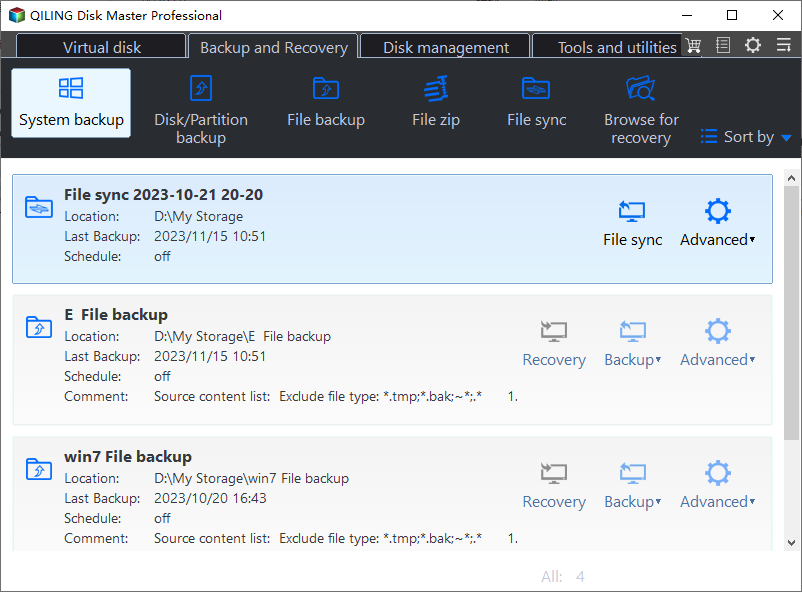
Step 3. Your Windows operating system information and all system related files and partitions will be automatically selected so you don't need to do any manual selection at this step. Next, you'll need to choose a location to save the system image backup by clicking the illustrated area.
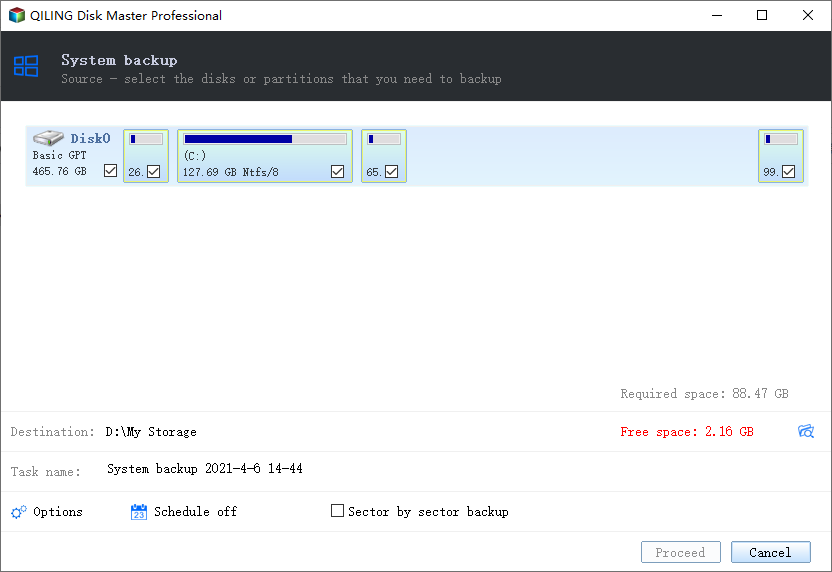
Step 4. The backup location can be another local drive on your computer, an external hard drive, network, cloud or NAS. Generally, we recommend you use an external physical drive or cloud to preserve the system backup files.
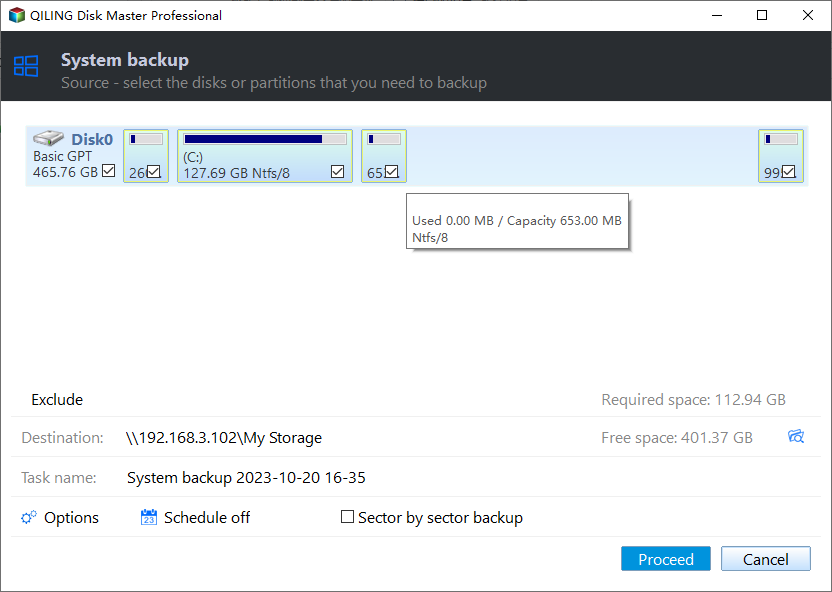
Step 5. Customiztion settings like enabling an automatic backup schedule in daily, weekly, monthly, or upon an event, and making a differential and incremental backup are available in the Options button if you're interested. Click "Proceed", and the Windows system backup process will begin. The completed backup task will display on the left side in a card style.
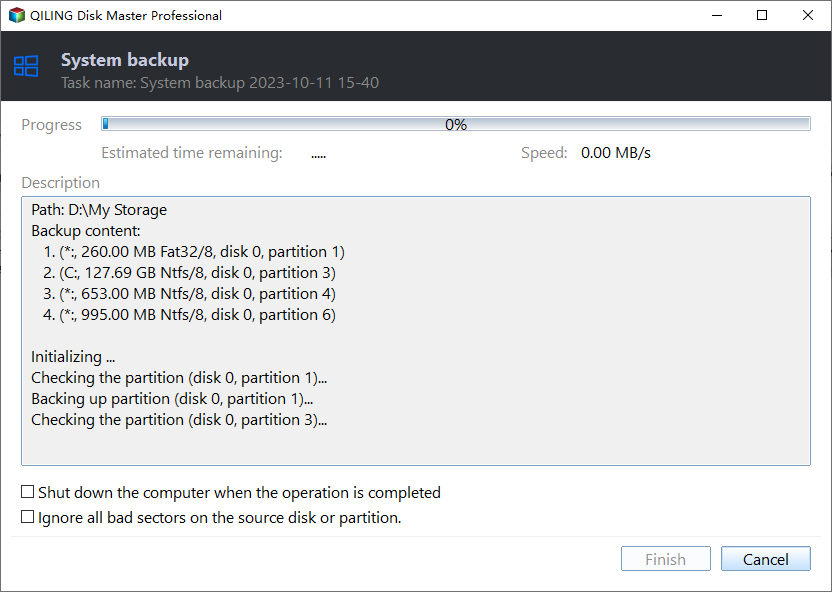
Part 2. Restore system image to a target computer
* To perform system recovery on a none-bootable machine, try to boot the computer through the Qiling Disk Master emergency disk.
Step 1. Launch Qiling Disk Master, click "Browse to Recover".
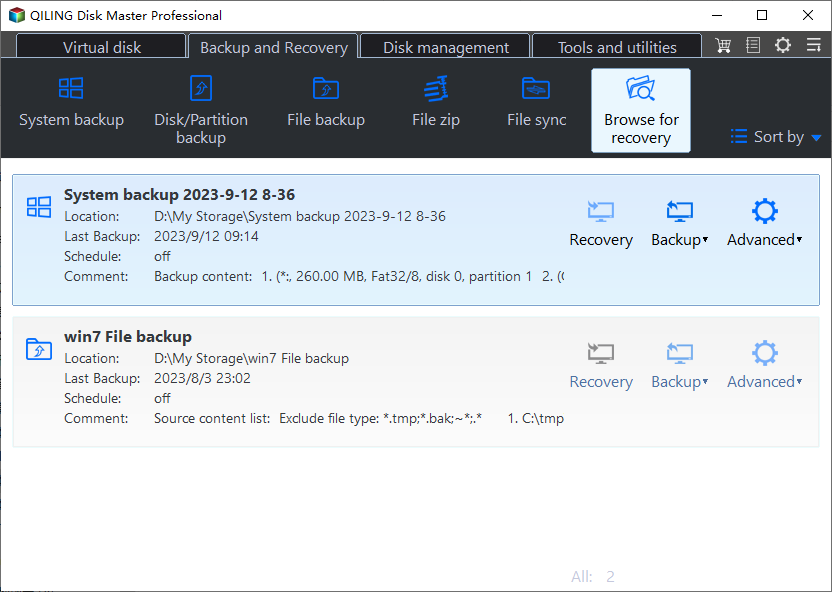
Step 2. Guide to your backup destination, choose the system backup file you need. (The backup file created by Qiling Disk Master is a pbd file.)
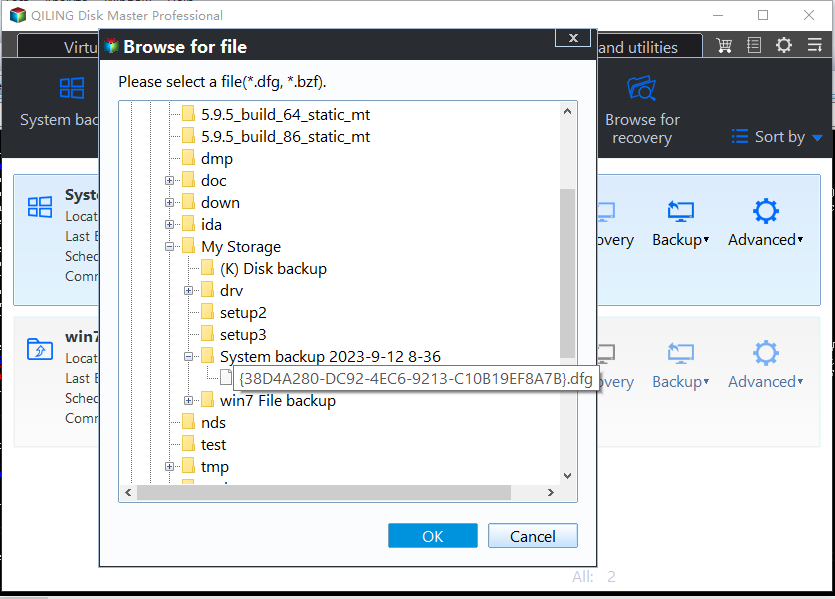
Step 3. Choose the recovery disk. Make sure that the partition style of the source disk and the recovery disk are the same.
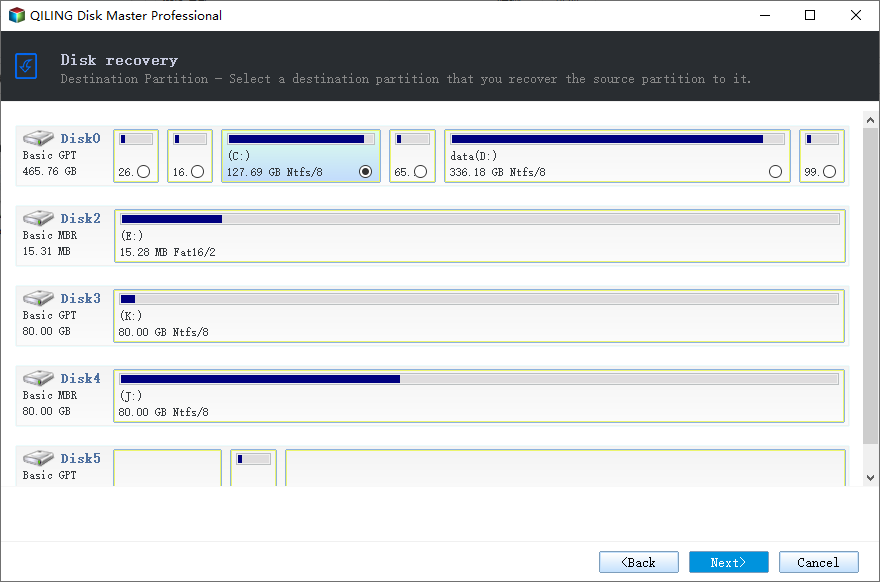
Step 4. You can customize the disk layout according to your needs. Then click "Proceed" to start system backup recovery.
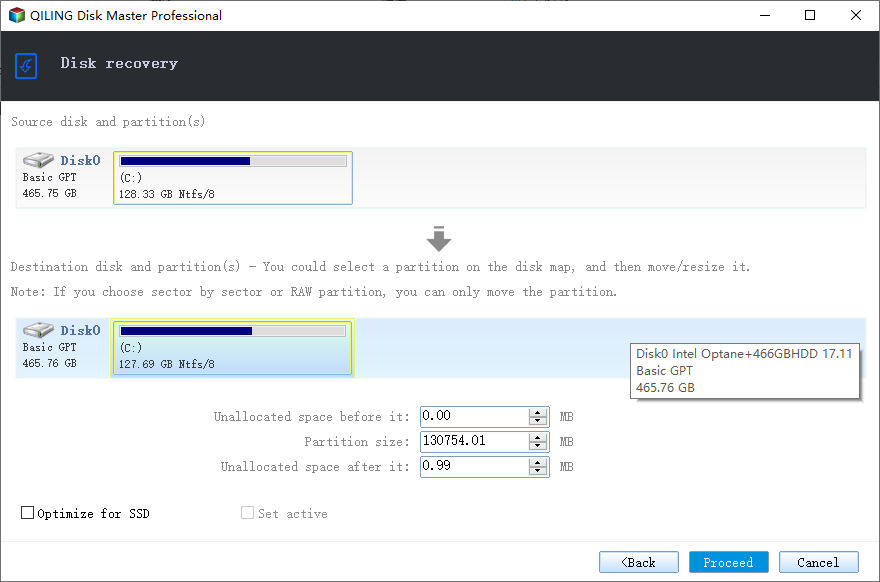
If you like this post and find it very useful, you can share it on your social platforms, such as Twitter, Facebook, etc.
To Wrap Things Up
How can you do it if your old computer is slow and you want to replace it with a new one but maintain everything else the same? One of the more advanced options is to transfer Windows from one computer to another. This post tells you how to transfer operating system from one computer to another by performing a universal restore.
Qiling Disk Master Pro is an excellent tool to help you transfer an operating system to another computer. It can also help you to make an intelligent backup and create an image of an SD card. It can generally suit your different needs, be it backup or clone. Just download and try it to find more valuable features.
FAQs
1. Can OS be transfer to another hard drive?
Yes. Your operating system can be transferred to another drive. Restoring a system image or cloning the old drive to the new one is the most practical approach to transferring an operating system installation to a separate hard drive. Using these techniques, the operating system and other backup files will be replicated exactly on the second hard drive.
2. How do I move my OS to another drive without cloning?
You can move your OS to another drive without cloning. However, you must install a fresh copy of Windows on your new SSD if you decide against cloning. The remaining data on the old HDD can be copied and pasted onto the SSD, but your operating system cannot be done so. A fresh copy of a Windows installation is, therefore, necessary.
3. Can I make a bootable Windows 10 USB from another computer?
There are two ways to build a Windows 10 recovery USB drive for a different computer: using a feature built into the Windows 10 operating system to make a recovery drive or using the best bootable USB drive creator tool to create a Windows 10 USB drive.
Related Articles
- 2023 Best Samsung Backup Software for PC/Phone (Free Download)
- How to Perform Windows Folder Backup [Step-by-step Guide]
- [3 Effective Tips] How to Backup Firefox Bookmarks
- How to Install Windows on New SSD Without USB in Every Possible Way
- Windows 7 Guide: Create Schedule Backup on Windows 7
- How to Move Files to External Hard Drive Without Copying - 2 Alternative Ways