Backup Computer to USB Flash Drive in Windows 10/8/7
Question: How Do I Backup My Entire Computer to a Flash Drive
As a computer user, you may encounter some terrible situations at a time. Your system could crash or fail, the hard drive could be corrupted and not work properly, an unknown virus or ransomware could damage or encrypt your data, or a software bug could delete your important files.
In these cases, it is important to create a backup of your computer to protect your system and data from all the disasters that might happen unexpectedly. At this time, you may want to know, "how do I backup my entire computer to a flash drive?".
In this tutorial, we will show you how to backup Windows 7 to USB or backup Windows 10 computer to a flash drive in two ways:
What's the Most Effective Way to Backup Computer to USB
The easiest and most efficient way to back up your entire computer to a flash drive is by applying Qiling Disk Master backup and restore software. Read the comparison chart below to find out.
| Comparison | Qiling Disk Master | Backup and Restore (Windows 7) |
|---|---|---|
| File backup | Back up individual file or folder | Doesn't support |
| Backup method | Full, incremental, differential backup | Only full backup |
| Backup storage |
|
Local disk or USB drive |
| Schedule backup | Automatic scheduled backup upon time or event | Doesn't support |
| Restore method | local restore and universal restore | local restore |
| Image compression | Compress backup images at different levels to save disk space | Doesn't support |
How to Backup Computer to a Flash Drive with Qiling Disk Master
Qiling Disk Master, a popular Windows backup and recovery software, back up your entire computer to a flash drive in simple clicks and restore everything instantly and flexibly. You can choose file backup, system backup, or disk/partition backup based on your own needs.
You can choose to back up your computer to a USB flash drive daily, weekly, monthly, or just upon an event with the scheduled backup option.
Follow the instructions below to back up Windows 7 and Windows 10 to USB without effort.
1. Download Qiling Windows Backup and Recovery Software
Qiling Disk Master is full compatible with Windows 10/8/7 and other previous Windows versions.
2. Make Sure USB Flash Drive with Enough Storage Space
What size flash drive do I need to back up my computer?
It's necessary to prepare a USB flash drive with enough storage space for saving your computer data and system backup. Usually, 256GB or 512GB is fairly enough for creating a computer backup.
3. Tutorial: Backup Computer to USB Flash Drive Step-by-Step
Step 1. Connect the USB flash drive to PC, launch Qiling Windows computer backup software and click "Disk/Partition" to start the backup.

Step 2. Choose the source disk you want to backup and select the USB flash drive as the destination disk where you want to save the backup image.

Step 3. Click "Proceed" to save all the changes and backup computer to USB flash drive.
Note: Here, if you don't want to back up the entire computer hard drive, you can choose the right option in step 1 to back up important files with 'File Backup' mode.
How to Backup Windows 10/7 to USB?
If you only want to backup the Windows system to a USB flash drive, refer to the guide to create a system image and prevent unnecessary OS disaster with Qiling Disk Master.
How to Backup Computer to USB Using Backup and Restore (Windows 7)
You can use the Backup and Restore (Windows 7) tool on Windows 10, Windows 8, and Windows 7 to create a system image. It can also include additional drives. The system image can be used to restore your computer if your hard drive or computer stops working.
However, you can't choose individual items to restore. You can't restore the image to another computer either.
Step 1. Type Backup and Restore in the search box and click to go to "Backup and Restore (Windows 7)".
Step 2. Click "Create a system image" at the left panel.
Step 3. Click the drop-down menu under the On a hard disk section, select the USB drive to back up Windows, and then click "Next".
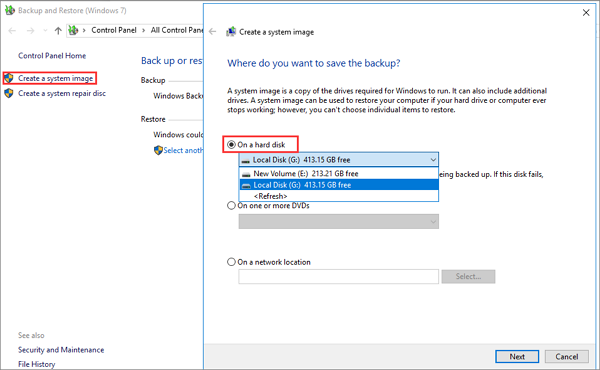
Step 4. Select the drives you want to include in the backup. Click "Next" and confirm the backup settings.
Step 5. Click "Start backup" to back up Windows 7 or Windows 10 to USB.
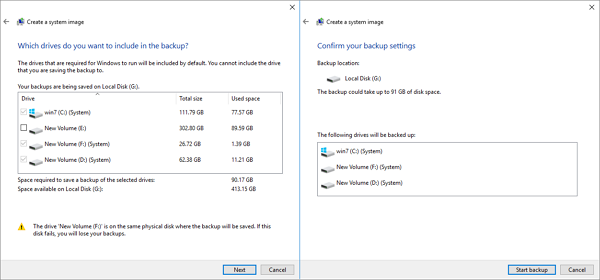
To Sum Up
To backup the computer to USB, you could use both Qiling Disk Master and Windows built-in tool Backup and Restore (Windows 7). We highly recommend you try Qiling backup and restore software. It offers many advanced data backup features that Windows' tool doesn't have.
For example, comprehensive PC/laptop file backup, system backup, disk or partition backup solutions, system clone option to migrate OS to new SSD or HDD, full/incremental/differential backup method, image reserve strategy, universal restore, and so on. Download Qiling Backup and let it help now.
How to Backup Computer to USB Flash Drive FAQs
See more questions and solutions to backup the computer to a USB flash drive on Windows 7 and Windows 10.
How do I backup my entire computer to a flash drive?
The simplest and quickest way to back up your entire laptop to PC to a flash drive is using Qiling Disk Master. You can clone an entire disk to a USB at a time with clicks. After backup, this program allows you to restore the image on the same or different computer.
Except for data backup, you can also use the system clone function to copy your system drive to an SSD/HDD or clone your HDD to an SSD without reinstalling Windows.
Can I use a USB flash drive to backup my computer?
Where to back up the computer? USB flash drive is recommended
When it comes to backing up the computer, you might find yourself struggling with where to back up.
You can technically back up the computer and save the image files on a PC hard drive, an SSD, a regular external hard drive, or a USB flash drive. But which one is the best choice?
Here we recommend you to back up the entire computer with a Windows system to an external hard drive or USB flash drive. Why is that?
1. It allows you to restore your system, data, installed programs, or settings to the backup state even your PC cannot boot after an unforeseen disaster.
2. USB manufacturers have made the USB extremely light with huge capacity and stable performance. USB flash drive seems to be a better choice than an external hard drive.
How many GB do I need to backup my computer?
You may want to know what size flash drive do you need to back up your computer. According to Microsoft's official advice, you need to prepare a hard drive with at least 200 gigabytes of space for a backup drive. However, if you want to back up the entire computer, the USB flash drive size should be based on the size of the files you need to back up.
How big of a flash drive do I need to backup Windows 10?
You can use a UBS drive to create a Windows 10 system's recovery drive to back up the operating system. When your PC or laptop encounters a severe problem such as an OS crash or hardware failure, you can use the recovery drive to restore Windows 10 without reinstalling.
You will need a USB drive that's at least 16 GB to clean back up Windows 10 with the Create a recovery drive option. But personal files and any applications that did not come with your PC will not be backed up.
To back up your entire computer to a flash drive, the best way is to use Qiling Disk Master software that enables you to backup Window 7/Windows 10 and personal files/applications with a few clicks.
Related Articles
- Hard Disk Drive Imaging Software: Qiling Backup to Protect Your Data
- Hard Disk Backup in Windows 10/8/7 [Beginners' Guide]
- How to Clone Windows 10 Operating System
- Download Best SSD to SSD Cloning Software
- Auto Backup VMware with Best VMware Backup Software
- How to Copy or Clone Windows XP OS to HDD/SSD