Change GPT Disk to MBR Disk Without Formatting
"I have a computer that is over 5 years old - essentially a stock Dell Studio XPS 8100 (desktop). And recently I tried to install Win 7 x64 on my SSD partition but failed because it's a GPT disk, and Win 7 can only install on an MBR disk. But I don't want to format the entire disk. Can I change the GPT disk to MBR disk without formatting it? I really don't want to take the risk of data loss."
Is Changing GPT to MBR without Formatting Possible?
Usually, there are three steps for you to change a GPT disk to an MBR one. First, you should format the hard disk to delete all the partitions. Second, convert the disk from GPT to MBR. Finally, create new partitions and reformat the hard disk. But during the process, you may lose your hard drive data. Obviously, it is no the best way to do the converting task. At this moment, many users may ask how can I convert GPT to MBR without data loss? Is there any way that allows changing a GPT disk to an MBR disk without formatting it? Actually, in the past, it is impossible to do it. Because there is no tool that is capable of converting a disk with partitions from GPT to MBR. But now it is not the case.
Change GPT to MBR without Format with Qiling Partition Master
Qiling Partition Master can help you easily change a GPT disk to an MBR disk. It is a professional partition management tool that enables users to resize/move/create partitions, convert GPT to MBR and vice versa without data loss. With this tool, you don't need to format the hard drive during the converting process, which means you won't lose any files and folders.
Get the 100% secure tool installed on your computer and follow the steps to convert GPT to MBR with Qiling Partition Master.
Step 1. Install and open Qiling Partition Master on your Windows computer.
Step 2. Click the GPT disk that you want to convert.
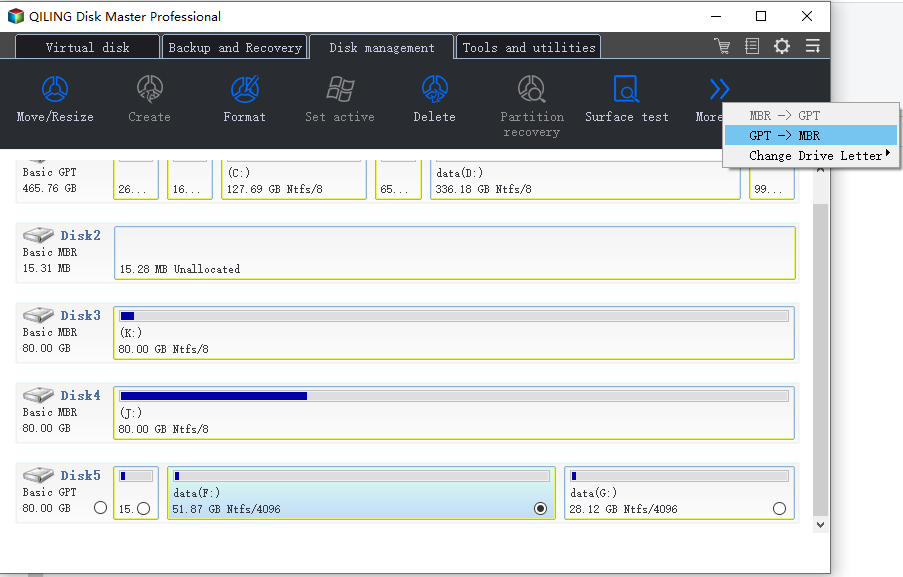
Step 3. Click "More..." and click "GPT -> MBR" to convert partition.
Change GPT to MBR with Disk Management
If you have already make a full backup of all the data in your hard drives, you can have a try on another way to change from GPT to MBR. On Windows 11/10/8/7 computers, the Disk Management enables users to manually manage the computer partitions and change the partition type. Once again, this method involves data erase, if you want to apply this method, please remember to make a backup.
Step 1. Right-click "This PC" and choose "Manage" to open Computer Management.
Step 2. Choose Disk Management.
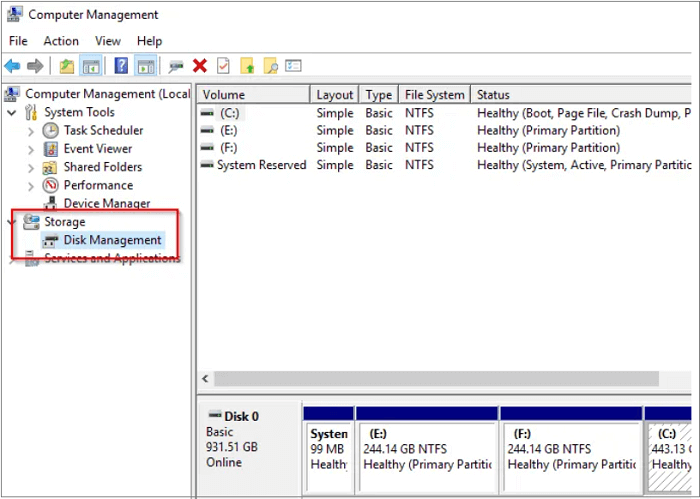
Step 3. To convert GPT to MBR, you need to first delete every volume. Right-click one volume and choose "Delete Volume". Repeat the operation to delete all volumes.
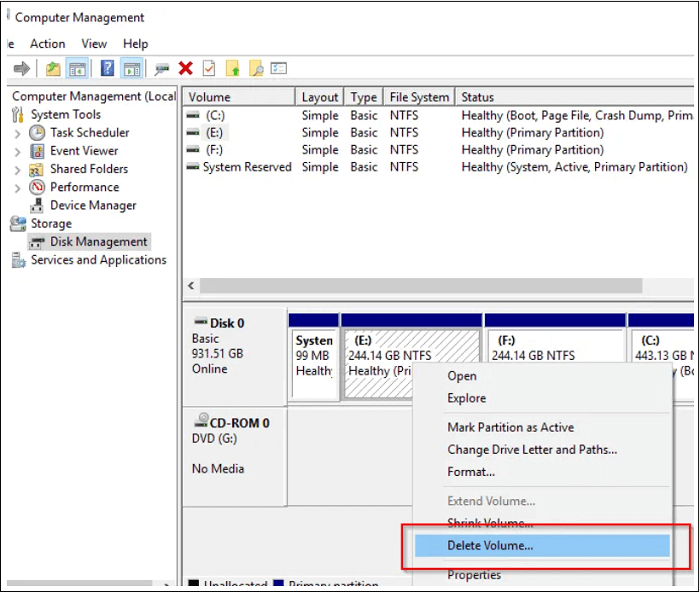
Step 4. Right-click the deleted volume and choose "Convert to MBR Disk".
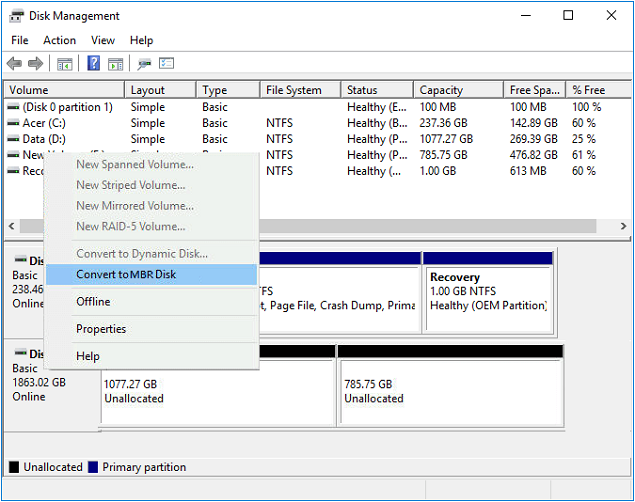
Now your GPT disk is converted to the MBR disk. You need to create new partitions in the MBR disk first before storing files and folders on it.
The Bottom Line
Qiling Partition Master is a reliable partition management software tool that is trustworthy, powerful, fast, safe, and easy-to-use. As you can see from the steps above, you can successfully change a hard disk from GPT to MBR with this program with simple clicks. All the process will take less than five minutes. You can also convert from an MBR to a GPT with Qiling Partition Master. Don't hesitate to give it a try.
Related Articles
- 3 Ways: How to Increase C Drive Space in Windows 11/10/8/7
- How to Delete OEM Partition in Windows 11/10/8/7 [2022 Updated]
- 7+ Fixes for Windows Was Unable to Complete the Format in 2022
- Windows 11 Download Without TPM 2.0 [Windows 11 Installation Guide]
- How to Move Unallocated Space on Windows Server - Qiling
- How to Add Space to C Drive to Increase C Drive Space