Tips for Clean Install Windows 10 without Losing Data
Though it's been noted that Windows 10 will not bring away or move all your data while installing on your PC. However, this might confuse quite a lot users who don't want to keep all the system drive data with them for that some old useless files may exist with the new system, taking big space in PC. And in order to gain a fast running speed, quite a lot of users prefer to clean install Windows 10. If you need to perform a clean installation of Windows 10 without losing important data, follow the below tips to install Windows 10 now.
Tip: Backup important data and files before installing Windows 10
Though it says that Windows 10 will not move all your present Windows data after the installation, however, the data stored in system drive partition may also change and even get overwritten by new system installation files of Windows 10. Therefore, in order to prevent data loss issues in your computer, please create backups for your PC data. And it's highly recommended for you to back up the data into an external hard drive.
If you think it's time-consuming to copy files one by one into the storage device, you may try professional backup and recovery software. Qiling Backup allows all Windows users to back up their data under Windows 10/8/7 etc with simple clicks. Download and install Qiling Backup and then follow the step below to backup your present Windows 7/8/10 data right now:
Step 1. Open Qiling Backup and select "File backup" as the backup mode.
You may have a large amount of vital data to be protected as time goes on, such as documents, pictures, music, and videos, etc. It is always a good habit to have a backup on a regular basis. File Backup is one of the best choices for you to get over unexpected data loss.

Step 2. Select the files that you want to back up.

Step 3. Select a destination to save your backup of the selected files.
You'd better create the backup file in some other storage media or in some other drive. If not, there may be a risk of the backup file getting corrupted or destroyed.

The schedule is to create an automatic backup plan.

Advanced backup settings are useful when you want to create a flexible and automatic backup plan.
The Image-reserve strategy is to reserve the limited image as per image retention rule.
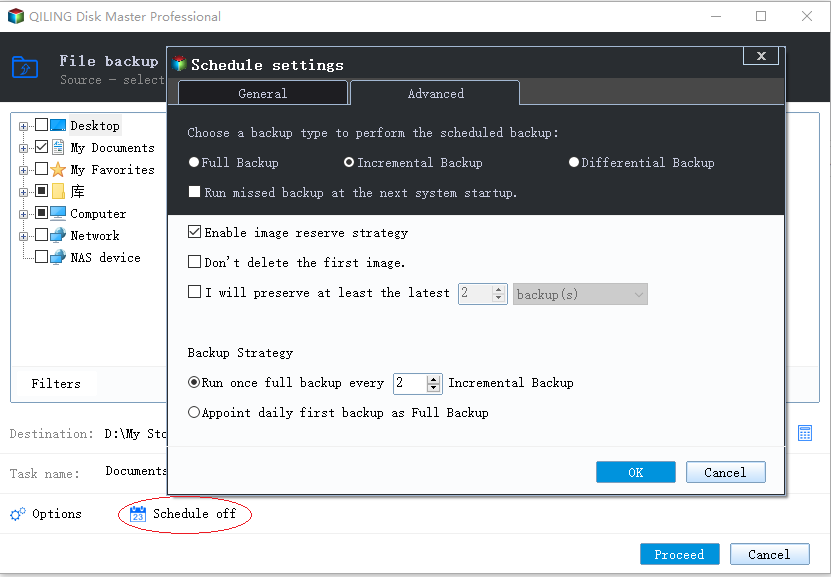
Backup options are to edit the advanced parameters.

Step 4. Click "Proceed" to execute your operation.
After installing Windows 10 in your computer, then you can use Qiling Backup to restore the backups to your PC then. And if you need a fast speed in your PC, please do not restore the backups to system C drive.
Solution 1. Reset computer to clean install Windows 10 for Windows 10 users
If you are a Windows 10 user or you've updated Windows system to Windows 10, the best way is to refresh your PC and reset Windows 10. But how to reset and clean install Windows 10? Follow below tutorial steps then:
Step 1. Go to "Settings" and click "Update & Recovery".
Step 2. Click "Recovery", tap "Get Started" under Reset This PC.
Step 3. Choose "Remove everything" and then choose to "Remove files and clean the drive" to clean reset PC.
Step 4. Finally, click "Reset".
All you need is to wait patiently and the computer will restart a few minutes later. And then you'll have your PC freshly installed with Windows 10.
Solution 2. Clean install Windows 10 for Windows 7/8 users
Prepare a USB drive (about 3GB or larger) for the Windows 7/8 to Windows 10 clean installation job.
Step 1. Download the media creation tool from Microsoft and choose 32-bit or 64-bit for your PC, then the compatible one will run automatically.
Step 2. Run the downloaded tool and choose to Create installations media for another PC and click "Next".
Step 3. Select "Language, Edition, and Architecture for Windows 10" and then click "Next".
Step 4. Choose the USB Flash drive.
Step 5. Insert the USB drive into PC and click "Next".
After the drive is selected, the tool will start downloading Windows 10 and it will take a few minutes to finish the downloading process.
Step 6. Connect the USB drive with Windows 7/8 and run it in Explorer, click Setup.
Step 7. When you get with the Ready to Install dialog, click "Change" what to keep and choose Nothing. Click "Next".
After all these steps, all you need is to wait patiently, you'll be able to clean install Windows 10 in your PC to instead of Windows 7 and Windows 8 now.
Solution 3. Clean install Windows 10 for a custom-build computer
If you have a custom-build computer and need to clean install Windows 10 on it, you can follow solution 2 to install Windows 10 via USB drive creation method. And you can directly choose to boot the PC from the USB drive and then the installation process will start. (If you need to clean install Windows 10 on a computer by booting from the installation media, do remember to get a Windows 10 license. Your present Windows 7 or 8 license may also work to enter and get a free upgrade. )
Related Articles
- Data Dackup: Do It Right, Do It Now!
- How to Copy/Move Recovery Partition to USB or Another Hard drive [2 Ways]
- Lenovo OneKey Recovery Free Download for Windows 10 64 Bit/32 Bit
- [Solved] Upgrade or Clone PS3/PS4 Hard Drive to a Larger Drive
- Reset Lenovo Laptops with OneKey Recovery Without Data Loss