How to Migrate Dual Boot OS to New HDD/SSD
Is your old dual boot OS drive getting old and you want to replace it with a new one? Do you need a reliable guide to help you migrate dual boot OS and upgrade the dual boot OS drive to a new HDD/SSD?
If yes, stay here. You'll get a complete guide that you can follow to upgrade and migrate dual boot OS to your HDD or SSD with ease. Let's see:
PAGE CONTENT:
- #Preparation: Make Everything Ready for Dual Boot OS Migration
- #Start: Migrate and Clone Dual Boot OS Disk to New HDD/SSD
- #Follow-Up: Add Boot Option in BIOS for Dual Boot OS
Applies to: Clone Windows 10/7, Windows 10/8, Windows 8/7; Windows 7/XP, etc. to a new disk.
Is It Possible to Upgrade Dual Boot OS to HDD/SSD
Dual boot OS is popular among Windows professionals and advanced computer users. And, the popular dual boot OSs are Windows 10/7, Windows 10/8, Windows 8/7, Windows 7/XP.
As time goes by, dual boot OS users may find that the OS drive is too small or the computer slows down. To get a faster dual boot OS, users are now trying to find a way to clone and upgrade dual boot OS to a new HDD or SSD.
Here is the question: is it possible for us ordinary users to clone and upgrade dual boot OS drive to HDD/SSD? Sure! Follow the complete guide and learn how to upgrade your two operating systems to a new hard drive or SSD now.
#Preparation: Make Everything Ready for Dual Boot OS Migration
Before you start, here are two things that you should prepare for dual boot OS migration:
#1. Initialize New HDD/SSD
Step 1. Connect or install the new HDD/SSD to your computer correctly.
Step 2. Right-click"This PC/My Computer", click "Manage" and click "Disk Management".
Step 3. Right-click the not initialized new HDD/SSD and select "Initialize Disk".
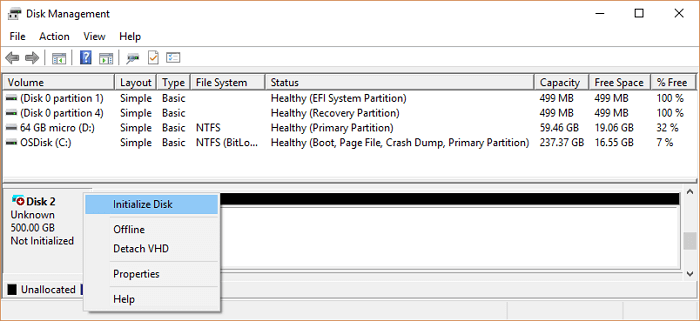
Step 4. Set "MBR" or "GPT" for HDD/SSD, and click "OK" to confirm.
Make sure that your new HDD/SSD shares the same partition style as the source OS disk.
#2. Download Reliable Dual-Boot OS Clone Software
Here, Qiling file backup software - Qiling Backup with its System Clone and Disk Clone features can help. It simplifies the dual boot OS migration process that anyone can use to upgrade the OS disk.
#Start: Migrate and Clone Dual Boot OS Disk to New HDD/SSD
After installing the new disk and Qiling Backup, you can now follow the guide below to upgrade and clone the dual boot to a new disk now.
Notice:
Note that the below guide is about to clone dual boot OS with one drive to another new HDD/SSD.
If you are installing dual boot OS with two drives, you'll need to do the OS disk cloning operation two times:
1. Boot PC from the first OS disk, clone OS disk to a new drive.
2. Then reboot the PC from the second OS disk, clone the second OS disk to another new HDD/SSD.
Step-by-Step Guide to Clone Dual Boot OS Disk to HDD/SSD:
1. Open Qiling Backup and go to the "Clone" feature in the tools page.

2. Select the whole disk that has your dual OS, and click Next.

3. Choose the target partition or hard disk that you want to save the dual OS.

4. Preview the disk layout to confirm the settings of the source and destination disk. Click Proceed to execute dual OS clone.
Do remember to tick Optimize for SSD under Advanced options if the destination disk is an SSD.

#Follow-Up: Add Boot Option in BIOS for Dual Boot OS
It's not the end yet. After the OS disk cloning process, you still have some follow-up operations to execute:
#1. Set New Drive as Boot Drive
Step 1. Restart the computer, press F2/F8/F11, or Del to enter BIOS.
Step 2. On the boot menu, enter the Boot Priority section and set the new disk as the boot drive.
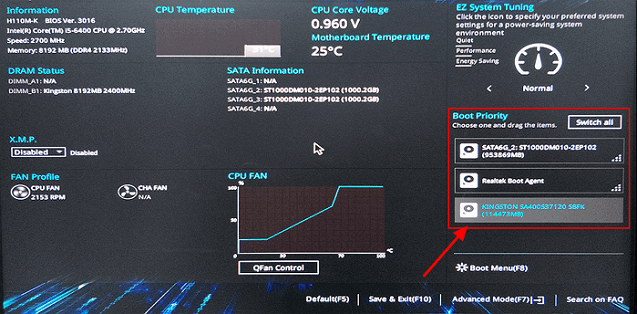
Step 3. Save the changes and reboot the PC.
Step 4. Select the desired Windows on the Choose an operating system window boot up.
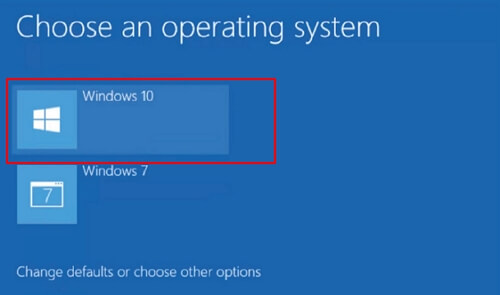
Tip
If you saved dual boot OS on two new disks, set the major OS disk as the boot drive. Save the changes and exit BIOS, your computer will automatically boot Windows from the new OS disk.
#2. Add Boot Options to BIOS
If some of you found that the second OS is not bootable as no boot option is detected in BIOS, you'll need to add one to BIOS.
To do so, you have two ways out:
1. Turn to the Microsoft support team for help.
You can contact them by visit: support.microsoft.com.
2. Customize Qiling Tech Support Help.
Take Steps, You Can Have a New Dual Boot OS Drive
To clone and migrate dual boot systems into a new disk is no longer a special skill for advanced Windows users and administrators anymore. Ordinary users just like you and I can also do the job. How?
Follow this page, you'll get a complete guide to clone and upgrade the dual boot OS drive to a new HDD/SSD with the help of Qiling Backup.
Though it's a bit complex, think about the faster reading and writing speed, and bigger storage space on your computer. It's worth a try.
Related Articles
- How to Fix Error Code 0x80070002 in Windows Update
- 2021 Complete Guide: How to Boot from SSD After Cloning
- Create Portable Windows 10 Creators To Go USB Drive
- Can You Create Windows 10 Recovery/Repair Disk from Another Computer
- How to Clone Windows 8 Hard Drive Easily Along with Operating System And Applications