How to Clone Failing Hard Drive to External Hard Drive in Windows 10/8/7
PAGE CONTENT:
- Why do you need to clone a failing hard drive
- What do you need for cloning a failing hard drive
- How to clone failing hard drive to an external
- Steps to fix failed hard drive in Windows 10/8/7
As far as we know that usually a hard drive is used to store and save data on laptops and desktop computers. And mostly, the Windows system also has to be installed on the disk for a Windows booting purpose. If you have a problem with cloning a failing hard drive in Windows 10, follow to find a solution here now.
Why do you need to clone a failing hard drive
After being used for a very long period such as 3 or 4 years, corrupted system files, bad sectors or even useless junk files would accumulate on the drive. The hard drive, by then, would meet various problems and the 'hard drive failing' is one of the top problems.
The stability of a failing hard drive is usually not very good, which means that a failing hard drive can't work stably for saving or transferring data to Windows PC. Sometimes, it may even continuously spinning up and down. What's worse, it may directly die or won't boot up. And if the failing hard drive is a Windows system disk, you may not even be able to boot up your computer.
Therefore, in order a avoid severe data loss and even computer booting problems, you are highly recommended to clone a failing hard drive when you have a failing hard drive on your PC.
Notice:
If your failing disk contains a Windows system, you can refer to clone failing hard drive to a new HDD/SSD for help.
If you need to clone and transfer your saved data from a failing hard drive to an external hard drive or a new hard drive, just follow the guidelines below to do the job.
What do you need to clone a failing hard drive to external hard drive
So now, you may want to know how to clone a failing hard drive to a new drive or an external hard drive and what preparation jobs that do you need to do right?
Here is a list of necessary preparation jobs that you may need before starting cloning a failing hard drive:
- An empty external hard drive/hard drive (with bigger space than your current failing hard drive).
- A powerful disk cloning software for copying and cloning failing hard drive data to the external HDD.
- It applies to all Windows systems - Windows 10/8.1/7/XP/Vista, etc.
To protect your data on the failing hard drive, we highly recommend you to find reliable and 100% safe disk clone software for help. Here we'd like to suggest you try Qiling Disk Copy which supports you to clone a whole hard drive or a specific partition to a new disk by skipping all existing bad sectors.
How to clone failing hard drive to the external hard drive in Windows 10/8/7
A step-by-step guide is available for you
Note: If the failing hard drive is a non-system disk, you can install the cloning software on your computer.
If the failing hard drive is a system disk and you can't boot Windows from it now, install Qiling Disk Copy on a new healthy computer that runs on the same Windows OS as your current failing disk and create a bootable disk.
You can click the below button to get this powerful tool for cloning your whole failing hard drive with all data to an external hard drive or a new disk with a few simple clicks now:
Connect the external devices to your computer in advance.
Step 1. Choose "Disk/Partition clone" in the tool page to start.

Step 2. Select a hard drive as the source disk. Click Next to continue.

Step 3. Select the external hard drive as the destination disk and click Next to continue.
Note: The destination disk should be at least the same big or even larger than the source disk if you want to copy or clone the source hard disk.

Step 4: Check and edit the disk layout.
If your destination disk is an SSD drive, do remember to tick "Optimize for SSD" option if the target is SSD.

Step 5: Click "Proceed" to start the hard drive cloning process.
A warning message tells you that the data on the destination disk will be overwritten. Click "OK" to continue if you do not have important data on the destination disk.
After this, you've successfully cloned and moved all saved data from your failing hard drive to the new external hard drive. And you can view and continue using the cloned data on your new disk now.
How to fix failed hard drive in Windows 10/8/7
Check if your hard drive is corrupted/failed actually. You can check the cables and power supply. Then, put your hard drive on another computer to see if it can be detected. Then, run CHKDSK to fix your hard drive.
Step 1. Next to the Windows Start menu, in the "Search Windows" box, type cmd.
Step 2. On the search result, right-click on the Command Prompt and select Run as administrator.
Step 3. Type the command: chkdsk E: /f /r /x. Here you should replace E with your drive letter.
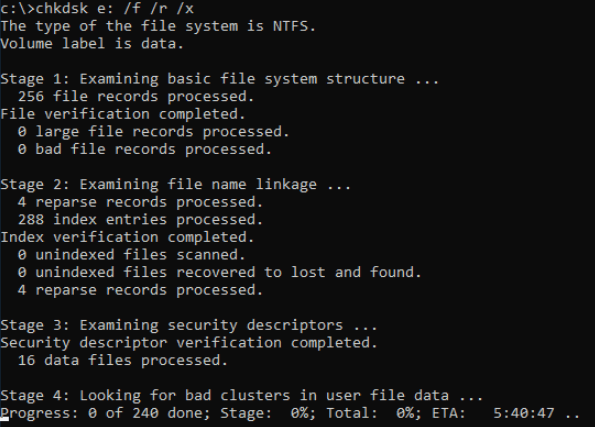
Conclusion
Hard drive corruption is a common issue for most users. You can clone a failing hard drive in Windows 10 to protect your data. After the cloning process, connect your external hard drive to your PC. Qiling Disk Copy plays an important role in failing hard drive backup. You can always try this software to protect your data.
Related Articles
- How to Copy Hard Drive to New Computer
- Bad Sector Repair: How to Fix Bad Sectors on HDD in Windows 10/8/7
- Best Bad Sector Repair Solutions to Check and Remove Bad Sectors on Hard Disk
- How to Clone Hard Drive to USB External Drive
- [Solved] How to Move OS to Another Drive Without Reinstalling Windows and Applications